2016 LEXUS NX200T USB
[x] Cancel search: USBPage 4 of 660
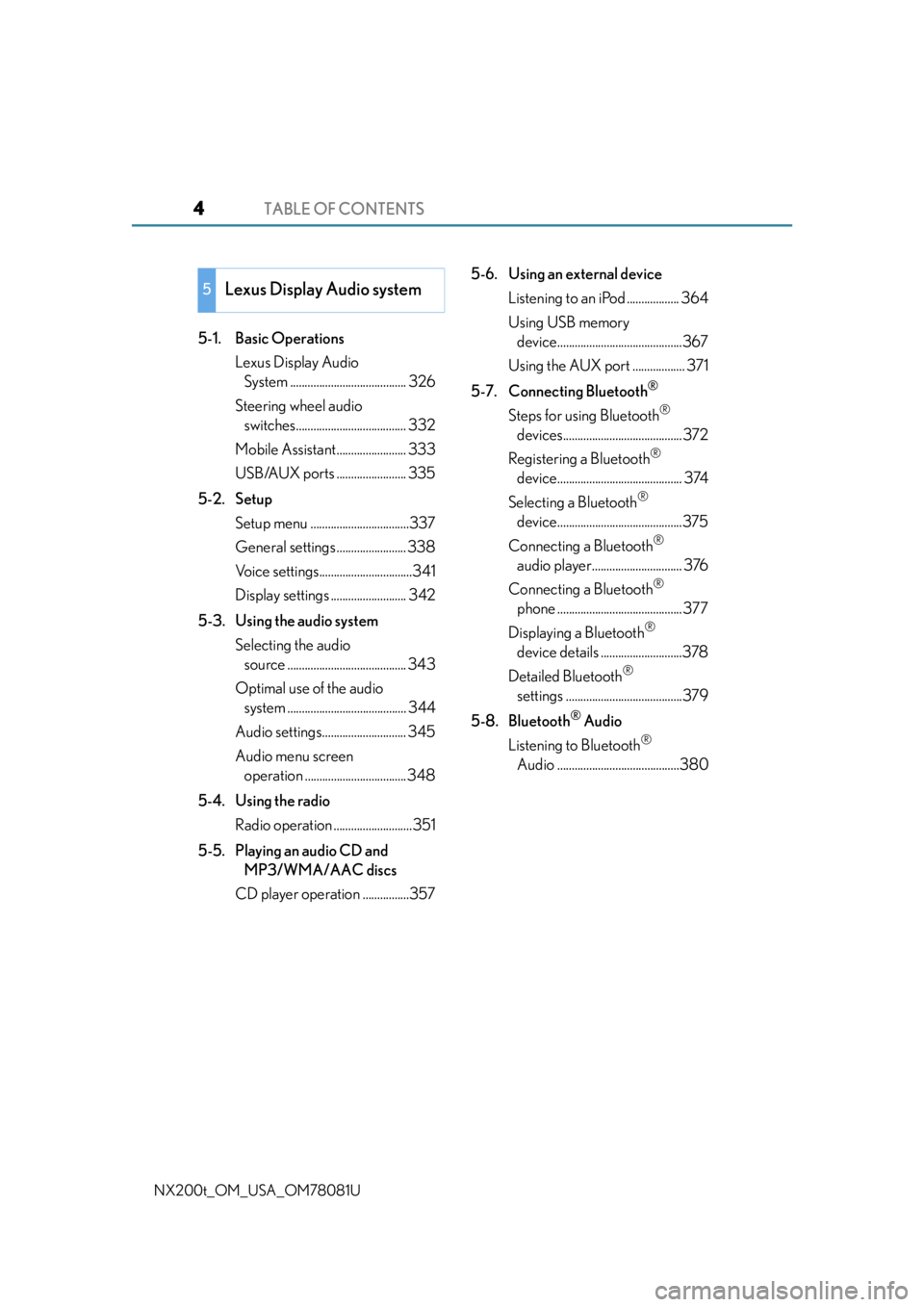
TABLE OF CONTENTS4
NX200t_OM_USA_OM78081U
5-1. Basic OperationsLexus Display Audio System ........................................ 326
Steering wheel audio switches...................................... 332
Mobile Assistant........................ 333
USB/AUX ports ........................ 335
5-2. Setup Setup menu ..................................337
General settings ........................ 338
Voice settings................................341
Display settings .......................... 342
5-3. Using the audio system Selecting the audio source ......................................... 343
Optimal use of the audio system ......................................... 344
Audio settings............................. 345
Audio menu screen operation ...................................348
5-4. Using the radio Radio operation ...........................351
5-5. Playing an audio CD and MP3/WMA/AAC discs
CD player operation ................357 5-6. Using an external device
Listening to an iPod .................. 364
Using USB memory device...........................................367
Using the AUX port .................. 371
5-7. Connecting Bluetooth
®
Steps for using Bluetooth®
devices.........................................372
Registering a Bluetooth
®
device........................................... 374
Selecting a Bluetooth
®
device...........................................375
Connecting a Bluetooth
®
audio player............................... 376
Connecting a Bluetooth
®
phone ........................................... 377
Displaying a Bluetooth
®
device details ............................378
Detailed Bluetooth
®
settings ........................................379
5-8. Bluetooth
® Audio
Listening to Bluetooth
®
Audio ..........................................380
5Lexus Display Audio system
Page 5 of 660
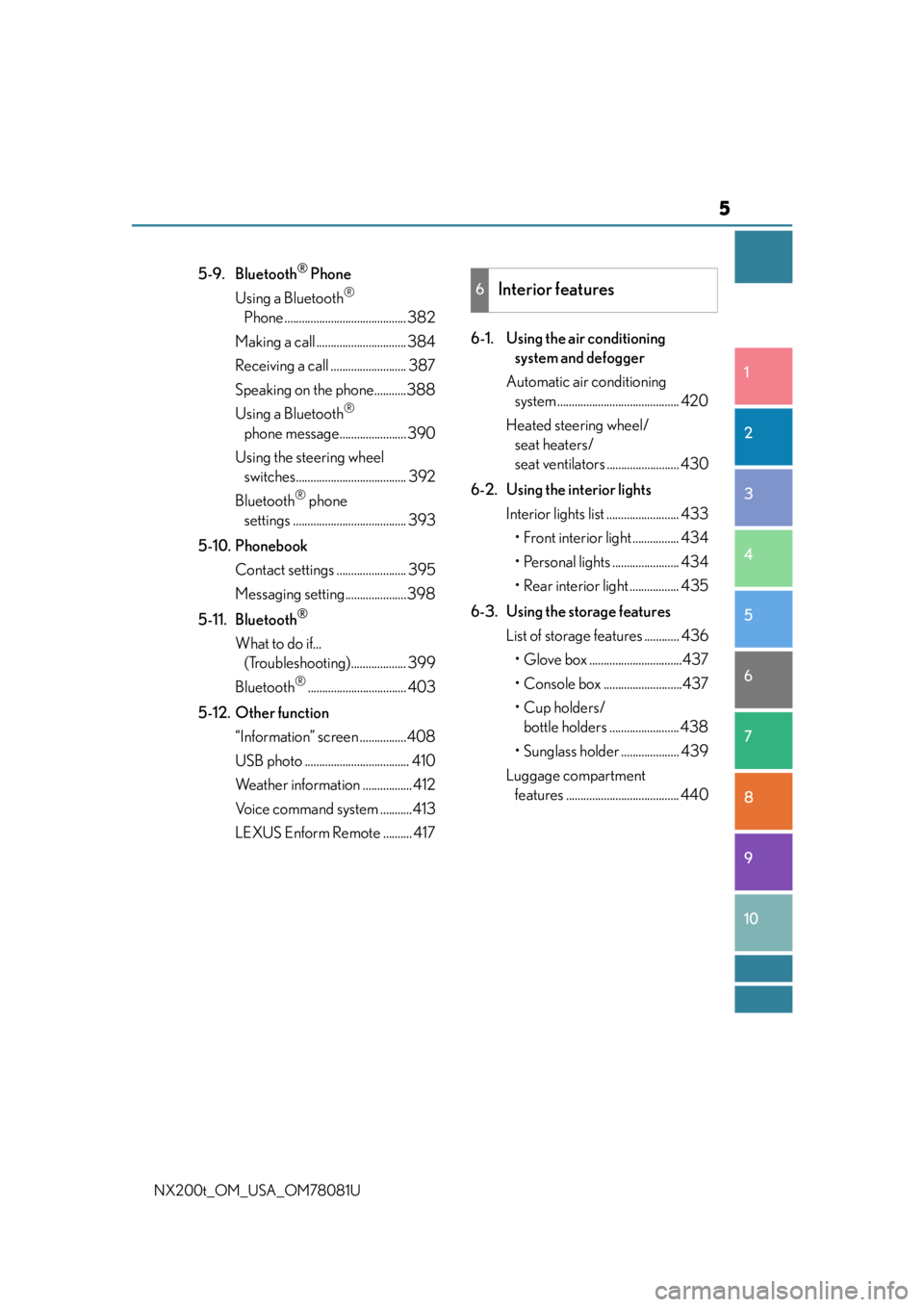
5
1
9 8
7
6 4 3
2
10
5
NX200t_OM_USA_OM78081U
5-9. Bluetooth® Phone
Using a Bluetooth
®
Phone .......................................... 382
Making a call ............................... 384
Receiving a call .......................... 387
Speaking on the phone...........388
Using a Bluetooth
®
phone message....................... 390
Using the steering wheel switches...................................... 392
Bluetooth
® phone
settings ....................................... 393
5-10. Phonebook Contact settings ........................ 395
Messaging setting.....................398
5-11. Bluetooth
®
What to do if... (Troubleshooting)................... 399
Bluetooth
®.................................. 403
5-12. Other function “Information” screen ................408
USB photo .................................... 410
Weather information ................. 412
Voice command system ...........413
LEXUS Enform Remote .......... 417 6-1. Using the air conditioning
system and defogger
Automatic air conditioning system .......................................... 420
Heated steering wheel/ seat heaters/
seat ventilators ......................... 430
6-2. Using the interior lights Interior lights list ......................... 433• Front interior light ................ 434
• Personal lights ....................... 434
• Rear interior light ................. 435
6-3. Using the storage features List of storage features ............ 436• Glove box ................................437
• Console box ...........................437
•Cup holders/ bottle holders ........................ 438
• Sunglass holder .................... 439
Luggage compartment features ....................................... 440
6Interior features
Page 324 of 660

324
NX200t_OM_USA_OM78081U
5-1. Basic Operations Lexus Display Audio System ......................................... 326
Steering wheel audio switches ...................................... 332
Mobile Assistant ........................ 333
USB/AUX ports ........................ 335
5-2. Setup Setup menu.................................. 337
General settings ........................338
Voice settings............................... 341
Display settings .......................... 342
5-3. Using the audio system Selecting the audio source ..........................................343
Optimal use of the audio system ......................................... 344
Audio settings ............................. 345
Audio menu screen operation ...................................348
5-4. Using the radio Radio operation ........................... 351
5-5. Playing an audio CD and MP3/WMA/AAC discs
CD player operation ................ 357
Lexus Display Audio system
5
Page 325 of 660

325
Lexus DisplayAudio system
5
NX200t_OM_USA_OM78081U
5-6. Using an external device
Listening to an iPod ...................364Using USB memory device .......................................... 367
Using the AUX port ...................371
5-7. Connecting Bluetooth
®
Steps for using Bluetooth
®
devices ......................................... 372
Registering a Bluetooth
®
device ...........................................374
Selecting a Bluetooth
®
device .......................................... 375
Connecting a Bluetooth
®
audio player ...............................376
Connecting a Bluetooth
®
phone........................................... 377
Displaying a Bluetooth
®
device details............................ 378
Detailed Bluetooth
®
settings ........................................ 379
5-8. Bluetooth
® Audio
Listening to Bluetooth
®
Audio ........................................... 380 5-9. Bluetooth
® Phone
Using a Bluetooth
®
Phone ...........................................382
Making a call ...............................384
Receiving a call .......................... 387
Speaking on the phone .......... 388
Using a Bluetooth
®
phone message .......................390
Using the steering wheel switches ...................................... 392
Bluetooth
® phone
settings........................................ 393
5-10. Phonebook Contact settings ......................... 395
Messaging setting .....................398
5-11. Bluetooth
®
What to do if... (Troubleshooting).................... 399
Bluetooth
®.................................. 403
5-12. Other function “Information” screen ................ 408
USB photo .................................... 410
Weather information..................412
Voice command system .......... 413
LEXUS Enform Remote........... 417
Page 332 of 660

3325-1. Basic Operations
NX200t_OM_USA_OM78081U
Steering wheel audio switches
Volume switch • Increases/decreases volume
• Press and hold: Continuously increases/decreases volume
Radio mode: • Press: Select a radio station
• Press and hold: Seek up/down
CD, MP3/WMA/AAC disc, Bluetooth
®, iPod or USB mode:
• Press: Select a track/file/video
• Press and hold: Quickly move up/down through tracks/files/videos.
“MODE” switch • Turns the power on, selects audio source
• Press and hold this switch to mute or pause the current operation. To can- cel the mute or pause, press and hold.
Some audio features can be controlled using the switches on the steering
wheel.
Operation may differ depending on th e type of audio system or navigation
system. For details, refer to the manual provided with the audio system or nav-
igation system.
Operating the audio system us ing the steering wheel switches
1
2
WA R N I N G
■To reduce the risk of an accident
Exercise care when operating the audio switches on the steering wheel.
3
Page 335 of 660

3355-1. Basic Operations
5
Lexus Display Audio system
NX200t_OM_USA_OM78081U
USB/AUX ports
Lift the lid while pushing the button
to release the lock.
Open the cover.
■iPod
Open the cover and connect an iPod using an iPod cable.
Turn on the power of the iPod if it is not turned on.
■USB memory
Open the cover and connect the USB memory device.
Turn on the power, if applicable, of the US B memory device if it is not turned on.
■Portable audio player
Open the cover and connect the portable audio player.
Turn on the power of the portable audio player if it is not turned on.
Connect an iPod, USB memory device or portable audio player to the USB/
AUX port as indicated below. Select “iPod”, “USB”, “AUX” or “A/V” on the
audio source selection screen and the device can be operated via Lexus Dis-
play Audio system.
Connecting using the USB/AUX port
1
2
Page 336 of 660

3365-1. Basic Operations
NX200t_OM_USA_OM78081U
To view a video on an iPod video or VTR, it is necessary to use a 4-pole AUX
cable to connect the portable audio device.
When connecting a portable audio device to the AUX port, use a 4-pole AUX
cable with a plug that matches the exact layout shown in the illustration. Connected device (portable audio
device, etc.)
Left audio
Right audio
Ground
Video
When using an iPod video, a cable
that has a 4-pole AUX plug and a
USB connector is necessary. Con-
nect the plug and connector to the
AUX and USB ports.
■When using a 4-pole AUX cable
If a 4-pole AUX cable with a different layout is used, audio and/or video may not be out-
put properly.
■When using the USB/AUX port
Using a 4-pole AUX cable
1
2
3
4
5
The notch in console box allows audio cables to
be passed through even when the console box
is closed.
WA R N I N G
■While driving
Do not connect a device or operate the device controls.
Page 339 of 660
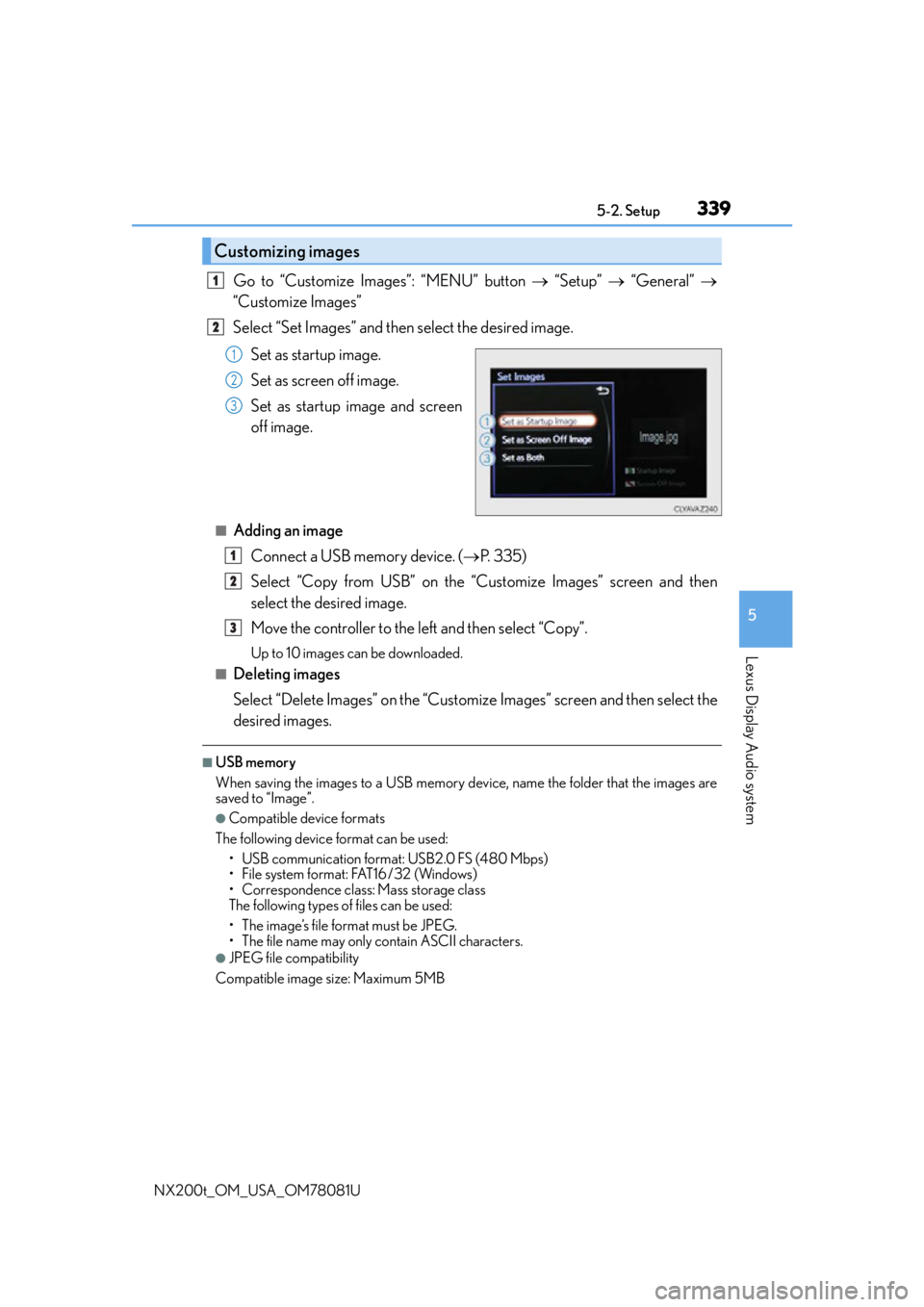
3395-2. Setup
5
Lexus Display Audio system
NX200t_OM_USA_OM78081U
Go to “Customize Images”: “MENU” button “Setup” “General”
“Customize Images”
Select “Set Images” and then select the desired image.
Set as startup image.
Set as screen off image.
Set as startup image and screen
off image.
■Adding an imageConnect a USB memory device. ( P. 335)
Select “Copy from USB” on the “Customize Images” screen and then
select the desired image.
Move the controller to the left and then select “Copy”.
Up to 10 images can be downloaded.
■Deleting images
Select “Delete Images” on the “Customize Images” screen and then select the
desired images.
■USB memory
When saving the images to a USB memory device, name the folder that the images are
saved to “Image”.
●Compatible device formats
The following device format can be used: • USB communication format: USB2.0 FS (480 Mbps)
• File system format: FAT16/32 (Windows)
• Correspondence class: Mass storage class
The following types of files can be used:
• The image’s file format must be JPEG.
• The file name may only contain ASCII characters.
●JPEG file compatibility
Compatible image size: Maximum 5MB
Customizing images
1
2
1
2
3
1
2
3