Page 337 of 660
3375-2. Setup
5
Lexus Display Audio system
NX200t_OM_USA_OM78081U
Setup menu
“Setup” screen: “MENU” button “Setup”
Change the settings for operation
sounds, screen animation, etc.
( P. 3 3 8 )
Adjust the settings for voice guid-
ance volume and voice recognition
prompts. ( P. 3 4 1 )
Change the settings for registering,
removing, connecting and discon-
necting Bluetooth
® devices.
( P. 374, 375, 376, 377)
Change the settings for FM radio, iPod, etc. ( P. 3 4 5 )
Change the settings for vehicle customization. ( P. 6 1 4 )
Change the settings for phone sound, phonebook, etc. ( P. 3 9 3 )
The Lexus Display Audio system can be adjusted to the desired settings.
Display “Setup” screen
1
2
3
4
5
6
Page 340 of 660
3405-2. Setup
NX200t_OM_USA_OM78081U
“MENU” button “Setup” “General” “Delete Personal Data”
Select “Delete”.
Check carefully beforehand, as data cannot be retrieved once deleted.
The following personal data will be deleted or changed to its default settings.
• Phonebook data
• Call history data
•Favorite data
•Bluetooth
® devices data
• Phone sound settings
• Detailed Bluetooth
® settings
• Audio/video setting
• Preset switch data
•Last used radio station
• Customized image data
•FM info setting
• iPod tagging information
• Software update history
• Software update detail information
•Phone disp lay setting
• Contact/call history setting
• Messaging setting
• Traffic information map
• Weather information
• Phonebook data for voice recognition
• Music data for voice recognition
NOTICE
■To prevent damage to the USB memory device or its terminals
P. 3 7 0
Deleting personal data
1
2
Page 349 of 660
3495-3. Using the audio system
5
Lexus Display Audio system
NX200t_OM_USA_OM78081U
CD, MP3/WMA/AAC disc, iPod, USB or Bluetooth®
Plays or pauses a track/file
Selects a track/file
Selects a folder/album (MP3/
WMA/AAC disc or USB)
Selects and hold: Fast-forward or
rewind a track/file
Selects a repeat mode.
(P. 3 5 0 )
Selects a random/shuffle play
mode. ( P. 3 5 0 )
Selects a full screen mode (iPod
video mode)
Changes iPod settings (iPod)
( P. 3 4 6 )
Changes USB settings (USB)
( P. 3 4 7 )
Connects a Bluetooth device (Bluetooth
®) ( P. 3 7 5 )
Changes the cover art settings (CD or MP3/WMA/AAC disc) ( P. 3 4 7 )
Changes sound settings ( P. 3 4 4 )
A/V
Selects full screen mode
Changes A/V settings
( P. 3 4 6 )
Changes sound settings
( P. 3 4 4 )
1
2
3
4
5
6
7
8
9
10
11
12
1
2
3
Page 350 of 660
3505-3. Using the audio system
NX200t_OM_USA_OM78081U
Repeat play
ModeActionTarget audio source
File/track repeat All media
Folder repeat MP3/WMA/AAC disc, USB
Album repeat USB, Bluetooth
®
Random/shuffle playback
ModeActionTarget audio source
Random/shuffle play of the disc/
folder/album All media
Random play of all folders MP3/WMA/AAC disc, USB
Random/shuffle play of all albums iPod, USB, Bluetooth
®
Page 372 of 660
3725-7. Connecting Bluetooth®
NX200t_OM_USA_OM78081U
Steps for using Bluetooth® devices
The following can be performed using Bluetooth® wireless communication:
■A portable audio player can be operated and listened to via the Lexus
Display Audio system
■Hands-free phone calls can be made via a cellular phone
In order to use wireless communication, register and connect a Bluetooth
®
device by performing the following procedures.
Device registration/connection flow
1. Register the Bluetooth® device to be used with Lexus Display
Audio system ( P. 3 74 )
2. Select the Bluetooth® device to be used
( P. 3 7 5 )
AudioHands-free phone
3. Start Bluetooth® connec-
tion ( P. 3 76 )3. Start Bluetooth® connec-
tion ( P. 3 7 7 )
4. Check connection status
( P. 3 8 0 )4. Check connection status
( P. 383)
5. Use Bluetooth® audio
( P. 3 8 0 )5. Use Bluetooth® phone
( P. 3 8 4 )
Page 373 of 660
3735-7. Connecting Bluetooth®
5
Lexus Display Audio system
NX200t_OM_USA_OM78081U
Go to “Bluetooth* Setup”: “MENU” button “Setup” “Bluetooth*”
*: Bluetooth is a registered trademark of Bluetooth SIG, Inc.
■When displaying “Bluetooth* Setup” screen from the “Bluetooth* Audio” screen
Display the “Bluetooth
* Audio” screen. ( P. 3 8 0 )
Move the controller to the left and select “Connect”.
■When displaying “Bluetooth* Setup” screen from the phone top screen
Display the phone top screen. ( P. 3 8 2 )
Move the controller to the left and select “Connect Phone”.
*: Bluetooth is a registered trad emark of Bluetooth SIG, Inc.
“Bluetooth* Setup” screen
1
2
1
2
Page 374 of 660
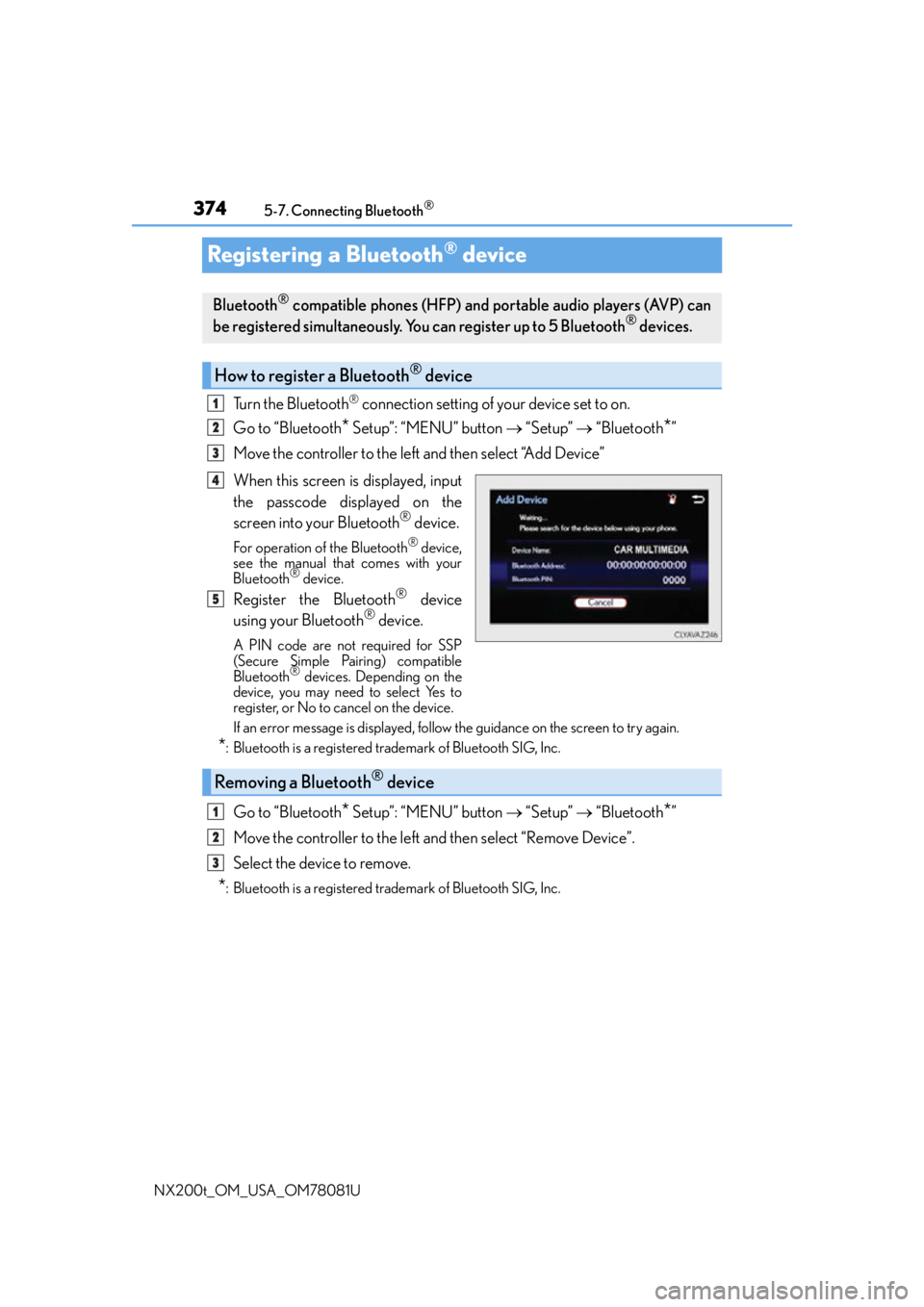
3745-7. Connecting Bluetooth®
NX200t_OM_USA_OM78081U
Registering a Bluetooth® device
Turn the Bluetooth® connection setting of your device set to on.
Go to “Bluetooth
* Setup”: “MENU” button “Setup” “Bluetooth*”
Move the controller to the left and then select “Add Device”
When this screen is displayed, input
the passcode displayed on the
screen into your Bluetooth
® device.
For operation of the Bluetooth® device,
see the manual that comes with your
Bluetooth
® device.
Register the Bluetooth® device
using your Bluetooth® device.
A PIN code are not required for SSP
(Secure Simple Pairing) compatible
Bluetooth
® devices. Depending on the
device, you may need to select Yes to
register, or No to cancel on the device.
If an error message is displayed, follow the guidance on the screen to try again.
*: Bluetooth is a registered trademark of Bluetooth SIG, Inc.
Go to “Bluetooth* Setup”: “MENU” button “Setup” “Bluetooth*”
Move the controller to the left and then select “Remove Device”.
Select the device to remove.
*: Bluetooth is a registered trademark of Bluetooth SIG, Inc.
Bluetooth® compatible phones (HFP) and portable audio players (AVP) can
be registered simultaneously. You can register up to 5 Bluetooth® devices.
How to register a Bluetooth® device
1
2
3
4
5
Removing a Bluetooth® device
1
2
3
Page 375 of 660
3755-7. Connecting Bluetooth®
5
Lexus Display Audio system
NX200t_OM_USA_OM78081U
Selecting a Bluetooth® device
Go to “Bluetooth* Setup”: “MENU” button “Setup” “Bluetooth*”
Select the device to connect.
Select “Connect All”, “Connect as a Ph one” or “Connect as an Audio Player”.
“Connect All” means connect both the telephone and audio functions of one
device.
If the desired Bluetooth
® device is not displayed, register the device.
( P. 3 74 )
*: Bluetooth is a registered trademark of Bluetooth SIG, Inc.
If multiple Bluetooth® devices are registered, follow the procedure below to
select the Bluetooth® device to be used. You ma y only use one device at a
time.
How to select a Bluetooth® device
1
2
3