Page 389 of 660
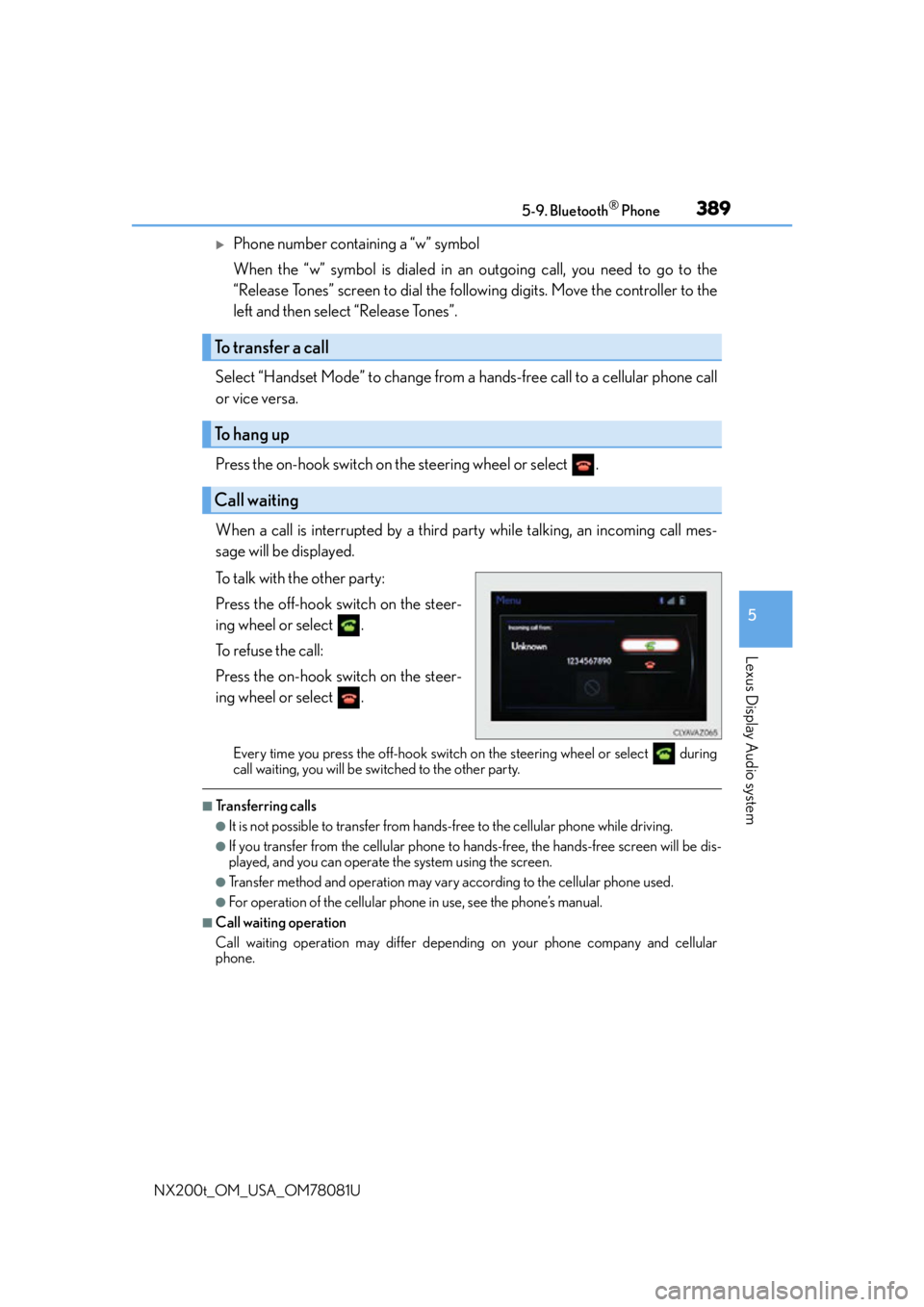
3895-9. Bluetooth® Phone
5
Lexus Display Audio system
NX200t_OM_USA_OM78081U
Phone number containing a “w” symbol
When the “w” symbol is dialed in an outgoing call, you need to go to the
“Release Tones” screen to dial the following digits. Move the controller to the
left and then select “Release Tones”.
Select “Handset Mode” to change from a hands-free call to a cellular phone call
or vice versa.
Press the on-hook switch on the steering wheel or select .
When a call is interrupted by a third party while talking, an incoming call mes-
sage will be displayed.
To talk with the other party:
Press the off-hook switch on the steer-
ing wheel or select .
To refuse the call:
Press the on-hook switch on the steer-
ing wheel or select .
Every time you press the off-hook switch on the steering wheel or select during
call waiting, you will be switched to the other party.
■Transferring calls
●It is not possible to transfer from hand s-free to the cellular phone while driving.
●If you transfer from the cellular phone to ha nds-free, the hands-free screen will be dis-
played, and you can operate the system using the screen.
●Transfer method and operation may vary according to the cellular phone used.
●For operation of the cellular phone in use, see the phone’s manual.
■Call waiting operation
Call waiting operation may differ depend ing on your phone company and cellular
phone.
To transfer a call
To hang up
Call waiting
Page 390 of 660
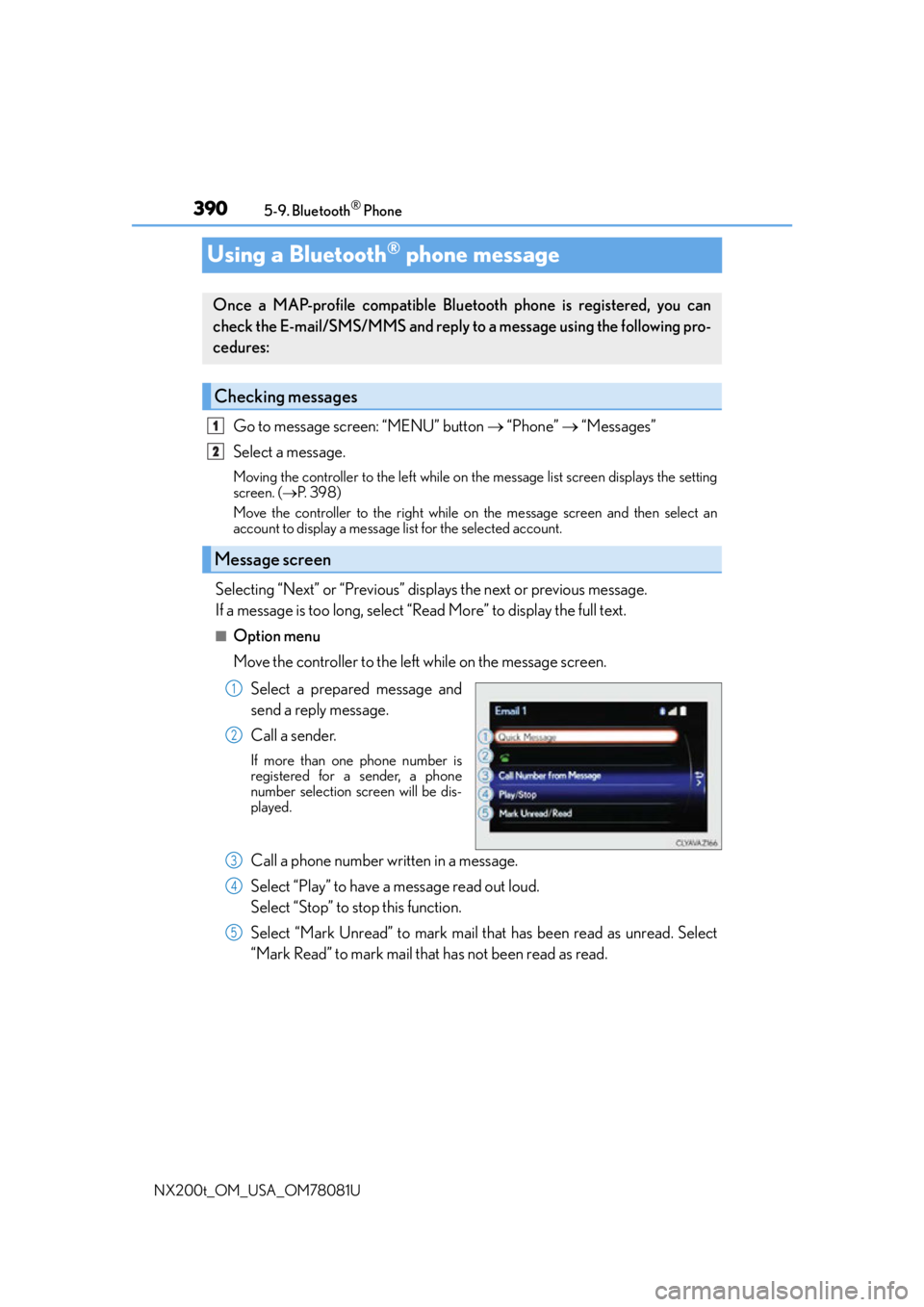
3905-9. Bluetooth® Phone
NX200t_OM_USA_OM78081U
Using a Bluetooth® phone message
Go to message screen: “MENU” button “Phone” “Messages”
Select a message.
Moving the controller to the left while on the message list screen displays the setting
screen. ( P. 3 9 8 )
Move the controller to the right while on the message screen and then select an
account to display a message list for the selected account.
Selecting “Next” or “Previous” displays the next or previous message.
If a message is too long, select “Read More” to display the full text.
■Option menu
Move the controller to the left while on the message screen.
Select a prepared message and
send a reply message.
Call a sender.
If more than one phone number is
registered for a sender, a phone
number selection sc reen will be dis-
played.
Call a phone number written in a message.
Select “Play” to have a message read out loud.
Select “Stop” to stop this function.
Select “Mark Unread” to mark mail th at has been read as unread. Select
“Mark Read” to mark mail that has not been read as read.
Once a MAP-profile compatible Blue tooth phone is registered, you can
check the E-mail/SMS/MMS and reply to a message using the following pro-
cedures:
Checking messages
Message screen
1
2
1
2
3
4
5
Page 391 of 660
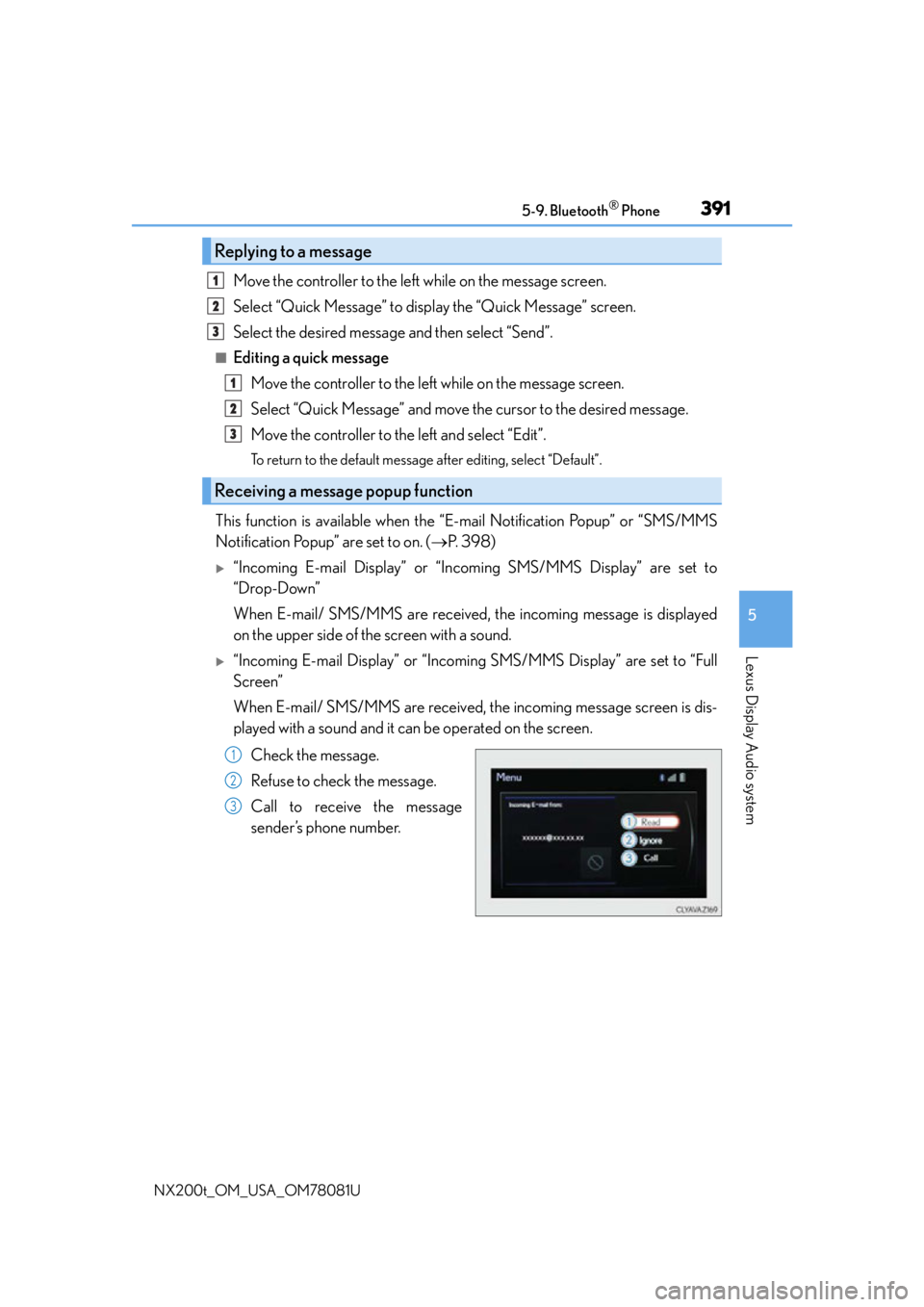
3915-9. Bluetooth® Phone
5
Lexus Display Audio system
NX200t_OM_USA_OM78081U
Move the controller to the left while on the message screen.
Select “Quick Message” to display the “Quick Message” screen.
Select the desired message and then select “Send”.
■Editing a quick messageMove the controller to the left while on the message screen.
Select “Quick Message” and move the cursor to the desired message.
Move the controller to the left and select “Edit”.
To return to the default message after editing, select “Default”.
This function is available when the “E-mail Notification Popup” or “SMS/MMS
Notification Popup” are set to on. ( P. 3 9 8 )
“Incoming E-mail Display” or “Inco ming SMS/MMS Display” are set to
“Drop-Down”
When E-mail/ SMS/MMS are received, the incoming message is displayed
on the upper side of the screen with a sound.
“Incoming E-mail Display” or “Incoming SMS/MMS Display” are set to “Full
Screen”
When E-mail/ SMS/MMS are received, th e incoming message screen is dis-
played with a sound and it can be operated on the screen.
Check the message.
Refuse to check the message.
Call to receive the message
sender’s phone number.
Replying to a message
Receiving a message popup function
1
2
3
1
2
3
1
2
3
Page 392 of 660
3925-9. Bluetooth® Phone
NX200t_OM_USA_OM78081U
Using the steering wheel switches
Volume switch
During an incoming call: Adjusts the
ring tone volume
During speaking on the phone:
Adjusts in call volume
The voice guidance volume cannot be
adjusted using this button.
Off-hook switch • Start call
• Receiving
• Phone top screen display
On-hook switch • End call
• Refuse call
Talk switch
Press: Turns the voice command system on
Press and hold: Turns the voice command system off
The steering wheel switches can be used to operate a connected cellular
phone.
Operating a telephone usin g the steering wheel switches
1
2
3
4
Page 393 of 660
3935-9. Bluetooth® Phone
5
Lexus Display Audio system
NX200t_OM_USA_OM78081U
Bluetooth® phone settings
Go to “Phone/Message Settings”: “MENU” button “Setup” “Phone”
Register and connect a Bluetooth
®
device. ( P. 3 74 )
Adjust the call volume and message
readout volume. ( P. 3 9 3 )
Change the contact/call history set-
tings. ( P. 3 9 5 )
Change messaging settings.
( P. 3 9 8 )
Change phone display settings. ( P. 3 9 4 )
Go to “Sound Settings”: “MENU” button “Setup” “Phone” “Sound
Settings”
Change the ring tone type
Adjust the ring tone volume
Adjust the message readout volume
Change the incoming SMS/MMS
tone type
Adjust the incoming SMS/MMS
tone volume
Change the incoming e-mail tone
type
Adjust the incoming e-mail tone vol-
ume
Adjust in call tone volume
You can adjust the hands-free system to your desired settings.
“Phone/Message Settings” screen
1
2
3
4
Sound settings
5
1
2
3
4
5
6
7
8
Page 394 of 660
3945-9. Bluetooth® Phone
NX200t_OM_USA_OM78081U
Go to “Phone Display Settings”: “MENU” button “Setup” “Phone”
“Phone Display Settings”
Change the incoming call display
Set the phonebook/history transfer
status notification display on/off
■To return to the default volume settings
Move the controller to the left and then select “Default”.
Phone display settings
1
2
Page 395 of 660
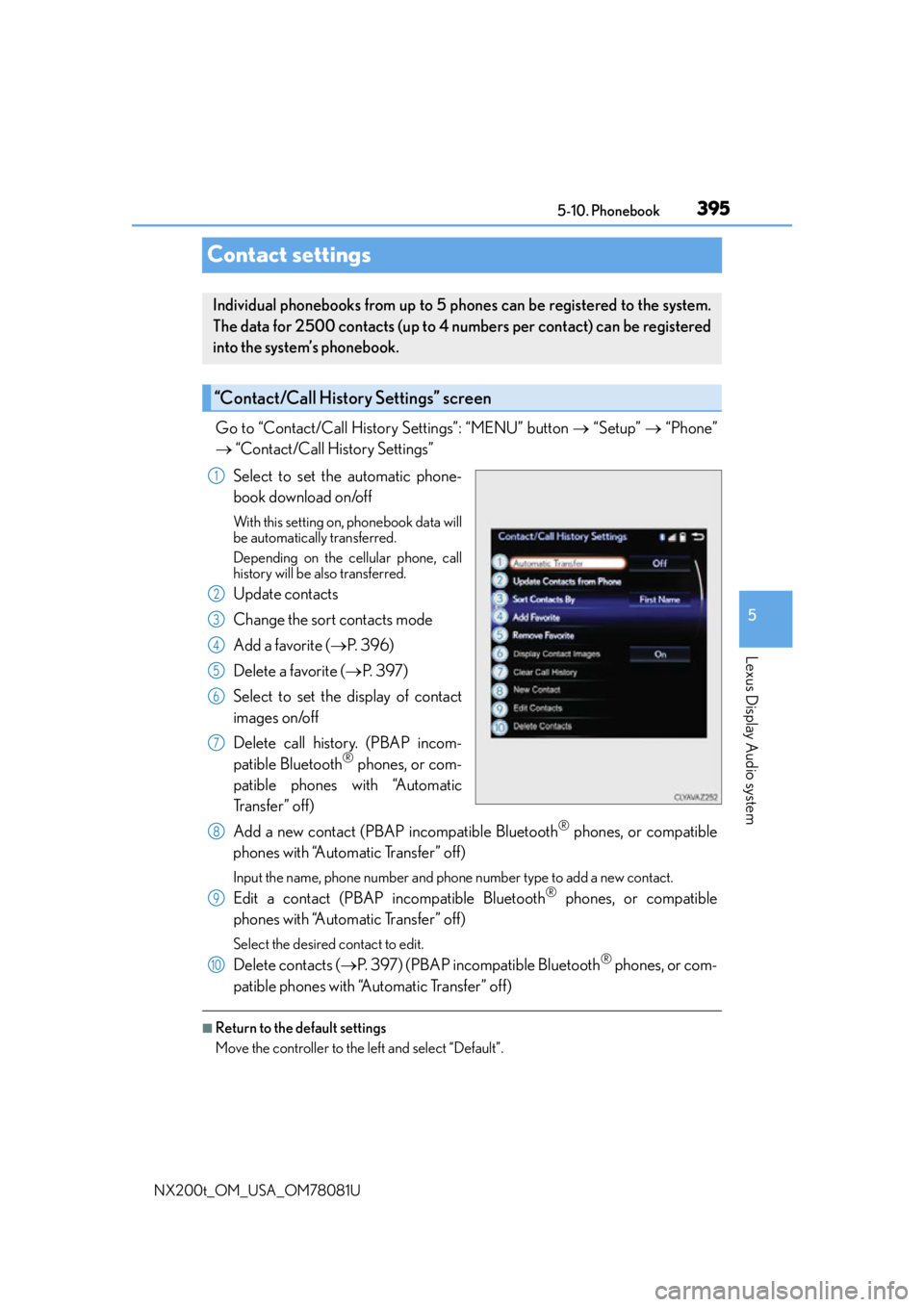
3955-10. Phonebook
5
Lexus Display Audio system
NX200t_OM_USA_OM78081U
Contact settings
Go to “Contact/Call History Settings”: “MENU” button “Setup” “Phone”
“Contact/Call History Settings”
Select to set the automatic phone-
book download on/off
With this setting on , phonebook data will
be automatically transferred.
Depending on the ce llular phone, call
history will be also transferred.
Update contacts
Change the sort contacts mode
Add a favorite ( P. 3 9 6 )
Delete a favorite ( P. 3 9 7 )
Select to set the display of contact
images on/off
Delete call history. (PBAP incom-
patible Bluetooth
® phones, or com-
patible phones with “Automatic
Tr a n s f e r ” o f f )
Add a new contact (PBAP incompatible Bluetooth
® phones, or compatible
phones with “Automatic Transfer” off)
Input the name, phone number and phon e number type to add a new contact.
Edit a contact (PBAP incompatible Bluetooth® phones, or compatible
phones with “Automatic Transfer” off)
Select the desired contact to edit.
Delete contacts ( P. 397) (PBAP incompatible Bluetooth® phones, or com-
patible phones with “Automatic Transfer” off)
■Return to the default settings
Move the controller to the left and select “Default”.
Individual phonebooks from up to 5 ph ones can be registered to the system.
The data for 2500 contacts (up to 4 nu mbers per contact) can be registered
into the system’s phonebook.
“Contact/Call History Settings” screen
1
2
3
4
5
6
7
8
9
10
Page 397 of 660
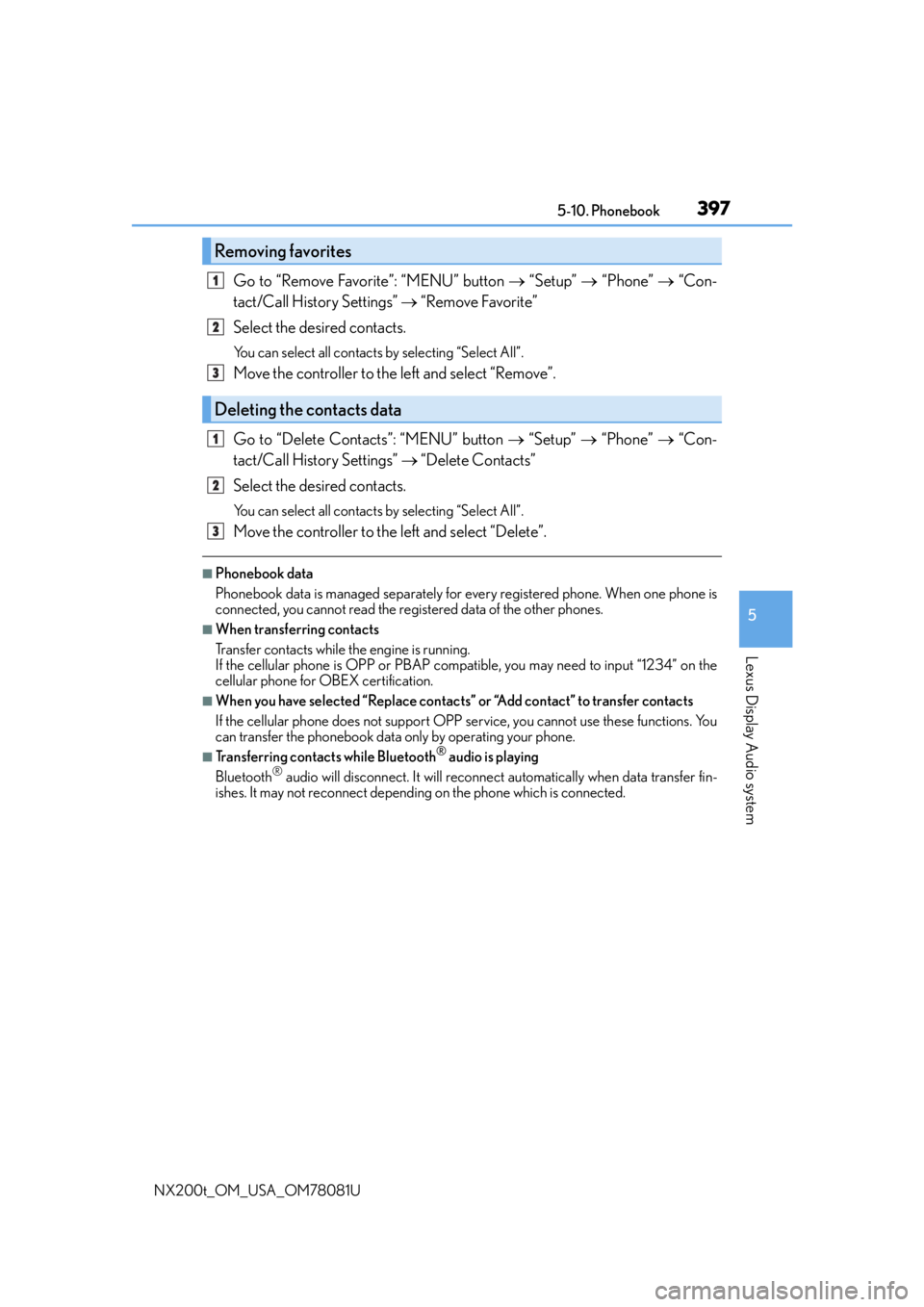
3975-10. Phonebook
5
Lexus Display Audio system
NX200t_OM_USA_OM78081U
Go to “Remove Favorite”: “MENU” button “Setup” “Phone” “Con-
tact/Call History Settings” “Remove Favorite”
Select the desired contacts.
You can select all contacts by selecting “Select All”.
Move the controller to the left and select “Remove”.
Go to “Delete Contacts”: “MENU” button “Setup” “Phone” “Con-
tact/Call History Settings” “Delete Contacts”
Select the desired contacts.
You can select all contacts by selecting “Select All”.
Move the controller to the left and select “Delete”.
■Phonebook data
Phonebook data is managed separately for every registered phone. When one phone is
connected, you cannot read the registered data of the other phones.
■When transferring contacts
Transfer contacts while the engine is running.
If the cellular phone is OPP or PBAP compatible, you may need to input “1234” on the
cellular phone for OBEX certification.
■When you have selected “Replace contacts ” or “Add contact” to transfer contacts
If the cellular phone does not support OPP service, you cannot use these functions. You
can transfer the phonebook data only by operating your phone.
■Transferring contacts while Bluetooth® audio is playing
Bluetooth® audio will disconnect. It will reconnect automatically when data transfer fin-
ishes. It may not reconnect dependin g on the phone which is connected.
Removing favorites
Deleting the contacts data
1
2
3
1
2
3