Page 288 of 628
2884-5. Using the driving support systems
IS300h_EE(OM53D56E)
■When approaching three-dimensional objects
The distance guide lines are displayed according to flat surfaced objects (such
as the road). It is not possible to determine the position of three-dimensional
objects (such as vehicles) using the distance guide lines. When approaching a
three-dimensional object that extends outward (such as the flatbed of a truck),
be careful of the following.
●Distance guidelines
Visually check the surroundings and
the area behind the vehicle. On the
screen, it appears that a truck is
parked at point . However, in real-
ity if you back up to point , you will
hit the truck. On the screen, it
appears that is closest and is
furthest away. However, in reality, the
distance to and is the same,
and is farther than and .
2
1
13
13
213
Page 291 of 628
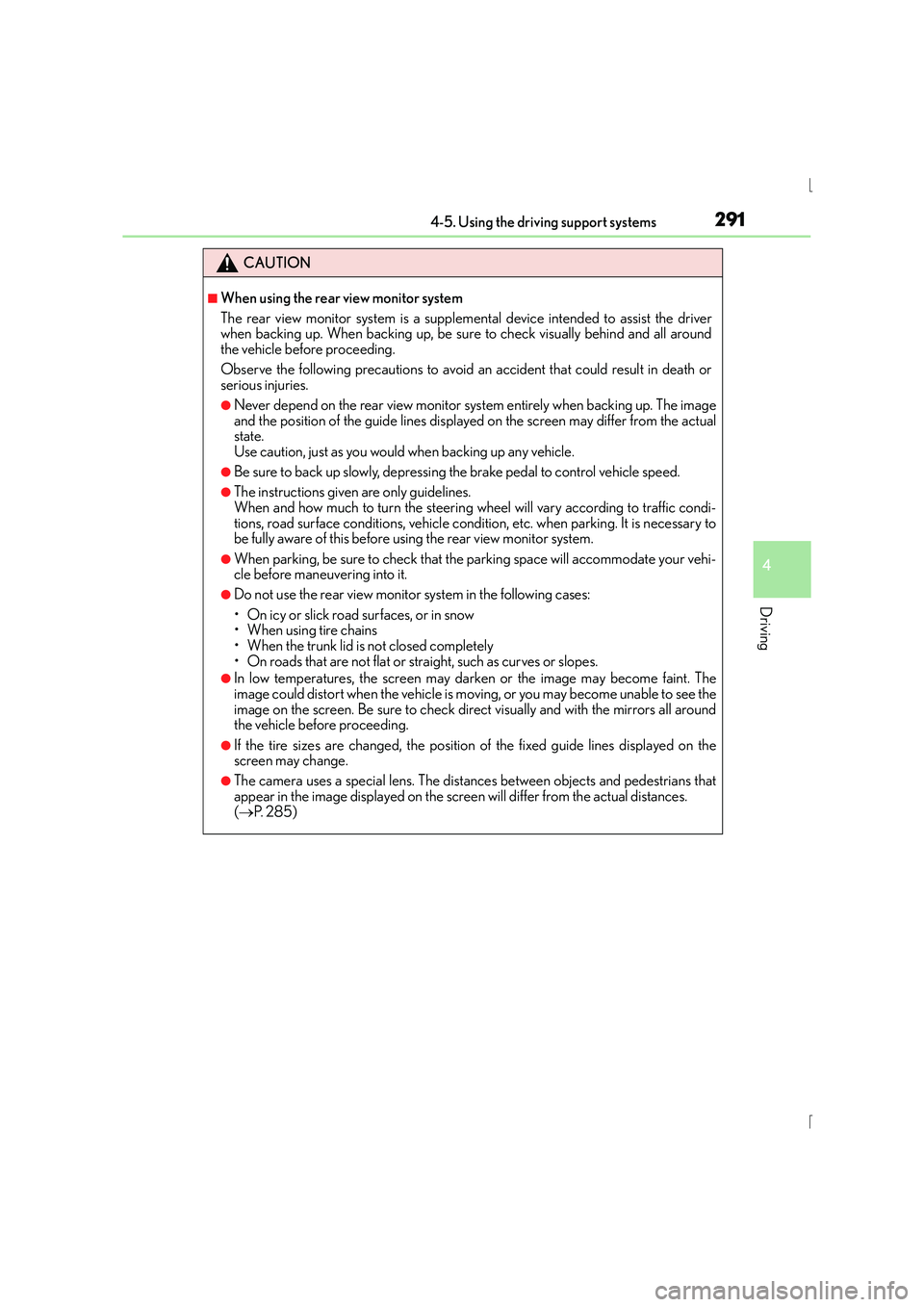
2914-5. Using the driving support systems
4
Driving
IS300h_EE(OM53D56E)
CAUTION
■When using the rear view monitor system
The rear view monitor system is a supplemental device intended to assist the driver
when backing up. When backing up, be sure to check visually behind and all around
the vehicle before proceeding.
Observe the following precautions to avoid an accident that could result in death or
serious injuries.
●Never depend on the rear view monitor system entirely when backing up. The image
and the position of the guide lines displayed on the screen may differ from the actual
state.
Use caution, just as you would when backing up any vehicle.
●Be sure to back up slowly, depressing the brake pedal to control vehicle speed.
●The instructions given are only guidelines.
When and how much to turn the steering wheel will vary according to traffic condi-
tions, road surface conditions, vehicle condition, etc. when parking. It is necessary to
be fully aware of this before using the rear view monitor system.
●When parking, be sure to check that the parking space will accommodate your vehi-
cle before maneuvering into it.
●Do not use the rear view monitor system in the following cases:
• On icy or slick road surfaces, or in snow
• When using tire chains
• When the trunk lid is not closed completely
• On roads that are not flat or straight, such as curves or slopes.
●In low temperatures, the screen may darken or the image may become faint. The
image could distort when the vehicle is moving, or you may become unable to see the
image on the screen. Be sure to check direct visually and with the mirrors all around
the vehicle before proceeding.
●If the tire sizes are changed, the position of the fixed guide lines displayed on the
screen may change.
●The camera uses a special lens. The dist ances between objects and pedestrians that
appear in the image displayed on the screen will differ from the actual distances.
( → P. 2 8 5 )
Page 298 of 628
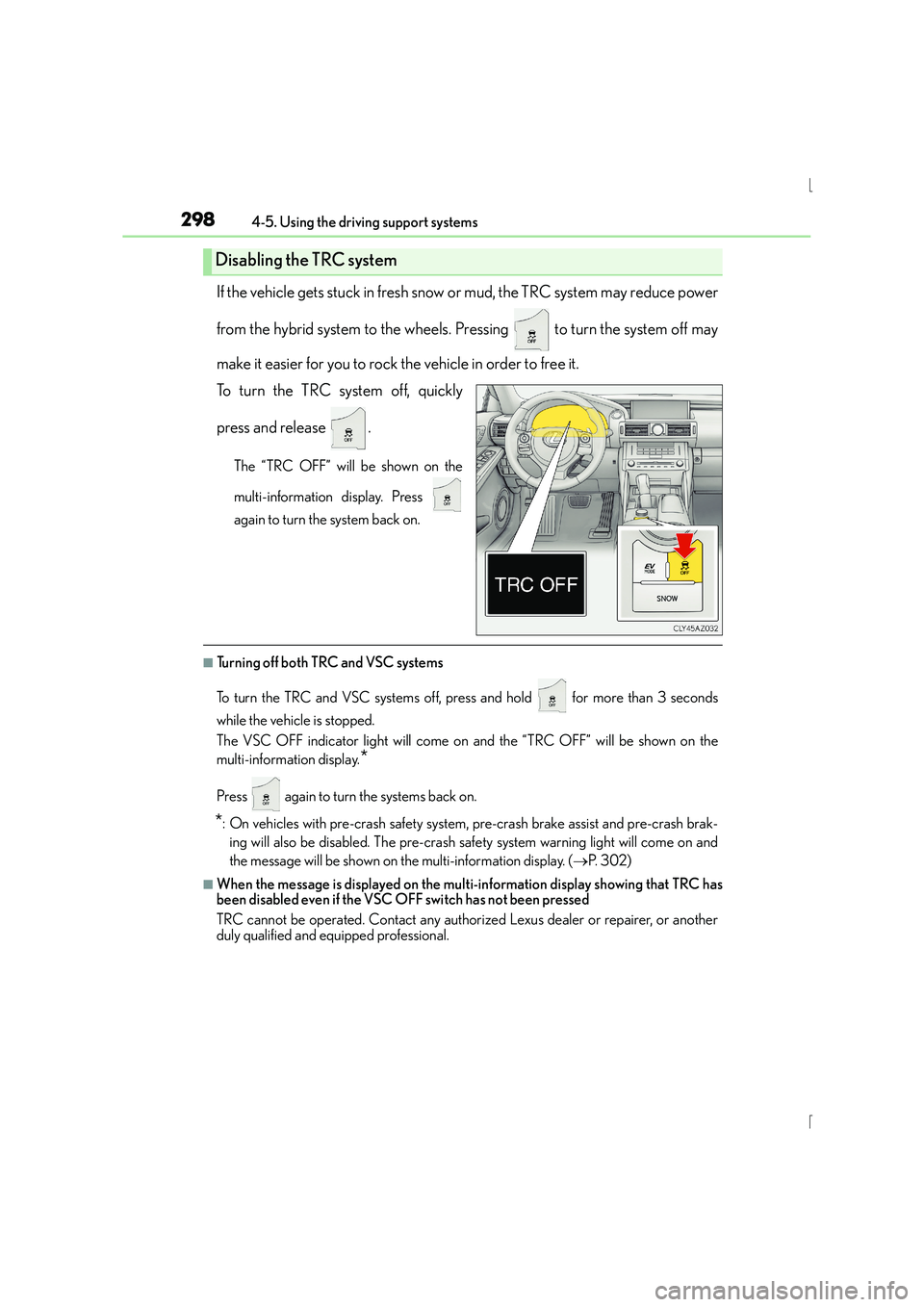
2984-5. Using the driving support systems
IS300h_EE(OM53D56E)
If the vehicle gets stuck in fresh snow or mud, the TRC system may reduce power
from the hybrid system to the wheels. Pressing to turn the system off may
make it easier for you to rock the vehicle in order to free it.
To turn the TRC system off, quickly
press and release .
The “TRC OFF” will be shown on the
multi-information display. Press
again to turn the system back on.
■Turning off both TRC and VSC systems
To turn the TRC and VSC systems off, press and hold for more than 3 seconds
while the vehicle is stopped.
The VSC OFF indicator light will come on and the “TRC OFF” will be shown on the
multi-information display.
*
Press again to turn the systems back on.
*: On vehicles with pre-crash safety system, pre-crash brake assist and pre-crash brak- ing will also be disabled. The pre-crash safe ty system warning light will come on and
the message will be shown on the multi-information display. ( →P. 3 0 2 )
■When the message is displayed on the mult i-information display showing that TRC has
been disabled even if the VSC OFF switch has not been pressed
TRC cannot be operated. Contact any authorized Lexus dealer or repairer, or another
duly qualified and equipped professional.
Disabling the TRC system
Page 302 of 628
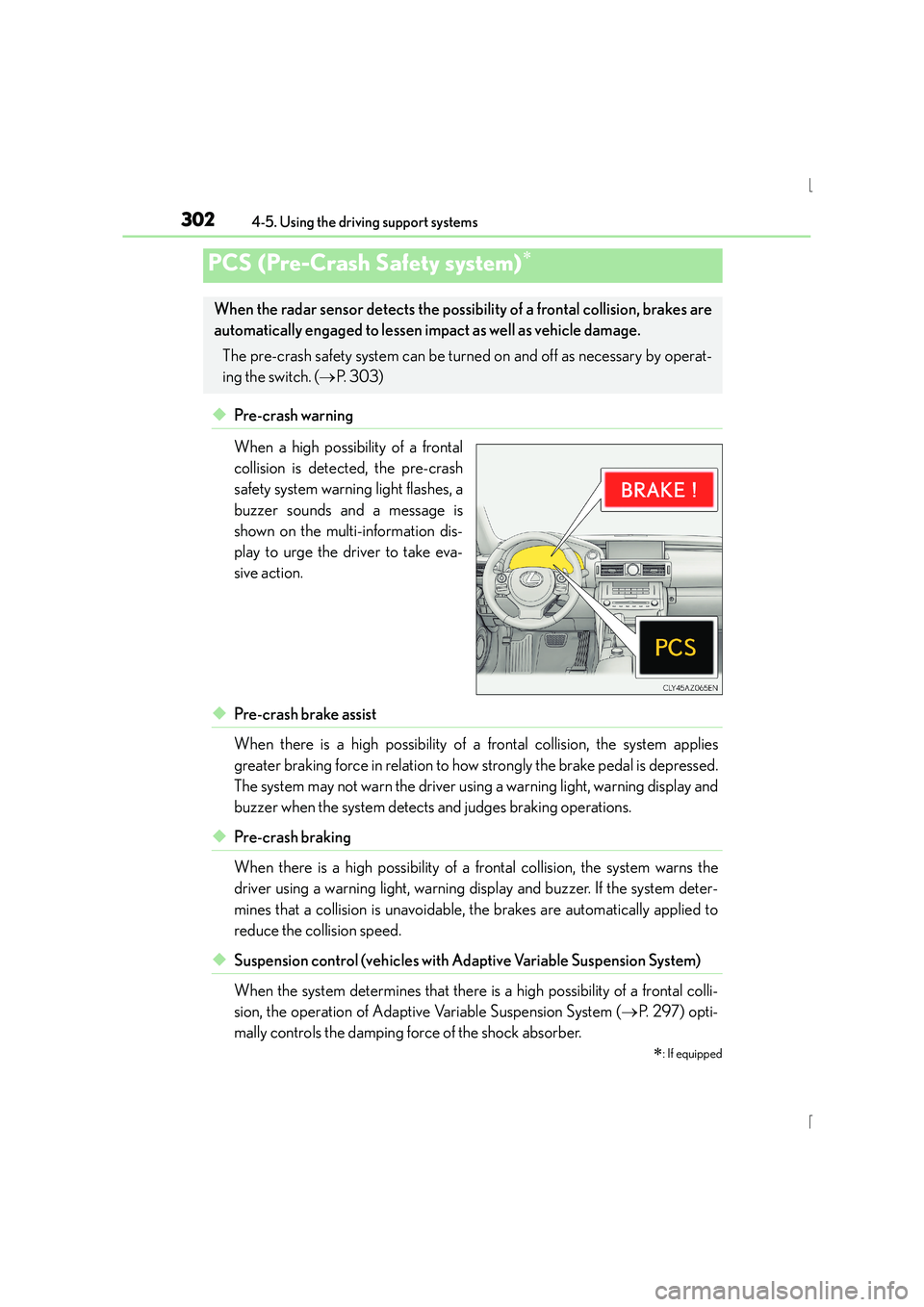
3024-5. Using the driving support systems
IS300h_EE(OM53D56E)
◆Pre-crash warning
When a high possibility of a frontal
collision is detected, the pre-crash
safety system warning light flashes, a
buzzer sounds and a message is
shown on the multi-information dis-
play to urge the driver to take eva-
sive action.
◆Pre-crash brake assist
When there is a high possibility of a frontal collision, the system applies
greater braking force in relation to how strongly the brake pedal is depressed.
The system may not warn the driver using a warning light, warning display and
buzzer when the system detects and judges braking operations.
◆Pre-crash braking
When there is a high possibility of a frontal collision, the system warns the
driver using a warning light, warning display and buzzer. If the system deter-
mines that a collision is unavoidable, the brakes are automatically applied to
reduce the collision speed.
◆Suspension control (vehicles with Ad aptive Variable Suspension System)
When the system determines that there is a high possibility of a frontal colli-
sion, the operation of Adaptive Variable Suspension System ( →P. 2 9 7 ) o p t i -
mally controls the damping force of the shock absorber.
PCS (Pre-Crash Safety system)∗
∗
: If equipped
When the radar sensor detects the possibili ty of a frontal collision, brakes are
automatically engaged to lessen im pact as well as vehicle damage.
The pre-crash safety system can be turned on and off as necessary by operat-
ing the switch. ( →P. 303)
Page 311 of 628
3114-5. Using the driving support systems
4
Driving
IS300h_EE(OM53D56E)
■The outside rear view mirror indicators visibility
When under strong sunlight, the outside rear view mirror indicator may be difficult to
see.
■Rear Crossing Traffic Alert buzzer hearing
Rear Crossing Traffic Alert function may be difficult to hear over loud noises such as high
audio volume.
■When there is a malfunction in the Blind Spot Monitor
If a system malfunction is detected due to any of the following reasons, warning mes-
sages will be displayed: ( →P. 532, 533)
●There is a malfunction with the sensors
●The sensors have become dirty
●The outside temperature is extremely high or low
●The sensor voltage has become abnormal
■Certification for the Blind Spot Monitor
�XFor vehicles sold in Ukraine
type approval number : 1O094.000966-13
Page 320 of 628
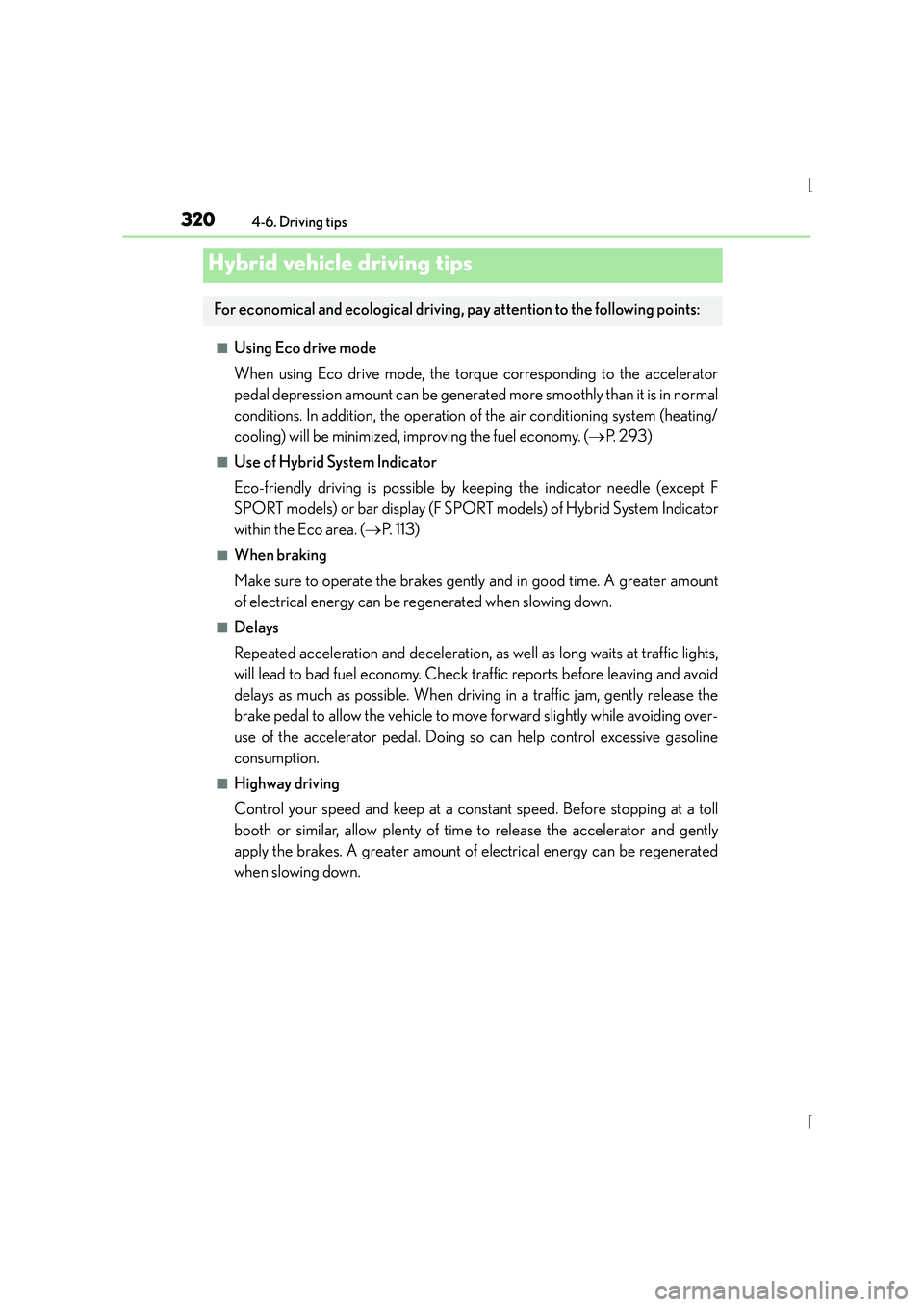
320
IS300h_EE(OM53D56E)4-6. Driving tips
■Using Eco drive mode
When using Eco drive mode, the torque corresponding to the accelerator
pedal depression amount can be generated more smoothly than it is in normal
conditions. In addition, the operation of the air conditioning system (heating/
cooling) will be minimized, improving the fuel economy. (
→P. 2 9 3 )
■Use of Hybrid System Indicator
Eco-friendly driving is possible by keeping the indicator needle (except F
SPORT models) or bar display (F SPORT models) of Hybrid System Indicator
within the Eco area. ( →P. 1 1 3 )
■When braking
Make sure to operate the brakes gently and in good time. A greater amount
of electrical energy can be regenerated when slowing down.
■Delays
Repeated acceleration and deceleration, as well as long waits at traffic lights,
will lead to bad fuel economy. Check traffic reports before leaving and avoid
delays as much as possible. When driving in a traffic jam, gently release the
brake pedal to allow the vehicle to move forward slightly while avoiding over-
use of the accelerator pedal. Doing so can help control excessive gasoline
consumption.
■Highway driving
Control your speed and keep at a constant speed. Before stopping at a toll
booth or similar, allow plenty of time to release the accelerator and gently
apply the brakes. A greater amount of electrical energy can be regenerated
when slowing down.
Hybrid vehicle driving tips
For economical and ecological driving, pay attention to the following points:
Page 326 of 628
326
IS300h_EE(OM53D56E)
5-1. Basic OperationsLexus Display Audio System ......................................... 328
Steering wheel audio switches....................................... 334
USB/AUX ports ......................... 335
5-2. Setup Setup menu .................................. 337
General settings.........................338
Voice settings ............................... 341
Display settings ........................... 342
5-3. Using the audio system Selecting the audio source ..........................................343
Optimal use of the audio system .......................................... 344
Audio settings ............................. 345
Audio menu screen operation .................................... 349
5-4. Using the radio Radio operation .......................... 352
5-5. Playing an audio CD and MP3/WMA/AAC discs
CD player operation ................ 354
Page 327 of 628
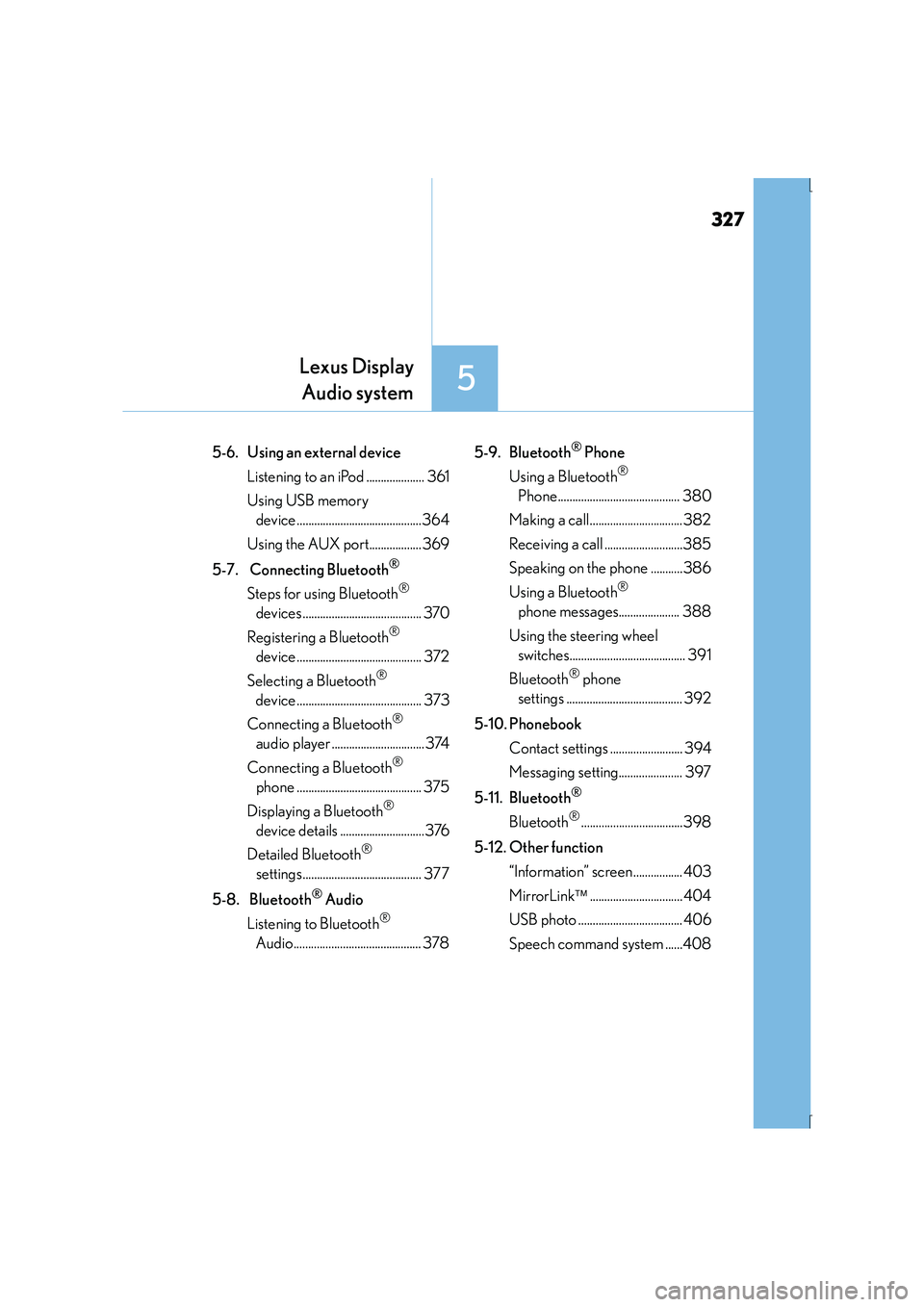
327
5
Lexus DisplayAudio system
IS300h_EE(OM53D56E)
5-6. Using an external device
Listening to an iPod .................... 361
Using USB memory device ...........................................364
Using the AUX port.................. 369
5-7. Connecting Bluetooth
®
Steps for using Bluetooth®
devices......................................... 370
Registering a Bluetooth
®
device ........................................... 372
Selecting a Bluetooth
®
device ........................................... 373
Connecting a Bluetooth
®
audio player ................................374
Connecting a Bluetooth
®
phone ........................................... 375
Displaying a Bluetooth
®
device details .............................376
Detailed Bluetooth
®
settings......................................... 377
5-8. Bluetooth
® Audio
Listening to Bluetooth
®
Audio............................................ 378 5-9. Bluetooth
® Phone
Using a Bluetooth
®
Phone.......................................... 380
Making a call................................382
Receiving a call ...........................385
Speaking on the phone ...........386
Using a Bluetooth
®
phone messages..................... 388
Using the steering wheel switches........................................ 391
Bluetooth
® phone
settings ........................................ 392
5-10. Phonebook Contact settings ......................... 394
Messaging setting...................... 397
5-11. Bluetooth
®
Bluetooth®...................................398
5-12. Other function “Information” screen ................. 403
MirrorLink ................................404
USB photo .................................... 406
Speech command system ......408