Page 326 of 600
3265-7. Connecting Bluetooth®
IS350/300/200t_U (OM53D18U)
Go to “Bluetooth* Setup”: “Setup” “Bluetooth*”
Select the desired device and then select “Device Info”.
Change the name of the device
Change the connection method
“Vehicle”: Connect the audio system
to the portable audio player.
“Device”: Connect the portable
audio player to the audio system
Device address
Device telephone number
Depending on the model of phone, the number may not be displayed.
Compatibility profile of the device
*: Bluetooth is a registered trademark of Bluetooth SIG, Inc.
■Restoring the default settings
Move the controller to the left and select “Default” on the “Device Information” screen.
Displaying a Bluetooth® device details
You can confirm and change th e registered device details.
Bluetooth® device registration status
1
2
1
2
3
4
5
Page 327 of 600
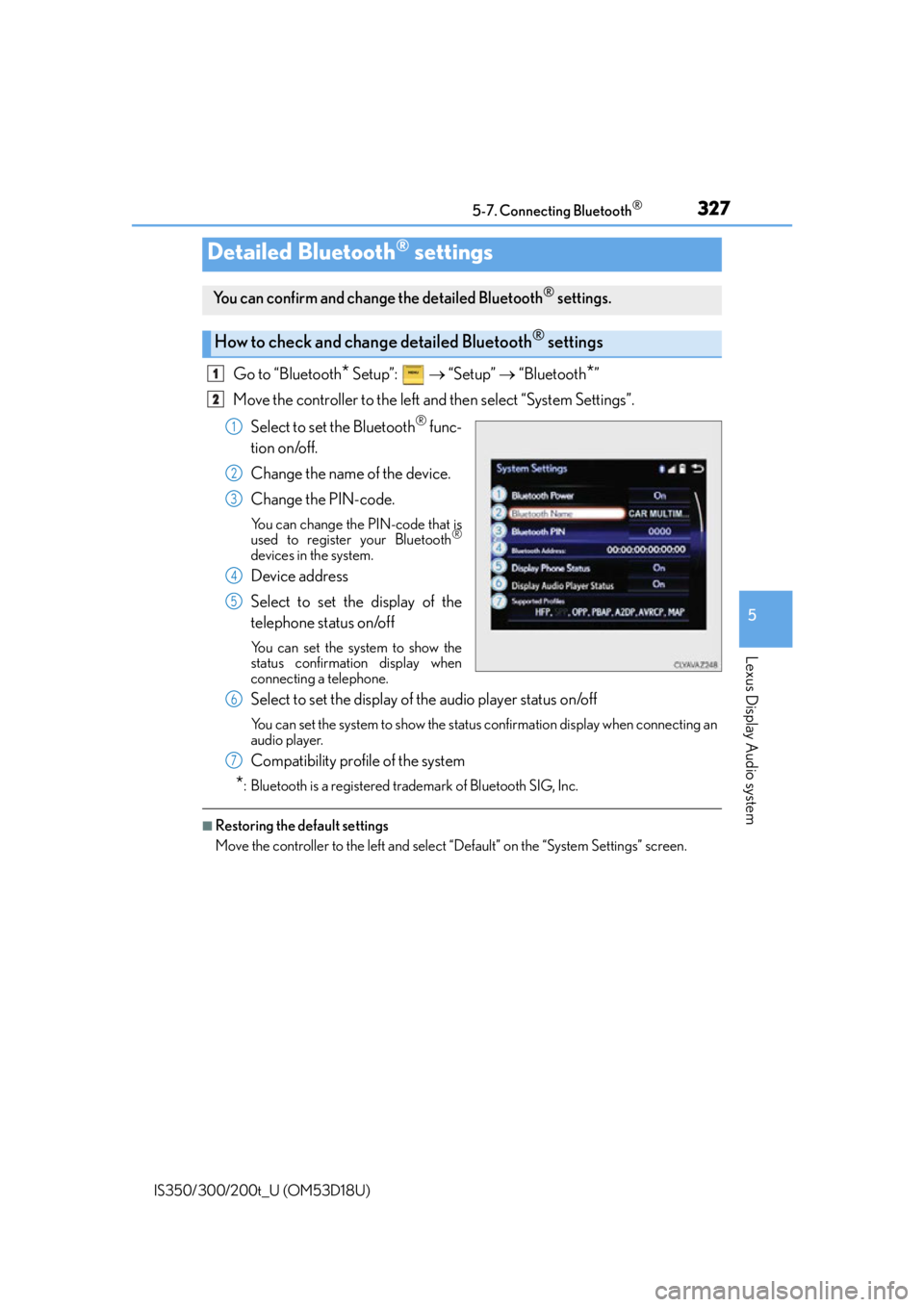
3275-7. Connecting Bluetooth®
5
Lexus Display Audio system
IS350/300/200t_U (OM53D18U)
Go to “Bluetooth* Setup”: “Setup” “Bluetooth*”
Move the controller to the left and then select “System Settings”.
Select to set the Bluetooth
® func-
tion on/off.
Change the name of the device.
Change the PIN-code.
You can change the PIN-code that is
used to register your Bluetooth®
devices in the system.
Device address
Select to set the display of the
telephone status on/off
You can set the system to show the
status confirmation display when
connecting a telephone.
Select to set the display of the audio player status on/off
You can set the system to show the status confirmation display when connecting an
audio player.
Compatibility profile of the system
*: Bluetooth is a registered trademark of Bluetooth SIG, Inc.
■Restoring the default settings
Move the controller to the left and select “Default” on the “System Settings” screen.
Detailed Bluetooth® settings
You can confirm and change the detailed Bluetooth® settings.
How to check and change detailed Bluetooth® settings
1
2
1
2
3
4
5
6
7
Page 328 of 600
328
IS350/300/200t_U (OM53D18U)5-8. Bluetooth
® Audio
When a Bluetooth® device cannot be connected, check the connection status
on the “Bluetooth
* Audio” screen. If the device is not connected, either register
or reconnect the device. ( P. 323, 324)
*: Bluetooth is a registered trademark of Bluetooth SIG, Inc.
You can check indicators, such as, signal strength and battery charge on the
screen.
Connection status
Battery charge
Depending on the type of portable
audio player used, some titles may not
be displayed.
Listening to Bluetooth® Audio
The Bluetooth® audio system enables the user to enjoy music played on a por-
table player from the vehicle speakers via wireless communication.
Status display
1
2
IndicatorsConditions
Connection statusGood Not connected
Battery chargeFull Empty
Page 329 of 600
3295-8. Bluetooth® Audio
5
Lexus Display Audio system
IS350/300/200t_U (OM53D18U)
Pressing the “MEDIA” button displays the Bluetooth® audio top screen from any
screen of the selected source.
■Menu screen
P. 2 9 7
■Selecting a song
Press the “ ” or “ ” button or turn the “TUNE/SCROLL” knob to select the
desired song number.
To fast-forward or reverse, press and hold the “ ” or “ ” button.
■Selecting a play mode
Move the controller to the right and then select “Browse”.
Select the desired play mode, and then select a song to begin using the
selected play mode.
■Displaying the now playing list
Move the controller to the right and then select “Now Playing List”.
Bluetooth® audio top screen
1
2
Page 330 of 600
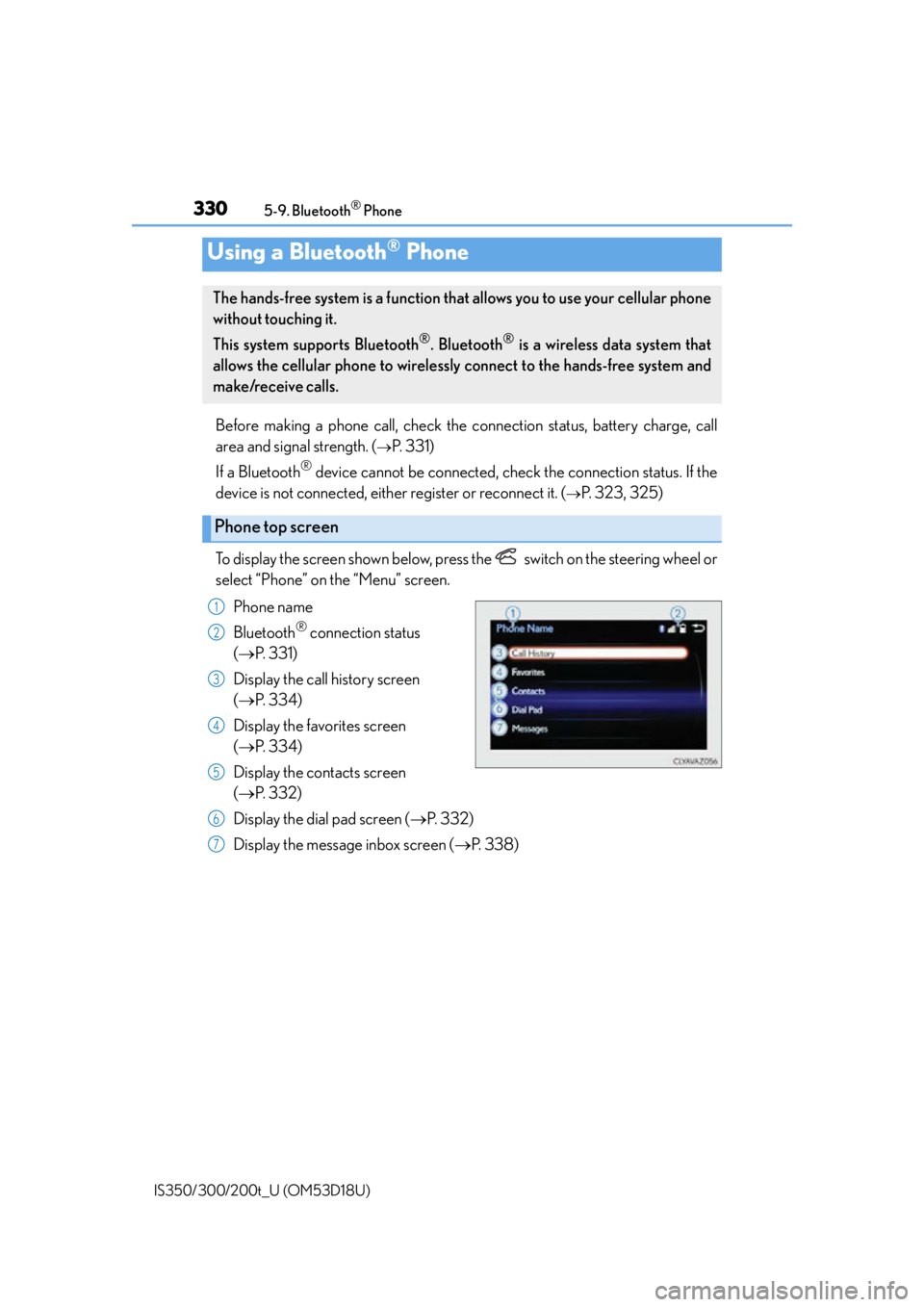
330
IS350/300/200t_U (OM53D18U)5-9. Bluetooth
® Phone
Before making a phone call, check the connection status, battery charge, call
area and signal strength. (
P. 3 3 1 )
If a Bluetooth
® device cannot be connected, chec k the connection status. If the
device is not connected, either register or reconnect it. (
P. 323, 325)
To display the screen shown below, press the switch on the steering wheel or
select “Phone” on the “Menu” screen. Phone name
Bluetooth
® connection status
( P. 3 3 1 )
Display the call history screen
( P. 3 3 4 )
Display the favorites screen
( P. 3 3 4 )
Display the contacts screen
( P. 3 3 2 )
Display the dial pad screen ( P. 3 3 2 )
Display the message inbox screen ( P. 3 3 8 )
Using a Bluetooth® Phone
The hands-free system is a function that allows you to use your cellular phone
without touching it.
This system supports Bluetooth
®. Bluetooth® is a wireless data system that
allows the cellular phone to wirelessly connect to the hands-free system and
make/receive calls.
Phone top screen
1
2
3
4
5
6
7
Page 331 of 600
3315-9. Bluetooth® Phone
5
Lexus Display Audio system
IS350/300/200t_U (OM53D18U)
◆Te l e p h o n e s w i t c h (P. 340)
◆Microphone
The vehicle’s built-in microphone is
used when talking on the phone.
The person you are speaking to can be
heard from the front speakers.
To use the hands-free system, you must register your Bluetooth
® phone in the
system. ( P. 322)
You can check indicators such as signal strength and battery charge on any
screen.
Connection status
Signal strength
Battery charge
Status display
1
2
3
IndicatorsConditions
Connection statusGood Poor
Battery chargeFullEmpty
Signal strengthExcellent Poor
Page 332 of 600
3325-9. Bluetooth® Phone
IS350/300/200t_U (OM53D18U)
Go to “Dial Pad”: “Phone” “Dial Pad”
Input a phone number. ( P. 2 7 9 )
Press the switch on the steering wheel or select .
You can dial a number from the phoneb ook data imported from your cellular
phone. The system has one phonebook for each registered telephone. Up to
2500 contacts may be stored in each phonebook. ( P. 3 3 3 )
Go to “Contacts”: “Phone” “Contacts”
Choose the desired contact to call from the list.
Choose the number and then press the switch on the steering wheel or
press the controller.
Making a call
Once a Bluetooth® phone is registered, you can make a call using the follow-
ing procedure:
Dialing
Dialing from the phonebook
1
2
3
1
2
3
Page 333 of 600
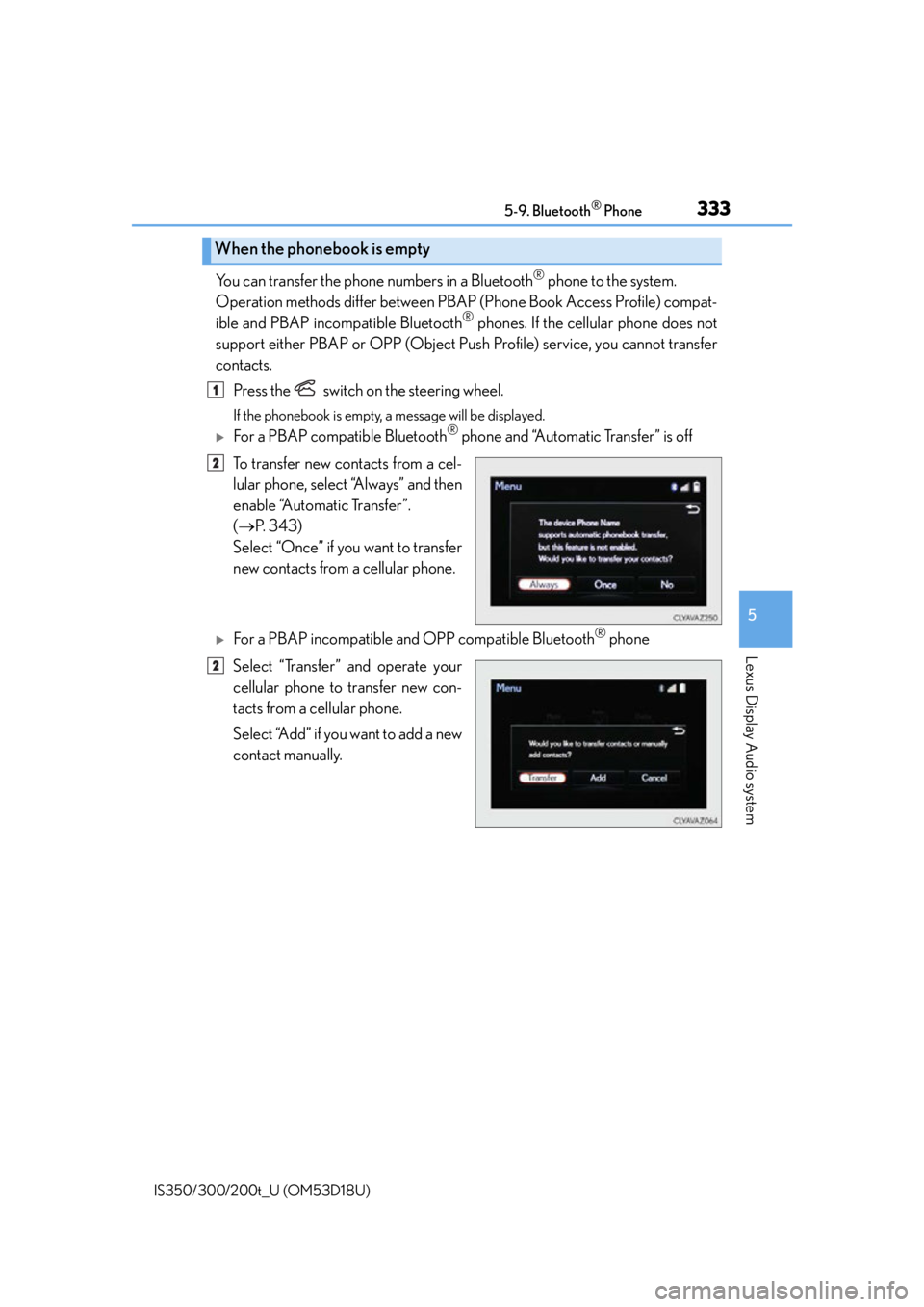
3335-9. Bluetooth® Phone
5
Lexus Display Audio system
IS350/300/200t_U (OM53D18U)
You can transfer the phone numbers in a Bluetooth® phone to the system.
Operation methods differ between PBAP (Phone Book Access Profile) compat-
ible and PBAP inco mpatible Bluetooth
® phones. If the cellular phone does not
support either PBAP or OPP (Object Push Profile) service, you cannot transfer
contacts.
Press the switch on the steering wheel.
If the phonebook is empty, a message will be displayed.
For a PBAP compatible Bluetooth® phone and “Automatic Transfer” is off
To transfer new contacts from a cel-
lular phone, select “Always” and then
enable “Automatic Transfer”.
( P. 3 4 3 )
Select “Once” if you want to transfer
new contacts from a cellular phone.
For a PBAP incompatible and OPP compatible Bluetooth® phone
Select “Transfer” and operate your
cellular phone to transfer new con-
tacts from a cellular phone.
Select “Add” if you want to add a new
contact manually.
When the phonebook is empty
1
2
2