Page 329 of 600
3295-8. Bluetooth® Audio
5
Lexus Display Audio system
IS350/300/200t_U (OM53D18U)
Pressing the “MEDIA” button displays the Bluetooth® audio top screen from any
screen of the selected source.
■Menu screen
P. 2 9 7
■Selecting a song
Press the “ ” or “ ” button or turn the “TUNE/SCROLL” knob to select the
desired song number.
To fast-forward or reverse, press and hold the “ ” or “ ” button.
■Selecting a play mode
Move the controller to the right and then select “Browse”.
Select the desired play mode, and then select a song to begin using the
selected play mode.
■Displaying the now playing list
Move the controller to the right and then select “Now Playing List”.
Bluetooth® audio top screen
1
2
Page 331 of 600
3315-9. Bluetooth® Phone
5
Lexus Display Audio system
IS350/300/200t_U (OM53D18U)
◆Te l e p h o n e s w i t c h (P. 340)
◆Microphone
The vehicle’s built-in microphone is
used when talking on the phone.
The person you are speaking to can be
heard from the front speakers.
To use the hands-free system, you must register your Bluetooth
® phone in the
system. ( P. 322)
You can check indicators such as signal strength and battery charge on any
screen.
Connection status
Signal strength
Battery charge
Status display
1
2
3
IndicatorsConditions
Connection statusGood Poor
Battery chargeFullEmpty
Signal strengthExcellent Poor
Page 333 of 600
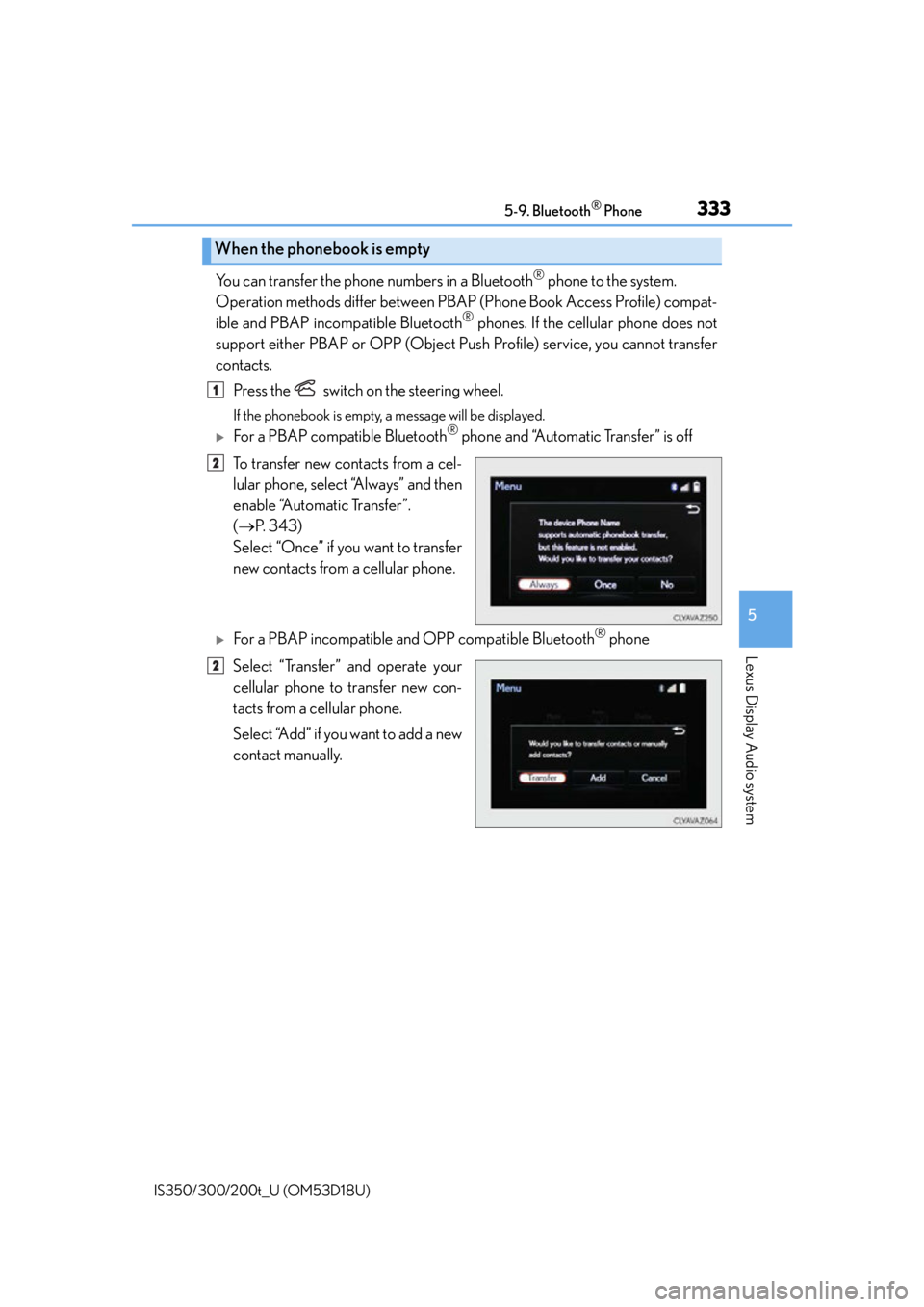
3335-9. Bluetooth® Phone
5
Lexus Display Audio system
IS350/300/200t_U (OM53D18U)
You can transfer the phone numbers in a Bluetooth® phone to the system.
Operation methods differ between PBAP (Phone Book Access Profile) compat-
ible and PBAP inco mpatible Bluetooth
® phones. If the cellular phone does not
support either PBAP or OPP (Object Push Profile) service, you cannot transfer
contacts.
Press the switch on the steering wheel.
If the phonebook is empty, a message will be displayed.
For a PBAP compatible Bluetooth® phone and “Automatic Transfer” is off
To transfer new contacts from a cel-
lular phone, select “Always” and then
enable “Automatic Transfer”.
( P. 3 4 3 )
Select “Once” if you want to transfer
new contacts from a cellular phone.
For a PBAP incompatible and OPP compatible Bluetooth® phone
Select “Transfer” and operate your
cellular phone to transfer new con-
tacts from a cellular phone.
Select “Add” if you want to add a new
contact manually.
When the phonebook is empty
1
2
2
Page 335 of 600
3355-9. Bluetooth® Phone
5
Lexus Display Audio system
IS350/300/200t_U (OM53D18U)
Press the switch on the steering
wheel or select .
Press the switch on the steering wheel or select .
■International calls
Depending on the cellular phone in use, received international calls may not be dis-
played correctly.
Receiving a call
When a call is received, the following screen is displayed together with a
sound.
To answer the phone
To refuse a call
Page 337 of 600

3375-9. Bluetooth® Phone
5
Lexus Display Audio system
IS350/300/200t_U (OM53D18U)
Phone number containing a “w” symbol
When the “w” symbol is dialed in an outgoing call, you need to go to the
“Release Tones” screen to dial the following digits. Move the controller to the
left and then select “Release Tones”.
Select “Handset Mode” to change from a hands-free call to a cellular phone call
or vice versa.
Press the switch on the steering wheel or select .
When a call is interrupted by a third party while talking, an incoming call mes-
sage will be displayed.
To talk with the other party:
Press the switch on the steering
wheel or select .
To refuse the call:
Press the switch on the steering
wheel or select .
Every time you press the switch on the steering wheel or select during call
waiting, you will be switched to the other party.
■Transferring calls
●It is not possible to transfer from hand s-free to the cellular phone while driving.
●If you transfer from the cellular phone to ha nds-free, the hands-free screen will be dis-
played, and you can operate the system using the screen.
●Transfer method and operation may vary according to the cellular phone used.
●For operation of the cellular phone in use, see the phone's manual.
■Call waiting operation
Call waiting operation may differ depend ing on your phone company and cellular
phone.
To transfer a call
To hang up
Call waiting
Page 339 of 600

3395-9. Bluetooth® Phone
5
Lexus Display Audio system
IS350/300/200t_U (OM53D18U)
Move the controller to the left while on the message screen.
Select “Quick Message” to display the “Quick Message” screen.
Select the desired message and then select “Send”.
■Editing a quick messageMove the controller to the left while on the message screen.
Select “Quick Message” and then the desired message. Move the control-
ler to the left while the desired message is displayed.
Select “Edit”.
To return to the default message after editing, select “Default”.
This function is available when the “E-mail Notification Popup” or “SMS/MMS
Notification Popup” are set to on. ( P. 3 4 6 )
“Incoming E-mail Display” or “Inco ming SMS/MMS Display” are set to
“Drop-Down”
When E-mail/ SMS/MMS are received, the incoming message is displayed
on the upper side of the screen with a sound.
“Incoming E-mail Display” or “Incoming SMS/MMS Display” are set to “Full
Screen”
When E-mail/ SMS/MMS are received, th e incoming message screen is dis-
played with a sound and it can be operated on the screen.
Check the message.
Refuse to check the message.
Call to receive the message
sender’s phone number.
Replying to a message
Receiving a message popup function
1
2
3
1
2
3
1
2
3
Page 341 of 600
3415-9. Bluetooth® Phone
5
Lexus Display Audio system
IS350/300/200t_U (OM53D18U)
Go to “Phone/Message Settings”: “Setup” “Phone”
Register and connect a Bluetooth
®
device. ( P. 3 2 1 )
Adjust the call volume and message
readout volume. ( P. 3 4 1 )
Change the contact/call history set-
tings. ( P. 3 4 3 )
Change messaging settings.
( P. 3 4 6 )
Change phone display settings. ( P. 3 4 2 )
Go to “Sound Settings”: “Setup” “Phone” “Sound Settings”
Change the ring tone type
Adjust the ring tone volume
Adjust the message readout volume
Change the incoming SMS/MMS
tone type
Adjust the incoming SMS/MMS
tone volume
Change the incoming email tone
type
Adjust the incoming email tone vol-
ume
Adjust in call tone volume
Bluetooth® phone settings
You can adjust the hands-free system to your desired settings.
“Phone/Message Settings” screen
1
2
3
4
Sound settings
5
1
2
3
4
5
6
7
8
Page 343 of 600

343
5
Lexus Display Audio system
IS350/300/200t_U (OM53D18U)5-10. Phonebook
Go to “Contact/Call History Settings”:
“Setup” “Phone” “Contact/
Call History Settings”
Select to set the automatic phone-
book download on/off
With this setting on , phonebook data will
be automatically transferred.
Depending on the ce llular phone, call
history will be also transferred.
Update contacts
Change the sort contacts mode
Add a favorite ( P. 3 4 4 )
Delete a favorite ( P. 3 4 5 )
Select to set the display of contact
images on/off
Delete call history.
Add a new contact (PBAP incompatible Bluetooth
® phones, or compatible
phones with “Automatic Transfer” off)
Input the name, phone number and phon e number type to add a new contact.
Edit a contact (PBAP incompatible Bluetooth® phones, or compatible
phones with “Automatic Transfer” off)
Select the desired contact to edit.
Delete contacts ( P. 345) (PBAP incompatible Bluetooth® phones, or
compatible phones with “Automatic Transfer” off)
■Return to the default settings
Move the controller to the left and select “Default”.
Contact settings
Individual phonebooks can be registered for a maximum of 5 phones in total.
The data for 2500 contacts (up to 4 nu mbers per contact) can be registered
in each phonebook.
“Contact/Call History Settings” screen
1
2
3
4
5
6
7
8
9
10