Page 76 of 383
76
3. OTHER SETTINGS
GS_Navi+MM_OM30F13E_(EE)
15.09.01 14:54
■DELETING TRANSFERRED IMAG-
ES
1Select “Delete images” .
2Select the images to be deleted and se-
lect “Delete” .
3Select “Yes” when the confirmation
screen appears.
1Display the “General settings” screen.
( → P.70)
2Select “Delete personal data” .
3Select “Delete” .
4Select “Yes” when the confirmation
screen appears.
�z Registered or changed personal settings
will be deleted or returned to their default
conditions.
For example:
• General settings
• Navigation settings*
• Audio settings
•Telephone settings
• Connected service settings*
DELETING PERSONAL DATA
NOTICE
●Make sure the map microSD card is
inserted when deleting personal data.
The personal data cannot be deleted
when the map microSD card is removed.
To delete the data, after inserting the map
microSD card, turn the engine
switch to ACCESSORY or IGNITION
ON mode.
*: With 12.3-inch display
Page 77 of 383
77
3. OTHER SETTINGS
GS_Navi+MM_OM30F13E_(EE)
15.09.01 14:54
BASIC FUNCTION
2
2. VOICE SETTINGS
1Press the “MENU” button on the
Remote Touch.
2Select “Setup” .
3Select “Voice” .
4Select the items to be set.
Voice guidance etc. can be set.
VOICE SETTINGS SCREEN
No.Function
Select to adjust the volume of voice
guidance.
Select to set the voice recognition
prompts on/off.
*
Select to set the voice guidance dur-
ing audio/visual and/or air condi-
tioning system use on/off.
*Select to set the voice guidance dur-
ing route guidance on/off.
Select to set the beep sound of navi-
gation guidance.
Select to reset all setup items.
*: With 12.3-inch display
Page 78 of 383
78
3. OTHER SETTINGS
GS_Navi+MM_OM30F13E_(EE)
15.09.01 14:54
3. VEHICLE SETTINGS
1Press the “MENU” button on the
Remote Touch.
2Select “Setup” .
3Select “Vehicle” .
4Select the items to be set.
Settings are available for maintenance,
vehicle customization and Lexus park-
ing assist-sensor, etc.No.FunctionPage
*1Select to set mainte-
nance.79
Select to set vehicle
customization.“Owner ’s
Manual”
*2Select to set Lexus
parking assist-sensor.290
*2Select to set blind spot
monitor.“Owner ’s Manual”
*2Select to set driving
mode.“Owner ’s
Manual”
*
1: With 12.3-inch display
*2: If equipped
Page 79 of 383
79
3. OTHER SETTINGS
BASIC FUNCTION
GS_Navi+MM_OM30F13E_(EE)
15.09.01 14:54
2
1Display the “Vehicle settings” screen.
(→ P.78)
2Select “Maintenance” .
3Select the desired item.
MAINTENANCE*
When the system is turned on, the
“Information” screen displays when it is
time to replace a part or certain compo-
nents. (→P.32)
No.FunctionPage
Select to set the condi-
tion of parts or compo-
nents.
80
Select to add new in-
formation items sepa-
rately from provided
ones.
When set to on, the in-
dicator will illuminate.
The system is set to give
maintenance informa-
tion with the “Informa-
tion” screen.
32
Select to cancel all con-
ditions which have
been entered.
Select to reset the
items which have ex-
pired conditions.
Select to register/edit
dealer information.80
INFORMATION
●
When the vehicle needs to be serviced,
the screen button colour will change to
orange.
*: With 12.3-inch display
Page 81 of 383
81
3. OTHER SETTINGS
BASIC FUNCTION
GS_Navi+MM_OM30F13E_(EE)
15.09.01 14:54
2
3Select the desired item to be edited.■EDITING DEALER OR CONTACT
NAME
1Select “Dealer” or “Contact” .
2Enter the name and select “OK”.
■EDITING THE LOCATION
1Select “Location” .
2Scroll the map to the desired point
(→ P.95) and select “OK”.
■EDITING TELEPHONE NUMBER
1Select “Tel. no.” .
2Enter the telephone number and select
“OK”.
No.FunctionPage
Select to enter the name of
a dealer.81
Select to enter the name of
a dealer member.81
Select to set the location.81
Select to set the telephone
number.81
Select to set the displayed
dealer as a destination.115
Select to delete the dealer
information displayed on
the screen.
Page 83 of 383
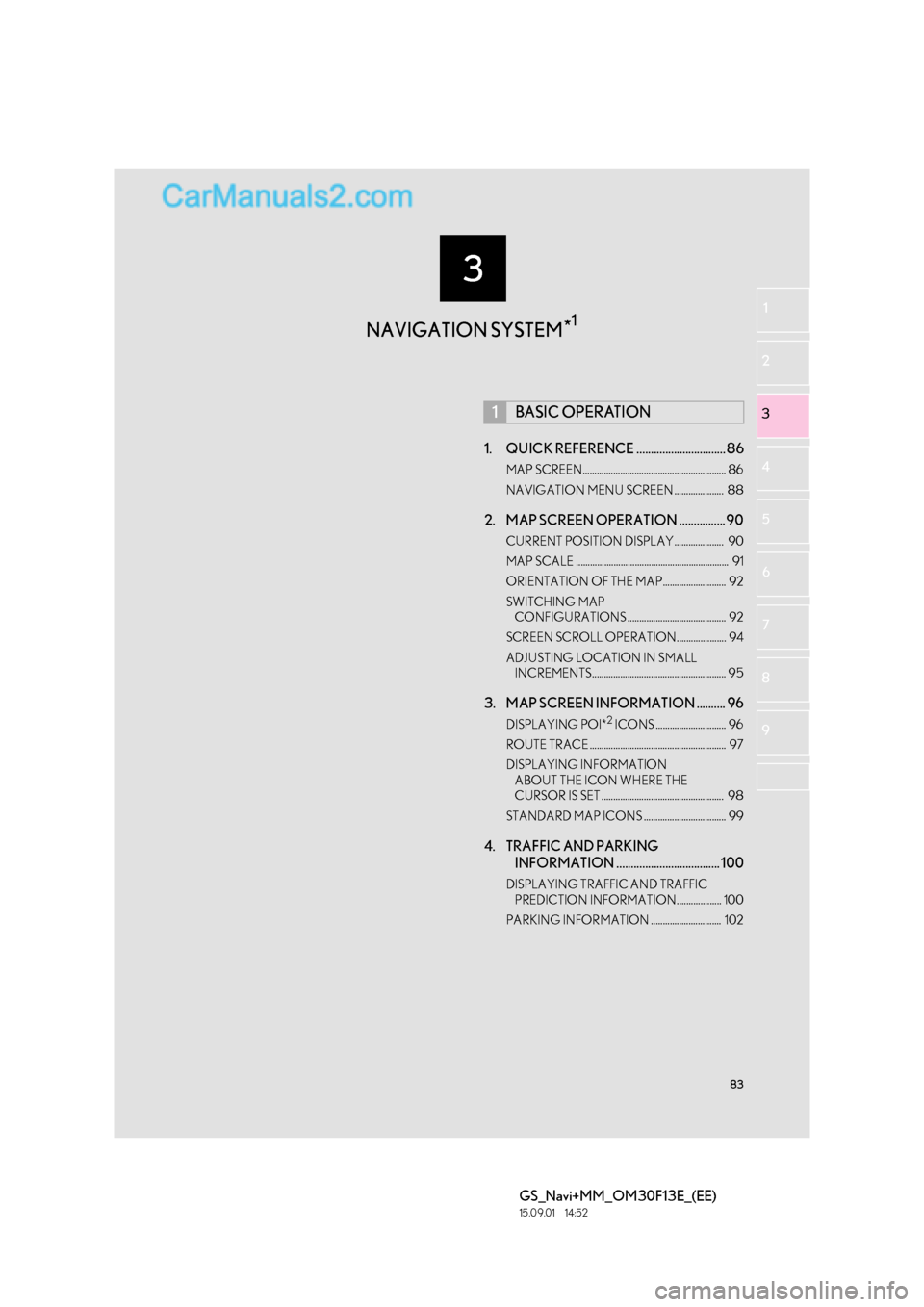
3
83
GS_Navi+MM_OM30F13E_(EE)
15.09.01 14:52
1
2
3
4
5 6
7
8 9
1. QUICK REFERENCE ............................... 86
MAP SCREEN............................................................. 86
NAVIGATION MENU SCREEN ..................... 88
2. MAP SCREEN OPERATION ................ 90
CURRENT POSITION DISPLAY..................... 90
MAP SCALE ................................................................. 91
ORIENTATION OF THE MAP........................... 92
SWITCHING MAP CONFIGURATIONS .......................................... 92
SCREEN SCROLL OPERATION..................... 94
ADJUSTING LOCATION IN SMALL INCREMENTS......................................................... 95
3. MAP SCREEN INFORMATION .......... 96
DISPLAYING POI*2 ICONS .............................. 96
ROUTE TRACE .......................................................... 97
DISPLAYING INFORMATION ABOUT THE ICON WHERE THE
CURSOR IS SET .................................................... 98
STANDARD MAP ICONS ................................... 99
4. TRAFFIC AND PARKING INFORMATION .................................... 100
DISPLAYING TRA FFIC AND TRAFFIC
PREDICTION INFORMATION................... 100
PARKING INFORMATION .............................. 102
1BASIC OPERATION
NAVIGATION SYSTEM *1
Page 84 of 383

84
GS_Navi+MM_OM30F13E_(EE)
15.09.01 14:52
1. DESTINATION SEARCH OPERATION .......................................... 104
SELECTING THE SEARCH AREA ................ 106
SETTING HOME AS DESTINATION........... 106
SETTING QUICK ACCESS AS
DESTINATION...................................................... 106
SEARCHING BY ADDRESS ............................. 107
SEARCHING BY POI*
2...................................... 109
SEARCHING BY MAP......................................... 109
SEARCHING BY MEMORY POINTS .......... 110
SEARCHING FROM PREVIOUS DESTINATIONS .................................................... 110
SEARCHING BY INTERSECTION .................. 111
SEARCHING BY MOTORWAY ENTRANCE/EXIT .................................................. 111
SEARCHING BY COORDINATES ............... 112
SEARCHING BY TELEPHONE NUMBER................................................................... 112
SEARCHING BY POI*
2 NEAR
CURSOR ................................................................... 113
SEARCHING BY UK/NL POSTAL CODE ......................................................................... 114
2. STARTING ROUTE GUIDANCE ........115
DESTINATION MAP SCREEN ......................... 116
ENTIRE ROUTE MAP SCREEN ........................ 117
1. ROUTE GUIDANCE SCREEN ............119
ROUTE GUIDANCE SCREEN......................... 119
DURING MOTORWAY DRIVING ............... 123
WHEN APPROACHING INTERSECTION ................................................... 124
TURN LIST SCREEN .............................................. 125
ARROW SCREEN .................................................. 125
2. TYPICAL VOICE GUIDANCE PROMPTS.................................................126
3. EDITING ROUTE ...................................... 127
ADDING DESTINATIONS ................................ 127
REORDERING DESTINATIONS.................... 127
DELETING DESTINATIONS............................. 128
SETTING SEARCH CONDITION ................. 128
DETOUR SETTING ................................................ 128
ROAD PREFERENCE ........................................... 129
ROUTE OVERVIEW............................................. 130
2DESTINATION SEARCH3ROUTE GUIDANCE
For vehicles sold outside Europe, some of the functions cannot be operated while driving.
*1: With 12.3-inch display
*2: Point of Interest
Page 86 of 383
86
GS_Navi+MM_OM30F13E_(EE)
15.09.01 14:54
1. BASIC OPERATION
1. QUICK REFERENCE
MAP SCREEN
The map screen can be reached by the following methods:
�XPress the “MAP” button on the Remote Touch.
�X Press the “MENU” button on the Remote Touch, then select “Nav” on the “Menu”
screen. ( →P.14)
Select if the navigation menu screen is displayed.
No.NameFunctionPage
2D north up, 2D
heading up or 3D
heading up sym-
bolIndicates whether the map orientation is set to
north-up or heading-up. In 3D map, only a head-
ing-up view is available.92
“GPS” mark
(Global Position-
ing System)Shows that the vehicle is receiving signals from
the GPS160
Status barDisplays the condition of Wi-Fi® and Bluetooth®
connections, the level of reception and the
amount of battery charge left for a cellular phone.16