Page 145 of 379
143
6. TIPS FOR THE NAVIGATION SYSTEM
GS_Navi+MM_OM30F12U_(U)15.09.01 12:22
NAVIGATION SYSTEM
3
Page 245 of 379
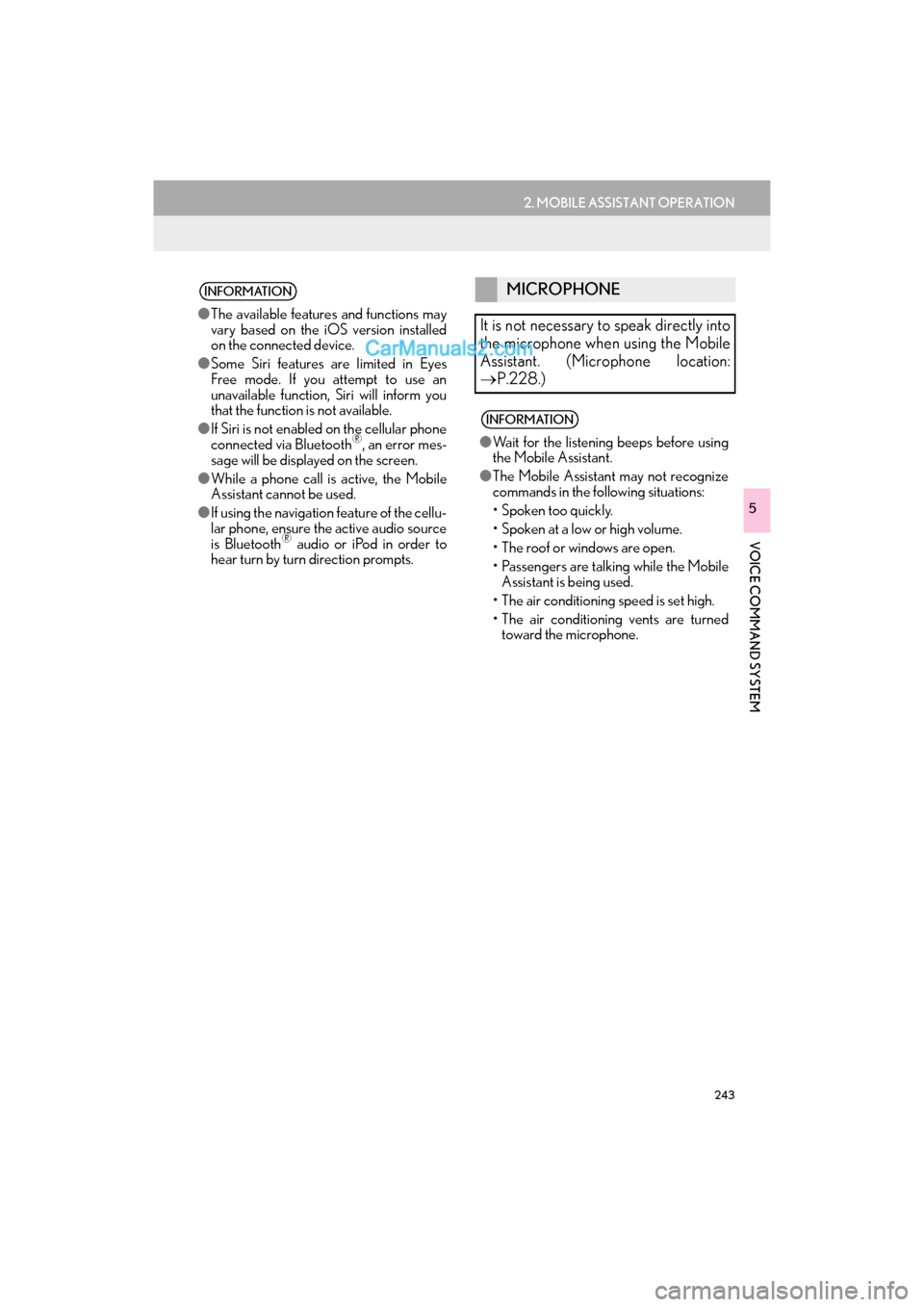
243
2. MOBILE ASSISTANT OPERATION
GS_Navi+MM_OM30F12U_(U)15.09.01 12:22
VOICE COMMAND SYSTEM
5
INFORMATION
●The available features and functions may
vary based on the iOS version installed
on the connected device.
● Some Siri features are limited in Eyes
Free mode. If you attempt to use an
unavailable function, Siri will inform you
that the function is not available.
● If Siri is not enabled on the cellular phone
connected via Bluetooth
®, an error mes-
sage will be displayed on the screen.
● While a phone call is active, the Mobile
Assistant cannot be used.
● If using the navigation feature of the cellu-
lar phone, ensure the active audio source
is Bluetooth
® audio or iPod in order to
hear turn by turn direction prompts.
MICROPHONE
It is not necessary to speak directly into
the microphone when using the Mobile
Assistant. (Microphone location:
→ P.228.)
INFORMATION
●Wait for the listening beeps before using
the Mobile Assistant.
● The Mobile Assistant may not recognize
commands in the following situations:
• Spoken too quickly.
• Spoken at a low or high volume.
• The roof or windows are open.
• Passengers are talking while the Mobile
Assistant is being used.
• The air conditioning speed is set high.
• The air conditioning vents are turned toward the microphone.
Page 300 of 379
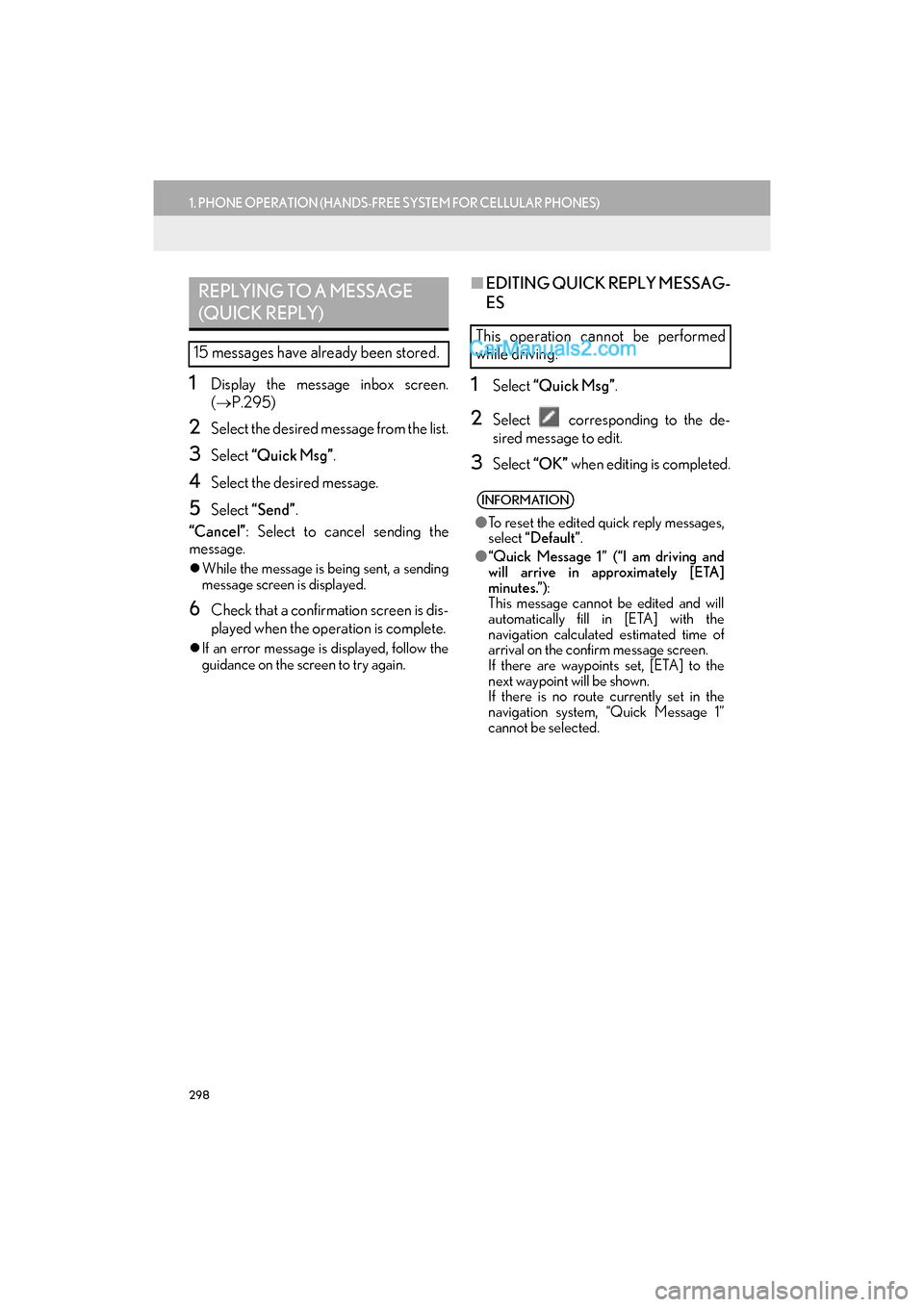
298
1. PHONE OPERATION (HANDS-FREE SYSTEM FOR CELLULAR PHONES)
GS_Navi+MM_OM30F12U_(U)15.09.01 12:22
1Display the message inbox screen.
(→ P.295)
2Select the desired message from the list.
3Select “Quick Msg” .
4Select the desired message.
5Select “Send” .
“Cancel” : Select to cancel sending the
message.
�z While the message is being sent, a sending
message screen is displayed.
6Check that a confirmation screen is dis-
played when the operation is complete.
�zIf an error message is displayed, follow the
guidance on the screen to try again.
■ EDITING QUICK REPLY MESSAG-
ES
1Select “Quick Msg” .
2Select corresponding to the de-
sired message to edit.
3Select “OK” when editing is completed.
REPLYING TO A MESSAGE
(QUICK REPLY)
15 messages have already been stored.
This operation cannot be performed
while driving.
INFORMATION
●To reset the edited quick reply messages,
select “Default” .
● “Quick Message 1” (“I am driving and
will arrive in approximately [ETA]
minutes.”) :
This message cannot be edited and will
automatically fill in [ETA] with the
navigation calculated estimated time of
arrival on the confirm message screen.
If there are waypoints set, [ETA] to the
next waypoint will be shown.
If there is no route currently set in the
navigation system, “Quick Message 1”
cannot be selected.
Page 323 of 379
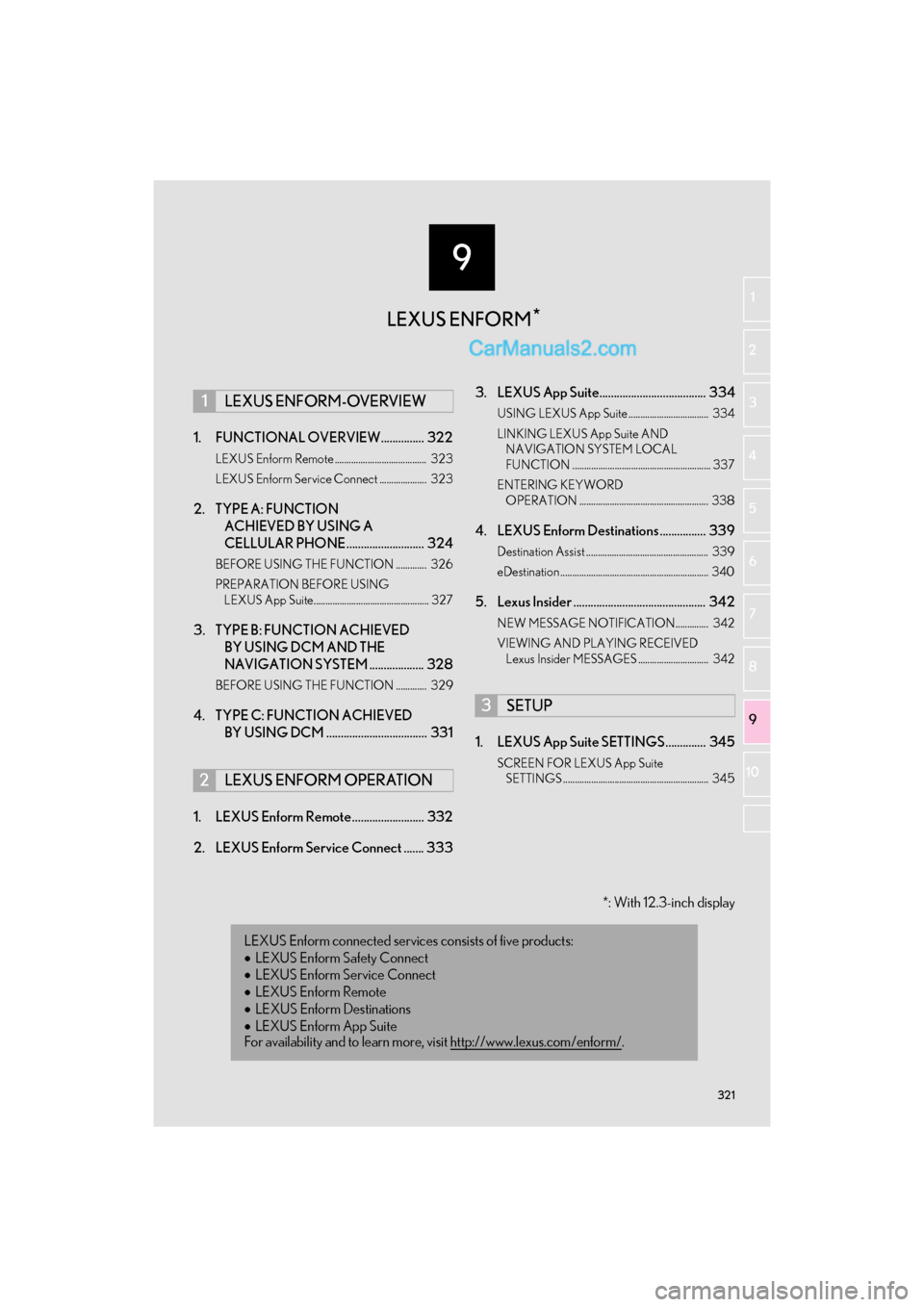
9
321
GS_Navi+MM_OM30F12U_(U)15.09.01 12:21
1
2
3 4
5
6
7
8 9
10
1. FUNCTIONAL OVERVIEW............... 322
LEXUS Enform Remote ....................................... 323
LEXUS Enform Service Connect .................... 323
2. TYPE A: FUNCTION ACHIEVED BY USING A
CELLULAR PHONE ........................... 324
BEFORE USING THE FUNCTION ............. 326
PREPARATION BEFORE USING
LEXUS App Suite................................................. 327
3. TYPE B: FUNCTION ACHIEVED BY USING DCM AND THE
NAVIGATION SYSTEM ................... 328
BEFORE USING THE FUNCTION ............. 329
4. TYPE C: FUNCTION ACHIEVED
BY USING DCM ................................... 331
1. LEXUS Enform Remote ......................... 332
2. LEXUS Enform Service Connect ....... 333 3. LEXUS App Suite..................................... 334
USING LEXUS App Suite .................................. 334
LINKING LEXUS App Suite AND
NAVIGATION SYSTEM LOCAL
FUNCTION ........................................................... 337
ENTERING KEYWORD OPERATION ....................................................... 338
4. LEXUS Enform Destinations ................ 339
Destination Assist .................................................... 339
eDestination ............................................................... 340
5. Lexus Insider .............................................. 342
NEW MESSAGE NOTIFICATION.............. 342
VIEWING AND PLAYING RECEIVED Lexus Insider MESSAGES .............................. 342
1. LEXUS App Suite SETTINGS .............. 345
SCREEN FOR LEXUS App Suite SETTINGS .............................................................. 345
1LEXUS ENFORM-OVERVIEW
2LEXUS ENFORM OPERATION
LEXUS Enform connected services consists of five products:
• LEXUS Enform Safety Connect
• LEXUS Enform Service Connect
• LEXUS Enform Remote
• LEXUS Enform Destinations
• LEXUS Enform App Suite
For availability and to learn more, visit http://www.lexus.com/enform/
.
3SETUP
LEXUS ENFORM *
*: With 12.3-inch display
Page 324 of 379

322
GS_Navi+MM_OM30F12U_(U)15.09.01 12:22
1. LEXUS ENFORM-OVERVIEW
1. FUNCTIONAL OVERVIEW
�zThe functions included in Lexus Enform are classified into the following three types.
Type A: Function achieved by using a cellular phone
Type B: Function achieved by using an embedded cellular device in the vehicle
(DCM: Data Communication Module) and the navigation system
Type C: Function achieved by using DCM
�z Each function is available in the following areas:
• LEXUS App Suite is available in the contig uous United States, Washington D.C. and
Alaska.
• LEXUS Enform Destinations is available in the contiguous United States, Washington
D.C. and limited areas of Alaska for vehicles that contain the appropriate map data.
• Lexus Insider is available in the contig uous United States, Washington D.C. and
Alaska.
• LEXUS Enform Safety Connect features include:
Automatic Collision Notification, Emergenc y Assistance, Stolen Vehicle Location
(available in the contiguous United Stat es, Washington D.C., Hawaii, Alaska, and
Canada) and Enhanced Roadside Assistance (available in the contiguous United
States, Washington D.C., Alaska, and Canada).
Lexus Enform is a service that includes Safety Connect, Service Connect, Remote,
Destinations, Insider and App Suite.
FunctionType
LEXUS App SuiteType A
LEXUS Enform Destinations
(Destination Assist, eDestination)Type B
Lexus InsiderType B
LEXUS Enform Safety ConnectType C
INFORMATION
● Availability of functions of the Lexus Enform service is dependent on network reception
level.
Page 326 of 379
324
1. LEXUS ENFORM-OVERVIEW
GS_Navi+MM_OM30F12U_(U)15.09.01 12:22
2. TYPE A: FUNCTION ACHIEVED BY USING A CELLULAR PHONE
Of the functions included with Lexus Enform, the App Suite relies on the use of a cel-
lular phone.
App Suite enables applicable apps installed on a cellular phone to be displayed on and
operated from the navigation screen via a Bluetooth
®. A few settings must be per-
formed before App Suite can be used. (→ P.327)
Page 327 of 379
325
1. LEXUS ENFORM-OVERVIEW
GS_Navi+MM_OM30F12U_(U)15.09.01 12:22
LEXUS ENFORM
9
*: For known compatible phones, refer to http://www.lexus.com/MobileLink.
No.NameFunction
Content providerProvides contents to the navigation system via a cellular phone.
Application serverProvides applications to the navigation system via a cellular
phone.
Cellular phone*
Using the App Suite, communication is relayed between the
navigation system, application server and contents provider.
The cellular phone cannot be operated while communicating.
ApplicationsDisplay usable content from the content providers on the screen
using the data connection of the connected cellular phone.
Navigation system
Content received, via a cellular phone, from content provider
servers is displayed on the navigation screen. The navigation
system is equipped with an application player to run applica-
tions.
Page 328 of 379

326
1. LEXUS ENFORM-OVERVIEW
GS_Navi+MM_OM30F12U_(U)15.09.01 12:22
�zUser registration is required to start using
the App Suite function. ( →P. 3 2 7 )
�z App Suite does not require an activation
fee or monthly recurring fees.
�z Services requiring a separate contract can
also be used.*
*: For details, refer to
http://www.lexus.com/enform/
or call
1-800-255-3987.
�z LEXUS App Suite is available in the contig-
uous United States, Washington D.C. and
Alaska. �z
The following personal data can be deleted
and returned to their default settings:
• Downloaded contents
• Radio stations that were listened to
•Input history
BEFORE USING THE
FUNCTION
SUBSCRIPTION
AVAILABILITY OF FUNCTION
INFORMATION
●Data usage fees may apply while using
App Suite function. Confirm data usage
fees before using this function.
● The required operations to activate appli-
cations and connect a cellular phone to
the navigation system, and the registra-
tion steps for the App Suite are explained
in this section. For details regarding oper-
ation of the App Suite and the applica-
tions, refer to
http://www.lexus.com/enform/
.
● Availability of functions of the Lexus
Enform service is dependent on network
reception level.
INITIALIZING PERSONAL
DATA
The personal data used in applications
can be reset. ( →P.66)
INFORMATION
●Once initialized, data will be erased. Pay
close attention when initializing data.