2016 Lexus GS F service
[x] Cancel search: servicePage 340 of 379
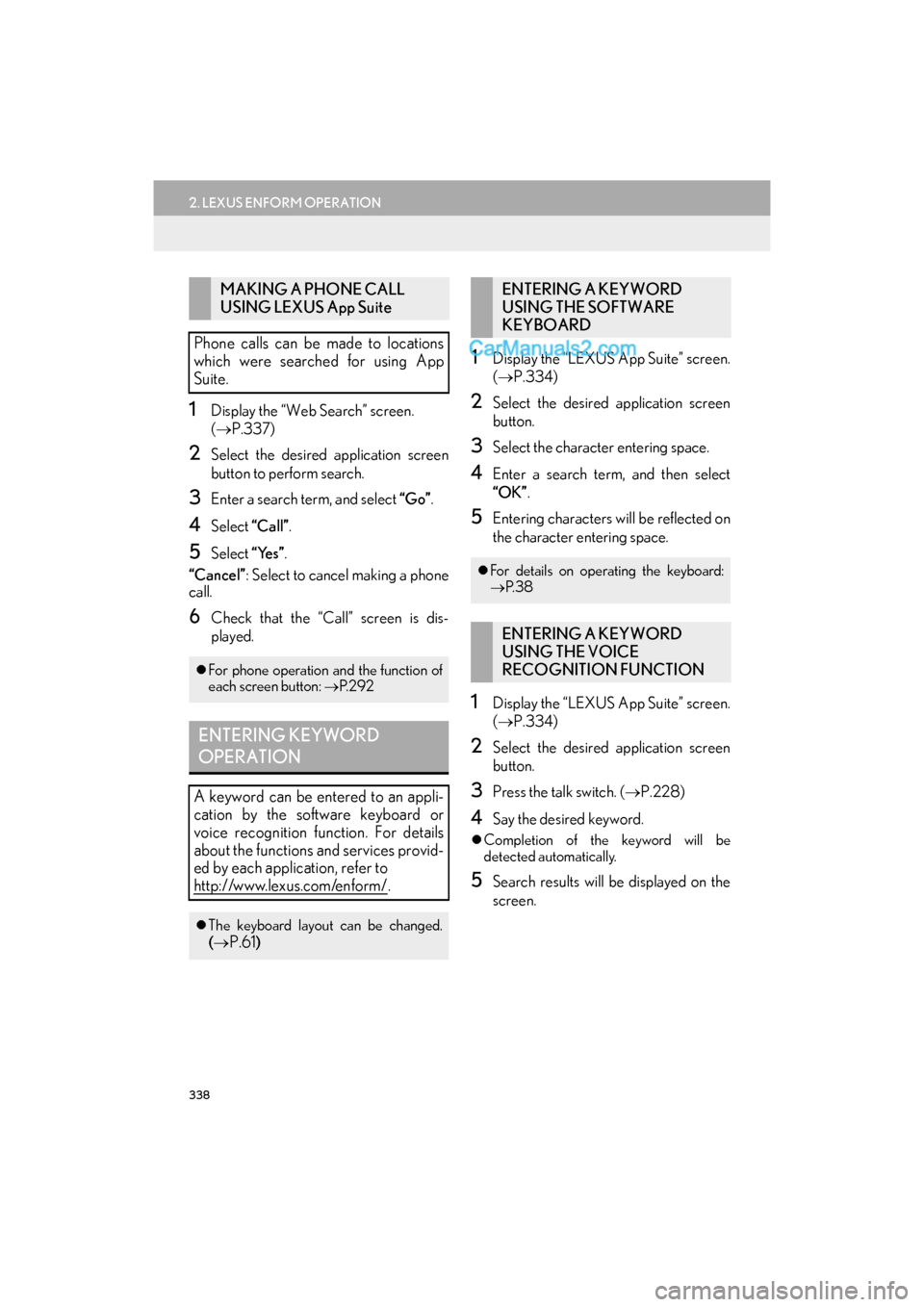
338
2. LEXUS ENFORM OPERATION
GS_Navi+MM_OM30F12U_(U)15.09.01 12:22
1Display the “Web Search” screen.
(→ P.337)
2Select the desired application screen
button to perform search.
3Enter a search term, and select “Go”.
4Select “Call”.
5Select “Yes”.
“Cancel” : Select to cancel making a phone
call.
6Check that the “Call” screen is dis-
played.
1Display the “LEXUS App Suite” screen.
( → P.334)
2Select the desired application screen
button.
3Select the character entering space.
4Enter a search term, and then select
“OK” .
5Entering characters will be reflected on
the character entering space.
1Display the “LEXUS App Suite” screen.
(→ P.334)
2Select the desired application screen
button.
3Press the talk switch. ( →P.228)
4Say the desired keyword.
�zCompletion of the keyword will be
detected automatically.
5Search results will be displayed on the
screen.
MAKING A PHONE CALL
USING LEXUS App Suite
Phone calls can be made to locations
which were searched for using App
Suite.
�z For phone operation and the function of
each screen button: →P. 2 9 2
ENTERING KEYWORD
OPERATION
A keyword can be entered to an appli-
cation by the software keyboard or
voice recognition function. For details
about the functions and services provid-
ed by each application, refer to
http://www.lexus.com/enform/
.
�zThe keyboard layout can be changed.
(→P.61)
ENTERING A KEYWORD
USING THE SOFTWARE
KEYBOARD
�z For details on operating the keyboard:
→ P. 3 8
ENTERING A KEYWORD
USING THE VOICE
RECOGNITION FUNCTION
Page 341 of 379
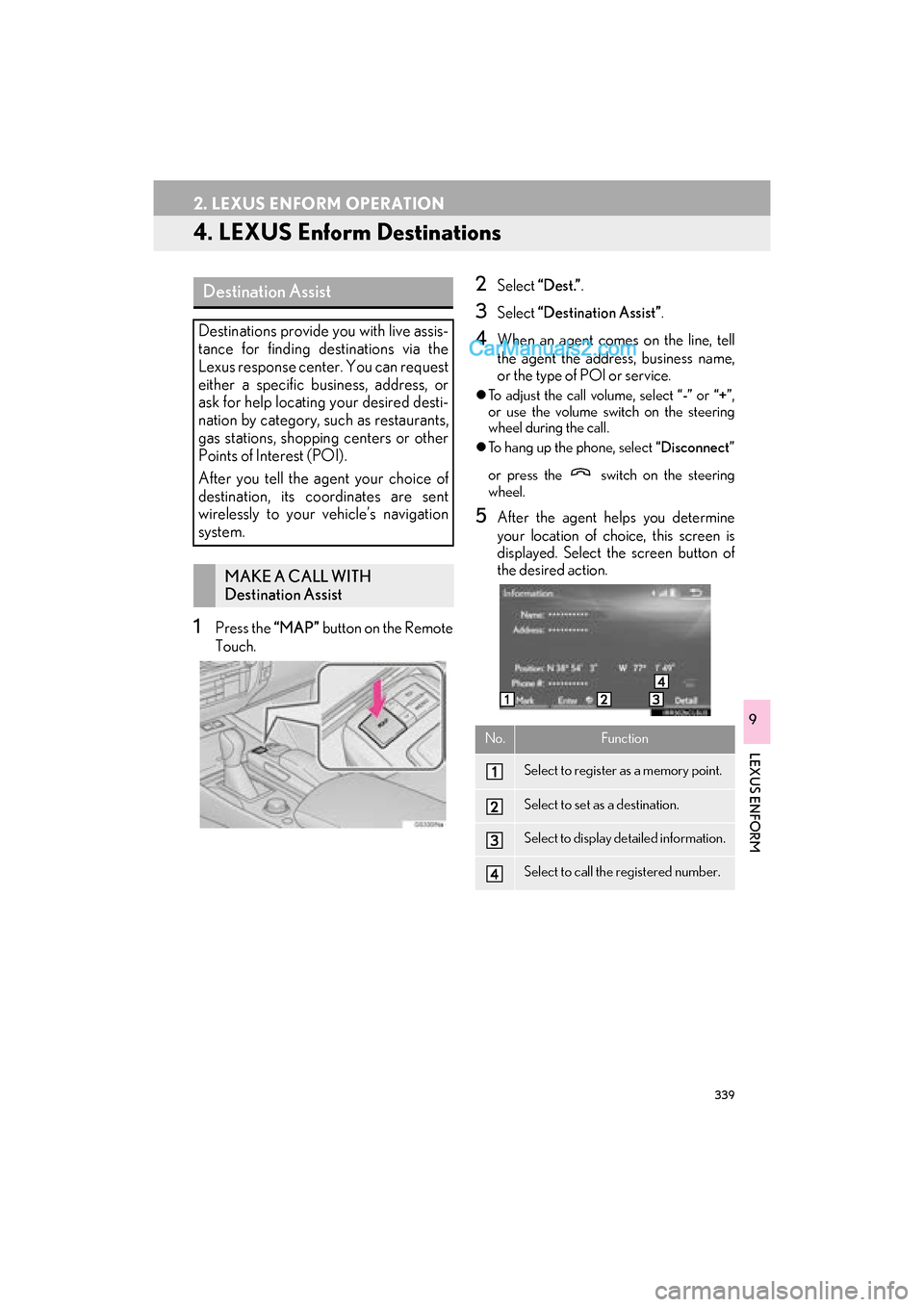
339
2. LEXUS ENFORM OPERATION
GS_Navi+MM_OM30F12U_(U)15.09.01 12:22
LEXUS ENFORM
9
4. LEXUS Enform Destinations
1Press the “MAP” button on the Remote
Touch.
2Select “Dest.” .
3Select “Destination Assist” .
4When an agent comes on the line, tell
the agent the address, business name,
or the type of POI or service.
�zTo adjust the call volume, select “-” or “+”,
or use the volume switch on the steering
wheel during the call.
�z To hang up the phone, select “Disconnect”
or press the switch on the steering
wheel.
5After the agent helps you determine
your location of choice, this screen is
displayed. Select the screen button of
the desired action.
Destination Assist
Destinations provide you with live assis-
tance for finding destinations via the
Lexus response center. You can request
either a specific business, address, or
ask for help locating your desired desti-
nation by category, such as restaurants,
gas stations, shopping centers or other
Points of Interest (POI).
After you tell the agent your choice of
destination, its coordinates are sent
wirelessly to your vehicle’s navigation
system.
MAKE A CALL WITH
Destination Assist
No.Function
Select to register as a memory point.
Select to set as a destination.
Select to display detailed information.
Select to call the registered number.
Page 358 of 379

356
ALPHABETICAL INDEX
GS_Navi+MM_OM30F12U_(U)15.09.01 12:21
Numerics
12.3-inch display ......................................................347
12.3-inch display operation ................................ 348
12.3-inch display-overview ................................ 348Full screen display ............................................. 348
Split-screen display........................................... 348
A
AM/FM radio ............................................................ 157Available HD Radio™ Technology ............. 164
Caching a radio program ................................. 161
Overview ................................................................ 157
Preset button screen..........................................160
Radio broadcast data system ......................... 163
Selecting a station from the list ....................... 161
Troubleshooting guide ...................................... 166
Using HD Radio™ Technology..................... 164
Audio settings .......................................................... 208 Audio settings screen ...................................... 208
Audio/visual Remote Controls ........................ 202
Audio/visual system ................................................ 145
AUX...............................................................................198 External options ................................................... 201
Overview ................................................................198
B
Basic function ......................................................... 12, 31
Basic information before operation....................32
Basic operation ................................................. 76, 146
Bluetooth
® audio ..................................................... 192
Connecting a Bluetooth® device ................ 197
Listening to Bluetooth® audio ....................... 197
Overview ................................................................ 192
Bluetooth
® phone message function ............ 295
Calling the message sender ......................... 299
Checking messages ..........................................297
Receiving a message ........................................296
Replying to a message (Quick Reply) ...... 298
Bluetooth
® settings ...................................................44
C
Calling on the Bluetooth® phone ....................285
By call history .......................................................286
By contacts list..................................................... 287
By dial Pad ............................................................289
By favorites list.....................................................286
By off hook switch ..............................................290
Casual speech recognization ............................ 236
CD .................................................................................. 175 Overview................................................................ 175
Command list ........................................................... 237
D
Data services settings............................................ 247 Setting download methods ............................ 247
Destination search ..................................................... 93
Destination search operation ............................... 93 Destination search by Destination Assist .....................................................................101
Searching by address .......................................... 96
Searching by address book ..............................101
Searching by coordinates................................ 104
Searching by emergency................................. 102
Searching by intersection and freeway ..... 102
Searching by map ............................................... 104
Searching by point of interest .......................... 97
Searching from previous destinations..........101
Selecting search area .......................................... 95
Setting home as destination.............................. 95
Setting preset destinations as destination ........................................................... 95
Detailed navigation settings ................................ 132 Screens for navigation settings ..................... 132
DVD............................................................................... 178 DVD options ...........................................................181
Overview................................................................ 178
ALPHABETICAL INDEX
Page 359 of 379

357
GS_Navi+MM_OM30F12U_(U)15.09.01 12:21
E
Editing route ................................................................ 118Adding destinations ............................................. 118
Deleting destinations........................................... 119
Detour setting ...................................................... 120
Reordering destinations .................................... 118
Selecting route type............................................. 119
Setting route preferences ................................. 119
Starting from adjacent road ............................. 121
Entering letters and numbers/list screen operation .................................................................. 38
Entering letters and numbers .......................... 38
List screen ................................................................ 39
Estimated course line display mode ............... 255 Parking ................................................................... 256
Screen description ............................................ 255
F
Function index ............................................................. 28
Functional overview............................................... 322LEXUS Enform Remote ................................. 323
LEXUS Enform Service Connect .............. 323
G
General settings........................................................... 61
General settings screen.......................................61
GPS (Global Positioning System) .....................139 Limitations of the navigation system ............139
H
Home screen .................................................................18
Home screen operation.......................................... 36
How to use the Remote Touch ............................ 34
I
Information .................................................................245
Information display .................................................246
“Information” screen ................................................. 22
Initial screen ..................................................................32
Internet radio.............................................................. 174Listening to internet radio ................................ 174
Intuitive parking assist............................................266 Detection range of the sensors .................... 272
Display .................................................................... 267
Intuitive parking assist display ....................... 273
Intuitive parking assist switch ........................266
Intuitive parking assist-sensor failure warning .............................................................. 276
Sensor detection display, obstacle distance .............................................................269
Sensor detection information........................ 273
The intuitive parking assist can be operated when ............................................... 273
Types of sensors..................................................266
Intuitive parking assist setting............................. 277 Alert distance setting ........................................278
Alert volume setting .......................................... 277
Display on/off setting........................................278
iPod ................................................................................ 187 iPod audio................................................................ 191
iPod video ................................................................ 191
Overview ................................................................ 187
Page 360 of 379

358
ALPHABETICAL INDEX
GS_Navi+MM_OM30F12U_(U)15.09.01 12:21
L
LEXUS App Suite .................................................. 334Entering keyword operation......................... 338
Linking LEXUS App Suite and navigation system local function .............337
Using LEXUS App Suite ................................ 334
LEXUS App Suite settings ................................. 345 Screen for LEXUS App Suite settings ..... 345
LEXUS enform .......................................................... 321
LEXUS Enform Destinations ............................ 339 Destination Assist .............................................. 339
eDestination......................................................... 340
LEXUS enform operation .................................. 332
LEXUS Enform Remote...................................... 332
LEXUS Enform Service Connect ................... 333
LEXUS Enform-Overview..................................322
Lexus Insider..............................................................342 New message notification ..............................342
Viewing and playing received Lexus Insider messages ...........................................342
Lexus parking assist monitor ............................. 250 Driving precautions .......................................... 250
Screen display......................................................252
Using the system................................................ 253
Lexus parking assist monitor precautions .......................................................... 259
Area displayed on screen .............................. 259
Differences between the screen and the
actual road......................................................... 261
The camera .......................................................... 260
When approaching three-dimensional objects ................................................................262
Linking multi-information display and navigation system ..................................................43
M
Map database version and covered area ...... 142
About the map data ........................................... 142
Map information .................................................. 142
Map screen information ..........................................84 Displaying information about the icon where the cursor is set ................................... 87
Displaying map information.............................. 84
Standard map icons .............................................89
Map screen operation ............................................. 79 Adjusting location in small increments ........83
Current position display..................................... 79
Map scale ................................................................ 80
Orientation of the map ........................................ 81
Screen scroll operation ...................................... 82
Switching the map mode ................................... 82
Media operation ....................................................... 175
Memory points ...........................................................122
Memory points settings ..........................................122 Deleting previous destinations ........................ 131
Setting up address book .................................. 126
Setting up areas to avoid.................................. 129
Setting up home................................................... 123
Setting up preset destinations ....................... 124
“Menu” screen...............................................................14 Status display ............................................................16
Mobile assistant ....................................................... 242
Mobile assistant operation .................................. 242
N
Navigation operation ............................................... 24
Navigation system ..................................................... 75