Page 33 of 379
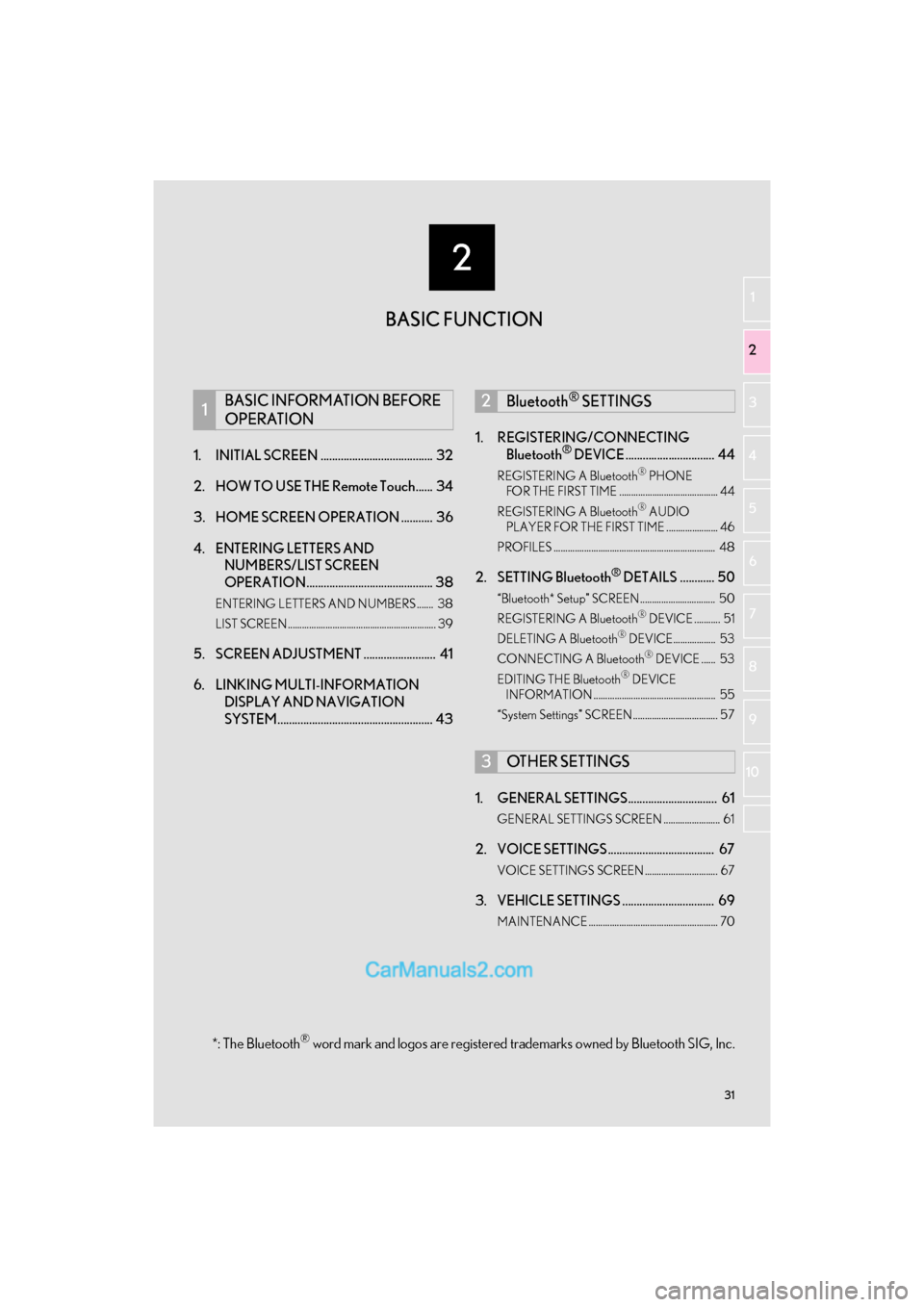
2
31
GS_Navi+MM_OM30F12U_(U)15.09.01 12:20
1
2
3 4
5
6
7
8 9
10
1. INITIAL SCREEN ....................................... 32
2. HOW TO USE THE Remote Touch...... 34
3. HOME SCREEN OPERATION ........... 36
4. ENTERING LETTERS AND NUMBERS/LIST SCREEN
OPERATION............................................ 38
ENTERING LETTERS AND NUMBERS ....... 38
LIST SCREEN............................................................... 39
5. SCREEN ADJUSTMENT ......................... 41
6. LINKING MULTI-INFORMATION
DISPLAY AND NAVIGATION
SYSTEM...................................................... 43 1. REGISTERING/CONNECTING
Bluetooth
® DEVICE ............................... 44
REGISTERING A Bluetooth® PHONE
FOR THE FIRST TIME .......................................... 44
REGISTERING A Bluetooth
® AUDIO
PLAYER FOR THE FIRST TIME ...................... 46
PROFILES ..................................................................... 48
2. SETTING Bluetooth® DETAILS ............ 50
“Bluetooth* Setup” SCREEN ................................ 50
REGISTERING A Bluetooth® DEVICE ........... 51
DELETING A Bluetooth® DEVICE.................. 53
CONNECTING A Bluetooth® DEVICE ...... 53
EDITING THE Bluetooth® DEVICE
INFORMATION .................................................... 55
“System Settings” SCREEN .................................... 57
1. GENERAL SETTINGS............................... 61
GENERAL SETTINGS SCREEN ........................ 61
2. VOICE SETTINGS ..................................... 67
VOICE SETTINGS SCREEN ............................... 67
3. VEHICLE SETTINGS ................................ 69
MAINTENANCE ....................................................... 70
1BASIC INFORMATION BEFORE
OPERATION2Bluetooth® SETTINGS
3OTHER SETTINGS
BASIC FUNCTION
*: The Bluetooth® word mark and logos are registered trademarks owned by Bluetooth SIG, Inc.
Page 34 of 379
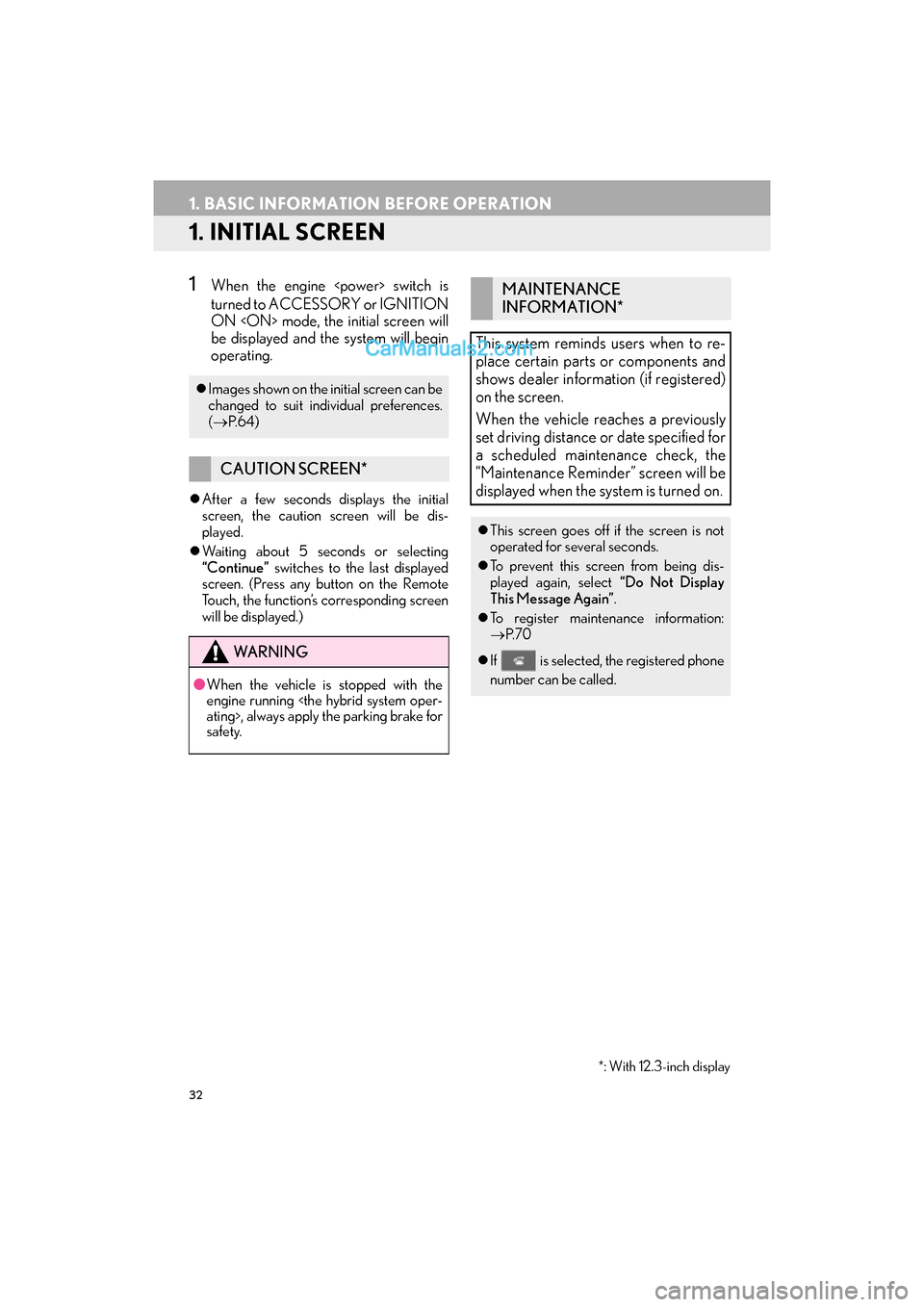
32
GS_Navi+MM_OM30F12U_(U)15.09.01 12:22
1. BASIC INFORMATION BEFORE OPERATION
1. INITIAL SCREEN
1When the engine switch is
turned to ACCESSORY or IGNITION
ON mode, the initial screen will
be displayed and the system will begin
operating.
�zAfter a few seconds displays the initial
screen, the caution screen will be dis-
played.
�z Waiting about 5 seconds or selecting
“Continue” switches to the last displayed
screen. (Press any button on the Remote
Touch, the function’s corresponding screen
will be displayed.)
�z Images shown on the initial screen can be
changed to suit individual preferences.
(→ P. 6 4 )
CAUTION SCREEN*
WA R N I N G
●When the vehicle is stopped with the
engine running
ating>, always apply the parking brake for
safety.
MAINTENANCE
INFORMATION*
This system reminds users when to re-
place certain parts or components and
shows dealer information (if registered)
on the screen.
When the vehicle reaches a previously
set driving distance or date specified for
a scheduled maintenance check, the
“Maintenance Reminder” screen will be
displayed when the system is turned on.
�z This screen goes off if the screen is not
operated for several seconds.
�z To prevent this screen from being dis-
played again, select “Do Not Display
This Message Again”.
�z To register maintenance information:
→ P. 7 0
�z If is selected, the registered phone
number can be called.
*: With 12.3-inch display
Page 36 of 379
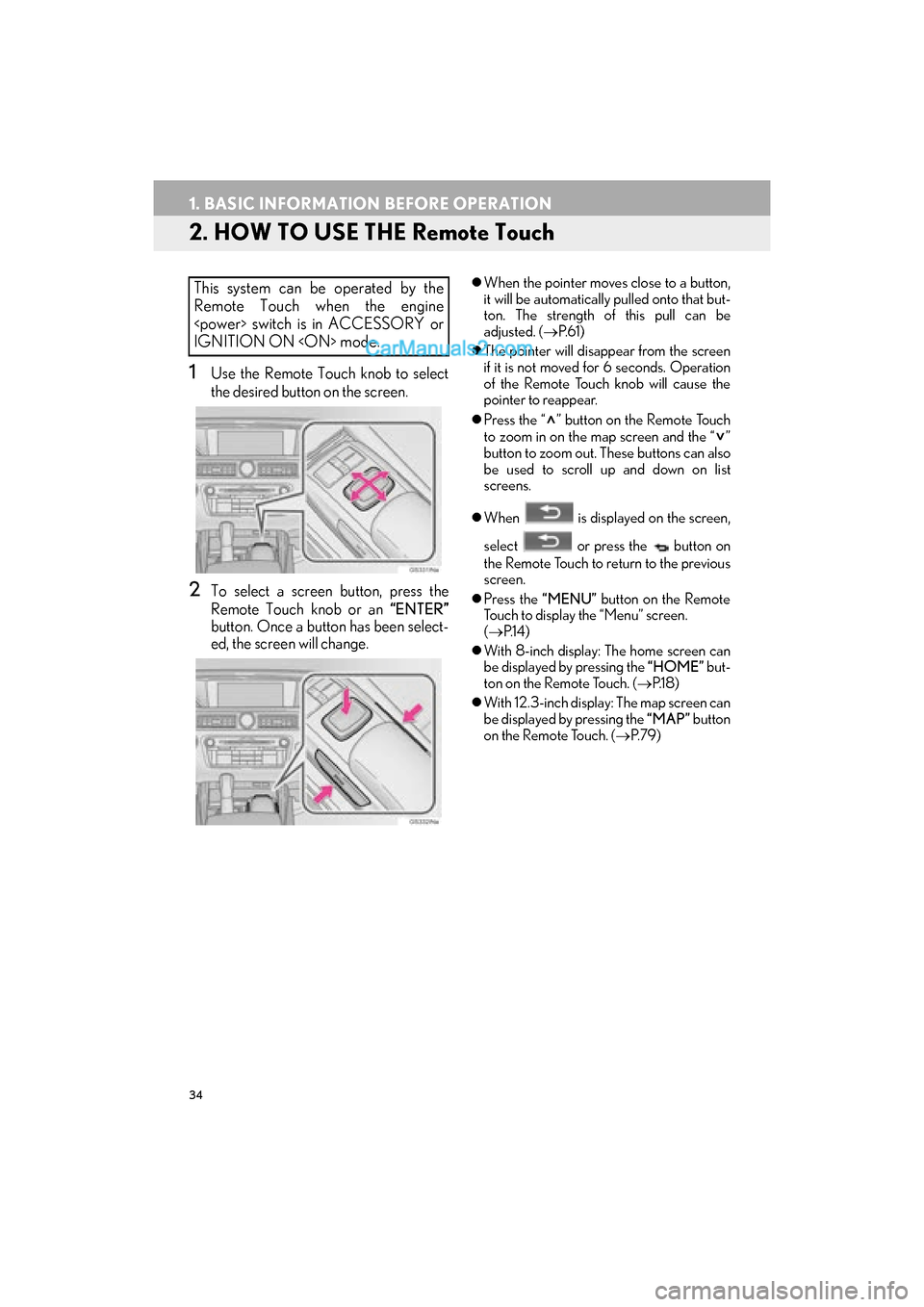
34
1. BASIC INFORMATION BEFORE OPERATION
GS_Navi+MM_OM30F12U_(U)15.09.01 12:22
2. HOW TO USE THE Remote Touch
1Use the Remote Touch knob to select
the desired button on the screen.
2To select a screen button, press the
Remote Touch knob or an “ENTER”
button. Once a button has been select-
ed, the screen will change.
�z When the pointer moves close to a button,
it will be automatically pulled onto that but-
ton. The strength of this pull can be
adjusted. ( →P. 6 1 )
�z The pointer will disappear from the screen
if it is not moved for 6 seconds. Operation
of the Remote Touch knob will cause the
pointer to reappear.
�z Press the “ ” button on the Remote Touch
to zoom in on the map screen and the “ ”
button to zoom out. These buttons can also
be used to scroll up and down on list
screens.
�z When is displayed on the screen,
select or press the button on
the Remote Touch to return to the previous
screen.
�z Press the “MENU” button on the Remote
Touch to display the “Menu” screen.
( → P.1 4 )
�z With 8-inch display: The home screen can
be displayed by pressing the “HOME” but-
ton on the Remote Touch. ( →P.1 8 )
�z With 12.3-inch display: The map screen can
be displayed by pressing the “MAP” button
on the Remote Touch. ( →P. 7 9 )This system can be operated by the
Remote Touch when the engine
switch is in ACCESSORY or
IGNITION ON mode.
Page 38 of 379
36
1. BASIC INFORMATION BEFORE OPERATION
GS_Navi+MM_OM30F12U_(U)15.09.01 12:22
3. HOME SCREEN OPERATION*
1Press the “HOME” button on the
Remote Touch.
2Check that the home screen is dis-
played.
�z When a screen is selected, the selected
screen will change to a full screen display.
1Press the “MENU” button on the
Remote Touch.
2Select “Setup” .
3Select “Customize Home Screen” .
The home screen can display multiple
information screens, such as the audio
system screen and fuel consumption
screen, simultaneously.
*: With 8-inch display
CUSTOMIZING THE HOME
SCREEN
The display items/area on the home
screen and the home screen layout can
be changed.
Page 39 of 379
37
1. BASIC INFORMATION BEFORE OPERATION
GS_Navi+MM_OM30F12U_(U)15.09.01 12:22
BASIC FUNCTION
2
4Check that “Customize Home Screen”
is displayed.■CHANGING THE DISPLAY
ITEMS/AREA
1Select the desired item.
2Select the desired area.
■CHANGING THE HOME SCREEN
LAYOUT
1Select “Change Layout” .
2Select the desired screen layout.
No.FunctionPage
Select to change the dis-
play items/area.37
Select to change the home
screen layout.37
INFORMATION
●When the selected item is already being
displayed and another area is selected for
that item, the item that it is replacing will
be displayed in the original item’s loca-
tion.
Page 40 of 379
38
1. BASIC INFORMATION BEFORE OPERATION
GS_Navi+MM_OM30F12U_(U)15.09.01 12:22
4. ENTERING LETTERS AND NUMBERS/LIST SCREEN OPERATION
�zOn certain letter entry screens, letters can
be entered in upper or lower case.
: Select to enter in lower case.
: Select to enter in upper case.
When searching by an address, name,
etc., or entering data, letters and num-
bers can be entered via the screen.
ENTERING LETTERS AND
NUMBERS
No.Function
Select to enter desired characters.
Text field. Entered character(s) will
be displayed.
During character entry, when there is
only one available option for the next
character(s), the next character(s)
will be displayed in gray text in the
text field automatically. Gray text is
entered by selecting this button.
Select to erase one character. Select
and hold to continue erasing charac-
ters.
Select to display the alphabet keys.
Select to display other symbols.
�zKeyboard layout can be changed.
(→ P. 6 1 )
Page 41 of 379

39
1. BASIC INFORMATION BEFORE OPERATION
GS_Navi+MM_OM30F12U_(U)15.09.01 12:22
BASIC FUNCTION
2
■SELECTING ALL ITEMS
1Select “Select All” .
“Unselect All” : Unselect all items in the list.
LIST SCREEN
LIST SCREEN OPERATION
The list screen may be displayed after
entering characters. When a list is dis-
played, use the appropriate screen but-
ton to scroll through the list.
IconFunction
Select to skip to the next or previ-
ous page.
Select and hold or to
scroll through the displayed list.
This indicates the displayed
screen’s position.
If appears to the right of an
item name, the complete name is
too long to display.
Select to scroll to the end of
the name.
Select to move to the begin-
ning of the name.
INFORMATION
● Matching items from the database are
listed even if the entered address or name
is incomplete.
● The list will be displayed automatically if
the maximum number of characters is
entered or matching items can be dis-
played on a single list screen.
● The number of matching items is shown
on the right side of the screen. If the num-
ber of matching items is more than 999,
the system displays “ ∗∗∗” on the screen.
● The “” and “” buttons on the Remote
Touch can be used to scroll up and down
on list screens.
Some lists contain “Select All”. If
“Select All” is selected, it is possible to
select all items.
Page 42 of 379
40
1. BASIC INFORMATION BEFORE OPERATION
GS_Navi+MM_OM30F12U_(U)15.09.01 12:22
1Select “Sort”.
2Select the desired sorting criteria.
1Select the desired character jump but-
tons.
SORTING*
The order of a list displayed on the
screen can be sorted in the order of dis-
tance from the current location, date,
category, etc.
*: With 12.3-inch display
CHARACTER JUMP BUTTONS
IN LISTS
Some lists contain character screen but-
tons, “A B C ” , “DEF” etc., which allow a
direct jump to list entries that begin with
the same letter as the character screen
button.
INFORMATION
● Every time the same character screen
button is selected, the list starting with the
subsequent character is displayed.