Page 126 of 379
124
4. MEMORY POINTS
GS_Navi+MM_OM30F12U_(U)15.09.01 12:22
1Display the “Navigation Settings”
screen. (→P.122)
2Select “Preset Destinations” .
3Select the desired item.
1Select “Set”.
2Select the desired item to search for the
location. ( →P.93)
3Select a position for this preset destina-
tion.
4Select “OK” when the editing preset
destination screen appears. ( →P.125)
SETTING UP PRESET
DESTINATIONS
If a preset destination has been regis-
tered, that information can be recalled
by using preset destinations on the
“Destination” screen. ( →P.95)
No.FunctionPage
Select to register a preset
destination.124
Select to edit a preset desti-
nation.125
Select to delete a preset
destination.125
REGISTERING PRESET
DESTINATIONS
INFORMATION
●Up to 5 preset destinations can be regis-
tered.
Page 127 of 379
125
4. MEMORY POINTS
GS_Navi+MM_OM30F12U_(U)15.09.01 12:22
NAVIGATION SYSTEM
3
1Select “Edit”.
2Select the desired preset destination.
3Select the item to be edited.
4Select “OK”.
1Select “Delete” .
2Select the preset destination to be de-
leted and select “Delete”.
3Select “Yes” when the confirmation
screen appears.
EDITING PRESET
DESTINATIONS
No.FunctionPage
Select to edit the preset
destination name.128
Select to set display of the
preset destination name
on/off.
Select to edit location infor-
mation.128
Select to edit the phone
number.128
Select to change the icon to
be displayed on the map
screen.127
DELETING PRESET
DESTINATIONS
Page 135 of 379
133
5. SETUP
GS_Navi+MM_OM30F12U_(U)15.09.01 12:22
NAVIGATION SYSTEM
3
No.FunctionPage
Select to set the automatic
screen button hiding func-
tion on/off. When set to on,
certain screen buttons on
the map screen will disap-
pear several seconds after
the Remote Touch has
been operated. When set
to off, all the screen buttons
will always be displayed.
Select to set display of pop-
up information on/off.
Select to set favorite POI
categories that are used for
POI selection to display on
the map screen.
134
Select to set display of low
fuel warning on/off.134
Select to set IPD road guid-
ance on/off.
Select to set the voice guid-
ance for the next street
name on/off.
Select to set display of the
3D city model map on/off.
Select to change the view-
ing angle of the 3D map.135
Select to adjust the current
position mark manually or
to adjust miscalculation of
the distance caused by tire
replacement.
135
Select to reset all setup
items.
No.FunctionPage
Page 139 of 379
137
5. SETUP
GS_Navi+MM_OM30F12U_(U)15.09.01 12:22
NAVIGATION SYSTEM
3
2. TRAFFIC SETTINGS*
1Press the “MENU” button on the
Remote Touch.
2Select “Setup” .
3Select “Traffic” .
4Select the items to be set.
Traffic information such as traffic con-
gestion or traffic incident warnings can
be made available. SCREEN FOR TRAFFIC
SETTINGS
No.Function
Select to set the avoid traffic function
auto/manual. ( →P.138)
Select to set the usage of traffic infor-
mation for the estimated arrival time
on/off.
Select to set the display of an arrow
of free flowing traffic on/off.
Select to set to on/off whether to
consider the predictive traffic infor-
mation ( →P.91) with estimated ar-
rival time and detoured route search.
Select to set traffic incident voice
warning on/off.
Select to reset all setup items.
*: This function is not made available on some models.
Page 146 of 379
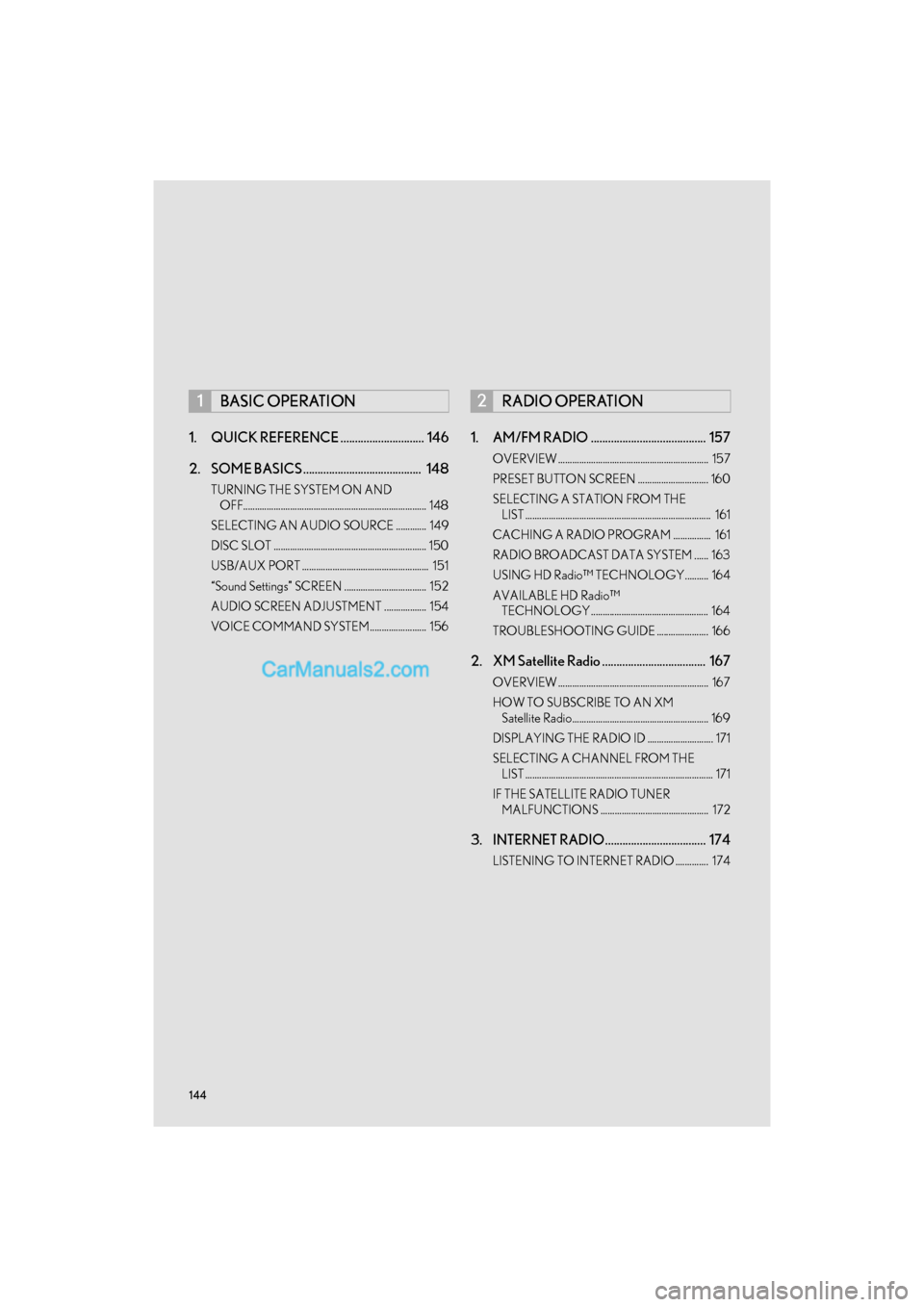
144
GS_Navi+MM_OM30F12U_(U)15.09.01 12:20
1. QUICK REFERENCE ............................. 146
2. SOME BASICS ......................................... 148
TURNING THE SYSTEM ON AND OFF.............................................................................. 148
SELECTING AN AUDIO SOURCE ............. 149
DISC SLOT ................................................................. 150
USB/AUX PORT ...................................................... 151
“Sound Settings” SCREEN ................................... 152
AUDIO SCREEN ADJUSTMENT .................. 154
VOICE COMMAND SYSTEM........................ 156
1. AM/FM RADIO ........................................ 157
OVERVIEW ................................................................ 157
PRESET BUTTON SCREEN .............................. 160
SELECTING A STATION FROM THE LIST ............................................................................... 161
CACHING A RADIO PROGRAM ................ 161
RADIO BROADCAST DATA SYSTEM ...... 163
USING HD Radio™ TECHNOLOGY.......... 164
AVAILABLE HD Radio™ TECHNOLOGY.................................................. 164
TROUBLESHOOTING GUIDE ...................... 166
2. XM Satellite Radio .................................... 167
OVERVIEW ................................................................ 167
HOW TO SUBSCRIBE TO AN XM Satellite Radio.......................................................... 169
DISPLAYING THE RADIO ID ............................ 171
SELECTING A CHANNEL FROM THE LIST ................................................................................ 171
IF THE SATELLITE RADIO TUNER MALFUNCTIONS .............................................. 172
3. INTERNET RADIO................................... 174
LISTENING TO INTERNET RADIO .............. 174
1BASIC OPERATION2RADIO OPERATION
Page 160 of 379
158
2. RADIO OPERATION
GS_Navi+MM_OM30F12U_(U)15.09.01 12:22
■CONTROL PANEL
No.Function
Select to display HD) multicast channels available. ( →P.164)
Select to display the cache radio operation buttons. ( →P.161)
Select to display the radio preset buttons. ( →P.160)
Select to display a list of receivable stations. (→P.161)
Select to store artist and song title information. ( →P.165)
•Select to scan for receivable stations.
• When a program type is selected: Select to scan for receivable stations of the selected
program type/channel category.
Select to change the screen buttons (at the bottom of the screen) to the optional screen
buttons.
Select to seek a receivable st ation of the selected category.
Select to display the “Type List” screen. ( →P.163)
Select to display text messages.
Page 161 of 379
159
2. RADIO OPERATION
GS_Navi+MM_OM30F12U_(U)15.09.01 12:22
AUDIO/VISUAL SYSTEM
4
Analog FM only: Select to display RBDS text messages. (→P.163)
Select to turn HD Radio mode on/off.
When the “HD Radio” indicator is off, the station list shows only analog broadcasts.
Select to change the screen buttons (at the bottom of the screen) back to the standard
screen buttons.
Cache radio only: Press to turn mute on/off.
•Turn to step up/down frequencies.
• Turn to move up/down the list.
•Press to select a preset station.
• Press and hold to seek for a station.
INFORMATION
● The radio automatically changes to stereo rece ption when a stereo broadcast is received.
No.Function
Page 162 of 379

160
2. RADIO OPERATION
GS_Navi+MM_OM30F12U_(U)15.09.04 14:11
1Select “Presets”.
2Select the desired item.
1Tune in the desired station.
2Select “Presets” .
3Select “(Add New)” .
�zTo change the preset station to a different
one, select and hold the preset station.
4Select “Yes” on the confirmation screen.
5Select “OK” after setting the new preset
station.
PRESET BUTTON SCREEN
Two preset button screens are available:
the “Mixed Presets” screen and “Individ-
ual Presets” screen.
On the “Mixed Presets” screen, preset
stations for all radio modes (AM, FM
and XM Satellite Radio modes) are dis-
played together.
On the “Individual Presets” screen, only
preset stations for the current radio
mode are displayed.
No.Function
Select to tune in to the desired pre-
set station/channel.
Select to change to the “Individual
Presets” screen. (On the “Individual
Presets” screen, select “Mixed Pre-
sets” to change to the “Mixed Pre-
sets” screen.
Select to display the control screen.
INFORMATION
● On the “Mixed Presets” screen, up to 36
stations (6 stations per page x 6 pages)
can be set as presets.
On the “Individual Presets” screen, up to
another 12 AM stations, 12 FM stations,
and 12 XM Satellite Ra dio stations can be
set as presets. (Maximum 72 stations)
PRESETTING A STATION
INFORMATION
● The number of preset radio stations dis-
played on the screen can be changed.
(→ P. 2 0 9 )