Page 13 of 379
1
11
GS_Navi+MM_OM30F12U_(U)15.09.01 12:20
1
2
3 4
5
6
7
8 9
10
1. Remote Touch ............................................... 12
2. “Menu” SCREEN ......................................... 14
STATUS DISPLAY ...................................................... 16
3. HOME SCREEN ......................................... 18
1. “Setup” SCREEN ........................................ 20
2. “Information” SCREEN ............................. 22
1. REGISTERING HOME............................ 24
2. REGISTERING PRESET DESTINATIONS...................................... 25
3. OPERATION FLOW: GUIDING THE ROUTE........................................................ 26
4. SETTING HOME AS THE DESTINATION ........................................ 27
1. FUNCTION INDEX .................................. 28
1BASIC FUNCTION
2QUICK REFERENCE
3NAVIGATION OPERATION
4FUNCTION INDEX
QUICK GUIDE
Page 23 of 379
2. QUICK REFERENCE
21
GS_Navi+MM_OM30F12U_(U)15.09.01 12:22
QUICK GUIDE
1No.FunctionPage
Select to change the selected language, operation sound, automatic
screen change settings, etc.61
*1Select to change the display items/area and the home screen layout.36
Select to set the voice guidance settings.67
Select to set Bluetooth® phones and Bluetooth® audio devices.50
Select to set radio and external media settings.208
*2Select to set traffic information.137
*3Select to set memory points (home, preset destinations, address book
entries, areas to avoid), navigation details or to delete previous destina-
tions.122, 132
Select to set vehicle information such as maintenance information.69
Select to set the phone sound, contacts, message settings, etc.300
*2Select to set LEXUS App Suite settings.345
*2Select to set data services settings.247
*
1: With 8-inch display
*2: With 12.3-inch display (This function is not made available on some models.)
*3: With 12.3-inch display
Page 26 of 379
24
GS_Navi+MM_OM30F12U_(U)15.09.01 12:22
3. NAVIGATION OPERATION
1. REGISTERING HOME*
Press the “MAP” button on the
Remote Touch.
Select “Dest.”.
Select “Go Home”.
Select “Yes”.
There are different kinds of meth-
ods to search for your home.
(→ P.9 3 ) Select “Enter”.
Select “OK”.
Registration of home is complete.
�X
Registering home in a different way
→ P.123
�X Editing the name, location, phone num-
ber and icon
→ P.123
�X Setting home as the destination
→ P.95
1
*: With 12.3-inch display
2
3
4
5
6
7
Page 27 of 379
25
3. NAVIGATION OPERATION
GS_Navi+MM_OM30F12U_(U)15.09.01 12:22
QUICK GUIDE
1
2. REGISTERING PRESET DESTINATIONS*
Press the “MAP” button on the
Remote Touch.
Select “Dest.”. Select one of the preset destination
buttons.
Select “Yes”.
There are different kinds of meth-
ods to search for a destination.
(
→ P.9 3 )
Select “Enter”.
Select “OK”.
Registration of preset destinations is com-
plete.
�X Registering preset destinations in a dif-
ferent way
→ P.124
�X Editing the name, location, phone num-
ber and icon
→ P.125
�X Setting preset destinations as the desti-
nation
→ P.95
1
*: With 12.3-inch display
2
3
4
5
6
7
Page 28 of 379
26
3. NAVIGATION OPERATION
GS_Navi+MM_OM30F12U_(U)15.09.01 12:22
3. OPERATION FLOW: GUIDING THE ROUTE*
Press the “MAP” button on the
Remote Touch.
Select “Dest.”.
There are different kinds of meth-
ods to search for a destination.
(→ P.9 3 ) Select “Go”.
Select “OK”.
Selecting routes other than the one recom-
mended ( →P.105)
Guidance to the destination is displayed
on the screen and can be heard via voice
guidance.
1
*: With 12.3-inch display
2
3
4
5
Page 29 of 379
27
3. NAVIGATION OPERATION
GS_Navi+MM_OM30F12U_(U)15.09.01 12:22
QUICK GUIDE
1
4. SETTING HOME AS THE DESTINATION*
Press the “MAP” button on the
Remote Touch.
Select “Dest.”.
Select “Go Home”.Select “OK”.
Selecting routes other than the one recom-
mended ( →P.105)
Guidance to the destination is displayed
on the screen and can be heard via voice
guidance.
1
*: With 12.3-inch display
2
3
4
Page 33 of 379
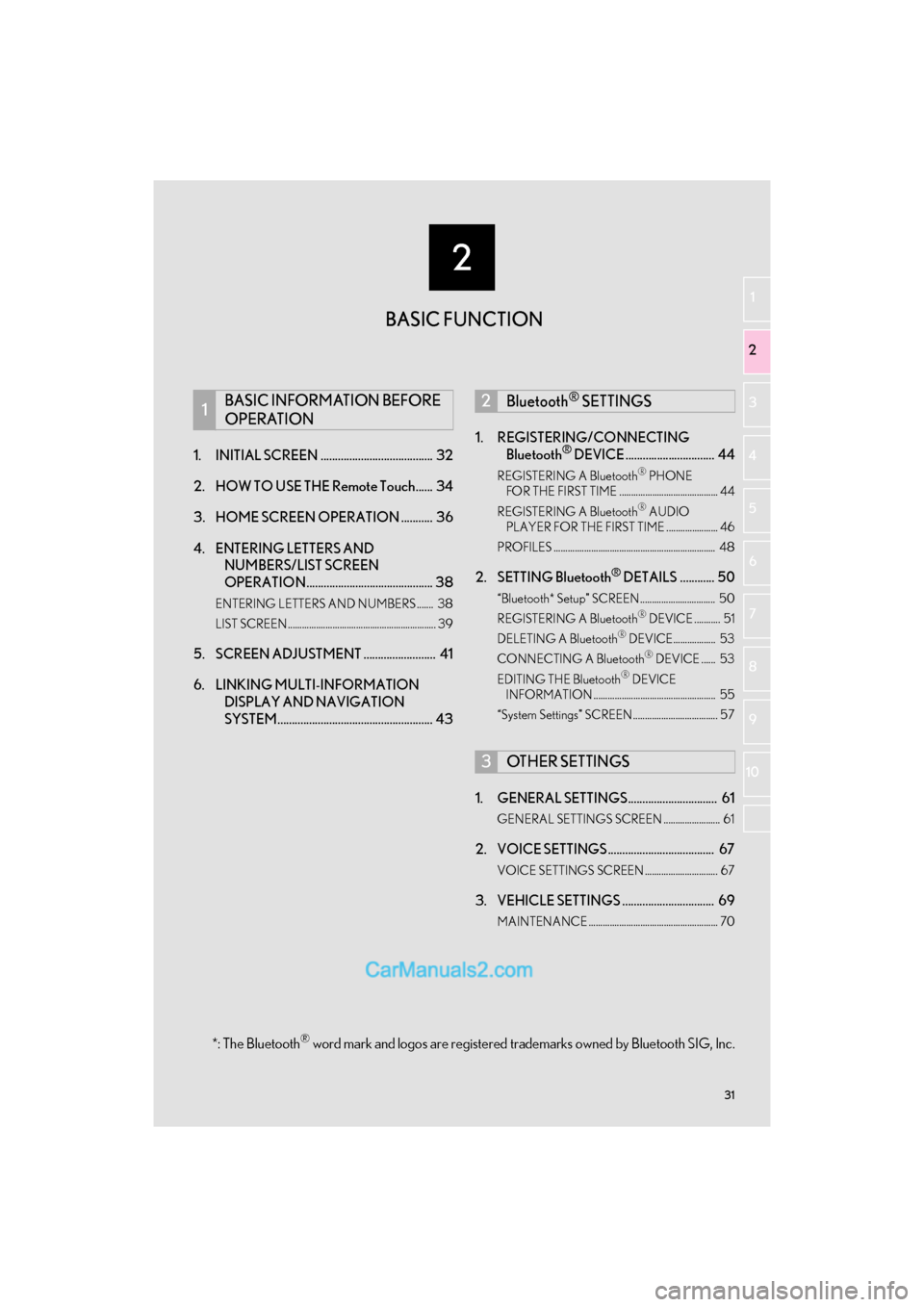
2
31
GS_Navi+MM_OM30F12U_(U)15.09.01 12:20
1
2
3 4
5
6
7
8 9
10
1. INITIAL SCREEN ....................................... 32
2. HOW TO USE THE Remote Touch...... 34
3. HOME SCREEN OPERATION ........... 36
4. ENTERING LETTERS AND NUMBERS/LIST SCREEN
OPERATION............................................ 38
ENTERING LETTERS AND NUMBERS ....... 38
LIST SCREEN............................................................... 39
5. SCREEN ADJUSTMENT ......................... 41
6. LINKING MULTI-INFORMATION
DISPLAY AND NAVIGATION
SYSTEM...................................................... 43 1. REGISTERING/CONNECTING
Bluetooth
® DEVICE ............................... 44
REGISTERING A Bluetooth® PHONE
FOR THE FIRST TIME .......................................... 44
REGISTERING A Bluetooth
® AUDIO
PLAYER FOR THE FIRST TIME ...................... 46
PROFILES ..................................................................... 48
2. SETTING Bluetooth® DETAILS ............ 50
“Bluetooth* Setup” SCREEN ................................ 50
REGISTERING A Bluetooth® DEVICE ........... 51
DELETING A Bluetooth® DEVICE.................. 53
CONNECTING A Bluetooth® DEVICE ...... 53
EDITING THE Bluetooth® DEVICE
INFORMATION .................................................... 55
“System Settings” SCREEN .................................... 57
1. GENERAL SETTINGS............................... 61
GENERAL SETTINGS SCREEN ........................ 61
2. VOICE SETTINGS ..................................... 67
VOICE SETTINGS SCREEN ............................... 67
3. VEHICLE SETTINGS ................................ 69
MAINTENANCE ....................................................... 70
1BASIC INFORMATION BEFORE
OPERATION2Bluetooth® SETTINGS
3OTHER SETTINGS
BASIC FUNCTION
*: The Bluetooth® word mark and logos are registered trademarks owned by Bluetooth SIG, Inc.
Page 45 of 379
43
1. BASIC INFORMATION BEFORE OPERATION
GS_Navi+MM_OM30F12U_(U)15.09.01 12:22
BASIC FUNCTION
2
6. LINKING MULTI-INFORMATION DISPLAY AND NAVIGATION SYSTEM
The following functions of the navigation system are linked with the multi-information
display in the instrument cluster:• Navigation*
•Audio
etc.
These functions can be operated using multi-information display control switches on
the steering wheel. For details, refer to “Owner’s Manual”.
*: With 12.3-inch display