Page 97 of 379
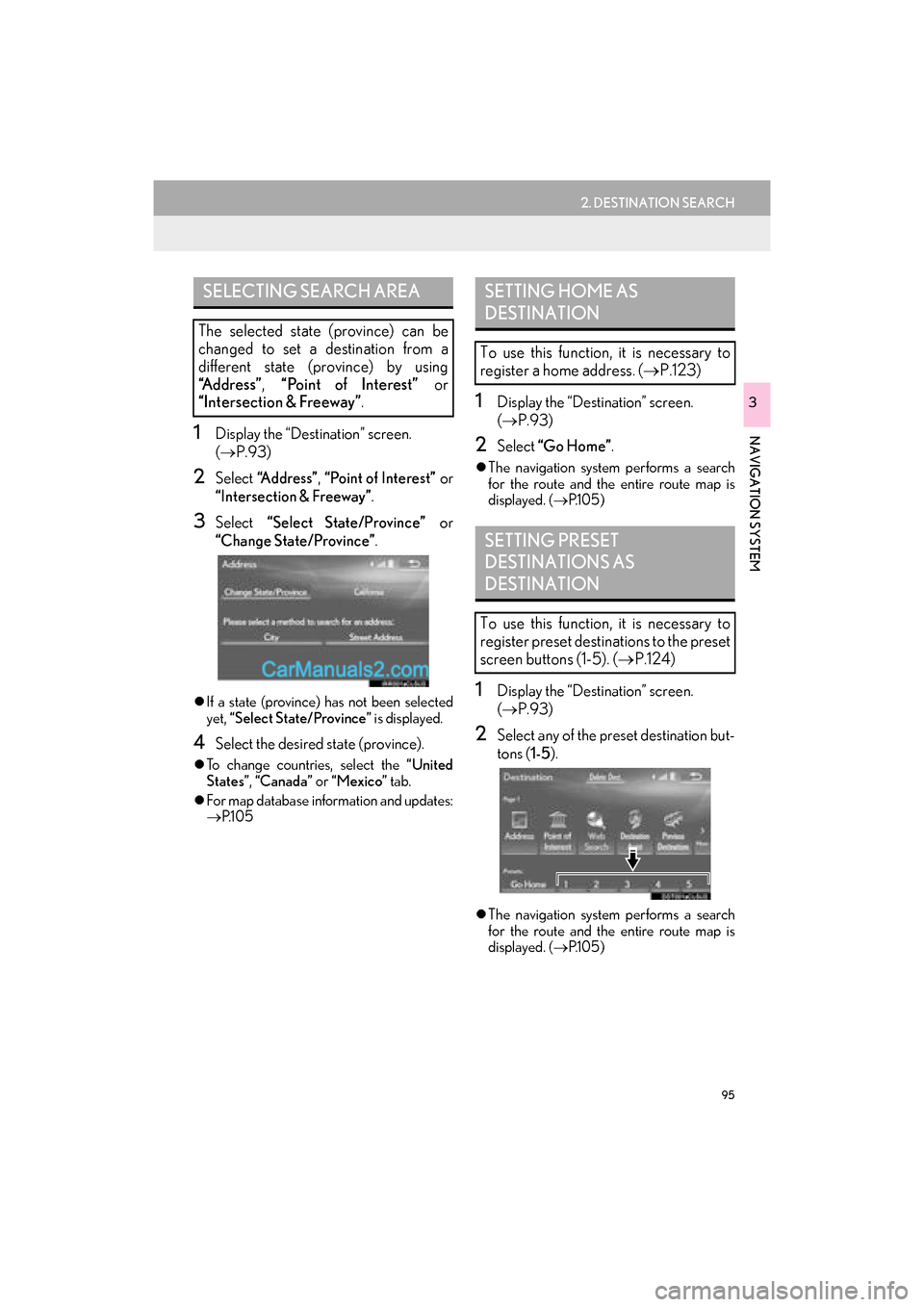
95
2. DESTINATION SEARCH
GS_Navi+MM_OM30F12U_(U)15.09.01 12:22
NAVIGATION SYSTEM
3
1Display the “Destination” screen.
(→ P.93)
2Select “Address” , “Point of Interest” or
“Intersection & Freeway” .
3Select “Select State/Province” or
“Change State/Province” .
�zIf a state (province) has not been selected
yet, “Select State/Province” is displayed.
4Select the desired state (province).
�zTo change countries, select the “United
States” , “Canada” or “Mexico” tab.
�z For map database information and updates:
→ P.1 0 5
1Display the “Destination” screen.
(→ P.93)
2Select “Go Home” .
�zThe navigation system performs a search
for the route and the entire route map is
displayed. ( →P.1 0 5 )
1Display the “Destination” screen.
(→ P.93)
2Select any of the preset destination but-
tons ( 1-5).
�zThe navigation system performs a search
for the route and the entire route map is
displayed. ( →P.1 0 5 )
SELECTING SEARCH AREA
The selected state (province) can be
changed to set a destination from a
different state (province) by using
“Address” , “Point of Interest” or
“Intersection & Freeway” .
SETTING HOME AS
DESTINATION
To use this function, it is necessary to
register a home address. ( →P.123)
SETTING PRESET
DESTINATIONS AS
DESTINATION
To use this function, it is necessary to
register preset destinations to the preset
screen buttons (1-5). ( →P.124)
Page 114 of 379
112
3. ROUTE GUIDANCE
GS_Navi+MM_OM30F12U_(U)15.09.01 12:22
1Select the route information bar.
2Check that the list of the distance and
time is displayed.
�zBy selecting one of the number buttons, the
desired route information is displayed.
1Select on the map screen.
( → P.78)
2Select “Route Overview” .
3Check that the entire route map is dis-
played.
�zFor details about this screen: →P.1 0 5
DISTANCE AND TRAVEL/
ARRIVAL TIME
When driving on the guidance route
with more than 1 destination set, a list of
the distance with estimated travel/arriv-
al time from the current position to each
destination is displayed.ROUTE OVERVIEW
The entire route from the current posi-
tion to the destination can be displayed
during the route guidance.
Page 135 of 379
133
5. SETUP
GS_Navi+MM_OM30F12U_(U)15.09.01 12:22
NAVIGATION SYSTEM
3
No.FunctionPage
Select to set the automatic
screen button hiding func-
tion on/off. When set to on,
certain screen buttons on
the map screen will disap-
pear several seconds after
the Remote Touch has
been operated. When set
to off, all the screen buttons
will always be displayed.
Select to set display of pop-
up information on/off.
Select to set favorite POI
categories that are used for
POI selection to display on
the map screen.
134
Select to set display of low
fuel warning on/off.134
Select to set IPD road guid-
ance on/off.
Select to set the voice guid-
ance for the next street
name on/off.
Select to set display of the
3D city model map on/off.
Select to change the view-
ing angle of the 3D map.135
Select to adjust the current
position mark manually or
to adjust miscalculation of
the distance caused by tire
replacement.
135
Select to reset all setup
items.
No.FunctionPage
Page 150 of 379

148
1. BASIC OPERATION
GS_Navi+MM_OM30F12U_(U)15.09.01 12:22
2. SOME BASICS
“PWR·VOL” knob: Press to turn the audio/
visual system on and off. The system turns
on in the last mode used. Turn this knob to
adjust the volume.
“RADIO” , “MEDIA” button: Press to dis-
play screen buttons for the audio/visual sys-
tem.
This section describes some of the basic
features of the audio/visual system.
Some information may not pertain to
your system.
Your audio/visual system works when
the engine switch is in ACCES-
SORY or IGNITION ON mode.
NOTICE
● To prevent the 12-volt battery from being
discharged, do not leave the audio/visual
system on longer than necessary when
the engine is not running
tem is not operating>.
CERTIFICATION
CAUTION:
�zUSE OF CONTROL OR
ADJUSTMENT OR PERFORMANCE
OF PROCEDURES OTHER THAN
THOSE SPECIFIED HEREIN MAY
RESULT IN HAZARDOUS
RADIATION EXPOSURE.
�z THE USE OF OPTICAL
INSTRUMENTS WITH THIS
PRODUCT WILL INCREASE EYE
HAZARD.
TURNING THE SYSTEM ON
AND OFF
�zA function that enables automatic return
to the previous screen from the audio/
visual screen can be selected.
(→P.61)
Page 151 of 379
149
1. BASIC OPERATION
GS_Navi+MM_OM30F12U_(U)15.09.01 12:22
AUDIO/VISUAL SYSTEM
4
1Display the audio control screen.
(→ P.146)
�X Using the instrument panel
2Each time the “RADIO” or “MEDIA”
button is pressed, the audio source
changes.
“RADIO” button: To change radio modes.
“MEDIA” button: To change media modes.
�X From the audio source selection screen
2Select “Source” .
3Select the desired source.
1Display the audio control screen.
(→ P.146)
2Select “Source” .
3Select “Reorder” .
4Select the desired audio source then
“<<” or “>>” to reorder.
SELECTING AN AUDIO
SOURCE
INFORMATION
●Dimmed screen buttons cannot be oper-
ated.
● When there are two pages, select “ ” or
“ ” to change the page.
REORDERING THE AUDIO
SOURCE
Page 160 of 379
158
2. RADIO OPERATION
GS_Navi+MM_OM30F12U_(U)15.09.01 12:22
■CONTROL PANEL
No.Function
Select to display HD) multicast channels available. ( →P.164)
Select to display the cache radio operation buttons. ( →P.161)
Select to display the radio preset buttons. ( →P.160)
Select to display a list of receivable stations. (→P.161)
Select to store artist and song title information. ( →P.165)
•Select to scan for receivable stations.
• When a program type is selected: Select to scan for receivable stations of the selected
program type/channel category.
Select to change the screen buttons (at the bottom of the screen) to the optional screen
buttons.
Select to seek a receivable st ation of the selected category.
Select to display the “Type List” screen. ( →P.163)
Select to display text messages.
Page 161 of 379
159
2. RADIO OPERATION
GS_Navi+MM_OM30F12U_(U)15.09.01 12:22
AUDIO/VISUAL SYSTEM
4
Analog FM only: Select to display RBDS text messages. (→P.163)
Select to turn HD Radio mode on/off.
When the “HD Radio” indicator is off, the station list shows only analog broadcasts.
Select to change the screen buttons (at the bottom of the screen) back to the standard
screen buttons.
Cache radio only: Press to turn mute on/off.
•Turn to step up/down frequencies.
• Turn to move up/down the list.
•Press to select a preset station.
• Press and hold to seek for a station.
INFORMATION
● The radio automatically changes to stereo rece ption when a stereo broadcast is received.
No.Function
Page 164 of 379

162
2. RADIO OPERATION
GS_Navi+MM_OM30F12U_(U)15.09.01 12:22
2Select the desired cache radio opera-
tion button.
No.Function
Select: Skips backward 2 minutes
Select and hold: Fast rewinds contin-
uously
Returns to the live radio broadcast
Pauses the playback (To restart, se-
lect )
Select: Skips forward 2 minutes
Select and hold: Fast forwards con-
tinuously
Hides the cache operation buttons
Red vertical bar: Shows what portion
of the cached broadcast is currently
playing
Light blue bar: Shows time in which
cache writing is in progress
AUTOMATIC PLAYBACK OF
THE CACHE
If the radio broadcast is interrupted by
another audio output, such as an
incoming phone call, the system will
automatically cache the interrupted
portion and perform time-shift playback
when the interruption ends. To manually
operate the cache operation: ( →P.161)
INFORMATION
●The system can store up to 10 minutes.
Cached data will be erased when the
radio mode or station is changed or when
the audio system is turned off.
● If noise or silence occurs during the cach-
ing process, cache writing will continue,
with the noise or silence recorded as is. In
this case, the cached broadcast will con-
tain the noise or silence when played
back.