Page 31 of 112

31
ES350_QG_OM33B82U_(U)
Headlights
The side marker, parking,
daytime running, tail, license
plate and instrument panel
lights turn on.
The headlights, parking and
all lights listed above (except
daytime running lights) turn
on.
The headlights, daytime
running lights and all the
lights listed above turn on
and off automatically.
(When the engine switch is
in IGNITION ON mode.)
Off
The daytime running lights
turn on.
nTurning on the high beam headlights
With the headlights on, push the
lever away from you to turn on the
high beams.
Pull the lever toward you to the
center position to turn the high
beams off.
Pull the lever toward you and
release it to fl ash the high beams
once.
You can flash the high beams with
the headlights on or off.
n AFS (Adaptive Front-lighting System) (if equipped)
AFS (Adaptive Front-lighting System) improves visibility at intersections and on
curves by automatically ad justing the lateral angle of the headlights according to
vehicle speed and the degree of the tire angle that are controlled by steering input.
Operates at speed of 6 mph (10 km/h) or higher.
nDeactivating AFS
Select “AFS” on (settings display) of the multi-information display.
(Canada)
(U.S.A
1
2
3
4
(U.S.A
(Canada)
1
2
1
Page 44 of 112
44
ES350_QG_OM33B82U_(U)
LDA (Lane Departure Alert with
steering control) (if equipped)
nTurning LDA system on
Press the LDA switch to turn the LDA
system on.
The LDA indicator illuminates and
a message is displayed on the multi-
information display.
Press the LDA switch again to turn
the LDA system off.
When the LDA system is turned on
or off, operation of the LDA system
continues in the same condition the
next time the engine is started.
When driving on highways and freeways with white or yellow lines, this func-
tion alerts the driver when the vehicle might depart from its lane and provides
assistance by operating th e steering wheel to keep the vehicle in its lane.
The LDA system recognizes vi sible white or yellow lines with the camera sensor
on the upper portion of the front windshield.
Page 47 of 112
47
ES350_QG_OM33B82U_(U)
Driving Mode Select Switch
Normal mode
For normal driving.
Press the switch to change the driving mode to normal mode when selected to
Eco drive mode or sport mode.
Eco drive mode
Use Eco drive mode to help achieve low fuel consumption during trips that
involve frequent accelerating.
When not in Eco drive mode and the drivin g mode select switch is turned to the
left, the “ECO” indicator comes on in the multi-information display.
Sport mode
Assists acceleration response by controllin g the steering and transmission. Suit-
able for when precise handling is de sirable, for example when driving on
mountain roads.
When not in Sport mode and the driving mode select switch is turned to the
right, the “SPORT” indicator comes on in the multi-information display.
The driving modes can be selected to suit driving condition.
1
2
3
Page 59 of 112
58
ES350_QG_OM33B82U_(U)
Hands-free System For Cellular Phone
(with navigation system)
n Bluetooth® phone pairing
Compatible Bluetooth®-equipped phones can be connec ted to the vehicle, enabling
hands-free operation. Please refer to the cel lular phone manufacturer’s user guide for
pairing procedures, or go to “www.lexus.com/MobileLink
” (for U.S.A.) for more
phone information.
To use a Bluetooth
® phone, it is neces-
sary to first register it in the system.
Press on the steering wheel.
Select “Yes”.
When this screen is displayed,
search for the device name dis-
played on this screen on the screen
of your Bluetooth
® device.
Refer to the cellular phone user’s
manual for cellular phone opera-
tion.
Register the Bluetooth
® device
using your Bluetooth
® device.
Check that the following screen is
displayed when registration is com-
plete.
2
1
2
33
4
55
Page 63 of 112
62
ES350_QG_OM33B82U_(U)
nCalling by name
You can call by giving a name registered in the contacts. For details, refer to the
“NAVIGATION SYSTEM OWNER’S MANUAL”.
Press .
Say “Call
types>”.
nCalling by favorites list
Press on the steering wheel.
Select the “Favorites” tab and
select the desired contact.
Select the desired number.
Check that the “Call” screen is dis-
played.
11
2
: Pressing this switch turns the voice command system on. Say a command
after the beep.
21
2
33
4
Page 64 of 112
63
ES350_QG_OM33B82U_(U)
nCalling using e-mail/SMS/MMS message
Press on the steering wheel.
Select .
Select the desired message.
Select .
Check that the “Call” screen is dis-
played.
nReceiving a call
When a call is received, this screen
is displayed with a sound.
Press on the steering wheel
to talk on the phone.
To refuse the call, press on the
steering wheel.
n Steering switches
Increases/decreases volume
Start the voice command system
Sending/Receiving/“Phone” screen
display
End call/Refuse call
21
2
3
4
5
The tab display may vary depending on the type of cellular phone.
11
2
1
2
3
4
Page 65 of 112
64
ES350_QG_OM33B82U_(U)
Audio System (with navigation system)
nAudio control screen
Follow the procedure below to di splay the audio control screen.
Press the “MENU” button on the
Remote Touch.
Please refer to P.48 for the
Remote Touch operation.
The “Menu” screen will be dis-
played.
Using the Remote Touch, select
“Radio” or “Media” and select each
tab.
nRemote control (steer ing wheel switches)
Some audio features can be controlled using the switches on the steering wheel.
Increases/decreases volume
Radio mode: Selects a radio station/
channel
Audio CD mode: Selects a track
MP3/WMA/AAC disc mode:
Selects a file
DVD mode: Selects a chapter
iPod mode: Selects a track/file
Press: Change audio modes
Press and hold: Mute/unmute or
pause/resume the current operation
1
2
1
2
3
Page 73 of 112
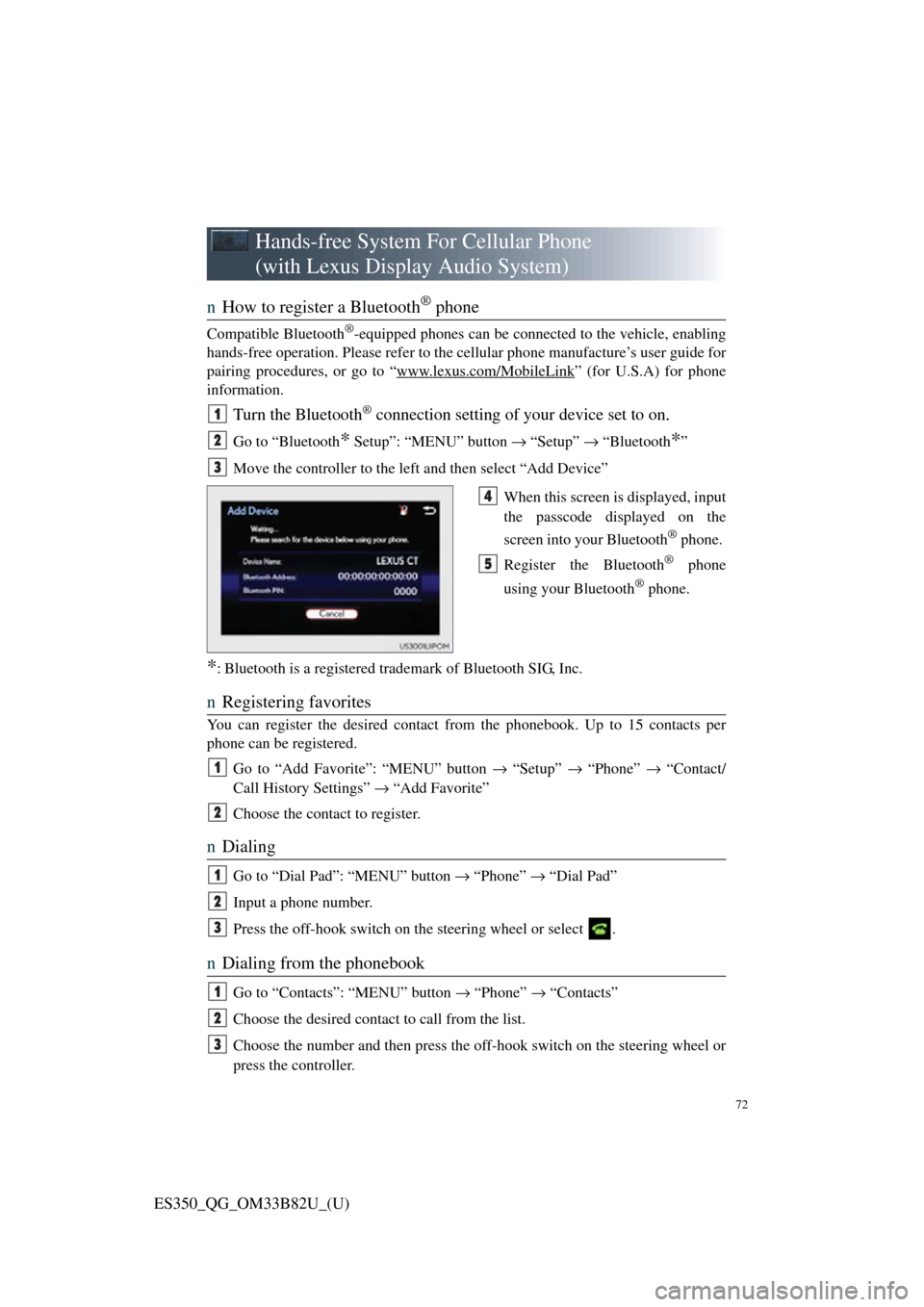
72
ES350_QG_OM33B82U_(U)
Hands-free System For Cellular Phone
(with Lexus Display Audio System)
n How to register a Bluetooth® phone
Compatible Bluetooth®-equipped phones can be connected to the vehicle, enabling
hands-free operation. Please refer to the cellular phone manufacture’s user guide for
pairing procedures, or go to “www.lexus.com/MobileLink
” (for U.S.A) for phone
information.
Turn the Bluetooth® connection setting of your device set to on.
Go to “Bluetooth* Setup”: “MENU” button → “Setup” → “Bluetooth*”
Move the controller to the left and then select “Add Device”
When this screen is displayed, input
the passcode displayed on the
screen into your Bluetooth
® phone.
Register the Bluetooth
® phone
using your Bluetooth
® phone.
*: Bluetooth is a registered trad emark of Bluetooth SIG, Inc.
nRegistering favorites
You can register the desired contact from the phonebook. Up to 15 contacts per
phone can be registered.
Go to “Add Favorite”: “MENU” button → “Setup” → “Phone” → “Contact/
Call History Settings” → “Add Favorite”
Choose the contact to register.
n Dialing
Go to “Dial Pad”: “MENU” button → “Phone” → “Dial Pad”
Input a phone number.
Press the off-hook switch on th e steering wheel or select .
nDialing from the phonebook
Go to “Contacts”: “MENU” button → “Phone” → “Contacts”
Choose the desired contact to call from the list.
Choose the number and then press the of f-hook switch on the steering wheel or
press the controller.
1
2
3
4
5
1
2
1
2
3
1
2
3