2016 Lexus CT200h ECO mode
[x] Cancel search: ECO modePage 244 of 632

244
CT200h_OM_OM76197U_(U)4-6. Driving tips
Hybrid vehicle driving tips
◆Using Eco drive mode
When using Eco drive mode, the torq
ue corresponding to the accelerator
pedal depression amount can be generate d more smoothly than it is in normal
conditions. In addition, the operation of the air conditioning system (heating/
cooling) will be minimized, improving the fuel economy. ( P. 2 3 4 )
◆Use of Hybrid System Indicator
The Eco-friendly driving is possible by keeping the indicator needle of Hybrid
System Indicator within Eco area. ( P. 8 6 )
◆Shift lever operation
Shift the shift position to D when stoppe d at a traffic light, or driving in heavy
traffic etc. Shift the shift position to P when parking. When using the N posi-
tion, there is no positive effect on fuel consumption. In the N position, the gas-
oline engine operates but electricity cannot be generated. Also, when using
the air conditioning system, etc., the hy brid battery (traction battery) power is
consumed.
◆Accelerator pedal/brake pedal operation
●Drive your vehicle smoothly. Avoid ab rupt acceleration and deceleration.
Gradual acceleration and deceleration will make more effective use of the
electric motor (traction motor) wi thout having to use gasoline engine
power.
●Avoid repeated acceleration. Repeated acceleration consumes hybrid bat-
tery (traction battery) power, resulting in poor fuel consumption. Battery
power can be restored by driving with the accelerator pedal slightly
released.
◆When braking
Make sure to operate the brakes gently and in a timely manner. A greater
amount of electrical energy can be retained when slowing down.
For economical and ecological driving, pay attention to the following points:
Page 245 of 632

CT200h_OM_OM76197U_(U)
2454-6. Driving tips
4
Driving
◆Delays
Repeated acceleration and deceleration, as well as long waits at traffic lights,
will lead to bad fuel economy. Check traffic reports before leaving and avoid
delays as much as possible. When driving in a traffic jam, gently release the
brake pedal to allow the vehicle to move forward slightly while avoiding over-
use of the accelerator pedal. Doing so can help control excessive gasoline
consumption.
◆Highway driving
Control and maintain the vehicle at a co nstant speed. Before stopping at a toll
booth or similar, allow plenty of time to release the accelerator and gently
apply the brakes. A greater amount of electrical energy can be regenerated
when slowing down.
◆Air conditioning
Use the air conditioning only when necessary. Doing so can help reduce
excessive gasoline consumption.
In summer: When the ambient temperature is high, use the recirculated air
mode. Doing so will help to reduce th e burden on the air conditioning system
and reduce fuel consumption as well.
In winter: Because the gasoline engine will not automatically cut out until it
and the interior of the vehicle are warm , it will consume fuel. Fuel consumption
can be improved by avoiding overuse of the heater.
◆Checking tire inflation pressure
Make sure to check the tire inflation pressure frequently. Improper tire infla-
tion pressure can cause poor fuel economy.
Also, as snow tires can cause large amou nts of friction, their use on dry roads
can lead to poor fuel economy. Use ti res that are appropriate for the season.
◆Luggage
Carrying heavy luggage will lead to poor fuel economy. Avoid carrying
unnecessary luggage. Installing a large roof rack will also cause poor fuel
economy.
◆Warming up before driving
Since the gasoline engine starts up and cuts out automatically when cold,
warming up the engine is unnecessary. Moreover, frequently driving short dis-
tances will cause the engine to repeated ly warm up, which can lead to excess
fuel consumption.
Page 269 of 632

CT200h_OM_OM76197U_(U)
2695-4. Playing audio CDs and MP3/WMA discs
5
Audio system
■MP3 and WMA files
MP3 (MPEG Audio LAYER 3) is a standard audio compression format.
Files can be compressed to approximately 1 /10 of their original size by using MP3 com-
pression.
WMA (Windows Media Audio) is a Microsoft audio compression format.
This format compresses audio data to a size smaller than that of the MP3 format.
There is a limit to the MP3 and WMA file standards that can be used and to the media/
formats on which the files are recorded.
●MP3 file compatibility
• Compatible standards MP3 (MPEG1 LAYER3, MPEG2 LSF LAYER3)
• Compatible sampling frequencies
MPEG1 LAYER3: 32, 44.1, 48 (kHz)
MPEG2 LSF LAYER3: 16, 22.05, 24 (kHz)
• Compatible bit rates (compatible with VBR)
MPEG1 LAYER3: 64, 80, 96, 112, 128, 160, 192, 224, 256, 320 (kbps)
MPEG2 LSF LAYER3: 64, 80, 96, 112, 128, 144, 160 (kbps)
• Compatible channel modes: stereo, joint stereo, dual channel and monaural
●WMA file compatibility
• Compatible standards
WMA Ver. 7, 8, 9
• Compatible sampling frequencies 32, 44.1, 48 (kHz)
• Compatible bit rates (only compat ible with 2-channel playback)
Ver. 7, 8: CBR 48, 64, 80, 96, 128, 160, 192 (kbps)
Ver. 9: CBR 48, 64, 80, 96, 128, 160, 192, 256, 320 (kbps)
●Compatible media
Media that can be used for MP3 and WMA playback are CD-Rs and CD-RWs.
Playback in some instances may not be poss ible if the CD-R or CD-RW is not final-
ized. Playback may not be possible or the audio may jump if the disc is scratched or
marked with fingerprints.
●Compatible disc formats
The following disc formats can be used:
• Disc formats: CD-ROM Mode 1 and Mode 2
CD-ROM XA Mode 2, Form 1 and Form 2
• File formats: ISO9660 Level 1, Level 2, (Romeo, Joliet) MP3 and WMA files written in any format other than those listed above may not
play correctly, and their file names and fo lder names may not be displayed correctly.
Items related to standards and limitations are as follows:
• Maximum directory hierarchy: 8 levels (including the root)
• Maximum length of folder na mes/file names: 32 characters
• Maximum number of folders: 192 (including the root)
• Maximum number of files per disc: 255
Page 273 of 632
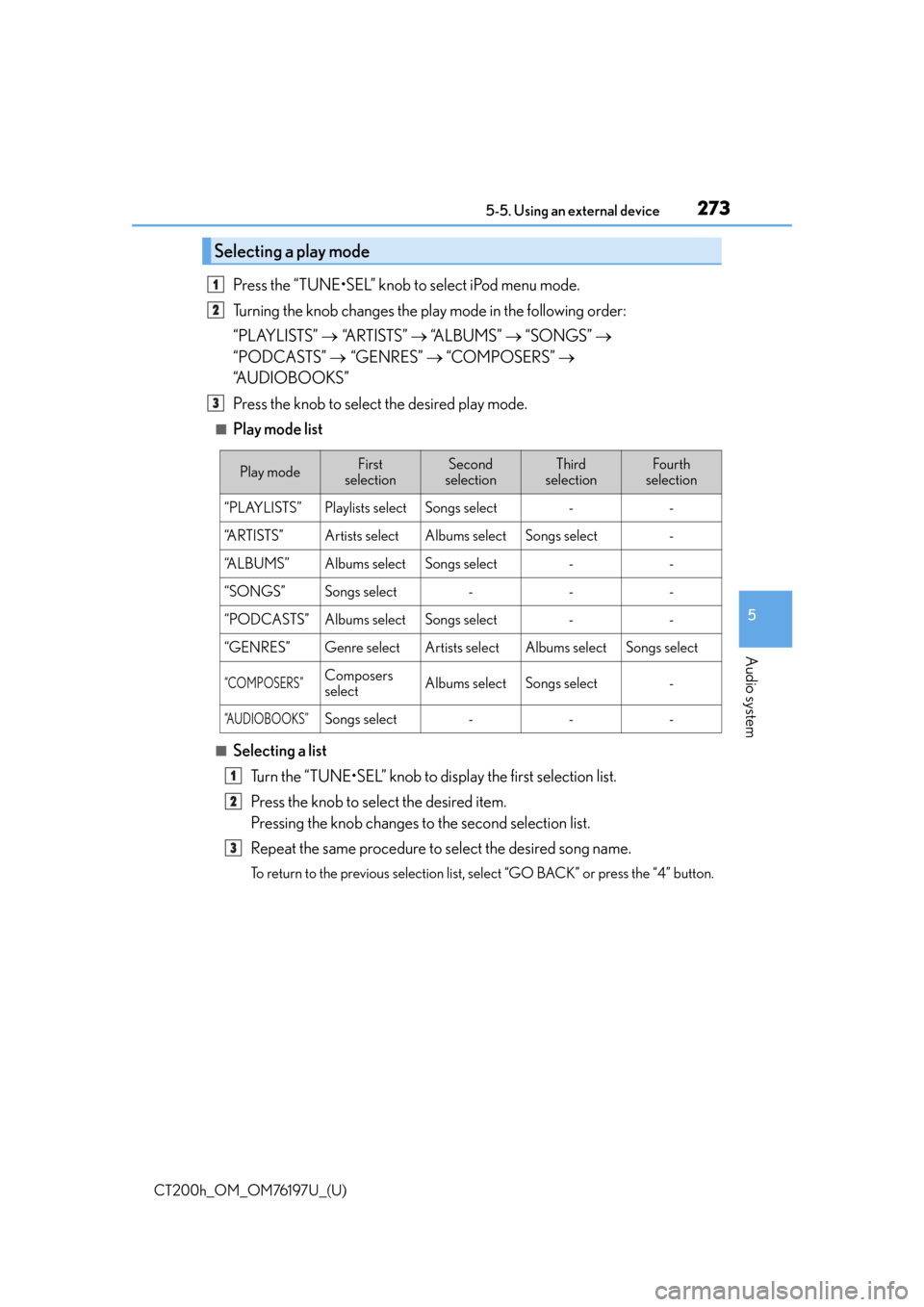
CT200h_OM_OM76197U_(U)
2735-5. Using an external device
5
Audio system
Press the “TUNE•SEL” knob to select iPod menu mode.
Turning the knob changes the play mode in the following order:
“PLAYLISTS” “ARTISTS” “A L B U M S ” “SONGS”
“PODCASTS” “GENRES” “COMPOSERS”
“A U D I O B O O K S ”
Press the knob to select the desired play mode.
■Play mode list
■Selecting a list
Turn the “TUNE•SEL” knob to display the first selection list.
Press the knob to select the desired item.
Pressing the knob changes to the second selection list.
Repeat the same procedure to select the desired song name.
To return to the previous selection list, select “GO BACK” or press the “4” button.
Selecting a play mode
1
2
3
Play modeFirst
selectionSecond
selectionThird
selectionFour th
selection
“PLAYLISTS”Playlists selectSongs select--
“ARTISTS”Artists selectAlbums selectSongs select-
“A L B U M S ”Albums selectSongs select--
“SONGS”Songs select---
“PODCASTS”Albums selectSongs select--
“GENRES”Genre selectArtists selectAlbums selectSongs select
“COMPOSERS”Composers
selectAlbums selectSongs select-
“A U D I O B O O K S ”Songs select---
1
2
3
Page 275 of 632
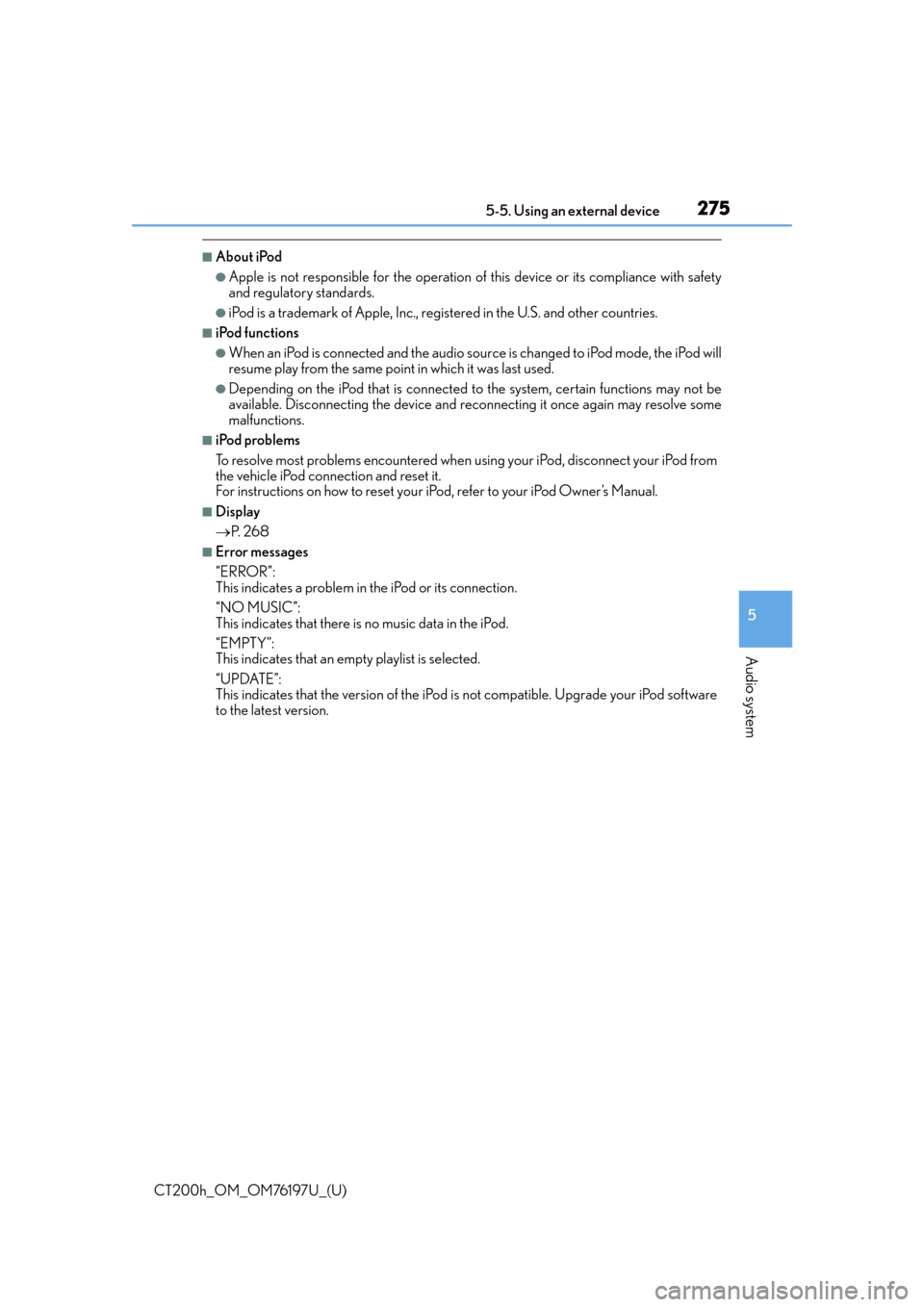
CT200h_OM_OM76197U_(U)
2755-5. Using an external device
5
Audio system
■About iPod
●Apple is not responsible for the operation of this device or its compliance with safety
and regulatory standards.
●iPod is a trademark of Apple, Inc., registered in the U.S. and other countries.
■iPod functions
●When an iPod is connected and the audio sour ce is changed to iPod mode, the iPod will
resume play from the same poin t in which it was last used.
●Depending on the iPod that is connected to the system, certain functions may not be
available. Disconnecting the device and reconnecting it once again may resolve some
malfunctions.
■iPod problems
To resolve most problems encountered when using your iPod, disconnect your iPod from
the vehicle iPod connection and reset it.
For instructions on how to reset your iPod, refer to your iPod Owner’s Manual.
■Display
P. 2 6 8
■Error messages
“ERROR”:
This indicates a problem in the iPod or its connection.
“NO MUSIC”:
This indicates that there is no music data in the iPod.
“EMPTY”:
This indicates that an empty playlist is selected.
“UPDATE”:
This indicates that the version of the iPod is not compatible. Upgrade your iPod software
to the latest version.
Page 276 of 632

2765-5. Using an external device
CT200h_OM_OM76197U_(U)
■Compatible models
Depending on differences between models or software version etc., some models listed
above might be incompatib le with this system.
iPod 4G and earlier models are no t compatible with this system.
iPod mini, iPod shuffle and iPod photo are not compatible with this system.
*: It is recommended to update your iPod/iPhone to the newest software version.
Items related to standards an d limitations are as follows:
●Maximum number of lists in device: 9999
●Maximum number of songs in device: 65535
●Maximum number of songs per list: 65535
ModelGenerationSoftware version*
iPod5GVe r. 1 . 3 . 0 o r h i g h e r
iPod nano
1GVer. 1.3.1 or higher
2GVe r. 1 .1 . 3 o r h i g h e r
3GVe r. 1 .1 . 3 o r h i g h e r
4GVe r. 1 . 0 . 4 o r h i g h e r
5GVer. 1.0.2 or higher
iPod touch
1GVer. 2.1.0 or higher
2GVer. 3.1.3 or higher
3GVer. 3.1.3 or higher
iPod classic
1G (80GB, 160GB)Ve r. 1 .1 . 2 o r h i g h e r
2G (120GB)Ve r. 2 . 0 .1 o r h i g h e r
2009 160GBVe r. 2 . 0 . 4 o r h i g h e r
iPhone
iPhoneVe r. 2 . 2 .1 o r h i g h e r
iPhone 3GVer. 3.1.3 or higher
iPhone 3GSVer. 3.1.3 or higher
iPhone 4Ve r. 4 . 0 . 0 o r h i g h e r
Page 281 of 632

CT200h_OM_OM76197U_(U)
2815-5. Using an external device
5
Audio system
●MP3 and WMA files
MP3 (MPEG Audio LAYER 3) is a standard audio compression format.
Files can be compressed to approximately 1 /10 of their original size using MP3 com-
pression.
WMA (Windows Media Audio) is a Microsoft audio compression format.
This format compresses audio data to a size smaller than that of the MP3 format.
There is a limit to the MP3 and WMA file st andards that can be used and to the media/
formats on which the files are recorded.
●MP3 file compatibility
• Compatible standards MP3 (MPEG1 AUDIO LAYERII, III, MPEG2 AUDIO LAYERII, III, MPEG2.5)
• Compatible sampling frequencies
MPEG1 AUDIO LAYERII, III: 32, 44.1, 48 (kHz)
MPEG2 AUDIO LAYERII, III: 16, 22.05, 24 (kHz)
MPEG2.5: 8, 11.025, 12 (kHz)
• Compatible bit rates (compatible with VBR) MPEG1 AUDIO LAYERII, III: 32-320 (kbps)
MPEG2 AUDIO LAYERII, III: 32-160 (kbps)
MPEG2.5: 32-160 (kbps)
• Compatible channel modes: stereo, joint stereo, dual channel and monaural
●WMA file compatibility
• Compatible standards WMA Ver. 9
• Compatible sampling frequencies HIGH PROFILE 32, 44.1, 48 (kHz)
• Compatible bit rates
HIGH PROFILE 32-320 (kbps, VBR)
●File names
The only files that can be recognized as MP3/WMA and played are those with the
extension .mp3 or .wma.
●ID3 and WMA tags
ID3 tags can be added to MP3 files, making it possible to record the track title, artist
name, etc.
The system is compatible with ID3 Ver. 1.0, 1.1, and Ver. 2.2, 2.3, 2.4 ID3 tags. (The
number of characters is based on ID3 Ver. 1.0 and 1.1.)
WMA tags can be added to WMA files, making it possible to record the track title and
artist name in the same way as with ID3 tags.
●MP3 and WMA playback
• When a device containing MP3 or WMA f iles is connected, all files in the USB
memory device are checked. Once the file check is finished, the first MP3 or WMA
file is played. To make the file check finish more quickly, we recommend that you do
not include any files other th an MP3 or WMA files or create any unnecessary fold-
ers.
• When the USB device is connected and the audio source is changed to USB mem-
ory mode, the USB device will start playing the first file in the first folder. If the same
device is removed and reinserted (and the contents have not been changed), the
USB device will resume play from the sa me point in which it was last used.
Page 293 of 632

293
CT200h_OM_OM76197U_(U)5-6. Using Bluetooth
® devices
5
Audio system
Registering a Bluetooth® phone for the first time
Press the off-hook switch or the talk switch.
The introductory guidance and phone name registration instructions are heard.
Select “Pair Phone” using a voice command or the “TUNE•SEL” knob.
Register a phone name by either of the following methods:
a. Select “Record Name” using the knob, and say the name to be registered.
b. Press the talk switch and say the name to be registered.
A voice guidance instruction to confirm the input is heard.
Select “Confirm” using a voice command or the knob.
A passkey is displayed and heard, and a voice guidance instruction for inputting
the passkey into the cellular phone is heard.
Input the passkey into the cellular phone.
Refer to the manual that comes with the cellular phone for the operation of the phone.
Guidance for registration completion is heard.
If the cellular phone has a Bluetooth
® audio player, the audio player can be reg-
istered at the same time. A voice guidance instruction to register a Bluetooth®
audio player is heard.
Select “Yes” or “No” using a voice command or the knob.
(Bluetooth
® audio player P. 3 1 7 )
■Changing the passkey
P. 3 0 1
Before using the hands-free phone system, it is necessary to register a cellular
phone in the system. The system will en ter phone registration mode automati-
cally when starting the system with no cellular phone registered. Follow the
procedure below to register (pair) a cellular phone:
1
2
3
4
5
6