Page 273 of 632
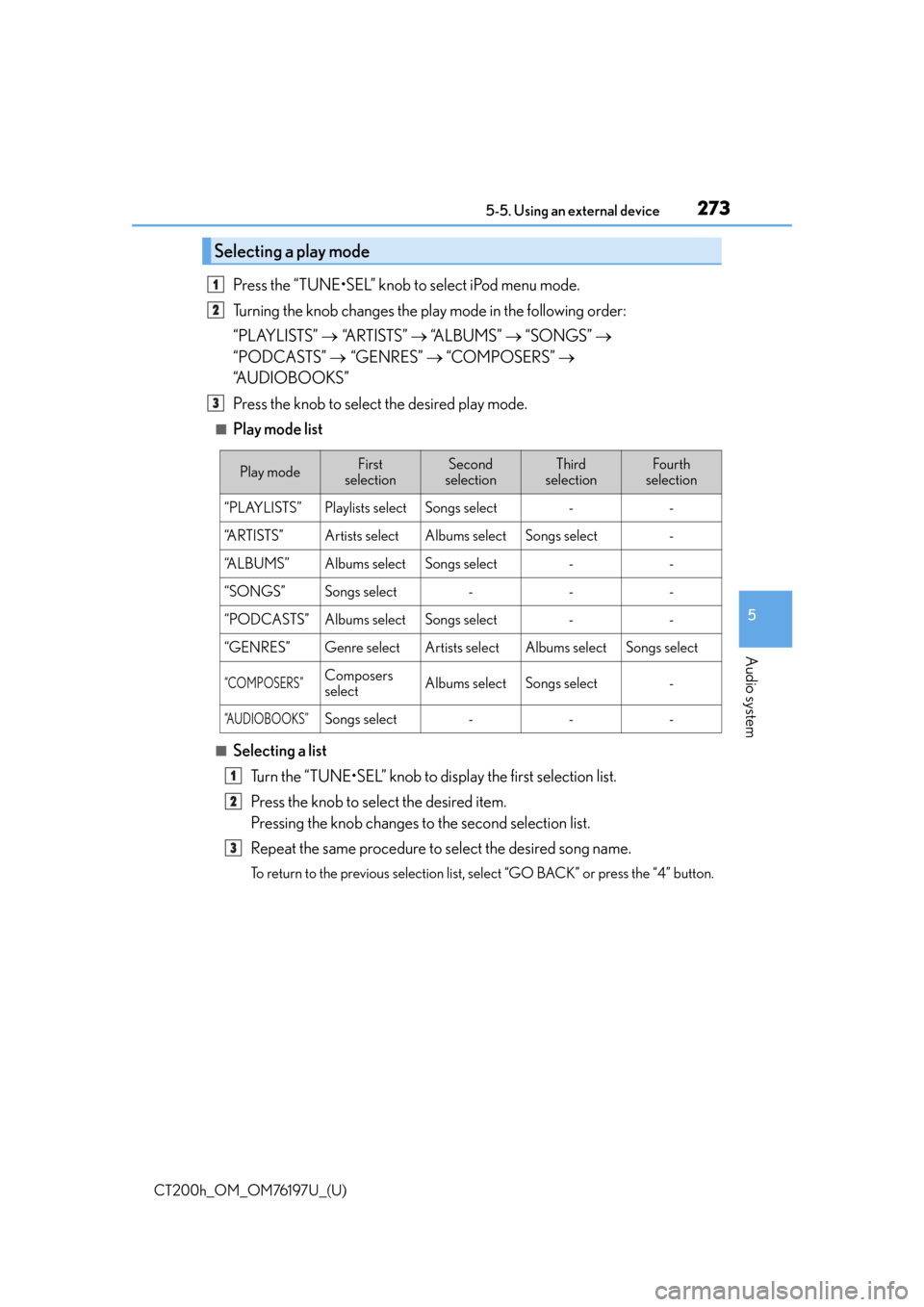
CT200h_OM_OM76197U_(U)
2735-5. Using an external device
5
Audio system
Press the “TUNE•SEL” knob to select iPod menu mode.
Turning the knob changes the play mode in the following order:
“PLAYLISTS” “ARTISTS” “A L B U M S ” “SONGS”
“PODCASTS” “GENRES” “COMPOSERS”
“A U D I O B O O K S ”
Press the knob to select the desired play mode.
■Play mode list
■Selecting a list
Turn the “TUNE•SEL” knob to display the first selection list.
Press the knob to select the desired item.
Pressing the knob changes to the second selection list.
Repeat the same procedure to select the desired song name.
To return to the previous selection list, select “GO BACK” or press the “4” button.
Selecting a play mode
1
2
3
Play modeFirst
selectionSecond
selectionThird
selectionFour th
selection
“PLAYLISTS”Playlists selectSongs select--
“ARTISTS”Artists selectAlbums selectSongs select-
“A L B U M S ”Albums selectSongs select--
“SONGS”Songs select---
“PODCASTS”Albums selectSongs select--
“GENRES”Genre selectArtists selectAlbums selectSongs select
“COMPOSERS”Composers
selectAlbums selectSongs select-
“A U D I O B O O K S ”Songs select---
1
2
3
Page 274 of 632
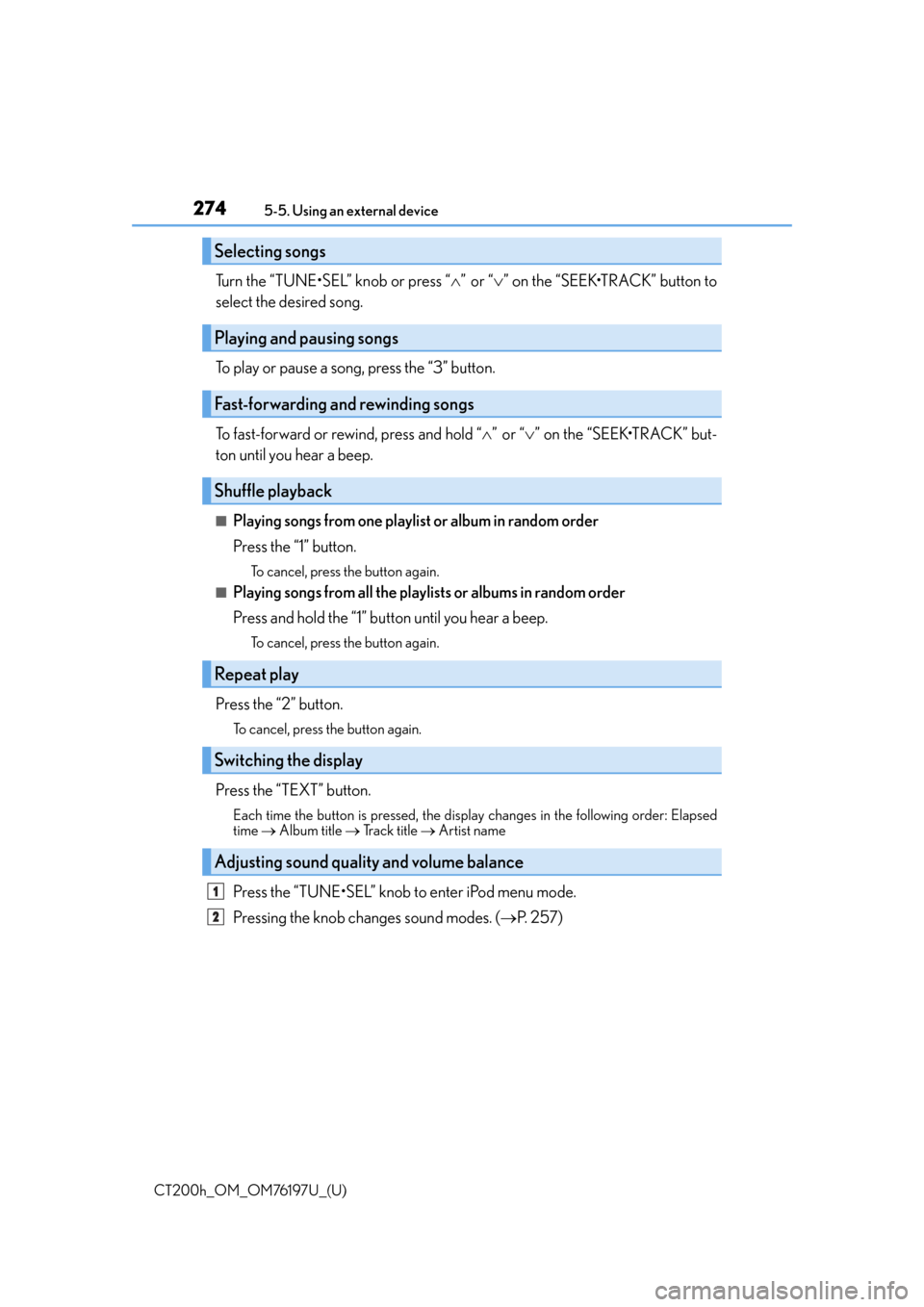
2745-5. Using an external device
CT200h_OM_OM76197U_(U)
Turn the “TUNE•SEL” knob or press “ ”or “ ” on the “SEEK•TRACK” button to
select the desired song.
To play or pause a song, press the “3” button.
To fast-forward or rewind, press and hold “ ”or “ ” on the “SEEK•TRACK” but-
ton until you hear a beep.
■Playing songs from one playlist or album in random order
Press the “1” button.
To cancel, press the button again.
■Playing songs from all the playlists or albums in random order
Press and hold the “1” button until you hear a beep.
To cancel, press the button again.
Press the “2” button.
To cancel, press the button again.
Press the “TEXT” button.
Each time the button is pressed, the display changes in the following order: Elapsed
time Album title Track title Artist name
Press the “TUNE•SEL” knob to enter iPod menu mode.
Pressing the knob changes sound modes. ( P. 2 5 7 )
Selecting songs
Playing and pausing songs
Fast-forwarding and rewinding songs
Shuffle playback
Repeat play
Switching the display
Adjusting sound quality and volume balance
1
2
Page 275 of 632
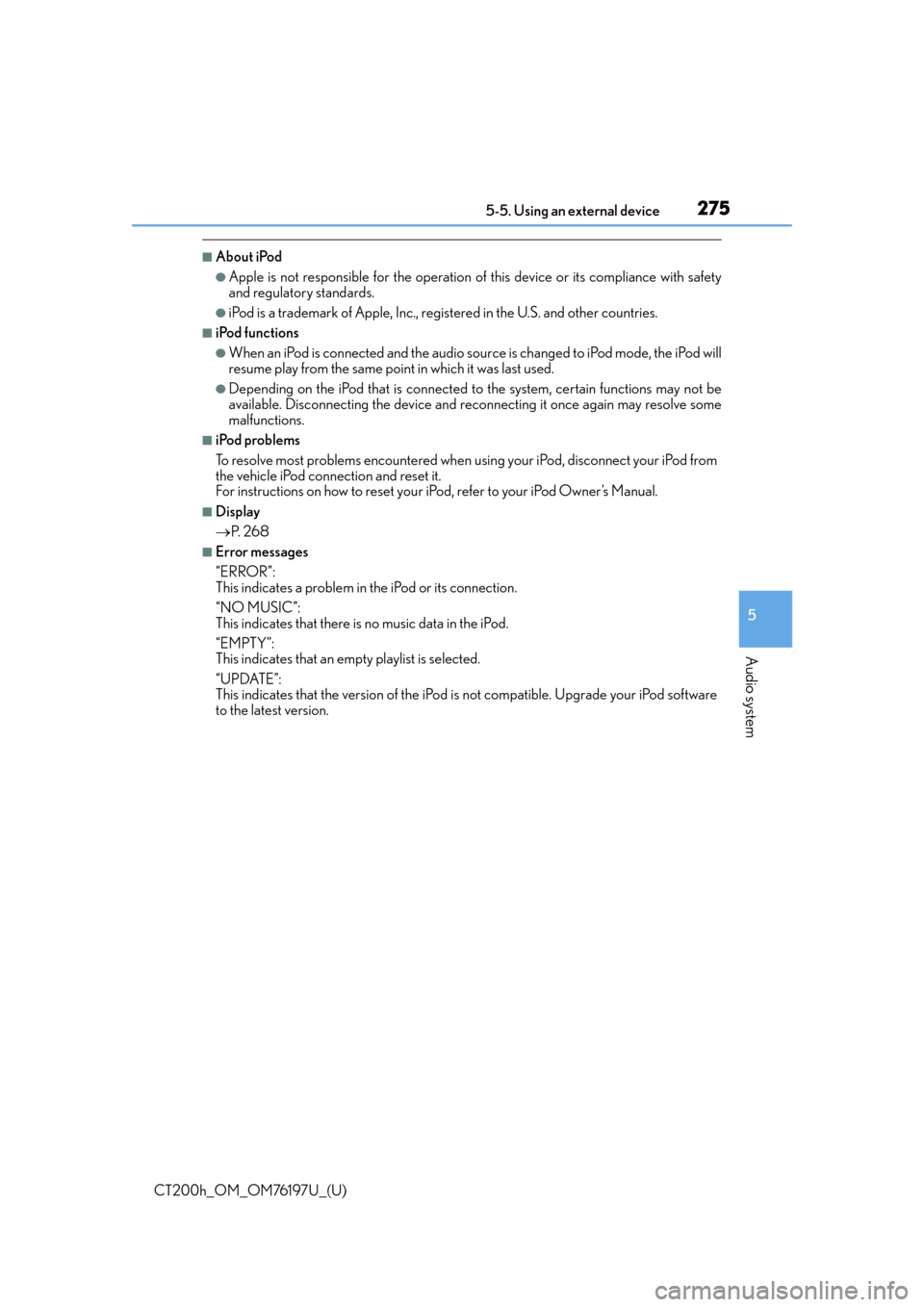
CT200h_OM_OM76197U_(U)
2755-5. Using an external device
5
Audio system
■About iPod
●Apple is not responsible for the operation of this device or its compliance with safety
and regulatory standards.
●iPod is a trademark of Apple, Inc., registered in the U.S. and other countries.
■iPod functions
●When an iPod is connected and the audio sour ce is changed to iPod mode, the iPod will
resume play from the same poin t in which it was last used.
●Depending on the iPod that is connected to the system, certain functions may not be
available. Disconnecting the device and reconnecting it once again may resolve some
malfunctions.
■iPod problems
To resolve most problems encountered when using your iPod, disconnect your iPod from
the vehicle iPod connection and reset it.
For instructions on how to reset your iPod, refer to your iPod Owner’s Manual.
■Display
P. 2 6 8
■Error messages
“ERROR”:
This indicates a problem in the iPod or its connection.
“NO MUSIC”:
This indicates that there is no music data in the iPod.
“EMPTY”:
This indicates that an empty playlist is selected.
“UPDATE”:
This indicates that the version of the iPod is not compatible. Upgrade your iPod software
to the latest version.
Page 276 of 632

2765-5. Using an external device
CT200h_OM_OM76197U_(U)
■Compatible models
Depending on differences between models or software version etc., some models listed
above might be incompatib le with this system.
iPod 4G and earlier models are no t compatible with this system.
iPod mini, iPod shuffle and iPod photo are not compatible with this system.
*: It is recommended to update your iPod/iPhone to the newest software version.
Items related to standards an d limitations are as follows:
●Maximum number of lists in device: 9999
●Maximum number of songs in device: 65535
●Maximum number of songs per list: 65535
ModelGenerationSoftware version*
iPod5GVe r. 1 . 3 . 0 o r h i g h e r
iPod nano
1GVer. 1.3.1 or higher
2GVe r. 1 .1 . 3 o r h i g h e r
3GVe r. 1 .1 . 3 o r h i g h e r
4GVe r. 1 . 0 . 4 o r h i g h e r
5GVer. 1.0.2 or higher
iPod touch
1GVer. 2.1.0 or higher
2GVer. 3.1.3 or higher
3GVer. 3.1.3 or higher
iPod classic
1G (80GB, 160GB)Ve r. 1 .1 . 2 o r h i g h e r
2G (120GB)Ve r. 2 . 0 .1 o r h i g h e r
2009 160GBVe r. 2 . 0 . 4 o r h i g h e r
iPhone
iPhoneVe r. 2 . 2 .1 o r h i g h e r
iPhone 3GVer. 3.1.3 or higher
iPhone 3GSVer. 3.1.3 or higher
iPhone 4Ve r. 4 . 0 . 0 o r h i g h e r
Page 277 of 632
CT200h_OM_OM76197U_(U)
2775-5. Using an external device
5
Audio system
WA R N I N G
■Caution while driving
Do not connect iPod or operate the controls.
NOTICE
■To prevent damage to iPod
●Do not leave iPod in the vehicle. The temperature inside the vehicle may become
high, resulting in damage to the player.
●Do not push down on or apply unnecessary pressure to the iPod while it is connected
as this may damage the iPod or its terminal.
●Do not insert foreign objects into the port as this may damage the iPod or its terminal.
Page 278 of 632
278
CT200h_OM_OM76197U_(U)5-5. Using an external device
Listening to a USB memory device
P. 2 5 5
Connecting a USB memory enables you to enjoy music from the vehicle
speakers. Press the “CD•AUX” button to select “USB”.
Connecting a USB memory
Control panel
Displaying text message
Repeat play
Search play
“TUNE•SEL” knob
File selection
Playback Folder selection
File selection
Random play
Power/volume knob
Press: Turning the audio system on or
off
Turn: Adjusting the volume
1
2
3
4
5
6
7
8
9
Page 279 of 632

CT200h_OM_OM76197U_(U)
2795-5. Using an external device
5
Audio system
■Selecting folders one at a time
Press “”or “ ” on the “SEEK•TRACK” button to select the desired folder.
■Returning to the first folder
Press and hold “ ” on the “SEEK•TRACK” button until you hear a beep.
■Scanning the first file of all the folders
Press and hold the “SCAN” button until you hear a beep.
The first ten seconds of the first f ile in each folder will be played.
When the desired folder is reached, press the button again.
■Selecting a file
Turn the “TUNE•SEL” knob or press “ ”or “ ” on the “SEEK•TRACK” button
to select the desired file.
■Scanning the files in a folder
Press the “SCAN” button.
The first ten seconds of each file will be played.
To cancel, press the button again.
When the desired file is reached, press the button again.
To fast-forward or rewind, press and hold “ ”or “ ” on the “SEEK•TRACK” but-
ton until you hear a beep.
■Playing files from a folder in random order
Press the “1” button.
To cancel, press the button again.
■Playing all the files from a USB memory in random order
Press and hold the “1” button until you hear a beep.
To cancel, press the button again.
Selecting and scanning a folder
Selecting and scanning files
Fast-forwarding and rewinding files
Random play
1
2
Page 280 of 632
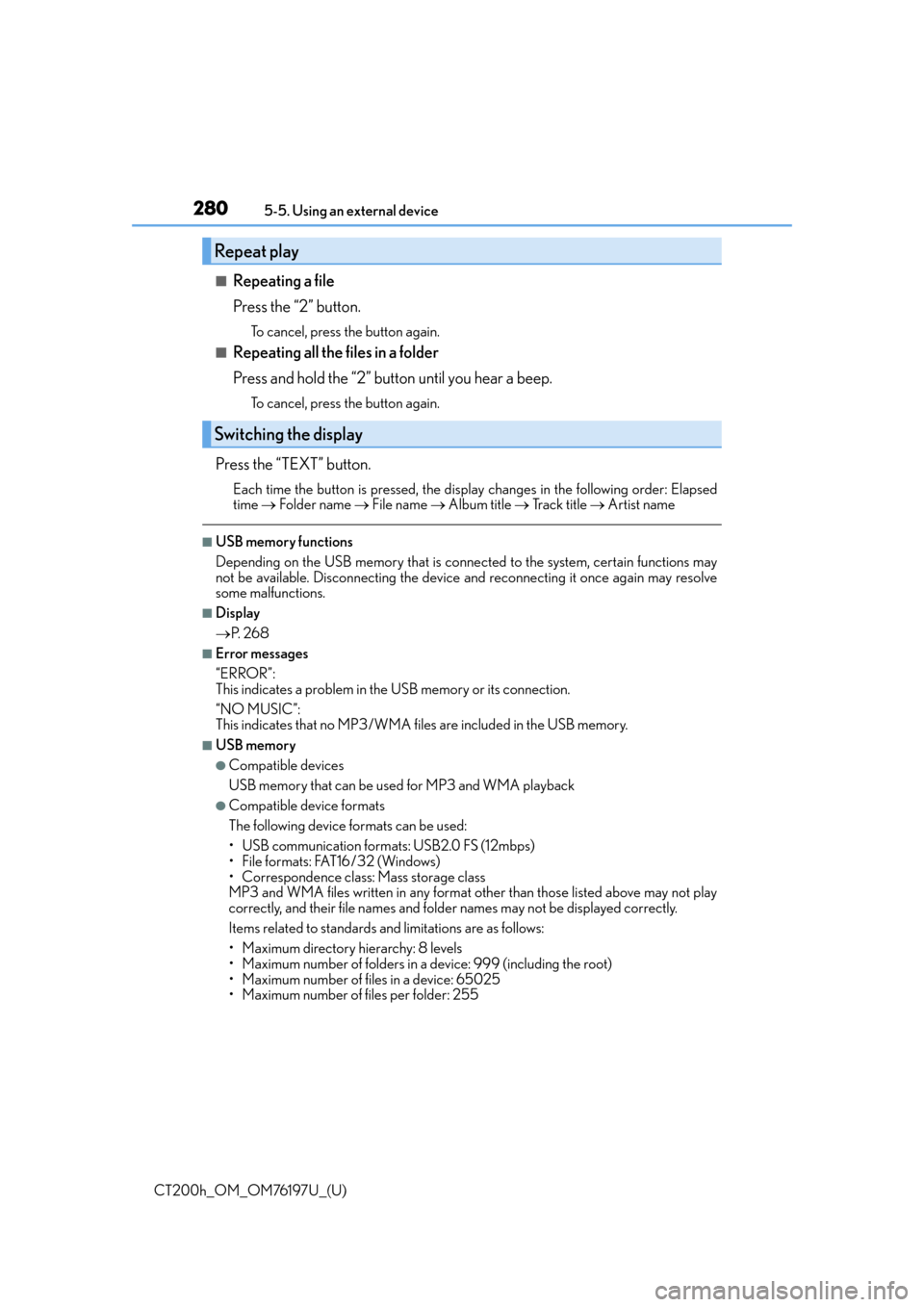
2805-5. Using an external device
CT200h_OM_OM76197U_(U)
■Repeating a file
Press the “2” button.
To cancel, press the button again.
■Repeating all the files in a folder
Press and hold the “2” button until you hear a beep.
To cancel, press the button again.
Press the “TEXT” button.
Each time the button is pressed, the display changes in the following order: Elapsed
time Folder name File name Album title Track title Artist name
■USB memory functions
Depending on the USB memory that is conne cted to the system, certain functions may
not be available. Disconnecting the device and reconnecting it once again may resolve
some malfunctions.
■Display
P. 2 6 8
■Error messages
“ERROR”:
This indicates a problem in the USB memory or its connection.
“NO MUSIC”:
This indicates that no MP3/WMA files are included in the USB memory.
■USB memory
●Compatible devices
USB memory that can be used for MP3 and WMA playback
●Compatible device formats
The following device formats can be used:
• USB communication formats: USB2.0 FS (12mbps)
• File formats: FAT16/32 (Windows)
• Correspondence class: Mass storage class
MP3 and WMA files written in any format other than those listed above may not play
correctly, and their file names and fold er names may not be displayed correctly.
Items related to standards and limitations are as follows:
• Maximum directory hierarchy: 8 levels
• Maximum number of folders in a device: 999 (including the root)
• Maximum number of files in a device: 65025
• Maximum number of files per folder: 255
Repeat play
Switching the display