Page 167 of 632
167
CT200h_OM_OM76197U_(U)4-2. Driving procedures
4
Driving
Turn signal lever
Right turn
Lane change to the right (move the
lever partway and release it)
The right hand signals will flash 3 times.
Lane change to the left (move the
lever partway and release it)
The left hand signals will flash 3 times.
Left turn
■Turn signals can be operated when
The power switch is in ON mode.
■If the indicator flashes faster than usual
Check that a light bulb in the front or rear turn signal lights has not burned out.
■If the turn signals stop flashing befo
re a lane change has been performed
Operate the lever again.
■Customization
The number of times the turn signals flash during a lane change can be changed.
(Customizable features: P. 5 9 1 )
Operating instructions
1
2
3
4
Page 187 of 632
CT200h_OM_OM76197U_(U)
1874-5. Using the driving support systems
4
Driving
To change the set speed, operate the lever until the desired set speed is obtained.Increases the speed
Decreases the speed
Fine adjustment: Mo mentarily move the
lever in the desired direction.
Large adjustment: Hold the lever in the
desired direction.
The set speed will be increase d or decreased as follows:
Fine adjustment: By approximately 1 mph (1.6 km/h) each time the lever is operated.
Large adjustment: The set speed can be incr eased or decreased continually until the
lever is released.
Pulling the lever toward you cancels
the constant speed control.
The speed setting is also canceled when
the brakes are applied.
Pushing the lever up resumes the
constant speed control.
Resuming is available when the vehicle
speed is more than approximately 25
mph (40 km/h).
Adjusting the set speed
1
2
Canceling and resuming the constant speed control
1
2
Page 190 of 632

190
CT200h_OM_OM76197U_(U)4-5. Using the driving support systems
Accelerate or decelerate the vehicle
to the desired speed, and push the
lever down to set the speed.
“SET” and set speed will be displayed.
The vehicle speed at the moment the
lever is released be
comes the set speed.
To change the set speed, operate the lever until the desired set speed is dis-
played.
Increases the speed
Decreases the speed
Fine adjustment: Mo mentarily move the
lever in the desired direction.
Large adjustment: Hold the lever in the
desired direction.
In the vehicle-to-vehicle distance contro l mode, the set speed will be increased or
decreased as follows:
When the set speed is shown in “MPH”
Fine adjustment: By approximately 1 mph (1.6 km/h) each time the lever is operated
Large adjustment: By approximately 5 mph (8 km/h) for each 0.75 seconds the lever
is held
When the set speed is shown in “km/h”
Fine adjustment: By approximately 0.6 mph (1 km/h) each time the lever is operated
Large adjustment: By approximately 3.1 mph (5 km/h) for each 0.75 seconds the
lever is held
In the constant speed control mode ( P. 193), the set speed will be increased or
decreased as follows:
Fine adjustment: By approximately 1 mph (1.6 km/h) each time the lever is operated
Large adjustment: The set speed can be incr eased or decreased continually until the
lever is released.
2
Adjusting the set speed
1
2
Page 208 of 632
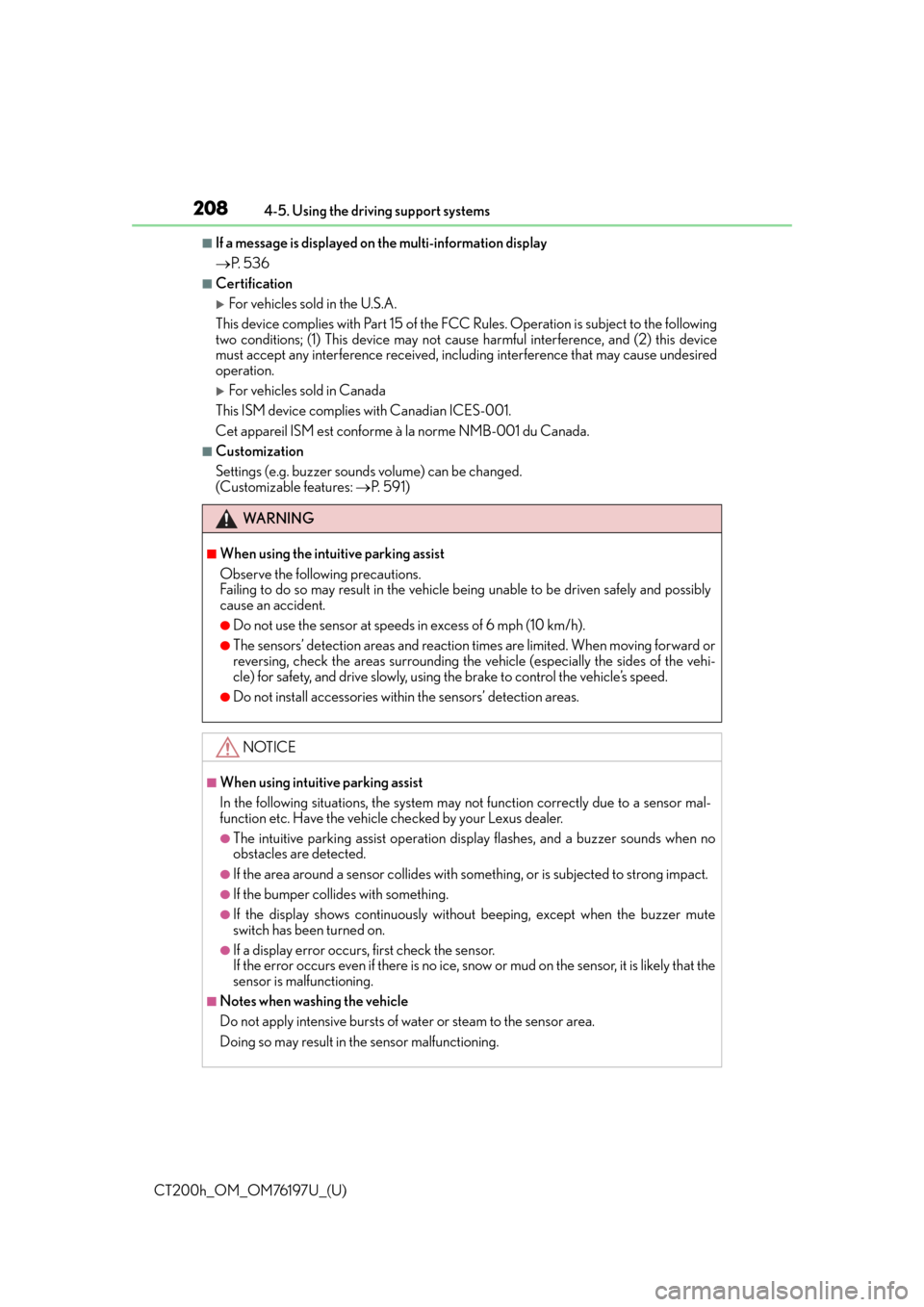
208
CT200h_OM_OM76197U_(U)4-5. Using the driving support systems
■If a message is displayed on
the multi-information display
P. 5 3 6
■Certification
For vehicles sold in the U.S.A.
This device complies with Part 15 of the FC C Rules. Operation is subject to the following
two conditions; (1) This device may not caus e harmful interference, and (2) this device
must accept any interference received, incl uding interference that may cause undesired
operation.
For vehicles sold in Canada
This ISM device complies with Canadian ICES-001.
Cet appareil ISM est conforme à la norme NMB-001 du Canada.
■Customization
Settings (e.g. buzzer sounds volume) can be changed.
(Customizable features: P. 5 9 1 )
WA R N I N G
■When using the intuitive parking assist
Observe the following precautions.
Failing to do so may result in the vehicle being unable to be driven safely and possibly
cause an accident.
●Do not use the sensor at speeds in excess of 6 mph (10 km/h).
●The sensors’ detection areas and reaction times are limited. When moving forward or
reversing, check the areas surrounding the vehicle (especially the sides of the vehi-
cle) for safety, and drive slowly, using the brake to control the vehicle’s speed.
●Do not install accessories within the sensors’ detection areas.
NOTICE
■When using intuitive parking assist
In the following situations, the system may not function correctly due to a sensor mal-
function etc. Have the vehicle checked by your Lexus dealer.
●The intuitive parking assist operation display flashes, and a buzzer sounds when no
obstacles are detected.
●If the area around a sensor collides with so mething, or is subjected to strong impact.
●If the bumper collides with something.
●If the display shows continuously withou t beeping, except when the buzzer mute
switch has been turned on.
●If a display error occurs, first check the sensor.
If the error occurs even if there is no ice, snow or mud on the sensor, it is likely that the
sensor is malfunctioning.
■Notes when washing the vehicle
Do not apply intensive bursts of water or steam to the sensor area.
Doing so may result in th e sensor malfunctioning.
Page 210 of 632
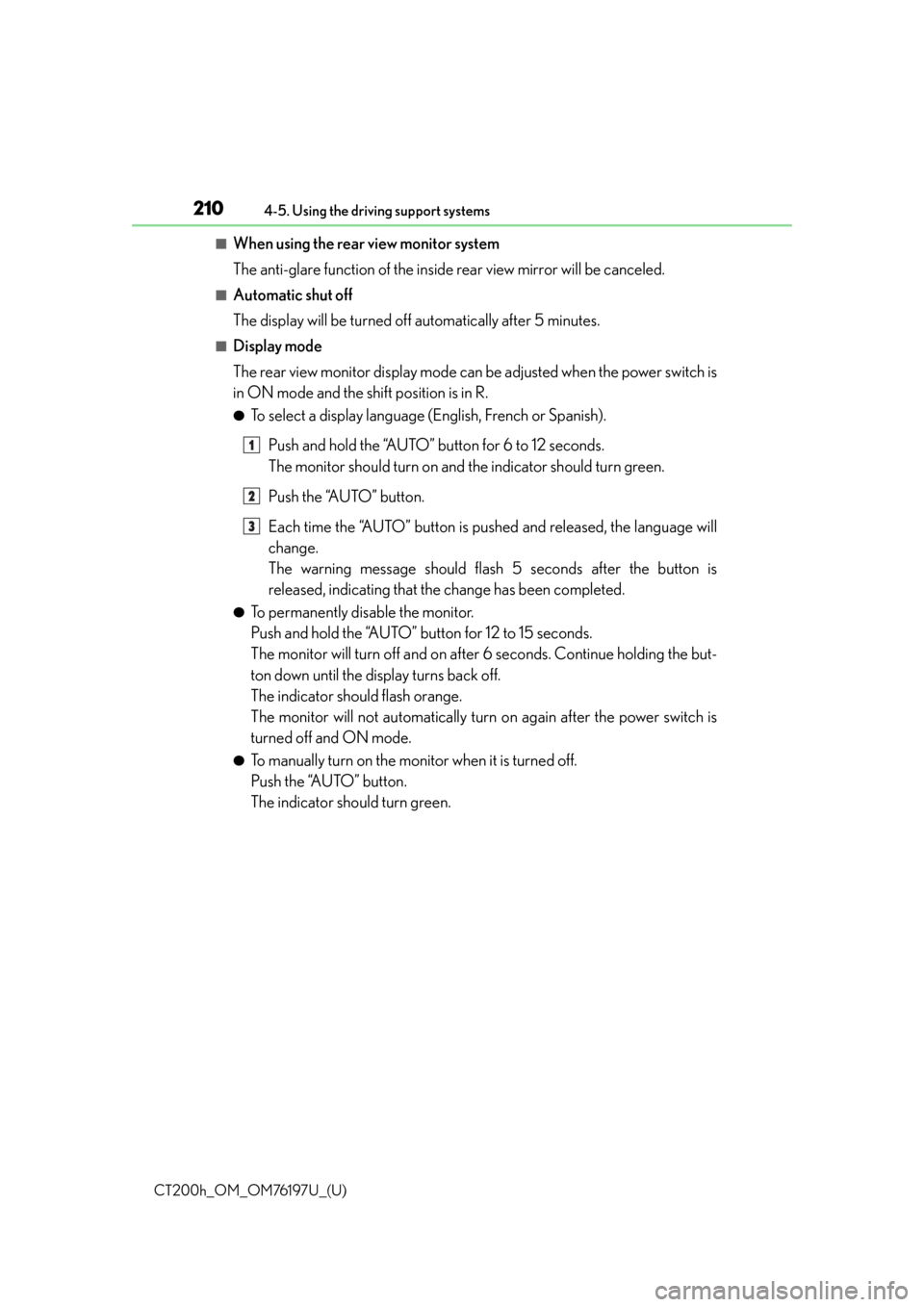
210
CT200h_OM_OM76197U_(U)4-5. Using the driving support systems
■When using the rear view monitor system
The anti-glare function of the inside rear view mirror will be canceled.
■Automatic shut off
The display will be turned off automatically after 5 minutes.
■Display mode
The rear view monitor display mode can be adjusted when the power switch is
in ON mode and the shift position is in R.
●To select a display language (English, French or Spanish).
Push and hold the “AUTO” button for 6 to 12 seconds.
The monitor should turn on and the indicator should turn green.
Push the “AUTO” button.
Each time the “AUTO” button is pushed and released, the language will
change.
The warning message should flash 5 seconds after the button is
released, indicating that the change has been completed.
●To permanently disable the monitor.
Push and hold the “AUTO” button for 12 to 15 seconds.
The monitor will turn off and on after 6 seconds. Continue holding the but-
ton down until the display turns back off.
The indicator should flash orange.
The monitor will not automatically turn on again after the power switch is
turned off and ON mode.
●To manually turn on the monitor when it is turned off.
Push the “AUTO” button.
The indicator should turn green.
1
2
3
Page 260 of 632

2605-3. Using the radio
CT200h_OM_OM76197U_(U)
■Scanning the preset radio stations Press and hold the “SCAN” button until you hear a beep.
When the desired station is reached, press the button again.
■Scanning all the radio stations within rangePress the “SCAN” button.
All the stations with reception w ill be played for 5 seconds each.
When the desired station is reached, press the button again.
This feature allows your radio to receive station identification information and
program information (classical, jazz, etc. ) from radio stations which broadcast
this information.
■Receiving RDS broadcasts
Press “ ”or “ ” on the “TYPE•FOLDER” button during FM reception.
The type of program changes each time the button is pressed.
●“ROCK”
●“EASYLIS” (Easy listening)
●“CLS/JAZZ” (Classical music and Jazz)
●“R & B” (Rhythm and Blues)
●“INFORM” (Information)
●“RELIGION”
●“MISC” (Miscellaneous)
●“ALERT” (Emergency messages)
If the system receives no RDS statio ns, “NO PTY” appears on the display.
Press the “SCAN” button, or “”or “ ” on the “SEEK•TRACK” button.
The radio seeks or scans for statio ns of the relevant program type.
■Displaying radio station names
Press the “TEXT” button.
■Displaying radio text messages
Press the “TEXT” button twice.
A text message is displayed when “MSG” is shown on the screen.
If the text continues past the end of the di splay, is displayed. Press and hold the
button until you hear a beep.
Scanning radio stations (excluding XM® Satellite Radio)
RDS (Radio Data System)
1
2
1
2
1
2
Page 261 of 632

CT200h_OM_OM76197U_(U)
2615-3. Using the radio
5
Audio system
■Receiving XM® Satellite Radio
Press the “AM•SAT” button.
The display changes as follows each time the button is pressed.
“A M ” “SAT1” “SAT2” “SAT3”
Turn the “TUNE•SEL” knob to select the desired channel in all the catego-
ries or press “ ”or “ ” on the “SEEK•TRACK” button to select the desired
channel in the current category.
■Setting XM® Satellite Radio channel presets
Select the desired channel. Press and hold the button (from the “1” button to
the “6” button) the channel is to be set to until you hear a beep.
■Changing the channel category
Press “”or “ ” on the “TYPE•FOLDER” button.
■Scanning the XM® Satellite Radio channels
●Scanning the channels in the current category
Press the “SCAN” button.
When the desired channel is reached, press the button again.
●Scanning the preset channels
Press and hold the “SCAN” button until you hear a beep.
When the desired channel is reached, press the button again.
■Displaying text information
Press the “TEXT” button.
The display will show up to 10 characters.
The display changes as follows each time the button is pressed:
●CH NAME
●TITLE (SONG/PROGRAM TITLE)
●NAME (ARTIST NAME/FEATURE)
●CH NUMBER
XM® Satellite Radio
1
2
1
2
1
2
Page 263 of 632

CT200h_OM_OM76197U_(U)
2635-3. Using the radio
5
Audio system
■If the satellite radio does not operate normally
If a problem occurs with the XM® tuner, a message will appear on the display. Refer to
the table below to identify the problem, and take the suggested corrective action.
Contact the XM
® Listener Care Center at 1-877-515-3987 (U.S.A.) or 1-877-438-9677
(Canada).
ANTENNA
The XM® antenna is not connected. Check whether the XM®
antenna cable is attached securely.
There is a short-circuit in the antenna or the surrounding
antenna cable. See a Lexus certified dealer.
UNAUTH
You have not subscribed to the XM® Satellite Radio. The radio
is being updated with the latest encryption code. Contact the
XM
® Satellite Radio for subscription information. When a
contract is canceled, you can choose the “CH000” and all the
free-to-air channels.
The premium channel you selected is not authorized. Wait for
about 2 seconds until the radio returns to the previous channel
or “CH001”. If it does not chan ge automatically, select another
channel. If you want to listen to the premium channel, contact
the XM
® Satellite Radio.
NO SIGNALThe XM® signal is too weak at the current location. Wait until
your vehicle reaches a location with a stronger signal.
LOADI N GThe unit is acquiring audio or program information. Wait until
the unit has received the information.
OFF AIRThe channel you selected is not broadcasting any program-
ming. Select another channel.
-----There is no song/program title or artist name/feature associ-
ated with the channel at that time. No action needed.
CH UNAVL
The channel you selected is no lo nger available. Wait for about
2 seconds until the radio returns to the previous channel or
“CH001”. If it does not change automatically, select another
channel.