2016 KIA SOUL lock
[x] Cancel search: lockPage 3 of 50

ESSENTIAL FEATURES
Air Conditioning / Climate Control* 25
Active ECO System* 08
Audio Systems – Standard Audio Systems* 20
Audio Systems - UVO eServices System* 22
Audio Systems - UVO eServices/Premium Navigation System* 23
Aux/USB/iPod
® Port & Power Outlets 24
Bluetooth
® Wireless Technology 18
Cruise Control* 17
Digital Clock 24
Folding Rear Seatback 31
ISG (Idle, Stop, Go) System* 09
Manual Gear Shift* 28
Passenger Airbag Off Indicator 40
Tire Mobility Kit 37
Tire Pressure Monitoring System (TPMS) 05
Windshield/Rear Wipers & Washers*
15
VIDEOS & QR CODES 02
INSTRUMENT CLUSTER
Instrument Cluster Overview 03
Indicators & Warning Lights 04
Tire Pressure Monitoring System (TPMS) 05
Fuel Economy 05
Trip Computer / Tripmeter 06
LCD Instrument Cluster Modes* 06
User Settings Mode* 07
Service Mode* 07
Active ECO System* 08
Forward Collision Warning System (FCWS)*
08
DRIVER’S PANEL Instrument Panel Dimmer 09
ISG (Idle, Stop, Go) System* 09
Electronic Stability Control (ESC) 10
Hill-Start Assist Control (HAC) 10
Power Windows, Window Lock & Central Door Lock 11
Automatic Door Lock /Unlock 11
Heated Outside Mirrors* 11
Power Outside Mirrors* 11
Engine Start/Stop Button* 12
STEERING WHEEL CONTROLS Tilt/ Telescoping Steering Wheel 13
Heated Steering Wheel Button* 13
Headlights & High Beams 14
Turn Signals & Fog Lights* 14
Windshield Wipers & Washers 15
Rear Wiper & Washer* 15
FlexSteer™ Steering Wheel Mode 16
Audio Controls 17
Cruise Control* 17
Bluetooth
® Wireless Technology 18
AUDIO SYSTEMS Standard Audio System ( Type A)* 20
Standard Audio System ( Type B)* 21
UVO eServices System* 22
UVO eServices with Premium Navigation System* 23 CENTER PANEL
Advanced (Mood) Lighting Speaker* 24
Aux/USB/iPod
® Port 24
Power Outlets 24
Digital Clock 24
Automatic Climate Control* 25
Manual Climate Control* 26
Automatic Gear Shift with Sportmatic
® Shifting* 27
Manual Gear Shift* 28
S E AT I N G Seat Warmers / Ventilated Seats* 29
Power Adjustable Driver’s Seat* 29
6-Way Manual Adjustable Driver’s Seat
30
Front Seat Headrest Adjustment 30
Folding Rear Seatback 31
OTHER KEY FEATURES Smart Key* 32
Remote Keyless Entry* (Folding Key) 33
Double-Turn Lock /Unlock All 33
Fuel Cap Open Warning Indicator* 33
Map/Room Lamps 34
Sunvisor 34
Panoramic Sunroof Operation* 35
Rear-Camera Display* 36
Hood Release Lever and Latch 37
Fuel Door Release Lever 37
Tire Mobility Kit 37
Rear Hatch Release Button 38
Child Safety Locks 38
SAFETY FEATURES Seat Belts 39
Seat Belt Retractor Locks 39
Occupant Detection System (ODS) /
Passenger Airbag Off Indicator 40
NORMAL MAINTENANCE SCHEDULE 41
LEGAL DISCLAIMERS (See Back Inside Cover Page)
*IF EQUIPPED SOUL FE ATURES & FUNCTIONS GUIDE
Driving while distracted can result in a loss of vehicle control that may
lead to an accident, severe personal injury and death. The driver’s
primary responsibility is in the safe and legal operation of a vehicle, and
use of any handheld devices, other equipment or vehicle systems which
take the driver’s eyes, attention and focus away from the safe operation
of a vehicle or that are not permissible by law should never be used
during operation of the vehicle.
Page 6 of 50

4
REMINDERS:
• Your vehicle’s instrument cluster & indicator
light locations may differ from those in the
illustrations
• For more information on the instrument cluster
and the function of all indicator and warning
lights, please refer to the Owner’s Manual
Indicators & Warning Lights
Forward Collision Warning System (FCWS) OFF /
Warning Indicator*
Seat Belt Warning Light
Electronic Brake-Force Distribution (EBD) System
Warning Light
Parking Brake & Brake Fluid Warning Light
Anti-lock Braking System (ABS) Warning Light
Active ECO Indicator*
Engine Oil Pressure Warning Light
Electronic Power Steering Warning Light
Tailgate Open Warning Light
Charging System Warning Light
Door Ajar Warning Light
Fuel Cap / Malfunction Indicator
(Check Engine Light)
Immobilizer Indicator Light*
Low Tire Pressure Light / Tire Pressure
Monitoring System (TPMS) Malfunction Indicator
Engine Coolant Temperature Warning Light
Electronic Stability Control (ESC) Indicator
Electronic Stability Control (ESC) OFF Indicator*
High Beam Indicator
Tail Light Indicator*
Front Fog Light Indicator*
Cruise ON/OFF Indicator*
Cruise SET Indicator*
Low Fuel Level Warning Light
Airbag Warning Light
Auto Stop (ISG System) Indicator
Fuel Cap Open Warning Indicator (In cluster
type B displays in LCD)
(Type B cluster)
SOUL FEATURES & FUNCTIONS GUIDE
*IF EQUIPPED
INSTRUMENT CLUSTER
Page 9 of 50
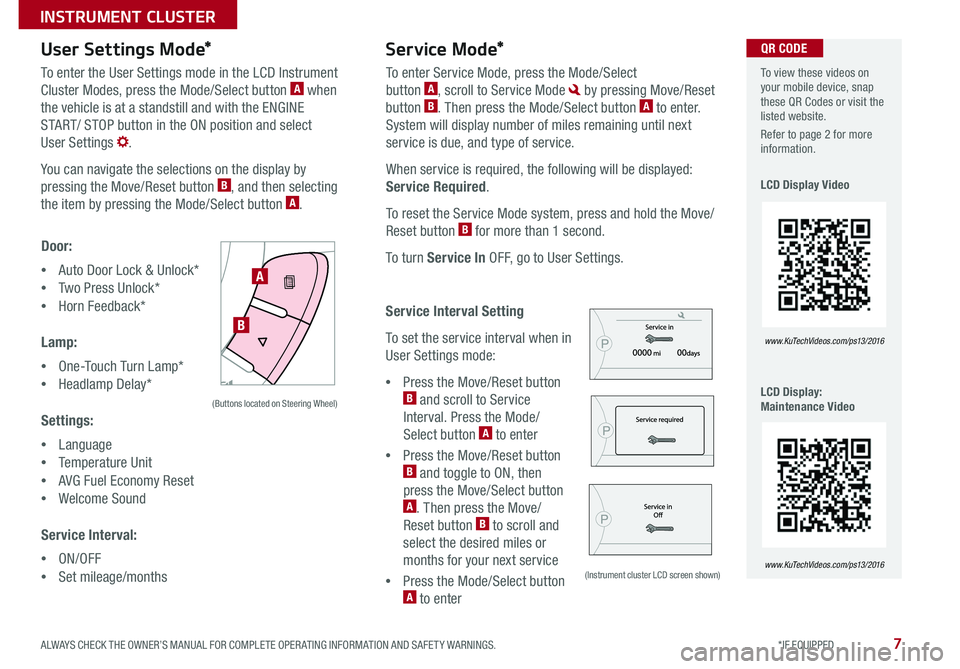
7
User Settings Mode*Service Mode*
To enter the User Settings mode in the LCD Instrument
Cluster Modes, press the Mode/Select button A when
the vehicle is at a standstill and with the ENGINE
START/ STOP button in the ON position and select
User Settings
You can navigate the selections on the display by
pressing the Move/Reset button
B, and then selecting
the item by pressing the Mode/Select button A
Door:
• Auto Door Lock & Unlock*
• Two Press Unlock*
• Horn Feedback*
Lamp:
• One-Touch Turn Lamp*
• Headlamp Delay*
Settings:
• Language
• Temperature Unit
• AVG Fuel Economy Reset
• Welcome Sound
Service Interval:
• ON/OFF
• Set mileage/months To enter Service Mode, press the Mode/Select
button
A, scroll to Service Mode by pressing Move/Reset
button B Then press the Mode/Select button A to enter
System will display number of miles remaining until next
service is due, and type of service
When service is required, the following will be displayed:
Service Required
To reset the Service Mode system, press and hold the Move/
Reset button
B for more than 1 second
To turn Service In OFF, go to User Settings
Service Interval Setting
To set the service interval when in
User Settings mode:
• Press the Move/Reset button
B and scroll to Service
Interval Press the Mode/
Select button
A to enter
• Press the Move/Reset button
B and toggle to ON, then
press the Move/Select button
A Then press the Move/
Reset button B to scroll and
select the desired miles or
months for your next service
• Press the Mode/Select button
A to enter
SETCRUISERESCANCELMODEVOL
VOL
A
B
(Buttons located on Steering Wheel)
(Instrument cluster LCD screen shown)
To view these videos on
your mobile device, snap
these QR Codes or visit the
listed website
Refer to page 2 for more
information
LCD Display Video
LCD Display:
Maintenance Video
www. KuTechVideo s.c om/p s13/2016
www. KuTechVideo s.c om/p s13/2016
QR CODE
ALWAYS CHECK THE OWNER’S MANUAL FOR COMPLETE OPER ATING INFORMATION AND SAFET Y WARNINGS. *IF EQUIPPED
INSTRUMENT CLUSTER
Page 13 of 50

11
•
•The mirrors will automatically unfold when the Smart Key* is within
close proximity to the vehicle
Power Windows, Window Lock & Central Door Lock
A Pull/Press to operate Driver’s and Front Passenger’s window Auto Up/Down
B Press to Unlock /Lock All Doors
C Press to disable Rear Passenger Windows
REMINDER: When button C is pressed, wi ndow controls for the Rear Passenger Windows are disabled
Power Folding Outside Mirrors*
Toggle switch D left or right to select mirror Then press arrows to
adjust mirror position
Toggle button
E left /right to unfold/fold the outside rearview mirrors
Toggle button
E to center to automatically fold/unfold mirrors when:
• The Smart Key Lock /Unlock buttons are pressed
• The door outside handle button is pressed
Automatic Door Lock/Unlock
Auto Door Lock /Unlock will engage when the gear shift
is moved in to or out of the P (Park) position Refer to the
User Settings in the LCD Instrument Cluster modes on
how to turn Auto Door Lock /Unlock ON/OFF
Heated Outside Mirrors*
Mirror heaters controlled with Rear Defroster
A
B
C
DE
QUICK TIPS
REMINDERS:
• To automatically fold mirrors when exiting vehicle, press the LOCK button on
the Smart Key
•To lock position of mirrors, toggle switch to the neutral (center) position
ALWAYS CHECK THE OWNER’S MANUAL FOR COMPLETE OPER ATING INFORMATION AND SAFET Y WARNINGS. *IF EQUIPPED
DRIVER'S PANEL
Page 15 of 50

13
To adjust the Steering Wheel, push down the lock-release
lever A and adjust to desired distance B and angle C
When finished, pull up the lock-release lever
A to lock
Steering Wheel in place
Tilt/Telescoping Steering Wheel Heated Steering Wheel Button*
Press button D to turn ON/OFF steering wheel heater, while the Engine
Start /Stop Button is in the ON position Steering wheel heater will turn off
automatically in 30 minutes, or when button is pressed again to deactivate
C
B
A
D
If ignition is turned OFF, then ON again, within 30 minutes of steering wheel
heater being turned on, system will automatically be set ON again QUICK TIP
(Buttons located on left side of Driver’s Panel)
It may be helpful to pull/push bottom of Steering Wheel towards/away
from you to adjust desired distance
QUICK TIPS
ALWAYS CHECK THE OWNER’S MANUAL FOR COMPLETE OPER ATING INFORMATION AND SAFET Y WARNINGS. *IF EQUIPPED
STEERING WHEEL CONTROLS
Page 22 of 50
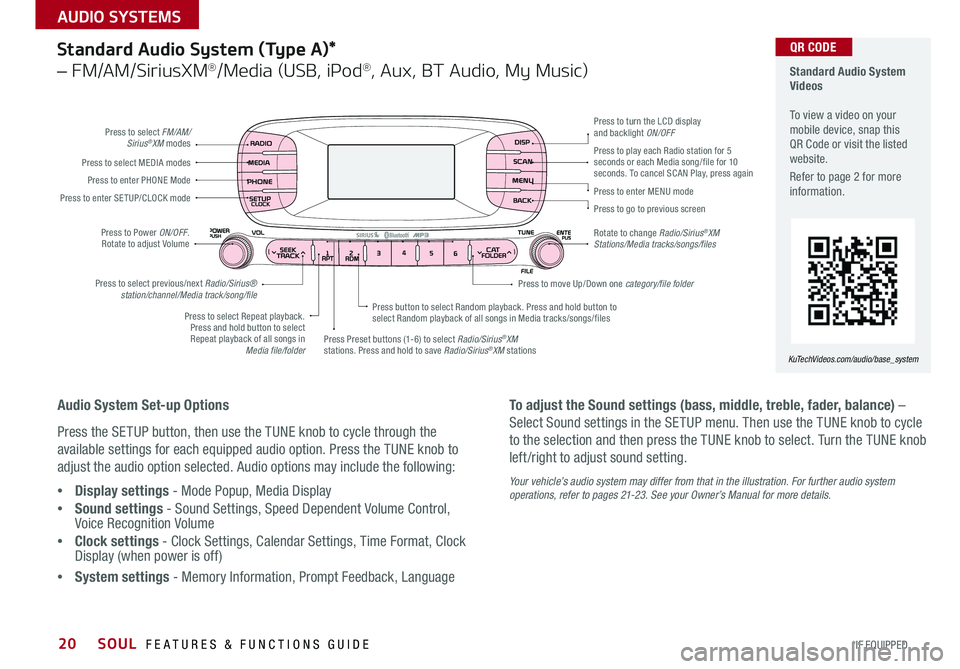
20
Standard Audio System
Videos
To view a video on your
mobile device, snap this
QR Code or visit the listed
website
Refer to page 2 for more
information
KuTechVideos.com/audio/base_system
QR CODEStandard Audio System (Type A)*
– FM/AM/SiriusXM®/Media (USB, iPod®, Aux, BT Audio, My Music)
Audio System Set-up Options
Press the SETUP button, then use the TUNE knob to cycle through the
available settings for each equipped audio option Press the TUNE knob to
adjust the audio option selected Audio options may include the following:
• Display settings - Mode Popup, Media Display
• Sound settings - Sound Settings, Speed Dependent Volume Control,
Voice Recognition Volume
• Clock settings - Clock Settings, Calendar Settings, Time Format, Clock
Display (when power is off)
• System settings - Memory Information, Prompt Feedback, Language To adjust the Sound settings (bass, middle, treble, fader, balance) –
Select Sound settings in the SETUP menu
Then use the TUNE knob to cycle
to the selection and then press the TUNE knob to select Turn the TUNE knob
left /right to adjust sound setting
Your vehicle’s audio system may differ from that in the illustration. For further audio system
operations, refer to pages 21-23. See your Owner’s Manual for more details.
Press to select FM/AM/
Sirius®XM modes
Press to Power ON/OFF
Rotate to adjust Volume
Press Preset buttons (1-6) to select Radio/Sirius
®XM
stations Press and hold to save Radio/Sirius®XM stations
Press to select Repeat playback
Press and hold button to select Repeat playback of all songs in Media file/folder Press button to select Random playback
Press and hold button to
select Random playback of all songs in Media tracks/songs/files
Press to select MEDIA modes
Press to play each Radio station for 5
seconds or each Media song/file for 10
seconds
To cancel SCAN Play, press again
Press to enter PHONE Mode
Press to enter SE TUP/ CLOCK mode
Press to select previous/next Radio/Sirius® station/channel/Media track/song/file Press to enter MENU mode
Press to go to previous screen
Rotate to change Radio/Sirius
®XM
Stations/Media tracks/songs/files Press to turn the LCD display
and backlight ON/OFF
Press to move Up/Down one category/file folder
SOUL FEATURES & FUNCTIONS GUIDE
*IF EQUIPPED
AUDIO SYSTEMS
Page 23 of 50
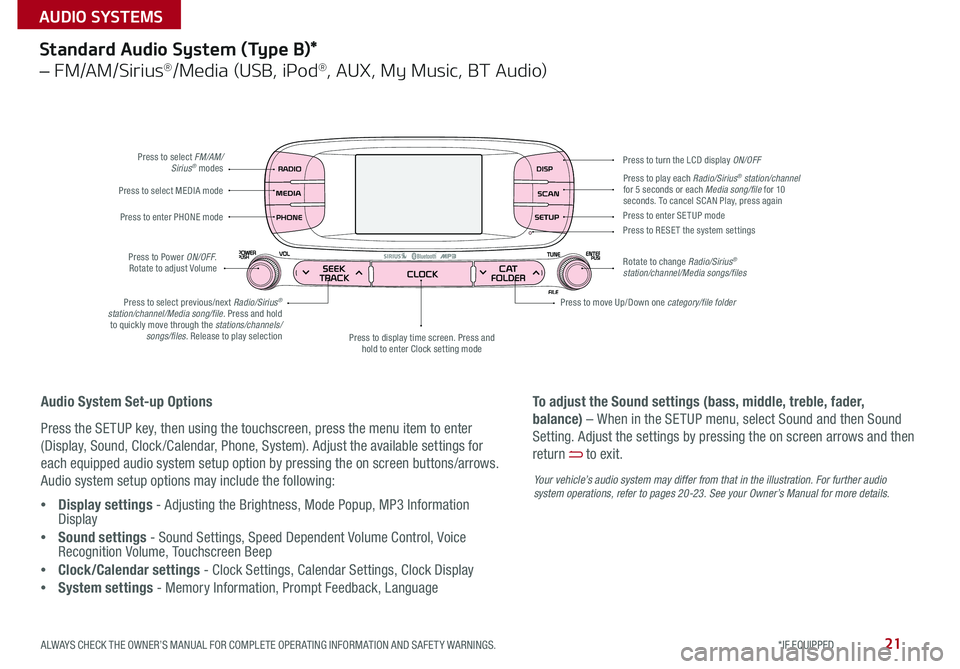
21
Standard Audio System (Type B)*
– FM/AM/Sirius®/Media (USB, iPod®, AUX, My Music, BT Audio)
Press to select FM/AM/Sirius® modes
Press to Power ON/OFF
Rotate to adjust Volume
Press to display time screen Press and
hold to enter Clock setting mode
Press to select MEDIA mode
Press to play each Radio/Sirius® station/channel
for 5 seconds or each Media song/file for 10
seconds To cancel SCAN Play, press again
Press to enter PHONE mode
Press to select previous/next Radio/Sirius
®
station/channel/Media song/file. Press and hold to quickly move through the stations/channels/ songs/files. Release to play selection Press to enter SE TUP mode
Press to RESE T the system settings
Rotate to change Radio/Sirius
®
station/channel/Media songs/files Press to turn the LCD display ON/OFF
Press to move Up/Down one category/file folder
Audio System Set-up Options
Press the SETUP key, then using the touchscreen, press the menu item to enter
(Display, Sound, Clock /Calendar, Phone, System) Adjust the available settings for
each equipped audio system setup option by pressing the on screen buttons/arrows
Audio system setup options may include the following:
• Display settings - Adjusting the Brightness, Mode Popup, MP3 Information
Display
• Sound settings - Sound Settings, Speed Dependent Volume Control, Voice
Recognition Volume, Touchscreen Beep
• Clock/Calendar settings - Clock Settings, Calendar Settings, Clock Display
• System settings - Memory Information, Prompt Feedback, Language To adjust the Sound settings (bass, middle, treble, fader,
balance) – When in the SETUP menu, select Sound and then Sound
Setting
Adjust the settings by pressing the on screen arrows and then
return
to exit
Your vehicle’s audio system may differ from that in the illustration. For further audio
system operations, refer to pages 20-2 3. See your Owner’s Manual for more details.
ALWAYS CHECK THE OWNER’S MANUAL FOR COMPLETE OPER ATING INFORMATION AND SAFET Y WARNINGS. *IF EQUIPPED
AUDIO SYSTEMS
Page 24 of 50
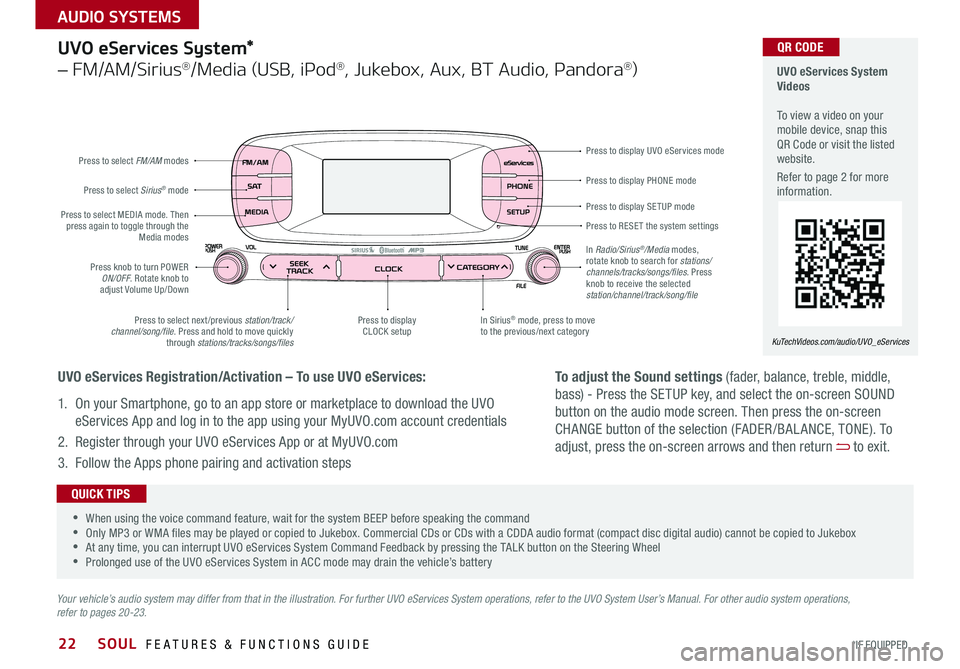
22
Press to display PHONE mode
Press to display SE TUP mode
Press to RESE T the system settings Press to display UVO eServices mode
In Sirius
® mode, press to move
to the previous/next category
Press to select next /previous station/track/
channel/song/file Press and hold to move quickly
through stations/tracks/songs/files Press to display
CLOCK setup
Press knob to turn POWER
ON/OFF Rotate knob to
adjust Volume Up/Down
Press to select MEDIA mode
Then
press again to toggle through the Media modes
Press to select Sirius
® mode
Press to select FM/AM
modes
In Radio/Sirius
®/Media modes,
rotate knob to search for stations/
channels/tracks/songs/files. Press
knob to receive the selected
station/channel/track/song/file
UVO eServices System*
– FM/AM/Sirius®/Media (USB, iPod®, Jukebox, Aux, BT Audio, Pandora®)
Your vehicle’s audio system may differ from that in the illustration. For further UVO eServices System operations, refer to the UVO System User’s Manual. For other audio system operations,
refer to pages 20-23.
UVO eServices System
Videos
To view a video on your
mobile device, snap this
QR Code or visit the listed
website
Refer to page 2 for more
information
KuTechVideos.com/audio/UVO_eServices
•
•When using the voice command feature, wait for the system BEEP before speaking the command
•Only MP3 or WMA files may be played or copied to Jukebox Commercial CDs or CDs with a CDDA audio format (compact disc digital audio) cannot be copied to Jukebox
•At any time, you can interrupt UVO eServices System Command Feedback by pressing the TALK button on the Steering Wheel
•Prolonged use of the UVO eServices System in ACC mode may drain the vehicle’s battery
QUICK TIPS
UVO eServices Registration/Activation – To use UVO eServices:
1 On your Smartphone, go to an app store or marketplace to download the UVO
eServices App and log in to the app using your MyUVO com account credentials
2 Register through your UVO eServices App or at MyUVO com
3 Follow the Apps phone pairing and activation steps
QR CODE
To adjust the Sound settings (fader, balance, treble, middle,
bass) - Press the SETUP key, and select the on-screen SOUND
button on the audio mode screen Then press the on-screen
CHANGE button of the selection (FADER /BAL ANCE, TONE) To
adjust, press the on-screen arrows and then return
to exit
SOUL FEATURES & FUNCTIONS GUIDE
*IF EQUIPPED
AUDIO SYSTEMS