2016 KIA SOUL warning
[x] Cancel search: warningPage 11 of 50

9
Instrument Panel Dimmer ISG (Idle, Stop, Go) System*
The ISG system helps reduce fuel consumption by automatically
shutting down the engine when the vehicle is at a standstill
With the ISG System ON and the vehicle at a standstill, the engine
will stop and the green AUTO STOP indicator
on the instrument
cluster will illuminate and the message Auto Stop will appear in the
LCD screen*
When ISG mode is ON, the engine will restart when the brake pedal
is released or the shift lever is moved to the R (Reverse) position or to
Sport mode When engine restarts, the green AUTO STOP indicator
on the instrument cluster will turn off
To deactivate the ISG System, press the ISG OFF button
B If you
press again, the system will be activated
The ISG system will operate under the following conditions:
• The driver’s seat belt is fastened
• The driver’s door and engine hood are closed
• The brake vacuum pressure is adequate
• The battery is sufficiently charged
• The outside temperature is more than 28 4°F (-2°C)
• The outside temperature is under 89 6°F (32°C)
• The engine coolant temperature is not low
REMINDERS:
•ISG System is ON by default at vehicle start up
•Under certain conditions, the engine will restart automatically
• If the AUTO STOP indicator is illuminating yellow, please contact
an authorized Kia dealer
With parking lights / headlights ON, press
switch A + or – to adjust display brightness
of the instrument panel illumination
REMINDERS:
• Door Mood Lamp is a fixed brightness and cannot be
adjusted (not to be confused with Advanced Mood
Lighting Speaker)
• The Instrument Panel Dimmer does not adjust brightness
on the audio/navigation system* screens; use the SETUP
modes to adjust brightness on the screen
For more information on the ISG
System, please refer to your
Owner’s Manual or contact your
local dealership.
A
B
(Buttons located on left side of Driver’s Panel)
Idle, Stop, Go
System Video
To view a video on your
mobile device, snap this
QR Code or visit the listed
website
Refer to page 2 for more
information
www. KuTechVideo s.c om/p s13/2016
QR CODE
ALWAYS CHECK THE OWNER’S MANUAL FOR COMPLETE OPER ATING INFORMATION AND SAFET Y WARNINGS. *IF EQUIPPED
DRIVER'S PANEL
Page 13 of 50

11
•
•The mirrors will automatically unfold when the Smart Key* is within
close proximity to the vehicle
Power Windows, Window Lock & Central Door Lock
A Pull/Press to operate Driver’s and Front Passenger’s window Auto Up/Down
B Press to Unlock /Lock All Doors
C Press to disable Rear Passenger Windows
REMINDER: When button C is pressed, wi ndow controls for the Rear Passenger Windows are disabled
Power Folding Outside Mirrors*
Toggle switch D left or right to select mirror Then press arrows to
adjust mirror position
Toggle button
E left /right to unfold/fold the outside rearview mirrors
Toggle button
E to center to automatically fold/unfold mirrors when:
• The Smart Key Lock /Unlock buttons are pressed
• The door outside handle button is pressed
Automatic Door Lock/Unlock
Auto Door Lock /Unlock will engage when the gear shift
is moved in to or out of the P (Park) position Refer to the
User Settings in the LCD Instrument Cluster modes on
how to turn Auto Door Lock /Unlock ON/OFF
Heated Outside Mirrors*
Mirror heaters controlled with Rear Defroster
A
B
C
DE
QUICK TIPS
REMINDERS:
• To automatically fold mirrors when exiting vehicle, press the LOCK button on
the Smart Key
•To lock position of mirrors, toggle switch to the neutral (center) position
ALWAYS CHECK THE OWNER’S MANUAL FOR COMPLETE OPER ATING INFORMATION AND SAFET Y WARNINGS. *IF EQUIPPED
DRIVER'S PANEL
Page 15 of 50

13
To adjust the Steering Wheel, push down the lock-release
lever A and adjust to desired distance B and angle C
When finished, pull up the lock-release lever
A to lock
Steering Wheel in place
Tilt/Telescoping Steering Wheel Heated Steering Wheel Button*
Press button D to turn ON/OFF steering wheel heater, while the Engine
Start /Stop Button is in the ON position Steering wheel heater will turn off
automatically in 30 minutes, or when button is pressed again to deactivate
C
B
A
D
If ignition is turned OFF, then ON again, within 30 minutes of steering wheel
heater being turned on, system will automatically be set ON again QUICK TIP
(Buttons located on left side of Driver’s Panel)
It may be helpful to pull/push bottom of Steering Wheel towards/away
from you to adjust desired distance
QUICK TIPS
ALWAYS CHECK THE OWNER’S MANUAL FOR COMPLETE OPER ATING INFORMATION AND SAFET Y WARNINGS. *IF EQUIPPED
STEERING WHEEL CONTROLS
Page 17 of 50

15
On Rear Wipers, intermittent wipe function is not adjustable
To o p e r a t e :
• Move lever Up/Down to change Wiper modes
• Rotate INT switch to adjust Intermittent Wipe Speed
• Pull lever to spray and wipe
Windshield Wipers & Washers Rear Wiper & Washer*
To operate:
• Rotate Rear Wiper switch to change Wiper modes
• Push lever to spray and wipe
ON: Normal wipe
INT: Intermittent wipe*
OFF: Wiper offMIST: Single wipe
OFF: Wiper off
INT: Intermittent wipe
LO: Slow wipe
HI: Fast wipe
QUICK TIP
Rotating INT switch up increases Intermittent wipe
frequency and wipe speed Rotating INT switch down
decreases frequency of wipes
QUICK TIP
ALWAYS CHECK THE OWNER’S MANUAL FOR COMPLETE OPER ATING INFORMATION AND SAFET Y WARNINGS. *IF EQUIPPED
STEERING WHEEL CONTROLS
Page 19 of 50
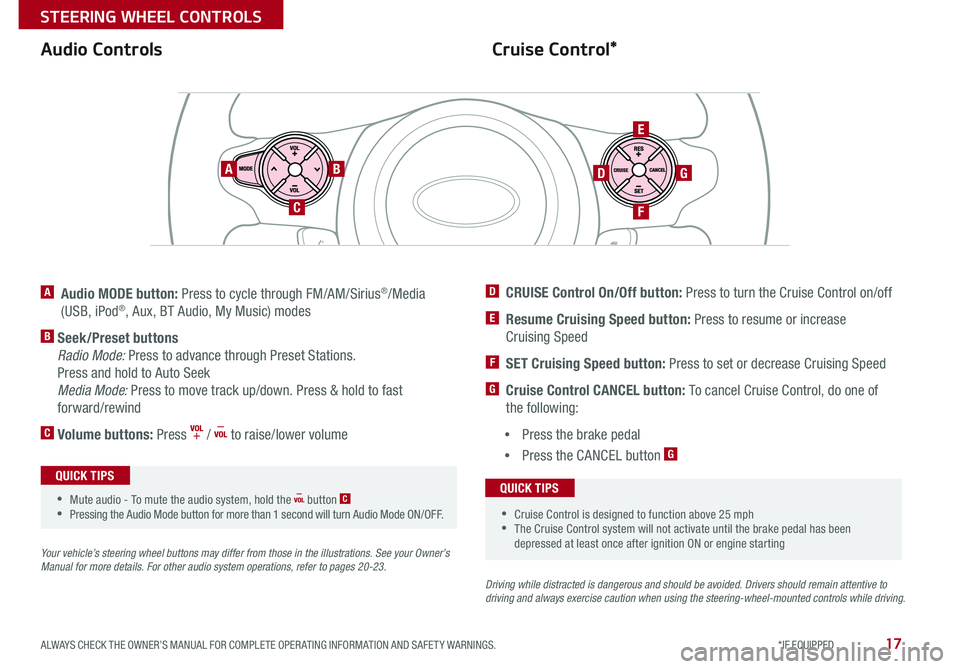
17
Cruise Control*
Audio Controls
A Audio MODE button: Press to cycle through FM/AM/Sirius®/Media
(USB, iPod®, Aux, BT Audio, My Music) modes
B Seek/Preset buttons
Radio Mode: Press to advance through Preset Stations
Press and hold to Auto Seek
Media Mode: Press to move track up/down Press & hold to fast
forward/rewind
C Volume buttons: Press / to raise/lower volume
Your vehicle’s steering wheel buttons may differ from those in the illustrations. See your Owner’s
Manual for more details. For other audio system operations, refer to pages 20-2 3.
Driving while distracted is dangerous and should be avoided. Drivers should remain attentive to
driving and always exercise caution when using the steering-wheel-mounted controls while driving .
AB
C
E
GD
F
•Cruise Control is designed to function above 25 mph
•The Cruise Control system will not activate until the brake pedal has been
depressed at least once after ignition ON or engine starting
QUICK TIPS
•Mute audio - To mute the audio system, hold the button C
•Pressing the Audio Mode button for more than 1 second will turn Audio Mode ON/OFF
QUICK TIPS
D CRUISE Control On/Off button: Press to turn the Cruise Control on/off
E Resume Cruising Speed button: Press to resume or increase
Cruising Speed
F SET Cruising Speed button: Press to set or decrease Cruising Speed
G Cruise Control CANCEL button: To cancel Cruise Control, do one of
the following:
• Press the brake pedal
• Press the CANCEL button
G
ALWAYS CHECK THE OWNER’S MANUAL FOR COMPLETE OPER ATING INFORMATION AND SAFET Y WARNINGS. *IF EQUIPPED
STEERING WHEEL CONTROLS
Page 21 of 50
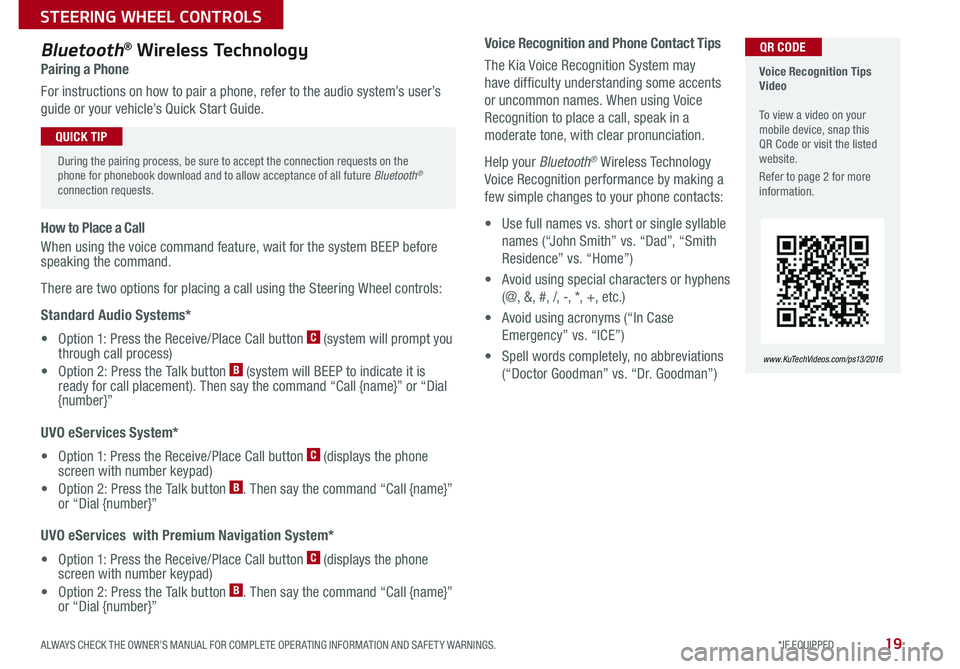
19
Voice Recognition and Phone Contact Tips
The Kia Voice Recognition System may
have difficulty understanding some accents
or uncommon names When using Voice
Recognition to place a call, speak in a
moderate tone, with clear pronunciation
Help your Bluetooth
® Wireless Technology
Voice Recognition performance by making a
few simple changes to your phone contacts:
• Use full names vs short or single syllable
names (“John Smith” vs “Dad”, “Smith
Residence” vs “Home”)
• Avoid using special characters or hyphens
(@, &, #, /, -, *, +, etc )
• Avoid using acronyms (“In Case
Emergency” vs “ICE”)
• Spell words completely, no abbreviations
(“Doctor Goodman” vs “Dr Goodman”)
Bluetooth® Wireless Technology
Pairing a Phone
For instructions on how to pair a phone, refer to the audio system’s user’s
guide or your vehicle’s Quick Start Guide
How to Place a Call
When using the voice command feature, wait for the system BEEP before
speaking the command
There are two options for placing a call using the Steering Wheel controls:
Standard Audio Systems*
• Option 1: Press the Receive/Place Call button
C (system will prompt you
through call process)
• Option 2: Press the Talk button
B (system will BEEP to indicate it is
ready for call placement) Then say the command “Call {name}” or “Dial
{number}”
UVO eServices System*
• Option 1: Press the Receive/Place Call button
C (displays the phone
screen with number keypad)
• Option 2: Press the Talk button
B Then say the command “Call {name}”
or “Dial {number}”
UVO eServices with Premium Navigation System*
• Option 1: Press the Receive/Place Call button
C (displays the phone
screen with number keypad)
• Option 2: Press the Talk button
B Then say the command “Call {name}”
or “Dial {number}”
Voice Recognition Tips
Video
To view a video on your
mobile device, snap this
QR Code or visit the listed
website
Refer to page 2 for more
information
www. KuTechVideo s.c om/p s13/2016
During the pairing process, be sure to accept the connection requests on the
phone for phonebook download and to allow acceptance of all future Bluetooth
®
connection requests
QUICK TIP
QR CODE
ALWAYS CHECK THE OWNER’S MANUAL FOR COMPLETE OPER ATING INFORMATION AND SAFET Y WARNINGS. *IF EQUIPPED
STEERING WHEEL CONTROLS
Page 23 of 50
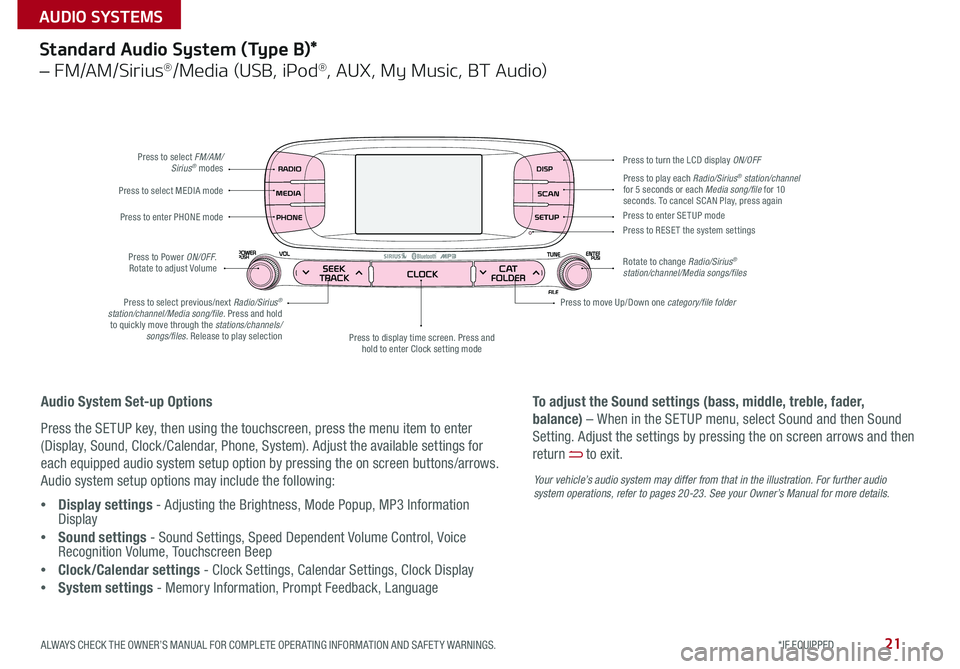
21
Standard Audio System (Type B)*
– FM/AM/Sirius®/Media (USB, iPod®, AUX, My Music, BT Audio)
Press to select FM/AM/Sirius® modes
Press to Power ON/OFF
Rotate to adjust Volume
Press to display time screen Press and
hold to enter Clock setting mode
Press to select MEDIA mode
Press to play each Radio/Sirius® station/channel
for 5 seconds or each Media song/file for 10
seconds To cancel SCAN Play, press again
Press to enter PHONE mode
Press to select previous/next Radio/Sirius
®
station/channel/Media song/file. Press and hold to quickly move through the stations/channels/ songs/files. Release to play selection Press to enter SE TUP mode
Press to RESE T the system settings
Rotate to change Radio/Sirius
®
station/channel/Media songs/files Press to turn the LCD display ON/OFF
Press to move Up/Down one category/file folder
Audio System Set-up Options
Press the SETUP key, then using the touchscreen, press the menu item to enter
(Display, Sound, Clock /Calendar, Phone, System) Adjust the available settings for
each equipped audio system setup option by pressing the on screen buttons/arrows
Audio system setup options may include the following:
• Display settings - Adjusting the Brightness, Mode Popup, MP3 Information
Display
• Sound settings - Sound Settings, Speed Dependent Volume Control, Voice
Recognition Volume, Touchscreen Beep
• Clock/Calendar settings - Clock Settings, Calendar Settings, Clock Display
• System settings - Memory Information, Prompt Feedback, Language To adjust the Sound settings (bass, middle, treble, fader,
balance) – When in the SETUP menu, select Sound and then Sound
Setting
Adjust the settings by pressing the on screen arrows and then
return
to exit
Your vehicle’s audio system may differ from that in the illustration. For further audio
system operations, refer to pages 20-2 3. See your Owner’s Manual for more details.
ALWAYS CHECK THE OWNER’S MANUAL FOR COMPLETE OPER ATING INFORMATION AND SAFET Y WARNINGS. *IF EQUIPPED
AUDIO SYSTEMS
Page 25 of 50

23
UVO eServices System with Premium Navigation System*
– FM/AM/SiriusXM®/Media (Aux, USB, iPod®, BT Audio, My Music)
Press to Power ON/OFF
Rotate to adjust Volume
Press to enter UVO eServices mode
Press to select FM/AM/
Sirius
®XM modes
Press to select MEDIA mode
Rotate to change Radio/Sirius
®XM
Stations/Media tracks/files Press to display the Map screen for
the current position / VOICE mode Press to RESE T the system settings
SD Card Insert Slot
Press to display the Destination menu screen
Press to enter PHONE mode
Press to display the SE TUP mode Press to display INFO mode
Press to change Radio/Sirius
®XM
Stations/Media tracks/files
Press to select previous/next
Radio/Sirius
®XM stations/Media
tracks/files. Press and hold to
move quickly through stations/ tracks/files
Your vehicle’s audio system may differ from that in the illustration. For more information, refer to the Car Multimedia System User’s Manual. For other audio system operations, refer to pages 20-22.
UVO eServices with
Premium Navigation
System Videos
To view a video on your
mobile device, snap this
QR Code or visit the listed
website
Refer to page 2 for more
information
www.KuTechVideos.com/audio/avn4
•
•When using the voice command feature, wait for the system BEEP before speaking the command
•At any time, you can interrupt the Command Feedback by pressing the TALK button on the Steering Wheel
•Prolonged use of the UVO eServices with Premium Navigation System in ACC mode may drain the vehicle’s battery A warning screen may appear periodically to remind users that the
UVO eServices with with Premium Navigation System should be operated with the engine running to prevent battery discharge
QUICK TIPS
UVO eServices Registration/Activation – To use UVO eServices:
1 On your Smartphone, go to an app store or marketplace to download the UVO
eServices App and log in to the app using your MyUVO com account credentials
2 Register through your UVO eServices App or at MyUVO com
3 Follow the Apps phone pairing and activation steps
QR CODE
To adjust the Sound settings (bass,
middle, treble, fader, balance) - Press
the SETUP key, and select the on-screen
SOUND button Select the item and use
the on-screen arrows to adjust Press
return
to exit
ALWAYS CHECK THE OWNER’S MANUAL FOR COMPLETE OPER ATING INFORMATION AND SAFET Y WARNINGS. *IF EQUIPPED
AUDIO SYSTEMS