2016 KIA SOUL display
[x] Cancel search: displayPage 23 of 50
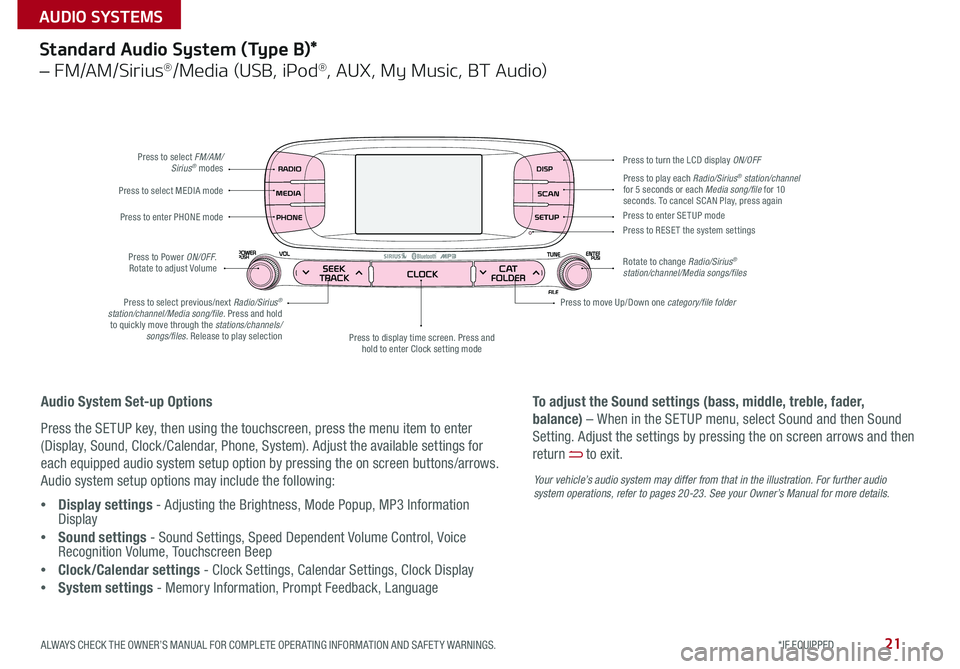
21
Standard Audio System (Type B)*
– FM/AM/Sirius®/Media (USB, iPod®, AUX, My Music, BT Audio)
Press to select FM/AM/Sirius® modes
Press to Power ON/OFF
Rotate to adjust Volume
Press to display time screen Press and
hold to enter Clock setting mode
Press to select MEDIA mode
Press to play each Radio/Sirius® station/channel
for 5 seconds or each Media song/file for 10
seconds To cancel SCAN Play, press again
Press to enter PHONE mode
Press to select previous/next Radio/Sirius
®
station/channel/Media song/file. Press and hold to quickly move through the stations/channels/ songs/files. Release to play selection Press to enter SE TUP mode
Press to RESE T the system settings
Rotate to change Radio/Sirius
®
station/channel/Media songs/files Press to turn the LCD display ON/OFF
Press to move Up/Down one category/file folder
Audio System Set-up Options
Press the SETUP key, then using the touchscreen, press the menu item to enter
(Display, Sound, Clock /Calendar, Phone, System) Adjust the available settings for
each equipped audio system setup option by pressing the on screen buttons/arrows
Audio system setup options may include the following:
• Display settings - Adjusting the Brightness, Mode Popup, MP3 Information
Display
• Sound settings - Sound Settings, Speed Dependent Volume Control, Voice
Recognition Volume, Touchscreen Beep
• Clock/Calendar settings - Clock Settings, Calendar Settings, Clock Display
• System settings - Memory Information, Prompt Feedback, Language To adjust the Sound settings (bass, middle, treble, fader,
balance) – When in the SETUP menu, select Sound and then Sound
Setting
Adjust the settings by pressing the on screen arrows and then
return
to exit
Your vehicle’s audio system may differ from that in the illustration. For further audio
system operations, refer to pages 20-2 3. See your Owner’s Manual for more details.
ALWAYS CHECK THE OWNER’S MANUAL FOR COMPLETE OPER ATING INFORMATION AND SAFET Y WARNINGS. *IF EQUIPPED
AUDIO SYSTEMS
Page 24 of 50
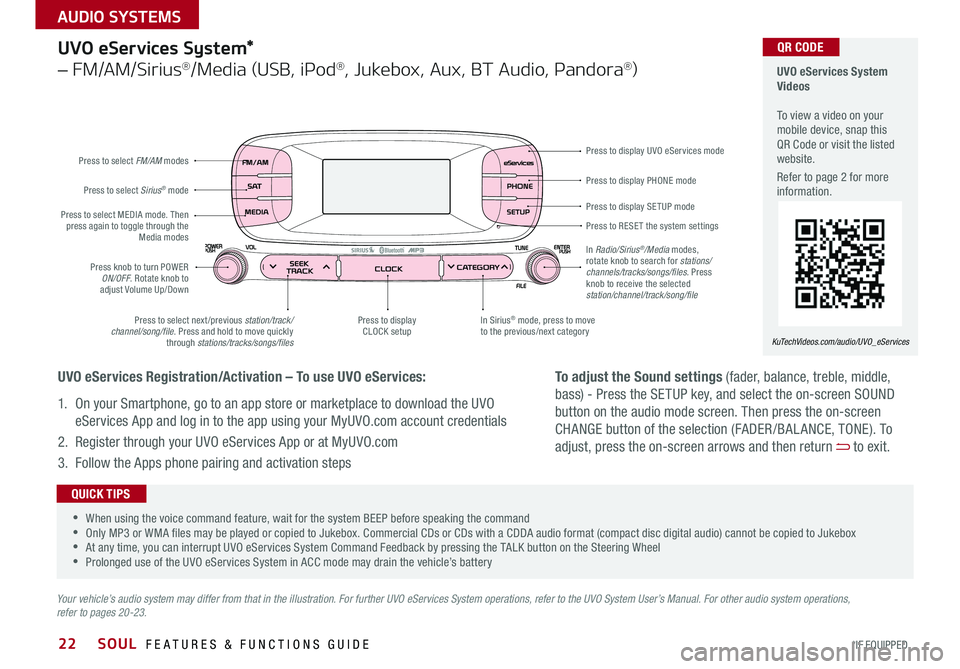
22
Press to display PHONE mode
Press to display SE TUP mode
Press to RESE T the system settings Press to display UVO eServices mode
In Sirius
® mode, press to move
to the previous/next category
Press to select next /previous station/track/
channel/song/file Press and hold to move quickly
through stations/tracks/songs/files Press to display
CLOCK setup
Press knob to turn POWER
ON/OFF Rotate knob to
adjust Volume Up/Down
Press to select MEDIA mode
Then
press again to toggle through the Media modes
Press to select Sirius
® mode
Press to select FM/AM
modes
In Radio/Sirius
®/Media modes,
rotate knob to search for stations/
channels/tracks/songs/files. Press
knob to receive the selected
station/channel/track/song/file
UVO eServices System*
– FM/AM/Sirius®/Media (USB, iPod®, Jukebox, Aux, BT Audio, Pandora®)
Your vehicle’s audio system may differ from that in the illustration. For further UVO eServices System operations, refer to the UVO System User’s Manual. For other audio system operations,
refer to pages 20-23.
UVO eServices System
Videos
To view a video on your
mobile device, snap this
QR Code or visit the listed
website
Refer to page 2 for more
information
KuTechVideos.com/audio/UVO_eServices
•
•When using the voice command feature, wait for the system BEEP before speaking the command
•Only MP3 or WMA files may be played or copied to Jukebox Commercial CDs or CDs with a CDDA audio format (compact disc digital audio) cannot be copied to Jukebox
•At any time, you can interrupt UVO eServices System Command Feedback by pressing the TALK button on the Steering Wheel
•Prolonged use of the UVO eServices System in ACC mode may drain the vehicle’s battery
QUICK TIPS
UVO eServices Registration/Activation – To use UVO eServices:
1 On your Smartphone, go to an app store or marketplace to download the UVO
eServices App and log in to the app using your MyUVO com account credentials
2 Register through your UVO eServices App or at MyUVO com
3 Follow the Apps phone pairing and activation steps
QR CODE
To adjust the Sound settings (fader, balance, treble, middle,
bass) - Press the SETUP key, and select the on-screen SOUND
button on the audio mode screen Then press the on-screen
CHANGE button of the selection (FADER /BAL ANCE, TONE) To
adjust, press the on-screen arrows and then return
to exit
SOUL FEATURES & FUNCTIONS GUIDE
*IF EQUIPPED
AUDIO SYSTEMS
Page 25 of 50

23
UVO eServices System with Premium Navigation System*
– FM/AM/SiriusXM®/Media (Aux, USB, iPod®, BT Audio, My Music)
Press to Power ON/OFF
Rotate to adjust Volume
Press to enter UVO eServices mode
Press to select FM/AM/
Sirius
®XM modes
Press to select MEDIA mode
Rotate to change Radio/Sirius
®XM
Stations/Media tracks/files Press to display the Map screen for
the current position / VOICE mode Press to RESE T the system settings
SD Card Insert Slot
Press to display the Destination menu screen
Press to enter PHONE mode
Press to display the SE TUP mode Press to display INFO mode
Press to change Radio/Sirius
®XM
Stations/Media tracks/files
Press to select previous/next
Radio/Sirius
®XM stations/Media
tracks/files. Press and hold to
move quickly through stations/ tracks/files
Your vehicle’s audio system may differ from that in the illustration. For more information, refer to the Car Multimedia System User’s Manual. For other audio system operations, refer to pages 20-22.
UVO eServices with
Premium Navigation
System Videos
To view a video on your
mobile device, snap this
QR Code or visit the listed
website
Refer to page 2 for more
information
www.KuTechVideos.com/audio/avn4
•
•When using the voice command feature, wait for the system BEEP before speaking the command
•At any time, you can interrupt the Command Feedback by pressing the TALK button on the Steering Wheel
•Prolonged use of the UVO eServices with Premium Navigation System in ACC mode may drain the vehicle’s battery A warning screen may appear periodically to remind users that the
UVO eServices with with Premium Navigation System should be operated with the engine running to prevent battery discharge
QUICK TIPS
UVO eServices Registration/Activation – To use UVO eServices:
1 On your Smartphone, go to an app store or marketplace to download the UVO
eServices App and log in to the app using your MyUVO com account credentials
2 Register through your UVO eServices App or at MyUVO com
3 Follow the Apps phone pairing and activation steps
QR CODE
To adjust the Sound settings (bass,
middle, treble, fader, balance) - Press
the SETUP key, and select the on-screen
SOUND button Select the item and use
the on-screen arrows to adjust Press
return
to exit
ALWAYS CHECK THE OWNER’S MANUAL FOR COMPLETE OPER ATING INFORMATION AND SAFET Y WARNINGS. *IF EQUIPPED
AUDIO SYSTEMS
Page 26 of 50
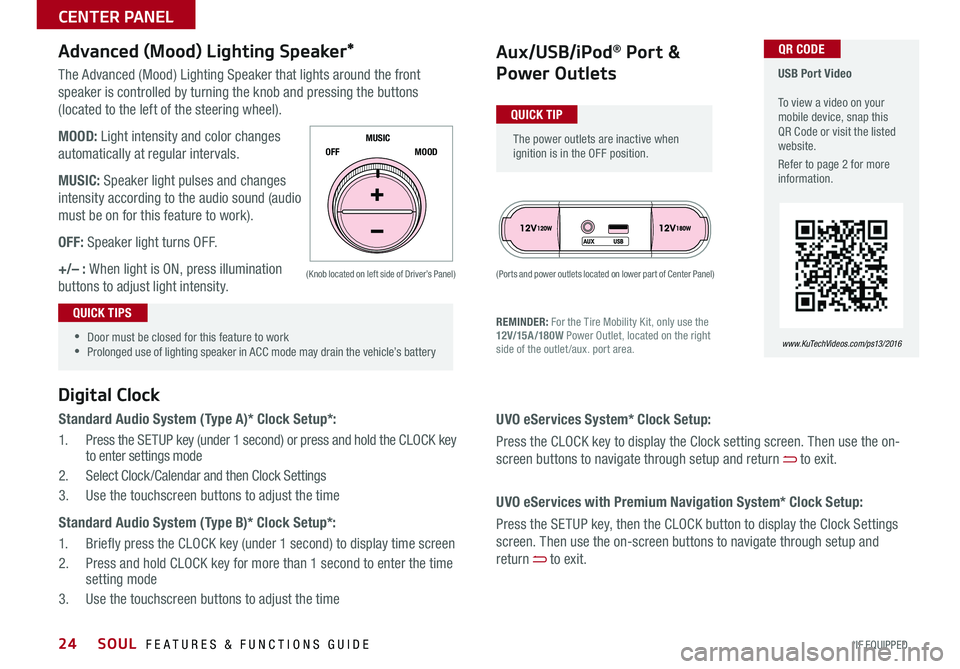
24
The Advanced (Mood) Lighting Speaker that lights around the front
speaker is controlled by turning the knob and pressing the buttons
(located to the left of the steering wheel)
MOOD: Light intensity and color changes
automatically at regular intervals
MUSIC: Speaker light pulses and changes
intensity according to the audio sound (audio
must be on for this feature to work)
OFF: Speaker light turns OFF
+/– : When light is ON, press illumination
buttons to adjust light intensity
Aux/USB/iPod® Port &
Power Outlets
Digital Clock
Standard Audio System (Type A)* Clock Setup*:
1 Press the SETUP key (under 1 second) or press and hold the CLOCK key
to enter settings mode
2 Select Clock /Calendar and then Clock Settings
3 Use the touchscreen buttons to adjust the time
Standard Audio System (Type B)* Clock Setup*:
1 Briefly press the CLOCK key (under 1 second) to display time screen
2 Press and hold CLOCK key for more than 1 second to enter the time
setting mode
3 Use the touchscreen buttons to adjust the time
Advanced (Mood) Lighting Speaker*
OFF MOOD
MUSIC
REMINDER: For the Tire Mobility Kit, only use the
12V/15A/180W
Power Outlet, located on the right
side of the outlet /aux port area
(Ports and power outlets located on lower part of Center Panel)
(Knob located on left side of Driver’s Panel)
UVO eServices System* Clock Setup:
Press the CLOCK key to display the Clock setting screen Then use the on-
screen buttons to navigate through setup and return
to exit
UVO eServices with Premium Navigation System* Clock Setup:
Press the SETUP key, then the CLOCK button to display the Clock Settings
screen Then use the on-screen buttons to navigate through setup and
return
to exit
•
•Door must be closed for this feature to work
•Prolonged use of lighting speaker in ACC mode may drain the vehicle’s battery
The power outlets are inactive when
ignition is in the OFF position
USB Port Video
To view a video on your
mobile device, snap this
QR Code or visit the listed
website
Refer to page 2 for more
information
www. KuTechVideo s.c om/p s13/2016
QUICK TIP
QUICK TIPS
QR CODE
SOUL FEATURES & FUNCTIONS GUIDE
*IF EQUIPPED
CENTER PANEL
Page 27 of 50

25
Automatic Climate Control*
(Type B)
Climate Control Auto Function:
1 Press AUTO to select Full Auto Operation - The Auto setting
automatically controls the airflow modes, fan speeds, air intake
and air conditioning according to the temperature setting selected
2 Set desired Temperature
REMINDERS:
• Warm air may flow in through vents if Recirculated Air button
is not pressed ON (LED lit)
• Pressing any button during AUTO operation will deactivate
the AUTO function and switch to manual mode, except for
Temperature Control
Air Flow Modes
To select Air Flow Modes, press
the mode selection buttons:
Face-Level
Bi-Level
F lo o r- L evel
Floor/Defrost-Level
Fan Speed Control buttons Mode Selection button
Display CLIMATE control information
Rear Windshield Defroster button Automatic Climate
Control button Recirculated Air button
Front Windshield Defroster button
Air Conditioning ON/OFF button
Temperature Control knob
System OFF button
•
•Keep inside glass as clean as possible to reduce
window fogging
•Defrost mode activates A /C and opens Fresh
Air Vent
•During Auto Operation the A /C indicator will NOT
illuminate The fan speed, air intake, air flow and
air conditioning may automatically engage at any
time to reach desired temperature and reduce
humidity
QUICK TIPS
Defrost Outside Windshield:
1 Set Fan Speed to the
highest position
2 Set Temperature to Hot
3 Press the Defrost button Defog Inside Windshield:
1 Set desired Fan Speed
2 Set desired Temperature
3 Press the Defrost button
Your Automatic Climate Control system may differ from those in the illustrations. See your Owner’s Manual for more details
ALWAYS CHECK THE OWNER’S MANUAL FOR COMPLETE OPER ATING INFORMATION AND SAFET Y WARNINGS. *IF EQUIPPED
CENTER PANEL
Page 37 of 50

35
Panoramic Sunroof Operation*
The sunroof operation is controlled through a multi-directional switch/lever and the sunshade is controlled through the OPEN/CLOSE buttons
The ignition needs to be in the ON position to operate the Sunroof and Sunshade
Sunroof Open Warning*
If the Sunroof is not fully closed, the warning will chime and display on the LCD screen* when:
• The ignition is turned off (Smart Key*)
• The ignition key is removed
• The driver’s door is opened
Slide the Sunroof:
• Open: Slide the lever
A backward
• Close: Slide the lever
A forward
REMINDER: If closed, the Sunshade will also open when lever is pressed backward
Tilt the Sunroof:
• Raise: Push lever
A upward
• Lower: Pull lever
A downward
• Auto Close: Press the CLOSE toggle button
B
REMINDER: If closed, the Sunshade will also open when lever is pressed backward
Slide the Sunshade:
• Open: Press the OPEN toggle button
B
• Close: Press the CLOSE toggle button B
REMINDERS:
•If open, the Sunroof will also close when the toggle button is pressed
•Sunshade needs to remain OPEN while Sunroof is open and vehicle is moving
B
A
To stop the Sunroof/Sunshade at any position, push or pull the sunroof control lever in any direction QUICK TIP
ALWAYS CHECK THE OWNER’S MANUAL FOR COMPLETE OPER ATING INFORMATION AND SAFET Y WARNINGS. *IF EQUIPPED
OTHER KEY FEATURES
Page 38 of 50

36
Rear-Camera Display*
The Rear-Camera Display system is not a safety device It is a supplemental
system that displays the view behind the vehicle through the Standard Audio
Systems, UVO eServices System and the UVO eServices with Premium
Navigation* screens while the vehicle is in Reverse
The Rear-Camera Display activates when the:
1 ENGINE START/STOP button* is in the ON position (green light)
2 Gear Shift Lever is in the R (Reverse) position
REMINDER: While camera is active, only the volume controls on the audio system can be operated
The Rear-Camera Display is not a substitute for proper and safe backing-up procedures. The Rear-
Camera Display may not display every object behind the vehicle. Always drive safely and use caution
when backing up.
(Rear Camera)
(Rear-Camera Display)
SOUL FEATURES & FUNCTIONS GUIDE
*IF EQUIPPED
OTHER KEY FEATURES
Page 47 of 50

Sales Consultant: ______________________________________________________________Date: ____________________
Sales Manager: ________________________________________________________________Date: ____________________
Customer: _____________________________________________________________________Date: ____________________LEGAL DISCLAIMERS
Driving while distracted is dangerous and should be avoided. Drivers should remain attentive to driving and always exercise caution when using the steering-wheel-mounted controls while dri\
ving.
Driving while distracted can result in a loss of vehicle control that may lead to an accident, severe personal injury and death. The driver’s primary responsibility is in the safe and legal operation of a vehicle, and use of any handheld devices, other
equipment or vehicle systems which take the driver’s eyes, attention and focus away from the safe operation of a vehicle or that are not permissible by law should never be used during operation of the vehicle.
Safety Features: No system, no matter how advanced, can compensate for all driver error and/or driving conditions. Always drive responsibly.
Airbags: For maximum protection, always wear your seat belt.
Apps: All information contained herein was based upon the latest available information at the time of appstore registration. Descriptions are believed to be correct, and Kia Motors Corporation (KMC) makes every effort to ensure accuracy, however, accuracy cannot be
guaranteed. From time to time, KMC may need to update or make changes to the vehicle features and other vehicle information reported in this app. KMC, by the publication and dissemination of this material, does not create any warranties, either express or implied, to
any Kia products. Contact your local Kia dealer for the most current information.
Bluetooth
® Wireless Technology: A compatible Bluetooth® wireless technology-enabled cell phone is required to use Bluetooth® wireless technology. The Bluetooth® word mark and logos are registered trademarks owned by Bluetooth SIG, Inc. and any use of such
marks by Kia is under license. Other trademarks and trade names are those of their respective owners. A Bluetooth® enabled cell phone is required to use Bluetooth® wireless technology.
Driver Assist Features - Forward Collision Warning System (FCWS), Rear-Camera Display: These features are not substitutes for safe driving, and may not detect all objects surrounding vehicle. Always drive safely and use caution.
Electronic Stability Control: No system, no matter how advanced, can compensate for all driver error and/or driving conditions. Always drive responsibly.
Engine Start/Stop Button with Smart Key: Always come to a complete stop before turning the engine on or off. However, if you have an emergency while the vehicle is in motion and must turn the engine off, you can turn the engine off to the ACC position by pressing
the Start/Stop button for more than 3 seconds or 3 times in succession. If the vehicle is still moving, you can restart the engine by pressing the Start/Stop button with the s\
hift lever in Neutral (N). With the engine off, power assist for steering and braking will be disabled,
and the vehicle will be more difficult to control.
Front Seat Headrest Adjustment: Never attempt to adjust headrests when vehicle is in motion.
Seat Belts / Airbags: For maximum protection, always wear your seatbelt.
Hill-Start Assist Control (HAC): No system, no matter how advanced, can compensate for all driver error and/or driving conditions. Always drive responsibly.
HomeLink
® is a registered trademark of Gentex Corporation.
iPod® is a registered trademark of Apple Inc. iPod® mobile digital device sold separately, and connectivity requires the Kia accessory cable.
Navigation: Distracted driving can result in a loss of vehicle control. When operating a vehicle, never use a handheld device or vehicle system that takes your focus away from safe vehicle operation. Navigation is for information purposes only, and Kia does not make any
warranties about the accuracy of the information.
Occupant Detection System (ODS): Kia vehicles use a number of different ODS types that vary by model.
Pandora
® is a registered trademark of Pandora Media, Inc.
SiriusXM®: SiriusXM Satellite Radio, SiriusXM Traffic and SiriusXM Travel Link each require a subscription sold separately, or as a package, by SiriusXM Radio Inc. If you decide to continue your service at the end of your trial subscription, the plan you choose will
automatically renew and bill at then-current rates until you call 1-866-635-2349 to cancel. See SiriusXM Customer Agreement for complete terms at www.siriusxm.com. Other fees and taxes will apply. All fees and programming are subject to change. Not all vehicles or
devices are capable of receiving all services offered by SiriusXM. Data displays and individual product availability vary by vehicle hardware. Current information and features may not be available in all locations, or on all receivers. Weather Forecast, Current Conditions may
not be available in all locations. Images above are for representative purposes only and are not real products. For actual features and images of real products, consult the vehicle manufacturer. SiriusXM is not responsible for any errors or inaccuracies in the data services
or their use in the vehicle. Travel Link Stocks displays current price and daily delta of around 7,000 a\
ctively reported securities traded on the NYSE
®, NASDAQ® and AMEX®. The service is delayed approximately 20 minutes. SiriusXM satellite service is available only to
those at least 18 years of age in the 48 contiguous USA, DC, and Puerto Rico (with coverage limitations). SiriusXM Internet Radio service is available throughout our satellite service area and in AK and HI. © 2015 SiriusXM Radio Inc. Sirius, XM and all related marks and
logos are trademarks of SiriusXM Radio Inc.
Sportmatic
® is a registered trademark of Kia Motors America.
Steering Wheel Controls: Driving while distracted is dangerous and should be avoided. Remain attentive to driving and be cautious when using steering-wheel-mounted co\
ntrols while driving.
Sunvisor: Sunvisor may not shield all direct light. Do not operate the vehicle if Sunvisor is impairing your visibility.
Tilt/Telescoping Steering Wheel: Never attempt to adjust steering wheel position when vehicle is in motion.
TPMS: Even with the Tire-Pressure Monitoring System (TPMS), always check your tire pressure on a regular basis.
UVO eServices: Distracted driving can result in a loss of vehicle control. Never use a handheld device or vehicle system that takes your focus away from safe vehicle operation.
UVO eServices app: App uses your smartphone data service. Normal cellular service rates will apply.
UVO eServices with Premium Navigation: Distracted driving can result in a loss of vehicle control. Never use a handheld device or vehicle system that takes your focus away from safe vehicle operation. Navigation is for information purposes only, and Kia does not make
any warranties about the accuracy of the information.