2016 KIA SOUL EV navigation system
[x] Cancel search: navigation systemPage 11 of 84

8
00360048005700580053
Setup is the screen to control sys-
tem settings of the AVN.
To enter the screen, select the
00360028003700380033 key of the device or the
00360048005700580053 button in All menus.
Features Description
NavigationProvides Normal/
Screen/Guidance/
Route/Safety Setting.
SoundProvides the sound
control options for
Position, Bass, Mid,
Treble, Volume, Ratio
and Advanced set-
tings.
Display
Provides the Adjust/
Mode settings.
PhoneProvides the
Bluetooth
Connection/Auto
Connection Priority/
Ringtone/Bluetooth
System Info settings.
UVO EV
Services Provides the Service
Activation/911 Connect/
Parking Minder/Modem
Information Settings.
Voice
Recognition Provides the
Guidance and Priority
settings.
Features Description
Clock
Provides the Time
and View settings.
Wi-FiProvides the Wi-Fi
On and Network
Connection set-
tings.
Language
Provides the
Change Language
settings.
KeyboardProvides settings
to switch keyboard
layouts.
Downloaded
Apps Provides the
removal settings
for downloaded
and installed apps.
Screen Saver
Provides the Clock/
None settings.
System InfoProvides software
and storage space
information.
Display OffProvides the
Display Off (touch
activation) func-
tion.
Page 12 of 84

9
002B0052005000480003003600460055004800480051
FeaturesDescription
Navigation
Widget
!Ÿ
Provides a brief view of the navigation map and the route screen.
!Ÿ
Touch any area on the screen to move to the navigation screen.
AV Widget
!Ÿ
Shows brief information on the radio media current playing.
!Ÿ
Touch the area to move to the mode for what you are listening to.
EV Getting Started with Electric Vehicle Mode
All MenusShows all of the items in the system menu.
My Menu
!Ÿ
You can add and save up to eight menu items.
!Ÿ
Add your favorite menu items to have quick and easy access to them.
Controls Menu Confi guration for the Home Screen
Page 13 of 84
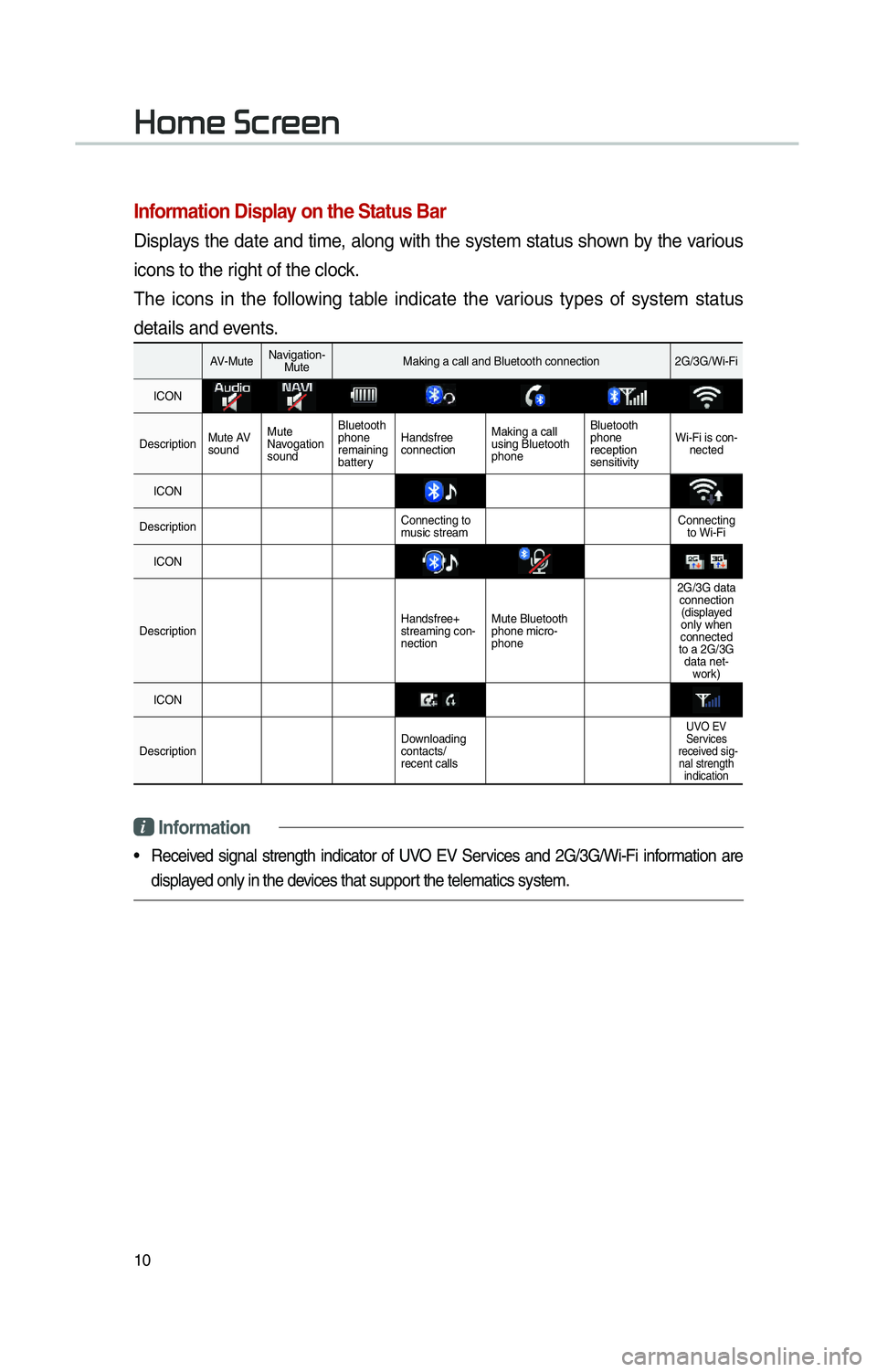
10
002B0052005000480003003600460055004800480051
Information Display on the Status Bar
Displays the date and time, along with the system status shown by the various
icons to the right of the clock.
The icons in the following table indicate the various types of system status
details and events.
AV-MuteNavigation-
Mute Making a call and Bluetooth connection 2G/3G/Wi-Fi
ICON
Description Mute AV
soundMute
Navogation
sound Bluetooth
phone
remaining
battery
Handsfree
connection
Making a call
using Bluetooth
phone Bluetooth
phone
reception
sensitivity
Wi-Fi is con-
nected
ICON
Description Connecting to
music stream Connecting
to Wi-Fi
ICON
Description Handsfree+
streaming con-
nectionMute Bluetooth
phone micro-
phone 2G/3G data
connection(displayed
only when
connected
to a 2G/3G data net- work)
ICON
Description Downloading
contacts/
recent calls
UVO EV
Services
received sig- nal strength indication
i Information
• Received signal strength indicator of UVO EV Services and 2G/3G/Wi-Fi information are
displayed only in the devices that support the telematics system.
Page 35 of 84
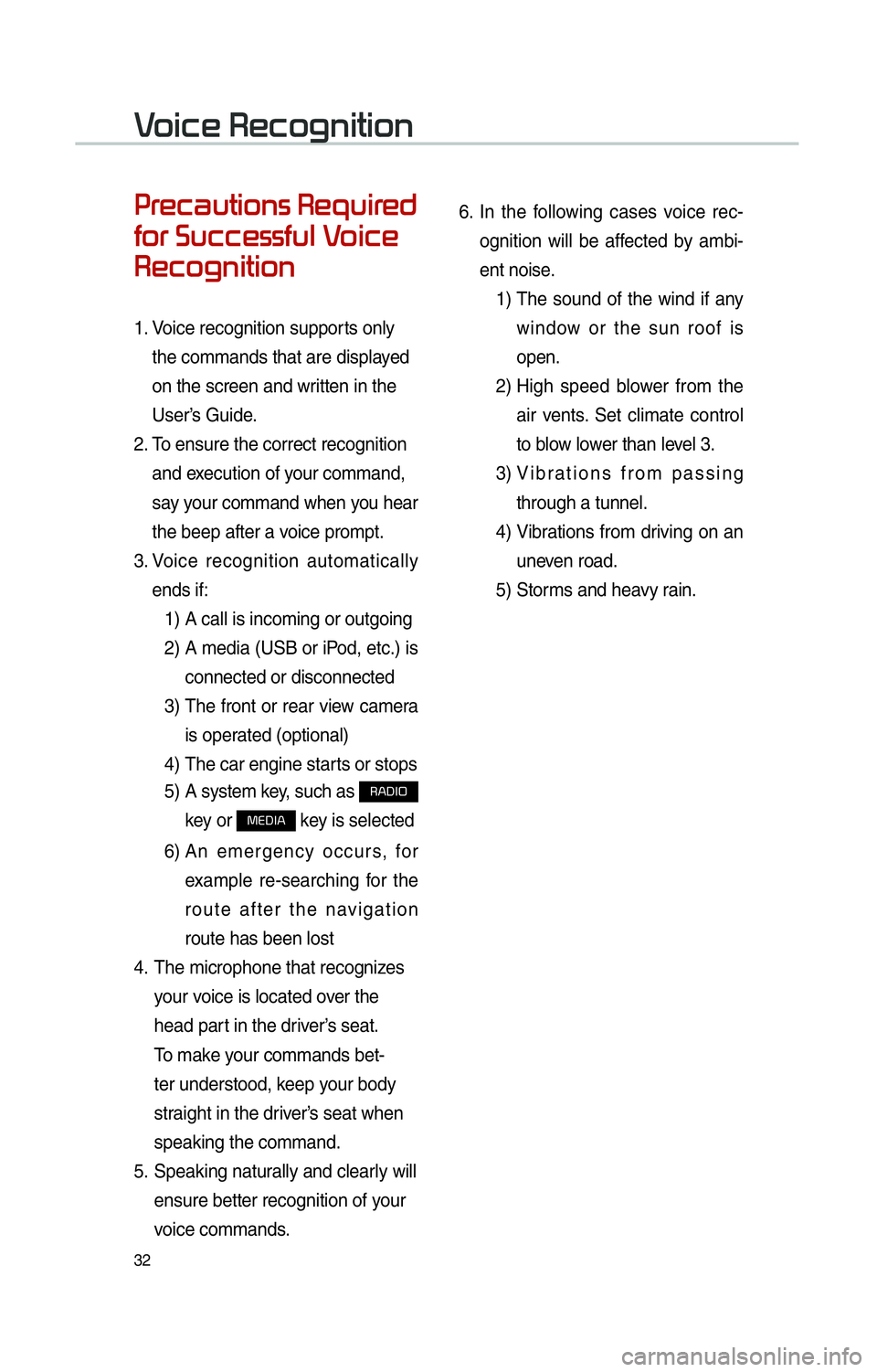
32
0033005500480046004400580057004C00520051005600030035004800540058004C005500480047
0049005200550003003600580046004600480056005600490058004F00030039
0035004800460052004A0051004C0057004C00520051
1. Voice recognition supports only
the commands that are displayed
on the screen and written in the
User’s Guide.
2. To ensure the correct recognition
and execution of your command,
say your command when you hear
the beep after a voice prompt.
3. Voice recognition automatically
ends if:
1) A call is incoming or outgoing
2) A media (USB or iPod, etc.) is
connected or disconnected
3) The front or rear view camera
is operated (optional)
4) The car engine starts or stops
5) A system key, such as
003500240027002C0032
key or
003000280027002C0024 key is selected
6) An emergency occurs, for
example re-searching for the
route after the navigation
route has been lost
4. The microphone that recognizes
your voice is located over the
head part in the driver’s seat.
To make your commands bet-
ter understood, keep your body
straight in the driver’s seat when
speaking the command.
5. Speaking naturally and clearly will
ensure better recognition of your
voice commands. 6.
In the following cases voice rec-
ognition will be affected by ambi-
ent noise.
1) The sound of the wind if any
window or the sun roof is
open.
2) High speed blower from the
air vents. Set climate control
to blow lower than level 3.
3) Vibrations from passing
through a tunnel.
4) Vibrations from driving on an
uneven road.
5) Storms and heavy rain.
0039
Page 41 of 84
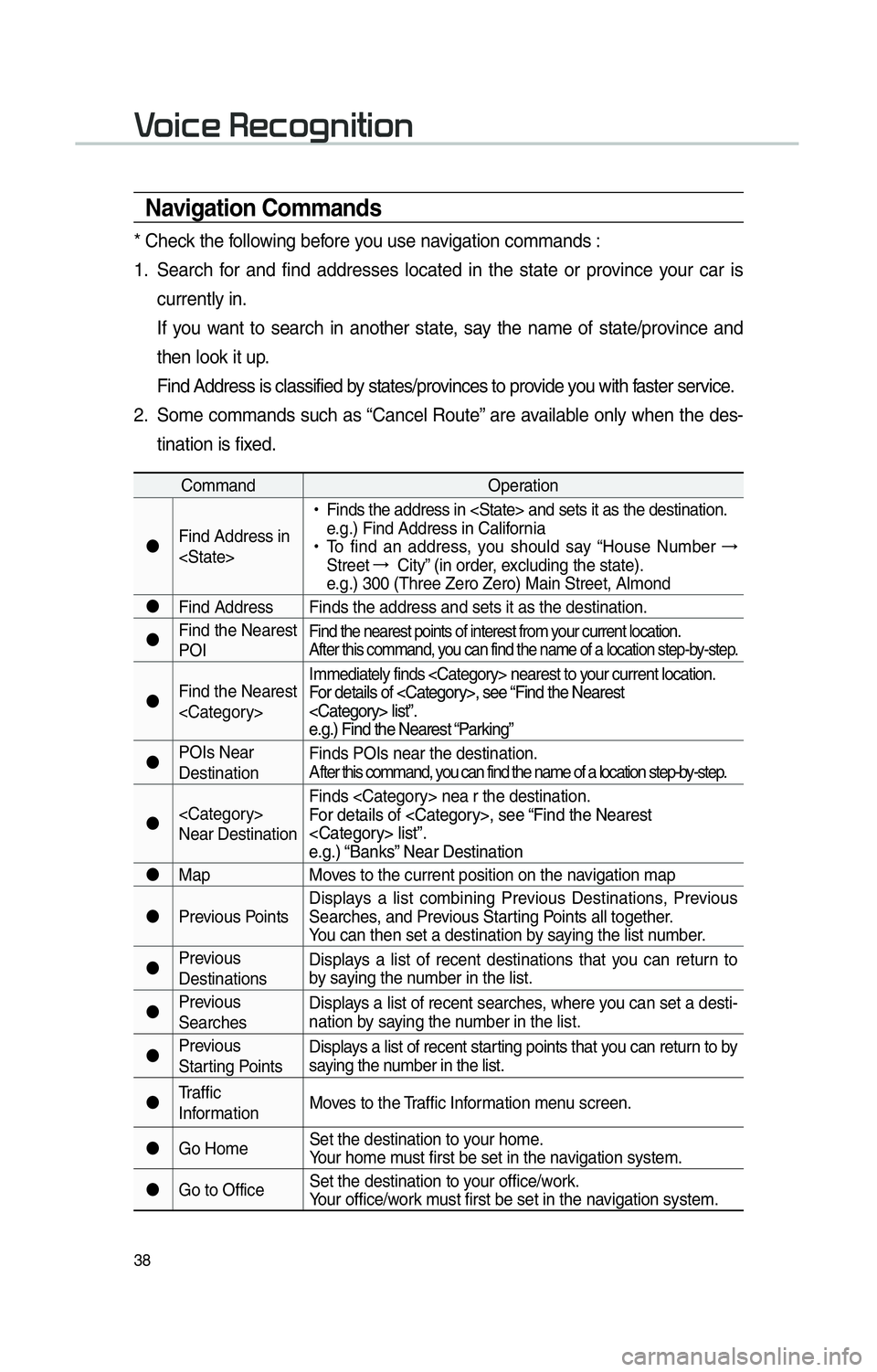
38
Navigation Commands
* Check the following before you use navigation commands :
1. Search for and find addresses located in the state or province your car is currently in.
If you want to search in another state, say the name of state/province and then look it up.
Find Address is classified by states/provinces to provide you with faster service.
2. Some commands such as “Cancel Route” are available only when the des- tination is fixed.
Command Operation
"J Find Address in
!Ÿ
Finds the address in
e.g.) Find Address in California
!Ÿ
To find an address, you should say “House Number →
Street →
City” (in order, excluding the state).
e.g.) 300 (Three Zero Zero) Main Street, Almond
"J Find Address Finds the address and sets it as the destination.
"J Find the Nearest
POI
Find the nearest points of interest from your current location.
After this command, you can find the name of a location step-by-step.
"JFind the Nearest
For details of
e.g.) Find the Nearest “Parking”
"J POIs Near
Destination Finds POIs near the destination.
A
fter this command, you can find the name of a location step-by-step.
"J
Near Destination Finds
For details of
e.g.) “Banks” Near Destination
"J Map
Moves to the current position on the navigation map
"J Previous Points Displays a list combining Previous Destinations, Previous
Searches, and Previous Starting Points all together.
You can then set a destination by saying the list number.
"J Previous
Destinations Displays a list of recent destinations that you can return to
by saying the number in the list.
"J Previous
Searches Displays a list of recent searches, where you can set a desti-
nation by saying the number in the list.
"J Previous
Starting Points Displays a list of recent starting points that you can return to by
saying the number in the list.
"J Traffic
Information Moves to the Traffic Information menu screen.
"J Go Home Set the destination to your home.
Your home must first be set in the navigation system.
"J Go to Office Set the destination to your office/work.
Your office/work must first be set in the navigation system.
0039
Page 42 of 84
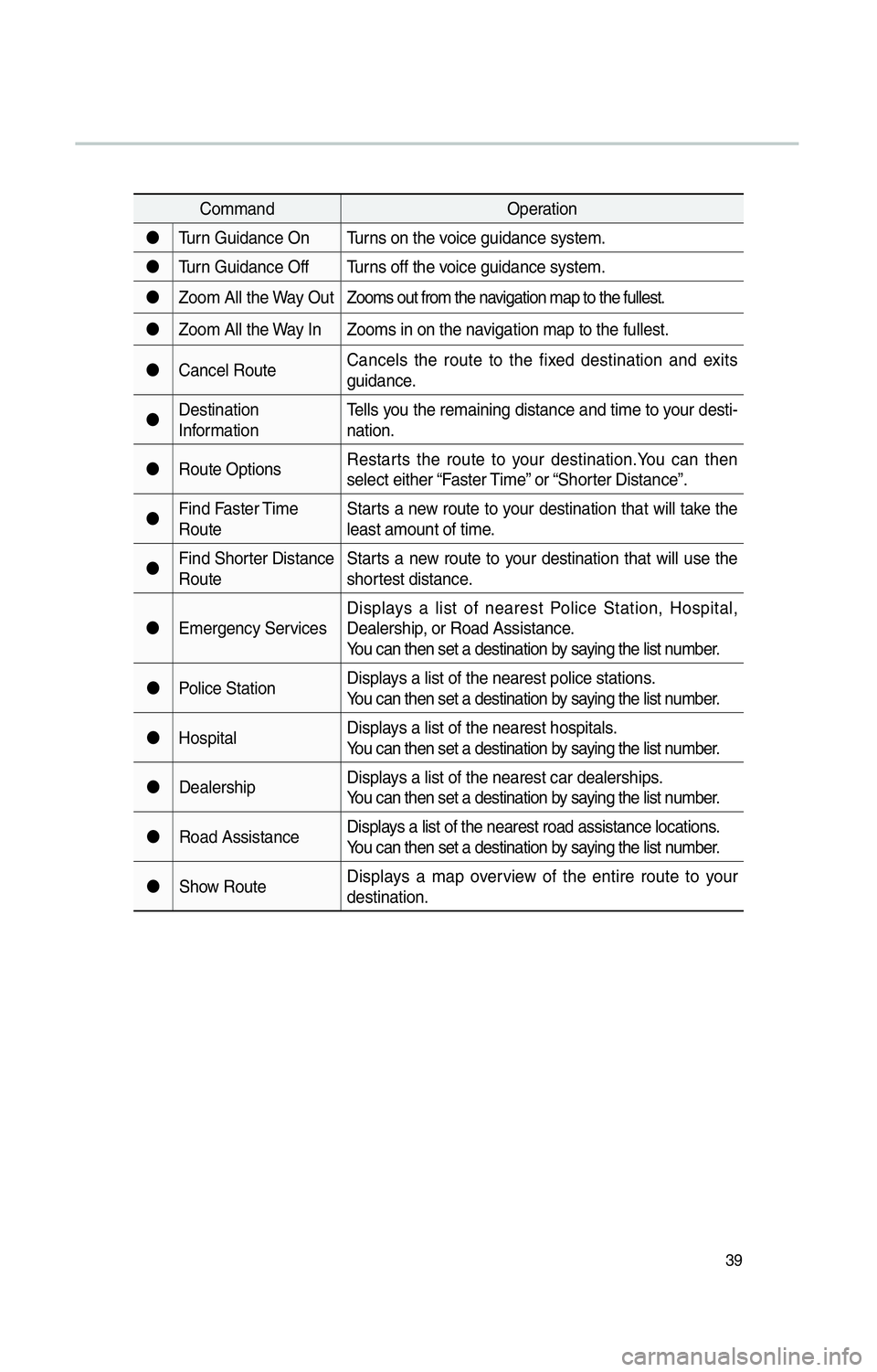
39
CommandOperation
"J Turn Guidance On Turns on the voice guidance system.
"J Turn Guidance Off Turns off the voice guidance system.
"J Zoom All the Way Out Zooms out from the navigation map to the fullest.
"J Zoom All the Way In Zooms in on the navigation map to the fullest.
"J Cancel Route Cancels the route to the fixed destination and exits
guidance.
"J Destination
Information Tells you the remaining distance and time to your desti-
nation.
"J Route Options Restarts the route to your destination.You can then
select either “Faster Time” or “Shorter Distance”.
"J Find Faster Time
Route Starts a new route to your destination that will take the
least amount of time.
"J Find Shorter Distance
Route Starts a new route to your destination that will use the
shortest distance.
"J Emergency Services Displays a list of nearest Police Station, Hospital,
Dealership, or Road Assistance.
You can then set a destination by saying the list number.
"J Police Station Displays a list of the nearest police stations.
You can then set a destination by saying the list number.
"J Hospital Displays a list of the nearest hospitals.
You can then set a destination by saying the list number.
"J Dealership Displays a list of the nearest car dealerships.
You can then set a destination by saying the list number.
"J Road Assistance Displays a list of the nearest road assistance locations.
You can then set a destination by saying the list number.
"J Show Route Displays a map overview of the entire route to your
destination.