2016 KIA SOUL EV steering
[x] Cancel search: steeringPage 15 of 50

13
EV Information Modes - Instrument Cluster
Soul EV’s instrument cluster LCD displays the following EV system screens
to inform the driver of the current energy flow and ECO level
The EV Energy Flow screen notifies the driver of the EV system’s energy
flow in operating modes
EV Propulsion – Energy
flows from high-voltage
battery to the wheel when
the vehicle is driven by motor
Regenerative Braking – Energy flows
from wheel to high-voltage battery when
the accelerator pedal is released or the
brake pedal is pressed
The ECO Level screen displays the
current ECO driving level If you drive
economically, the ECO level will increase
If you do not drive economically, the ECO
level will decrease
To access the EV Information Mode screen, use the control buttons
located on the steering wheel Press the Mode/Select button A to enter
You can navigate the selections on the screen by pressing the
following buttons:
•Use the Mode/Select button A for changing modes and setting a
selected item
•Use the Move button B for changing items ECO Level 4P
Energy Flow
PECO Level 4P
Energy Flow
P
MODE
SET
CRUISE
RES
CANCELMODE
VOL
VOL
MODE
(Buttons located on Steering Wheel)
A
B
ALWAYS CHECK THE OWNER’S MANUAL FOR COMPLETE OPER ATING INFORMATION AND SAFET Y WARNINGS. *IF EQUIPPED
ELECTRIC VEHICLE (EV) FEATURES
Page 18 of 50

16
Electronic Stability Control (ESC)
The ESC system is designed to help stabilize the vehicle during cornering
maneuvers It is a good idea to keep the ESC turned ON for daily driving
whenever possible
Press ESC button B to turn ESC OFF/ON
REMINDERS:
• ESC is turned ON by default at vehicle start-up If vehicle power is cycled, ESC will turn ON again
• The ESC Indicator Light in the instrument cluster will be lit momentarily whenever the ESC is active
Instrument Panel Dimmer
With parking lights / headlights ON, press button A + or – to adjust display
brightness of the instrument panel illumination
REMINDERS:
• Door Mood Lamp is a fixed brightness and cannot be adjusted (not to be confused with Advanced Mood Lighting Speaker)
• The Instrument Panel Dimmer does not adjust brightness on the UVO E V Services with Premium Navigation System* screen; use UVO E V Services with Premium Navigation System* settings menu to adjust brightness on the screen
Heated Steering Wheel Button
Press button C to turn ON/OFF steering wheel heater, while the Engine
Start /Stop Button is in the ON position Steering wheel heater will turn off
automatically in 30 minutes, or when button is pressed again to deactivate
If ignition is turned OFF, then ON again, within 30 minutes of steering wheel heater being turned on, system will automatically be set ON again
QUICK TIP
Hill-Start Assist Control (HAC)
HAC helps prevent the vehicle from rolling backward when accelerating from
a stop while on a steep incline The HAC automatically activates whether the
ESC is OFF or ON but does NOT activate when the ESC has malfunctioned
REMINDER: The HAC does not operate when the gear shift is in the P (Park) or the N (Neutral) position
•
•HAC provides a 2-second delay before the vehicle may start rolling backwards •When HAC is active (e g , accelerating from a stop on an incline), you may notice that the brakes will momentarily remain engaged – this is normal HAC operation
QUICK TIPS
OFF MUSIC
MOOD
A
B
C
(Buttons located left of steering column)
SOUL EV FEATURES & FUNCTIONS GUIDE
*IF EQUIPPED
DRIVER'S PANEL
Page 20 of 50

18
Headlights & High Beams
Turn Signals & Fog Lights*
To operate:
•Rotate lever to change the Headlight function
•Push lever to turn High Beams ON
•Pull lever to flash Headlights / High Beams
AUTO Light function — When the light switch is in
the AUTO Light position, the tail lights and headlights
will turn ON/OFF automatically, depending on the
amount of light outside the vehicle
To operate:
•Turn Signals - Move lever
Up/Down for Right /Left Turn Signal
•Rotate lever ring to turn Fog
Lights ON/OFF
One-Touch Lane Change Signal is activated by moving the Turn Signal Lever slightly for less than
1 second and then releasing The lane change signal will blink 3 times
To change how many times (3/5/7) the Lane Change Signal blinks, go to User Settings Mode* in
the LCD Instrument Cluster modes ( Type B cluster)
For more information on the User Settings Mode, please refer to your Owner’s Manual.
AUTOAutomatic Headlights position
Headlight position
Parking light position
OFFOFF position
O ne -Touch Lane Change Signal
To adjust the Steering Wheel, push down the lock-
release lever A and adjust the distance B and the
desired angle C
When finished, pull up the lock-release lever A to
lock Steering Wheel in place
Tilt/Telescoping Steering Wheel
C
B
A
SOUL EV FEATURES & FUNCTIONS GUIDE
*IF EQUIPPED
STEERING WHEEL CONTROLS
Page 21 of 50

19
On Rear Wipers, intermittent wipe function is not adjustable
To o p e r a t e :
•Move lever Up/Down to change Wiper modes
•Rotate INT switch adjust Intermittent Wipe Speed
•Pull to spray and wipe
Windshield Wipers & WashersRear Wiper & Washer
To operate:
•Rotate Rear Wiper switch to change Wiper modes
•Push to spray and wipe
ON: Normal wipe
INT: Intermittent wipe*
OFF: Wiper off
MIST: Single wipe
OFF: Wiper off
INT: Intermittent wipe
LO: Slow wipe
HI: Fast wipe
Rotating INT switch up increases Intermittent wipe frequency and wipe speed Rotating INT switch down decreases frequency of wipes
QUICK TIPQUICK TIP
ALWAYS CHECK THE OWNER’S MANUAL FOR COMPLETE OPER ATING INFORMATION AND SAFET Y WARNINGS. *IF EQUIPPED
STEERING WHEEL CONTROLS
Page 22 of 50

20
FlexSteer™ Steering Wheel Mode
Select the desired steering mode by toggling through the
steering modes
• Press FlexSteer™ Steering Wheel Mode button A to
display the steering mode on the LCD screen
• Then press the button A again within 4 seconds to
switch modes
Your vehicle’s steering wheel buttons may differ from those in the illustrations. See your Owner’s Manual for more details.
FlexSteer™ Steering Wheel Mode Video To view a video on your mobile device, snap this QR Code or visit the listed website
Refer to page 2 for more information
www.KuTechVideos.com/ps23/2016
Steering Mode Steering ModeSteering Mode
NORMALSPORTCOMFOR T
SET
CRUISE
RES
CANCELMODE
VOL
VOL
MODEMODEA
(Button located on Steering Wheel)
QR CODE
SOUL EV FEATURES & FUNCTIONS GUIDE
*IF EQUIPPED
STEERING WHEEL CONTROLS
Page 23 of 50

21
Cruise ControlAudio Controls
A Audio MODE button: Press to cycle through FM/AM/SiriusXM®/Media
(USB, iPod®, Aux, BT Audio, My Music)
B Seek/Preset buttons
Radio Mode: Press to advance through Preset Stations Press and hold to
AUTO SEEK
USB/iPod® Mode: Press to move track up/down Press & hold to FF/REW
C Volume buttons: Press VOL+ to raise volume or VOL- to lower volume
D CRUISE Control On/Off button: Press to turn the Cruise Control ON/OFF
E Resume Cruising Speed buttons: Press RES+ to resume or increase
Cruising Speed
F Set Cruising Speed button: Press RES- to set or decrease Cruising Speed
G Cruise Control CANCEL button: To cancel Cruise Control, do one of
the following:
•Press the brake pedal
•Press the CANCEL button
For further audio system operations, refer to page 24-25.
Your vehicle’s steering wheel buttons may differ from those in the illustrations. See your Owner’s Manual for more details
Driving while distracted is dangerous and should be avoided. Drivers should remain attentive to driving and always exercise caution when using the steering-wheel-mounted controls while driving
SET
CRUISE
RES
CANCELMODE
VOL
VOL
AB
C
E
GD
F
•Cruise Control is designed to function above 25 mph •The Cruise Control system will not activate until the brake pedal has been depressed at least once after ignition ON or engine starting
QUICK TIPS •Mute audio - To mute the audio system, hold the VOL- button C
•Pressing the Audio Mode button for more than 1 second will turn Audio Mode ON/OFF
QUICK TIPS
ALWAYS CHECK THE OWNER’S MANUAL FOR COMPLETE OPER ATING INFORMATION AND SAFET Y WARNINGS. *IF EQUIPPED
STEERING WHEEL CONTROLS
Page 24 of 50

22
A Volume buttons: Press to raise volume or to lower
speaker volume
B Talk button: Press to activate voice recognition / bring up menus / place
calls with minimal voice command prompts from the system
C Receive/Place Call button: Press to receive/place/transfer calls Press to
place a call using vocal command prompts from the system, or to answer
an incoming call
D End Call button: Press to end a call or cancel a function
Bluetooth® Wireless Technology
REMINDERS:
•Microphone is located in the overhead console
• Your vehicle’s steering wheel buttons may differ from those in the illustrations See your Owner’s Manual for more details
Driving while distracted is dangerous and should be avoided. Drivers should remain attentive to driving and always exercise caution when using the steering-wheel-mounted controls while driving.
For more information, if equipped, refer to the Car Multimedia System User’s Manual or the Owner’s Manual. For Bluetooth® Wireless Technology FAQs, go to www.kia.com, Owners section, or call Consumer Information for Bluetooth® Technology at (800) 333-4KIA. Refer to your Owner’s Manual for more specific Bluetooth® Wireless Technology phone pairing and operation instructions.
SET
CRUISE
RES
CANCELMODE
VOL
VOL
MODE
A
B
C
D
• Phonebook transfer upload time varies by phone model and with number of phonebook entries •Because of differences in phone quality, service providers and Bluetooth® Wireless Technology chip programming, functionality may differ from one phone to another
QUICK TIPS
•Mute audio or a call - To mute the audio system or a call, hold the button C
•When using the voice command feature, wait for the system BEEP before speaking the command
QUICK TIPS
SOUL EV FEATURES & FUNCTIONS GUIDE
*IF EQUIPPED
STEERING WHEEL CONTROLS
Page 25 of 50
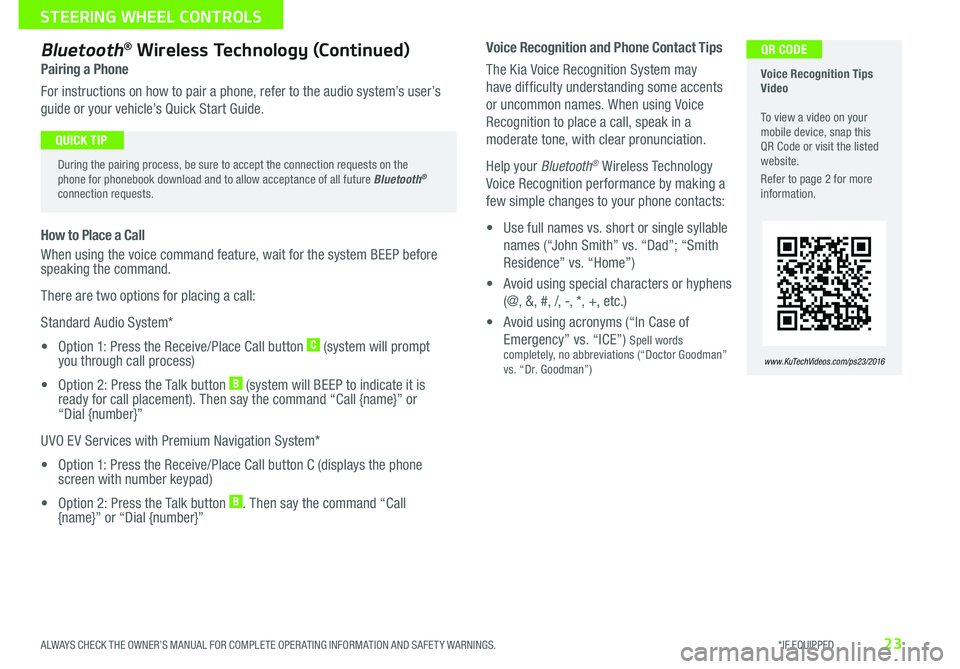
23
Voice Recognition and Phone Contact Tips
The Kia Voice Recognition System may
have difficulty understanding some accents
or uncommon names When using Voice
Recognition to place a call, speak in a
moderate tone, with clear pronunciation
Help your Bluetooth® Wireless Technology
Voice Recognition performance by making a
few simple changes to your phone contacts:
• Use full names vs short or single syllable
names (“John Smith” vs “Dad”; “Smith
Residence” vs “Home”)
• Avoid using special characters or hyphens
(@, &, #, /, -, *, +, etc )
• Avoid using acronyms (“In Case of
Emergency” vs “ICE”) Spell words completely, no abbreviations (“Doctor Goodman” vs “Dr Goodman”)
Bluetooth® Wireless Technology (Continued)
Pairing a Phone
For instructions on how to pair a phone, refer to the audio system’s user’s
guide or your vehicle’s Quick Start Guide
How to Place a Call
When using the voice command feature, wait for the system BEEP before speaking the command
There are two options for placing a call:
Standard Audio System*
• Option 1: Press the Receive/Place Call button C (system will prompt you through call process)
• Option 2: Press the Talk button B (system will BEEP to indicate it is ready for call placement) Then say the command “Call {name}” or “Dial {number}”
UVO EV Services with Premium Navigation System*
• Option 1: Press the Receive/Place Call button C (displays the phone screen with number keypad)
• Option 2: Press the Talk button B Then say the command “Call {name}” or “Dial {number}”
Voice Recognition Tips Video To view a video on your mobile device, snap this QR Code or visit the listed website
Refer to page 2 for more information
www.KuTechVideos.com/ps23/2016
During the pairing process, be sure to accept the connection requests on the phone for phonebook download and to allow acceptance of all future Bluetooth® connection requests
QUICK TIP
QR CODE
ALWAYS CHECK THE OWNER’S MANUAL FOR COMPLETE OPER ATING INFORMATION AND SAFET Y WARNINGS. *IF EQUIPPED
STEERING WHEEL CONTROLS