2016 KIA SOUL EV ECO mode
[x] Cancel search: ECO modePage 22 of 50

20
FlexSteer™ Steering Wheel Mode
Select the desired steering mode by toggling through the
steering modes
• Press FlexSteer™ Steering Wheel Mode button A to
display the steering mode on the LCD screen
• Then press the button A again within 4 seconds to
switch modes
Your vehicle’s steering wheel buttons may differ from those in the illustrations. See your Owner’s Manual for more details.
FlexSteer™ Steering Wheel Mode Video To view a video on your mobile device, snap this QR Code or visit the listed website
Refer to page 2 for more information
www.KuTechVideos.com/ps23/2016
Steering Mode Steering ModeSteering Mode
NORMALSPORTCOMFOR T
SET
CRUISE
RES
CANCELMODE
VOL
VOL
MODEMODEA
(Button located on Steering Wheel)
QR CODE
SOUL EV FEATURES & FUNCTIONS GUIDE
*IF EQUIPPED
STEERING WHEEL CONTROLS
Page 23 of 50

21
Cruise ControlAudio Controls
A Audio MODE button: Press to cycle through FM/AM/SiriusXM®/Media
(USB, iPod®, Aux, BT Audio, My Music)
B Seek/Preset buttons
Radio Mode: Press to advance through Preset Stations Press and hold to
AUTO SEEK
USB/iPod® Mode: Press to move track up/down Press & hold to FF/REW
C Volume buttons: Press VOL+ to raise volume or VOL- to lower volume
D CRUISE Control On/Off button: Press to turn the Cruise Control ON/OFF
E Resume Cruising Speed buttons: Press RES+ to resume or increase
Cruising Speed
F Set Cruising Speed button: Press RES- to set or decrease Cruising Speed
G Cruise Control CANCEL button: To cancel Cruise Control, do one of
the following:
•Press the brake pedal
•Press the CANCEL button
For further audio system operations, refer to page 24-25.
Your vehicle’s steering wheel buttons may differ from those in the illustrations. See your Owner’s Manual for more details
Driving while distracted is dangerous and should be avoided. Drivers should remain attentive to driving and always exercise caution when using the steering-wheel-mounted controls while driving
SET
CRUISE
RES
CANCELMODE
VOL
VOL
AB
C
E
GD
F
•Cruise Control is designed to function above 25 mph •The Cruise Control system will not activate until the brake pedal has been depressed at least once after ignition ON or engine starting
QUICK TIPS •Mute audio - To mute the audio system, hold the VOL- button C
•Pressing the Audio Mode button for more than 1 second will turn Audio Mode ON/OFF
QUICK TIPS
ALWAYS CHECK THE OWNER’S MANUAL FOR COMPLETE OPER ATING INFORMATION AND SAFET Y WARNINGS. *IF EQUIPPED
STEERING WHEEL CONTROLS
Page 24 of 50

22
A Volume buttons: Press to raise volume or to lower
speaker volume
B Talk button: Press to activate voice recognition / bring up menus / place
calls with minimal voice command prompts from the system
C Receive/Place Call button: Press to receive/place/transfer calls Press to
place a call using vocal command prompts from the system, or to answer
an incoming call
D End Call button: Press to end a call or cancel a function
Bluetooth® Wireless Technology
REMINDERS:
•Microphone is located in the overhead console
• Your vehicle’s steering wheel buttons may differ from those in the illustrations See your Owner’s Manual for more details
Driving while distracted is dangerous and should be avoided. Drivers should remain attentive to driving and always exercise caution when using the steering-wheel-mounted controls while driving.
For more information, if equipped, refer to the Car Multimedia System User’s Manual or the Owner’s Manual. For Bluetooth® Wireless Technology FAQs, go to www.kia.com, Owners section, or call Consumer Information for Bluetooth® Technology at (800) 333-4KIA. Refer to your Owner’s Manual for more specific Bluetooth® Wireless Technology phone pairing and operation instructions.
SET
CRUISE
RES
CANCELMODE
VOL
VOL
MODE
A
B
C
D
• Phonebook transfer upload time varies by phone model and with number of phonebook entries •Because of differences in phone quality, service providers and Bluetooth® Wireless Technology chip programming, functionality may differ from one phone to another
QUICK TIPS
•Mute audio or a call - To mute the audio system or a call, hold the button C
•When using the voice command feature, wait for the system BEEP before speaking the command
QUICK TIPS
SOUL EV FEATURES & FUNCTIONS GUIDE
*IF EQUIPPED
STEERING WHEEL CONTROLS
Page 25 of 50
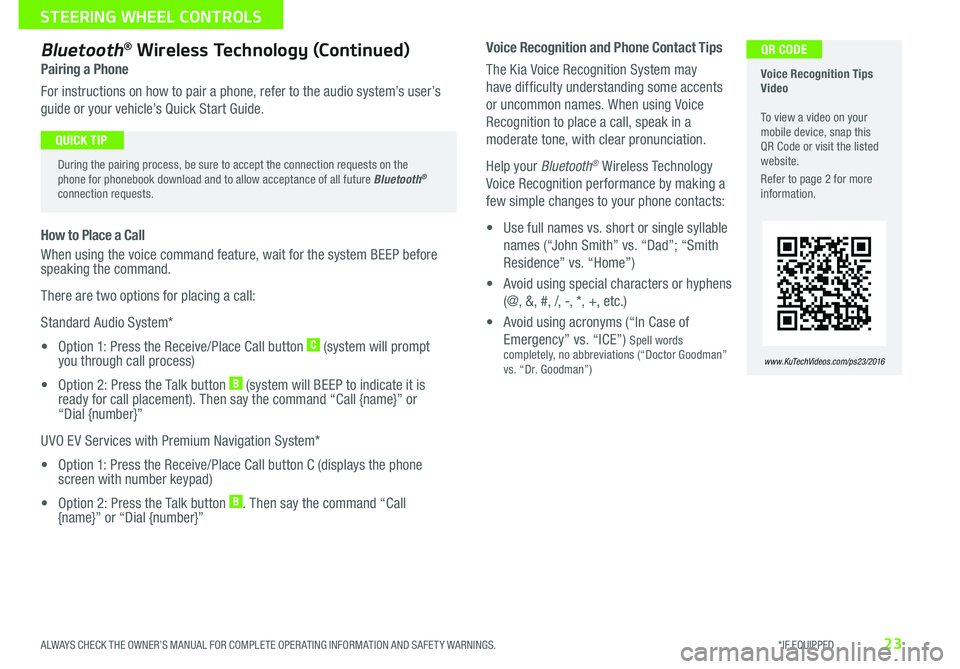
23
Voice Recognition and Phone Contact Tips
The Kia Voice Recognition System may
have difficulty understanding some accents
or uncommon names When using Voice
Recognition to place a call, speak in a
moderate tone, with clear pronunciation
Help your Bluetooth® Wireless Technology
Voice Recognition performance by making a
few simple changes to your phone contacts:
• Use full names vs short or single syllable
names (“John Smith” vs “Dad”; “Smith
Residence” vs “Home”)
• Avoid using special characters or hyphens
(@, &, #, /, -, *, +, etc )
• Avoid using acronyms (“In Case of
Emergency” vs “ICE”) Spell words completely, no abbreviations (“Doctor Goodman” vs “Dr Goodman”)
Bluetooth® Wireless Technology (Continued)
Pairing a Phone
For instructions on how to pair a phone, refer to the audio system’s user’s
guide or your vehicle’s Quick Start Guide
How to Place a Call
When using the voice command feature, wait for the system BEEP before speaking the command
There are two options for placing a call:
Standard Audio System*
• Option 1: Press the Receive/Place Call button C (system will prompt you through call process)
• Option 2: Press the Talk button B (system will BEEP to indicate it is ready for call placement) Then say the command “Call {name}” or “Dial {number}”
UVO EV Services with Premium Navigation System*
• Option 1: Press the Receive/Place Call button C (displays the phone screen with number keypad)
• Option 2: Press the Talk button B Then say the command “Call {name}” or “Dial {number}”
Voice Recognition Tips Video To view a video on your mobile device, snap this QR Code or visit the listed website
Refer to page 2 for more information
www.KuTechVideos.com/ps23/2016
During the pairing process, be sure to accept the connection requests on the phone for phonebook download and to allow acceptance of all future Bluetooth® connection requests
QUICK TIP
QR CODE
ALWAYS CHECK THE OWNER’S MANUAL FOR COMPLETE OPER ATING INFORMATION AND SAFET Y WARNINGS. *IF EQUIPPED
STEERING WHEEL CONTROLS
Page 26 of 50
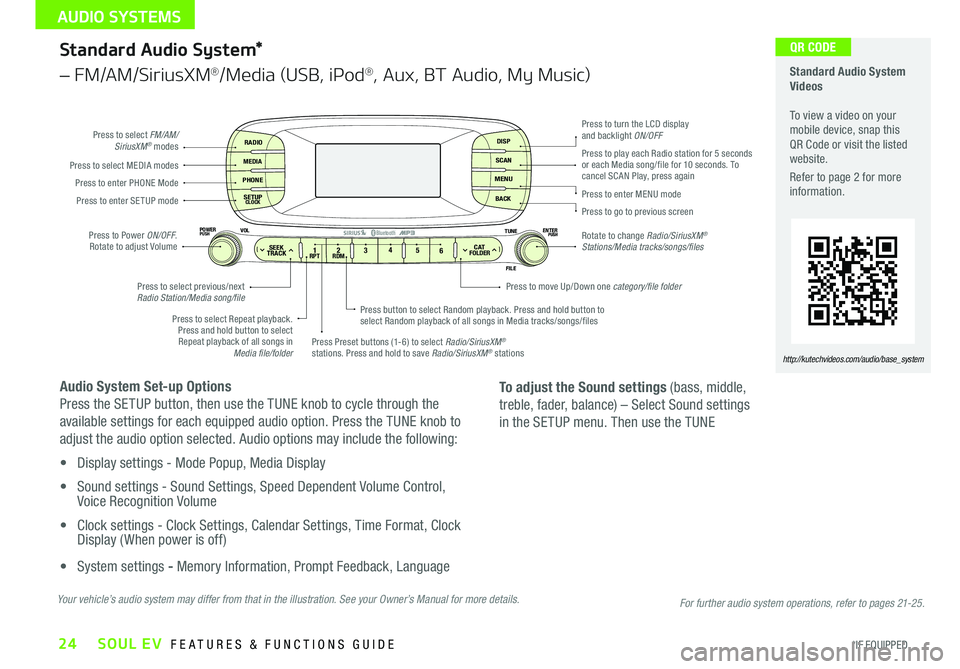
24
Standard Audio System*
– FM/AM/SiriusXM®/Media (USB, iPod®, Aux, BT Audio, My Music)
Audio System Set-up Options
Press the SETUP button, then use the TUNE knob to cycle through the
available settings for each equipped audio option Press the TUNE knob to
adjust the audio option selected Audio options may include the following:
• Display settings - Mode Popup, Media Display
• Sound settings - Sound Settings, Speed Dependent Volume Control, Voice Recognition Volume
• Clock settings - Clock Settings, Calendar Settings, Time Format, Clock Display ( When power is off)
• System settings - Memory Information, Prompt Feedback, Language
RADIO
MEDIA
PHONE
SETUPCLOCK
DISP
SCAN
MENU
BACK
12 34
56RPT RDMSEEKTRACKC ATFOLDER
VOLPOWERPUSHPUSHENTERTUNE
FILE
Bluetooth®
Press to select FM/AM/SiriusXM® modes
Press to Power ON/OFF Rotate to adjust Volume
Press Preset buttons (1-6) to select Radio/SiriusXM® stations Press and hold to save Radio/SiriusXM® stations
Press to select Repeat playback Press and hold button to select Repeat playback of all songs in Media file/folder
Press button to select Random playback Press and hold button to select Random playback of all songs in Media tracks/songs/files
Press to select MEDIA modesPress to play each Radio station for 5 seconds or each Media song/file for 10 seconds To cancel SCAN Play, press againPress to enter PHONE Mode
Press to enter SE TUP mode
Press to select previous/next Radio Station/Media song/file
Press to enter MENU mode
Press to go to previous screen
Rotate to change Radio/SiriusXM® Stations/Media tracks/songs/files
Press to turn the LCD display and backlight ON/OFF
Press to move Up/Down one category/file folder
To adjust the Sound settings (bass, middle,
treble, fader, balance) – Select Sound settings
in the SETUP menu Then use the TUNE
Standard Audio System Videos To view a video on your mobile device, snap this QR Code or visit the listed website
Refer to page 2 for more information
http://kutechvideos.com/audio/base_system
Your vehicle’s audio system may differ from that in the illustration. See your Owner’s Manual for more details.
QR CODE
For further audio system operations, refer to pages 21-25.
SOUL EV FEATURES & FUNCTIONS GUIDE
*IF EQUIPPED
AUDIO SYSTEMS
Page 33 of 50

31
Seat Warmers*
Press button once for high setting (2 LEDs lit) Press button twice for low
setting (1 LED lit) Press again to turn OFF
Seat Warmers / Ventilated Seats*
Seat Warmers – Press top of button once for high setting (3 LEDs lit)
Press button twice for medium setting (2 LEDs lit) Press a third time for
low setting (1 LED lit) and again to turn OFF
Ventilated Seats – Press bottom of button once for high setting (3 LEDs
lit) Press twice for medium setting (2 LEDs lit) Press a third time for low
setting (1 LED lit) and again to turn OFF
AUTO
OFF
FRONT
REAR
A/C MODE
CLIMATE
P A SSE NGE R
A IR BA GactiveECO
(Buttons located on Center Panel)
(Buttons located on Center Panel)
AUTO
OFF
FRONT
REAR
A/C MODE
CLIMATE
P A SSE NGE R
A IR BA GactiveECO
Warming ( Yellow LED)
Ventilating (Blue LED)
•
•System turns OFF when ignition is cycled To turn system ON, press the seat warmer switch •With the seat warmer switch in the ON position, the heating system in the seat turns off or on automatically depending on the seat temperature
QUICK TIPS
Heated and Ventilated Seats Video To view a video on your mobile device, snap this QR Code or visit the listed website
Refer to page 2 for more information
www.KuTechVideos.com/ps23/2016
QR CODE
ALWAYS CHECK THE OWNER’S MANUAL FOR COMPLETE OPER ATING INFORMATION AND SAFET Y WARNINGS. *IF EQUIPPED
CENTER PANEL
Page 49 of 50

Digital Clock – page 27 ECO System – page 9 Power Button – page 28 Folding Rear Seatback – page 33 Passenger Airbag Off Indicator – page 40
Rear-Camera Display* – page 37 Seat Warmers / Ventilated Seats* – page 31 Smart Key – page 34 Tire Mobility Kit – page 38 Tire Pressure Monitoring System ( TPMS) – page 6
*IF EQUIPPED
Explain first service process and schedule first service appointment Tour Parts & Service departments, introduce staff & explain value of Kia Parts and Service Review recommended maintenance schedule and maintenance requirements to validate warranty Review business hours & Customer 360° Care Review the Kia 10-year/100,000-mile warranty program Ensure 100% satisfaction with sales and delivery process and no problems with the vehicle Confirm time and best contact number for initial dealer follow-upSales Consultant:
______________________________________________________________
Date:
____________________
Sales Manager:
________________________________________________________________
Date:
____________________
Customer:
_____________________________________________________________________
Date:
____________________
Cruise Control
– page 21
Demonstrate operation
SET
CRUISE
RESCANCEL
MODE
VOL
VOL
Aux/USB/iPod
® Port
– page 28
SETCRUISERESCANCEL
MODE
VOL
VOL
MODE
Bluetooth
® Wireless
Technology
– page 22
Demonstrate operation UVO EV Services with Premium Navigation*
– page 25
For further operational information, refer to the Car Multimedia System User’s Manual.
Charging Your Electric Vehicle – page 10
Standard Audio System
– page 24
For further operational information, refer to the Owner’s Manual.
MAP
UVO
SEEK
TRACKRADIO
MEDIA
NAVI
PHONEINFOSETUP
POWER
VOL TUNE
FILEPUSH
VOICE MAP
SOUL EV
CUSTOMER DELIVERY CHECKLIST
KEY FEATURE WALKTHROUGHDURING DELIVERY
Demonstrate the following with the customer:
12V120W
12V180W
AUX USB
Zero EmissionPOWER
CHARGE
FAULT
RADIOMEDIAPHONESETUPCLOCK
DISPSCANMENUBACK
1 2 34
56RPT RDM
SEEKTRACK
C ATFOLDER
VOL
POWERPUSH
PUSHENTERTUNEFILE
Bluetooth®