2016 KIA SORENTO navigation
[x] Cancel search: navigationPage 3 of 50

VIDEOS & QR CODES . . . . . . . . . . . . . . . . . . . 2
INSTRUMENT CLUSTERInstrument Cluster Overview . . . . . . . . . . . . . . . . . 3Indicators & Warning Lights . . . . . . . . . . . . . . . . . 4Tire Pressure Monitoring System (TPMS) . . . . . . . . . . 5Fuel Economy . . . . . . . . . . . . . . . . . . . . . . . . . 5LCD Instrument Cluster Modes . . . . . . . . . . . . . . . 6Trip Computer / Tripmeter . . . . . . . . . . . . . . . . . . 6User Settings . . . . . . . . . . . . . . . . . . . . . . . . . 7Service Mode . . . . . . . . . . . . . . . . . . . . . . . . . 7Drive Mode Integrated Control System . . . . . . . . . . . . 8Active ECO System (ECO Mode)* . . . . . . . . . . . . . . . 8
DRIVER’S PANELElectronic Stability Control (ESC) . . . . . . . . . . . . . . . 9Hill-Start Assist Control (HAC) . . . . . . . . . . . . . . . . 9Instrument Panel Dimmer . . . . . . . . . . . . . . . . . . 9AC Inverter* . . . . . . . . . . . . . . . . . . . . . . . . . . 9Blind Spot Detection (BSD) System* . . . . . . . . . . . . . 10Lane Departure Warning System (LDWS)* . . . . . . . . . .11Forward Collision Warning System (FCWS)* . . . . . . . . .11Power Windows, Window Lock & Central Door Lock . . . . . 12Power Folding Outside Mirrors* . . . . . . . . . . . . . . . 12Heated Outside Mirrors . . . . . . . . . . . . . . . . . . . . 12Automatic Door Lock /Unlock . . . . . . . . . . . . . . . . 12Fuel Door Release Button . . . . . . . . . . . . . . . . . . 12Reverse Parking Aid Function* . . . . . . . . . . . . . . . . 13Engine Start/Stop Button* . . . . . . . . . . . . . . . . . .13
STEERING WHEEL CONTROLSTilt/ Telescoping Steering Wheel . . . . . . . . . . . . . . .14Headlights & High Beams . . . . . . . . . . . . . . . . . . . 14Turn Signals & Fog Lights* . . . . . . . . . . . . . . . . . .15Windshield/Rear Wipers & Washers . . . . . . . . . . . . . 15Bluetooth® Wireless Technology . . . . . . . . . . . . . . . 16Audio Controls . . . . . . . . . . . . . . . . . . . . . . . .18Standard Cruise Control . . . . . . . . . . . . . . . . . . .18Advanced Smart Cruise Control (ASCC)* . . . . . . . . . . . 19
AUDIO SYSTEMSStandard Audio System* . . . . . . . . . . . . . . . . . . .20UVO eServices System* . . . . . . . . . . . . . . . . . . . 21UVO eServices with Premium Navigation* . . . . . . . . . .22
CENTER PANELSurround View Monitor (SVM)* . . . . . . . . . . . . . . . 23Digital Clock . . . . . . . . . . . . . . . . . . . . . . . . 24Aux/USB/iPod® Ports, Power Outlets & AC Inverter* . . . . 24Automatic Gear Shift with Sportmatic® Shifting . . . . . . 25AWD (All-Wheel Drive) Lock* . . . . . . . . . . . . . . . . 25Automatic Climate Control* . . . . . . . . . . . . . . . . . 26Manual Climate Control* . . . . . . . . . . . . . . . . . . 28Electronic Parking Brake (EPB)* . . . . . . . . . . . . . . 29Auto Hold* . . . . . . . . . . . . . . . . . . . . . . . . . 29Heated Steering Wheel* . . . . . . . . . . . . . . . . . . 30Seat Warmers / Ventilated Seats* . . . . . . . . . . . . . 30
S E AT I N GFront Seat Headrest Adjustment . . . . . . . . . . . . . . 31Driver Position Memory System* . . . . . . . . . . . . . . 31Power Adjustable Driver's Seat* . . . . . . . . . . . . . . 32Manual Adjustable Driver's Seat* . . . . . . . . . . . . . . 322nd-Row Folding Seat . . . . . . . . . . . . . . . . . . . 332nd-Row Auto Folding Seat* . . . . . . . . . . . . . . . . 333rd-Row Seat - Folding* . . . . . . . . . . . . . . . . . . 34
OTHER KEY FEATURESRemote Keyless Entry (Folding Key)* . . . . . . . . . . . . 35Double-Turn Lock /Unlock All . . . . . . . . . . . . . . . . 35Smart Key* . . . . . . . . . . . . . . . . . . . . . . . . . 36HomeLink® with Auto-Dimming Rearview Mirror* . . . . . 37Power Liftgate (Tailgate)* . . . . . . . . . . . . . . . . . . 38Map/Room Lamps . . . . . . . . . . . . . . . . . . . . . 40Sunvisor . . . . . . . . . . . . . . . . . . . . . . . . . . 40Panoramic Sunroof Operation* . . . . . . . . . . . . . . . 41Back-Up Warning System (Rear Parking Assist System)* . 42Rear-Camera Display . . . . . . . . . . . . . . . . . . . . 42Hood Release Lever and Latch . . . . . . . . . . . . . . . 43 Fuel Cap / Malfunction Indicator (Check Engine Light) . . . 43Child Safety Locks . . . . . . . . . . . . . . . . . . . . . 43
SAFETY FEATURESOccupant Detection System (ODS) /Passenger Airbag Off Indicator . . . . . . . . . . . . . . . 44Seat Belts . . . . . . . . . . . . . . . . . . . . . . . . . . 44Seat Belt Retractor Locks . . . . . . . . . . . . . . . . . 44
LEGAL DISCLAIMERS (See Back Inside Cover Page) MAINTENANCE (See Back Cover)
ESSENTIAL FEATURES
SORENTO FE ATURES & FUNCTIONS GUIDE
Air Conditioning / Automatic Climate Control* . . . . . . 26
Audio System – Standard Audio System* . . . . . . . . 20
Audio System – UVO eServices System* . . . . . . . . 21
Audio System – UVO eServices / Premium Navigation* . 22
Aux/USB/iPod® Ports , Power Outlets & AC Inverter* . . 24
Bluetooth® Wireless Technology . . . . . . . . . . . . . 16
Cruise Control / Advanced Smart Cruise Control (ASSC)* 18
Digital Clock . . . . . . . . . . . . . . . . . . . . . . . 24
Passenger Airbag Off Indicator . . . . . . . . . . . . . . 44
Service Mode . . . . . . . . . . . . . . . . . . . . . . . . 7
Smart Key* . . . . . . . . . . . . . . . . . . . . . . . . 36
Tire Pressure Monitoring System (TPMS) . . . . . . . . . 5
Trip Computer / Tripmeter . . . . . . . . . . . . . . . . . 6
User Settings . . . . . . . . . . . . . . . . . . . . . . . . 7
Windshield/Rear Wipers & Washers . . . . . . . . . . . 15
*IF EQUIPPED
Driving while distracted can result in a loss of vehicle control that may lead to an accident, severe personal injury and death. The driver’s primary responsibility is in the safe and legal operation of a vehicle, and use of any handheld devices, other equipment or vehicle systems which take the driver’s eyes, attention and focus away from the safe operation of a vehicle or that are not permissible by law should never be used during operation of the vehicle.
Page 8 of 50

6
MODE CRUISE
CANCEL
RES
OK
SET
Trip Computer / Tripmeter
The Trip Computer is a driver information system
that displays information related to driving on the
display when the ENGINE START/STOP button is
in the ON position .
To cycle through the LCD Instrument Cluster
modes, press the Mode button A .
To select and enter Trip Computer mode ,
roll the OK button B up/down and then press to
enter . To cycle through and select the different
screens (Fuel Economy, Trip A, Trip B), roll the OK
button B up/down again and then press enter .
When displaying TRIP A or TRIP B screens, press
and hold the OK button B to reset the Tripmeter
to zero .
Press the Return button C to go back to the
previous mode/item
REMINDERS:
• Appearance of Tripmeter display may differ as equipped
• All stored driving information (except Odometer and Range) is reset if the battery is disconnected
LCD Instrument Cluster Modes
Press the Mode button A to cycle through different LCD
Instrument Cluster Modes:
Your vehicle’s steering wheel buttons may differ from those in the illustrations.
Trip Computer Mode: Displays driving
information for tripmeter, fuel economy, etc .
A/V Mode: Displays the state of the A / V System
Turn-by-Turn Mode*: Displays the state of
the Navigation system
Information Modes: Informs on service
intervals and pressure status of each tire
User Settings Mode: Change settings of the
doors, lamps and other features
Smart Cruise Control (SCC) / Lane Departure
Warning System (LDWS)*: Displays the state of
the SCC and LDWS
(Type B Cluster)
FUEL ECONOMY
• R ANGE • Average MPG • Instant MPG
TRIP A
• Tripmeter A • Average MPH • Elapsed Time (E / T )
TRIP B
• Tripmeter B • Average MPH • Elapsed Time (E / T )
DIGITAL SPEEDOMETER
P73F mi28Hold :R e se tOK
Range
Average247
0.8MPG mi.0
10 20 304050
A
B
C
SORENTO FEATURES & FUNCTIONS GUIDE
*IF EQUIPPED
INSTRUMENT CLUSTER
Page 19 of 50
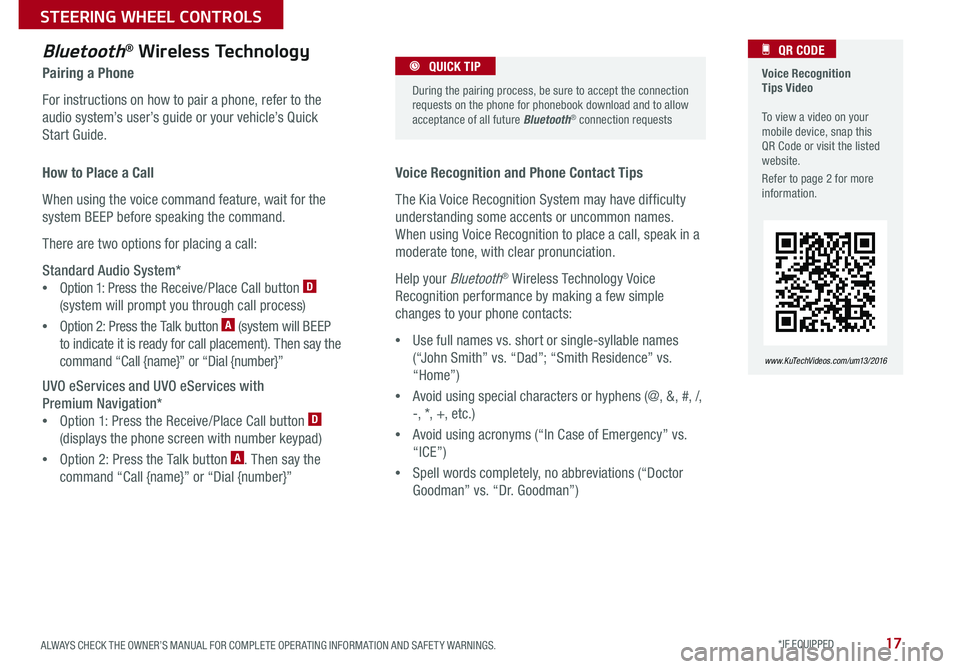
17
Voice Recognition Tips Video To view a video on your mobile device, snap this QR Code or visit the listed website .
Refer to page 2 for more information .
QR CODE
www.KuTechVideos.com/um13/2016
Voice Recognition and Phone Contact Tips
The Kia Voice Recognition System may have difficulty
understanding some accents or uncommon names .
When using Voice Recognition to place a call, speak in a
moderate tone, with clear pronunciation .
Help your Bluetooth® Wireless Technology Voice
Recognition performance by making a few simple
changes to your phone contacts:
•Use full names vs . short or single-syllable names
(“John Smith” vs . “Dad”; “Smith Residence” vs .
“Home”)
•Avoid using special characters or hyphens (@, &, #, /,
-, *, +, etc .)
•Avoid using acronyms (“In Case of Emergency” vs .
“ICE”)
•Spell words completely, no abbreviations (“Doctor
Goodman” vs . “Dr . Goodman”)
Bluetooth® Wireless Technology
Pairing a Phone
For instructions on how to pair a phone, refer to the
audio system’s user’s guide or your vehicle’s Quick
Start Guide .
During the pairing process, be sure to accept the connection requests on the phone for phonebook download and to allow acceptance of all future Bluetooth® connection requests
QUICK TIP
How to Place a Call
When using the voice command feature, wait for the
system BEEP before speaking the command .
There are two options for placing a call:
Standard Audio System*
•Option 1: Press the Receive/Place Call button D
(system will prompt you through call process)
•Option 2: Press the Talk button A (system will BEEP
to indicate it is ready for call placement) . Then say the
command “Call {name}” or “Dial {number}”
UVO eServices and UVO eServices with
Premium Navigation*
•Option 1: Press the Receive/Place Call button D
(displays the phone screen with number keypad)
•Option 2: Press the Talk button A . Then say the
command “Call {name}” or “Dial {number}”
ALWAYS CHECK THE OWNER’S MANUAL FOR COMPLETE OPER ATING INFORMATION AND SAFET Y WARNINGS. *IF EQUIPPED
STEERING WHEEL CONTROLS
Page 24 of 50

22
For further AVN System operations, refer to the Car Multimedia System User's Manual. For further audio system operations, refer to pages 20-21.
REMINDER: Your audio system may differ from those in the illustrations .
UVO
RADIO
NAVI
PHONE MAP
INFO
SETUP
CD-INMAP
MEDIA
SEEK
TRACK
PWR VOL
FILETUNE
Press to Power ON/OFF . Rotate to adjust Volume
Press to enter PHONE mode
Press to select FM/AM/Sirius® modes
Press to enter MEDIA mode
Press to display SE TUP/Settings mode
Press to select UVO eServices mode
Press to display the Map screen for the current position/ Voice mode
Press to display the Destination menu screen
Press to display Pandora®, downloaded apps, Sirius®, data, Quick Guide & climate information
Press to eject CD
Press to select previous/next Radio/Sirius® stations/Media tracks/ files . Press and hold to move quickly through stations/tracks/files
Insert CD
Rotate to change Radio/Sirius® Station/Media tracks/ files
Premium Navigation System Videos To view a video on your mobile device, snap this QR Code or visit the listed website .
Refer to page 2 for more information .
QR CODE
http://kutechvideos.com/audio/avn4
Sound Settings
To adjust the sound settings - Fader/Balance, Tone, Touch-Screen Beep ON/OFF and Speed-Dependent Volume Control ON/OFF - from any audio mode:
1 . Press the SETUP button on the Audio Control Unit
2 . Select the on-screen SOUND button
3 . Select the menu item to change settings
4 . Use the on-screen buttons to adjust settings
5 . Press the return button to save settings
•Prolonged use of the Navigation System in ACC mode may drain the vehicle’s battery . A warning screen may appear periodically to remind users that the Navigation System should be operated when the engine is running to prevent battery discharge •When using the voice command feature, wait for the system BEEP before speaking the command
QUICK TIPS
UVO eServices Registration/Activation - To use UVO eServices:
1 . Register through your UVO eServices App or at MyUVO .com
2 . On your Smartphone, go to an app store or marketplace to download the UVO eServices App and log in to the app using your MyUVO . com account credentials .
3 . Follow the Apps phone pairing and activation steps
UVO eServices with Premium Navigation*
– FM/AM/Sirius®/Media (Disc, USB, iPod®, Aux, Bluetooth® Audio, My Music)
SORENTO FEATURES & FUNCTIONS GUIDE
*IF EQUIPPED
AUDIO SYSTEMS
Page 25 of 50

23
Front SVM operation:
•The camera view will display on the Navigation screen in both Drive and Neutral
•In Drive, the camera view will continue to display until the vehicle is above approximately 13 mph
• The camera view will reappear on the navigation screen whenever the vehicle drops below approximately 13 mph
The Front SVM camera is ON when:
1 . The ENGINE START/STOP button is On
2 . The gear shift is in Drive or Neutral
3 . The SVM button A is pressed ON
Rear SVM operation:
•The camera view will automatically display on the navigation screen when the vehicle is shifted into Reverse
•The camera view will turn off when the vehicle is shifted out of Reverse
VIEW
OFF
Surround View Monitor (SVM)*
The Surround View Monitor (SVM) is a parking support system that shows the areas around the front, rear, left,
and right sides of the vehicle via four cameras displayed in the navigation screen .
Surround View Monitor Video To view a video on your mobile device, snap this QR Code or visit the listed website .
Refer to page 2 for more information .
QR CODE
www.KuTechVideos.com/um13/2016
Front SVM - when in Drive & Neutral: Rear SVM - when in Reverse:
Displays the front side and SVM images simultaneously on the screen
Displays the front side image on the screen
Displays the front side and left side images
simultaneously on the screen
Displays the front side and right side images simultaneously on the screen
Displays the rear view and SVM images simultaneously on the screen
Displays the rear side image on the screen
Displays the rear and left side images simultaneously on the screen
Displays the rear and right side images simultaneously on the screen
REMINDER: The SVM camera is equipped with an optical lens to provide a wider range of vision and may appear different from the actual distance .
Check yo ur sur roun dings for safety.
The Front SVM camera will turn off when the gear shift is moved into Park or Reverse or the SVM button is pressed .
QUICK TIP
The Surround View Monitor system is only a supplemental device. Drivers should not rely solely on the SVM information when parking and backing up. Drivers should always pay attention and directly check the left/right and rear.
Camera View Modes – To change camera view modes, press the icons shown below on the navigation screen to select the mode .
A
(Located next to gear shift)
ALWAYS CHECK THE OWNER’S MANUAL FOR COMPLETE OPER ATING INFORMATION AND SAFET Y WARNINGS. *IF EQUIPPED
CENTER PANEL
Page 26 of 50

24
Aux/USB/iPod® Ports, & Power Outlets
Rapid Charge USB Port* & AC Inverter*
Digital Clock USB Port Video To view a video on your mobile device, snap this QR Code or visit the listed website .
Refer to page 2 for more information .
QR CODE
www.KuTechVideos.com/um13/2016
To set up the Digital Clock:
Standard Audio System*
Press SETUP button on audio system, then press
on screen instructions to change clock settings .
UVO eServices System*
Press the CLOCK button to display the Clock
setting screen . Then use the on-screen buttons
to navigate through setup .
Navigation System*
Press the Setup button . Then press the on-screen
Clock icon to enter clock settings .
12VMAX
180W12VMAX
180W
AUX USB
AUX and USB ports can be used to connect a smartphone
or MP3 player .
Press the DONE button on the navigation screen to ensure changes are saved .
QUICK TIP
(Located on Center Console)
REMINDER: Using the power outlet (accessory plug), USB charger and AC inverter for prolonged periods of time with the ENGINE START/STOP button in the ACC position (Engine OFF ) could cause the battery to discharge .
For more information on the Aux/USB/iPod® Ports, Power Outlets and AC Inverter, refer to the Owner's Manual.
A Rapid USB charger* and power port is located in the
Center Panel and rear of the Center Console
B AC Inverter*, 115V 150 watt, outlets are located in the
rear of the Center console and the luggage zone*
The power outlets are inactive when the ENGINE START/STOP button is OFF .
QUICK TIP
AC115V
MAX150W12V180W
USB
BA
(Located on Back of Center Console)
SORENTO FEATURES & FUNCTIONS GUIDE
*IF EQUIPPED
CENTER PANEL
Page 47 of 50

Driving while distracted is dangerous and should be avoided. Drivers should remain attentive to driving and always exercise caution when using the steering-wheel-mounted controls while dri\
ving.
Driving while distracted can result in a loss of vehicle control that may lead to an accident, severe personal injury and death. The driver’s primary responsibility is in the safe and legal operation of a vehicle, and use of any handheld devices, other equipment or vehicle systems which take the driver’s eyes, attention and focus away from the safe operation of a vehicle or that are not permissible by law should never be used during operation of the vehicle.
Safety Features: No system, no matter how advanced, can compensate for all driver error and/or driving conditions. Always drive responsibly.
Advanced Smart Cruise Control, Blind Spot Detection, and Lane Departure Warning systems are not substitutes for proper and safe driving. These systems may not detect every object alongside, behind, or in the path of the vehicle. Always drive safely and use caution.
Electronic Stability Control and Hill-Start Assist Control: No system, no matter how advanced, can compensate for all driver error and/or driving conditions. Always drive responsibly.
Back-Up Warning System (Rear Parking Assist System) / Rear-Camera Display: The Back-Up Warning System (Rear Parking Assist System) / Rear-Camera Display are not substitutes for proper and safe backing-up proce\
dures. These systems may not detect every object alongside, behind, or in the path of the vehicle. Always drive safely and use caution when backing up.
Tilt/Telescoping Steering Wheel: Never attempt to adjust steering wheel position when vehicle is in motion.
Front Seat Headrest Adjustment: Never attempt to adjust headrests when vehicle is in motion.
Seat Belts / Airbags: For maximum protection, always wear your Seat Belt.
Navigation: GPS maps and directions are for information purposes only, and Kia does not make any warranties about the accuracy of that information. Kia is not responsible for loss or delay resulting from the use of the \
navigation system. Caution: Do not enter information into the navigation system while the vehicle is moving. Failure to pay attention to travel conditions and vehicle operation while the vehicle is in motion could result in loss of vehicle control. Operate the system only when it is safe and legal to do so.
TPMS: Even with the Tire-Pressure Monitoring System (TPMS), always check your tire pressure on a regular basis.
Bluetooth® Wireless Technology: A compatible Bluetooth® wireless technology-enabled cell phone is required to use Bluetooth® wireless technology. The Bluetooth® word mark and logos are registered trademarks owned by Bluetooth SIG, Inc. and any use of such marks by Kia is under license. Other trademarks and trade names are those of their respective owners. A Bluetooth® enabled cell phone is required to use Bluetooth® wireless technology.
SiriusXM®: SiriusXM Satellite Radio, SiriusXM Traffic and SiriusXM Travel Link each require a subscription sold separately, or as a package, by SiriusXM Radio Inc. If you decide to continue your service at the end of your trial subscription, the plan you choose will automatically renew and bill at then-current rates \
until you call 1-866-635-2349 to cancel. See SiriusXM Customer Agreement for complete terms at www.siriusxm.com. Other fees and taxes will apply. All fees and programming are subject to change. Not all vehicles or devices are capable of receiving all services offered by SiriusXM. Data displays and individual product availability vary by vehicle hardware. Current information and features may not be available in all locations, or on all receivers. Weather Forecast, Current Conditions may not be available in all locations. Images above are for representative purposes only and are not real products. For actual features and images of real products, consult the vehicle manufacturer. SiriusXM is not responsible for any errors or inaccuracies in the data services or their use in the vehicle. Travel Link Stocks displays current price and daily delta of around 7,000 a\
ctively reported securities traded on the NYSE®, NASDAQ® and AMEX®. The service is delayed approximately 20 minutes. SiriusXM satellite service is available only to those at least 18 years of age in the 48 contiguous USA, DC, and Puerto Rico (with coverage limitations). SiriusXM Internet Radio service is available throughout our satellite service area and in AK and HI. © 2014 SiriusXM Radio Inc. Sirius, XM and all related marks and logos are trademarks of SiriusXM Radio Inc.
UVO eServices app: Apple iPhone® and select Android™ devices only are UVO eServices compatible. iPhone® is a registered trademark of Apple Inc. Android™ is a registered trademark of Google Inc. No subscription fee for UVO eServices. No charge for the UVO eServices app. App uses your smartphone cellular data service. Normal data rates will apply.
Sportmatic® is a registered trademark of Kia Motors America.
iPod® is a registered trademark of Apple Inc. iPod® mobile digital device sold separately.
HomeLink® is a registered trademark of Gentex Corporation.
Pandora is a registered trademark of Pandora Media, Inc.
HD Radio™ and the HD Radio logo are proprietary trademarks of iBiquity Digital Corporation.
LEGAL DISCLAIMERSSales Consultant:
______________________________________________________________
Date:
____________________
Sales Manager:
________________________________________________________________
Date:
____________________
Customer:
_____________________________________________________________________
Date:
____________________
Page 50 of 50

KEY FEATURE WALKTHROUGHDURING DELIVERY Aux/USB/iPod
® Ports, Power Outlets & AC Inverter* – page 24
Blind Spot Detection (BSD)* – page 10 Clock Setup – page 24 Engine Start /Stop Button – page 13 HomeLink
® with Auto-Dimming Rearview Mirror – page 37
Lane Departure Warning System (LDWS)* – page 11 Passenger Airbag Off Indicator – page 44
Panoramic Sunroof Operation* – page 41 Rear-Camera Display* – page 42 Seat Warmers / Ventilated Seats* – page 30 Smart Key – page 36 Sunvisor – page 40 Tire Pressure Monitoring System ( TPMS) – page 5
*if equipped
Explain first service process and schedule first service appointment Tour Parts & Service departments, introduce staff and explain value of Kia Parts and Service Review recommended maintenance schedule and maintenance requirements to validate warranty Review business hours and Customer 360° Care Review the Kia 10-year/100,000-mile warranty program Ensure 100% satisfaction with sales and delivery process and no problems with the vehicle Confirm time and best contact number for initial dealer follow-up
ASCC / Cruise Control – page 18-19
Demonstrate operation
Bluetooth
® Wireless Technology – pages 16-17
Demonstrate operation
CRUISECANCEL
RES
OKSET
MODE
CRUISECANCEL
RES
OKSET
Sales Consultant:
______________________________________________________________
Date:
____________________
Sales Manager:
________________________________________________________________
Date:
____________________
Customer:
_____________________________________________________________________
Date:
____________________
Standard Audio System*
– page 20
For furthur operational information, refer to the Owner’s Manual.
DISP
RADIO
MEDIA
PHONE SCAN
SETUP
MENU
SEEK
TRACK C AT
ENTERTUNE
FILECLOCK
POWER
PUSH
VOL
1 2
3
4 5
6RPT RDM
FOLDER
UVO eServices with Premium Navigation*
– page 22
For further operational information, refer to the Car Multimedia System User’s Manual.
UVO eServices System*
– page 21
For further operational information, refer to the UVO System User’s Manual.
UVO
RADIO
NAVI
PHONE MAPINFOSETUP
CD-IN
MAP
MEDIA
SEEK
TRACKPWR VOL
FILETUNE
CLOCK
ENTERTUNE
FILE
POWER
PUSHVOL
SEEK
TRACK CATEGORY
FM/AM
S AT
MEDIA eServices
PHONE
SETUP
SORENTO
CUSTOMER DELIVERY CHECKLIST