2016 KIA SORENTO language
[x] Cancel search: languagePage 9 of 50

7
Service Interval Setting F
To set the service interval in User Settings mode:
•Press the Mode button A to cycle to User
Settings and press the OK button B to enter
•If Service Interval is OFF, press the OK button B
to turn ON
•Roll the OK button B to select /change the
interval setting
•Press the OK button B to select the interval
To enter the User Settings mode in the LCD Instrument Cluster
Modes, press the Mode button A when the vehicle is at a
standstill and with the ENGINE START/ STOP button in the ON
position and select User Settings by pressing the OK button B .
You can navigate the selections on the display by rolling the OK
button B, and then selecting the item by pressing the OK button B .
Press the Return button C to go back to the previous mode/item
User Settings mode:
Driving Assist
•Smart Cruise Control Response*
•Rear Cross Traf fic Alert*
•Forward Collision Warning*
Door/Liftgate (Tailgate)
•Automatically Lock/Unlock
•Two Press Unlock
•Door Lock Sound
•Power Liftgate*
•Smart Liftgate*
Lights
•One-Touch Turn Signal
•Head Lamp Delay*
•Welcome Light*
Sound
•Park Assist System Volume*
•Blind Spot Detection Sound*
•Welcome Sound*
User Settings
Seat/Steering
•Easy Seat Access*
•Steering Position
Service Interval
•ON/OFF
•Set mileage/months
Other Features
•Fuel Economy Auto Reset ON/OFF
•Wiper/Lights Display*
•Fuel Economy Unit
•Speedometer Subscale*
•Temperature Unit
•Tire Pressure Unit
•Language
To enter Service Mode, press the
Mode button A, scroll to Service
Mode by rolling the OK button B . Then press the OK button B to
enter . System will display number
of miles remaining until next
service is due, as well as the type
of service due .
When service is required, the
following will be displayed:
Service Required D .
To reset the Service Mode system,
press and hold the OK button B
for more than 1 second .
Press the Return button C to go back to the previous
mode/item
To turn Service In OFF E, go to User Settings .
Service Mode To view these videos on your mobile device, snap these QR Codes or visit the listed website .
Refer to page 2 for more information .
LCD Display: Maintenance Video
LCD Display Video
QR CODES
www.KuTechVideos.com/um13/2016
www.KuTechVideos.com/um13/2016
(Type B cluster)
Servic e Interval
- 3 0 00 0mi.-3 3 65daysH old : R e se tOK
N
Service r equired
-3 0 00 0miH old : R e se tOK
N-3 3 65days
S e rv ic e Interval
Of f
N
D
E
F
ALWAYS CHECK THE OWNER’S MANUAL FOR COMPLETE OPER ATING INFORMATION AND SAFET Y WARNINGS. *IF EQUIPPED
INSTRUMENT CLUSTER
Page 18 of 50
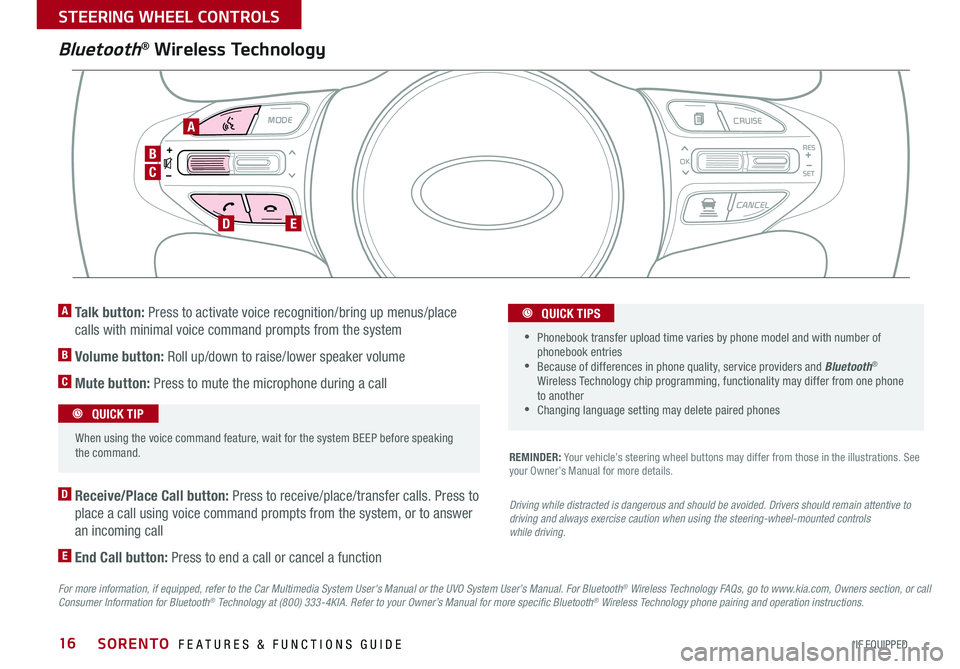
16
Bluetooth® Wireless Technology
For more information, if equipped, refer to the Car Multimedia System User's Manual or the UVO System User’s Manual. For Bluetooth® Wireless Technology FAQs, go to www.kia.com, Owners section, or call Consumer Information for Bluetooth® Technology at (800) 333-4KIA. Refer to your Owner’s Manual for more specific Bluetooth® Wireless Technology phone pairing and operation instructions.
D Receive/Place Call button: Press to receive/place/transfer calls . Press to
place a call using voice command prompts from the system, or to answer
an incoming call
E End Call button: Press to end a call or cancel a function
A Talk button: Press to activate voice recognition/bring up menus/place
calls with minimal voice command prompts from the system
B Volume button: Roll up/down to raise/lower speaker volume
C Mute button: Press to mute the microphone during a call
REMINDER: Your vehicle’s steering wheel buttons may differ from those in the illustrations . See your Owner’s Manual for more details .
Driving while distracted is dangerous and should be avoided. Drivers should remain attentive to driving and always exercise caution when using the steering-wheel-mounted controls while driving.
MODE CRUISE
CANCEL
RES
OK
SET
When using the voice command feature, wait for the system BEEP before speaking the command .
QUICK TIP
• Phonebook transfer upload time varies by phone model and with number of phonebook entries •Because of differences in phone quality, service providers and Bluetooth® Wireless Technology chip programming, functionality may differ from one phone to another •Changing language setting may delete paired phones
QUICK TIPS
C
B
DE
A
SORENTO FEATURES & FUNCTIONS GUIDE
*IF EQUIPPED
STEERING WHEEL CONTROLS
Page 22 of 50
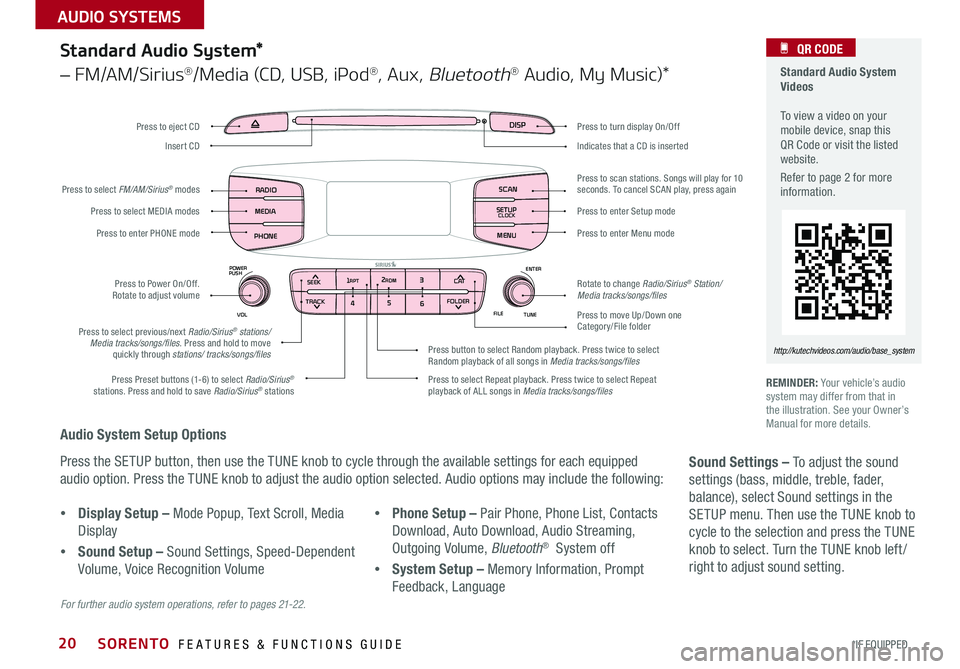
20
Audio System Setup Options
Press the SETUP button, then use the TUNE knob to cycle through the available settings for each equipped
audio option . Press the TUNE knob to adjust the audio option selected . Audio options may include the following:
REMINDER: Your vehicle’s audio system may differ from that in the illustration . See your Owner’s Manual for more details .
Sound Settings – To adjust the sound
settings (bass, middle, treble, fader,
balance), select Sound settings in the
SETUP menu . Then use the TUNE knob to
cycle to the selection and press the TUNE
knob to select . Turn the TUNE knob left /
right to adjust sound setting .
For further audio system operations, refer to pages 21-22.
Standard Audio System*
– FM/AM/Sirius®/Media (CD, USB, iPod®, Aux, Bluetooth® Audio, My Music)*
Standard Audio System Videos To view a video on your mobile device, snap this QR Code or visit the listed website .
Refer to page 2 for more information .
QR CODE
http://kutechvideos.com/audio/base_system
•Display Setup – Mode Popup, Text Scroll, Media
Display
•Sound Setup – Sound Settings, Speed-Dependent
Volume, Voice Recognition Volume
•Phone Setup – Pair Phone, Phone List, Contacts
Download, Auto Download, Audio Streaming,
Outgoing Volume, Bluetooth® System off
•System Setup – Memory Information, Prompt
Feedback, Language
DISP
RADIO
MEDIA
PHONE SCAN
SETUP
MENU
SEEK
TRACK C ATENTER
TUNE
FILE CLOCK
POWER
PUSH
VOL1 2
3
4 5
6RPT RDM
FOLDER
Press to turn display On/Off
Indicates that a CD is inserted
Press to move Up/Down one Category/File folder
Press to scan stations
. Songs will play for 10 seconds . To cancel SCAN play, press again
Press to enter Setup mode
Press to enter Menu mode
Rotate to change Radio/Sirius® Station/Media tracks/songs/files
Press to select previous/next Radio/Sirius® stations/Media tracks/songs/files . Press and hold to move quickly through stations/ tracks/songs/files
Press to Power On/Off . Rotate to adjust volume
Press Preset buttons (1-6) to select Radio/Sirius® stations . Press and hold to save Radio/Sirius® stations Press to select Repeat playback . Press twice to select Repeat playback of ALL songs in Media tracks/songs/files
Press button to select Random playback . Press twice to select Random playback of all songs in Media tracks/songs/files
Press to select MEDIA modes
Press to enter PHONE mode
Press to select FM/AM/Sirius® modes
Press to eject CD
Insert CD
SORENTO FEATURES & FUNCTIONS GUIDE
*IF EQUIPPED
AUDIO SYSTEMS