2016 KIA SORENTO warning
[x] Cancel search: warningPage 25 of 50

23
Front SVM operation:
•The camera view will display on the Navigation screen in both Drive and Neutral
•In Drive, the camera view will continue to display until the vehicle is above approximately 13 mph
• The camera view will reappear on the navigation screen whenever the vehicle drops below approximately 13 mph
The Front SVM camera is ON when:
1 . The ENGINE START/STOP button is On
2 . The gear shift is in Drive or Neutral
3 . The SVM button A is pressed ON
Rear SVM operation:
•The camera view will automatically display on the navigation screen when the vehicle is shifted into Reverse
•The camera view will turn off when the vehicle is shifted out of Reverse
VIEW
OFF
Surround View Monitor (SVM)*
The Surround View Monitor (SVM) is a parking support system that shows the areas around the front, rear, left,
and right sides of the vehicle via four cameras displayed in the navigation screen .
Surround View Monitor Video To view a video on your mobile device, snap this QR Code or visit the listed website .
Refer to page 2 for more information .
QR CODE
www.KuTechVideos.com/um13/2016
Front SVM - when in Drive & Neutral: Rear SVM - when in Reverse:
Displays the front side and SVM images simultaneously on the screen
Displays the front side image on the screen
Displays the front side and left side images
simultaneously on the screen
Displays the front side and right side images simultaneously on the screen
Displays the rear view and SVM images simultaneously on the screen
Displays the rear side image on the screen
Displays the rear and left side images simultaneously on the screen
Displays the rear and right side images simultaneously on the screen
REMINDER: The SVM camera is equipped with an optical lens to provide a wider range of vision and may appear different from the actual distance .
Check yo ur sur roun dings for safety.
The Front SVM camera will turn off when the gear shift is moved into Park or Reverse or the SVM button is pressed .
QUICK TIP
The Surround View Monitor system is only a supplemental device. Drivers should not rely solely on the SVM information when parking and backing up. Drivers should always pay attention and directly check the left/right and rear.
Camera View Modes – To change camera view modes, press the icons shown below on the navigation screen to select the mode .
A
(Located next to gear shift)
ALWAYS CHECK THE OWNER’S MANUAL FOR COMPLETE OPER ATING INFORMATION AND SAFET Y WARNINGS. *IF EQUIPPED
CENTER PANEL
Page 27 of 50
![KIA SORENTO 2016 Features and Functions Guide 25
P: Park
R: Reverse
N: Neutral
D: Drive
[+]: Sport Mode Upshift
[–]: Sport Mode Downshift
When you select AWD Lock mode by pressing the AWD LOCK button, the AWD LOCK mode increases the drive
powe KIA SORENTO 2016 Features and Functions Guide 25
P: Park
R: Reverse
N: Neutral
D: Drive
[+]: Sport Mode Upshift
[–]: Sport Mode Downshift
When you select AWD Lock mode by pressing the AWD LOCK button, the AWD LOCK mode increases the drive
powe](/manual-img/2/54708/w960_54708-26.png)
25
P: Park
R: Reverse
N: Neutral
D: Drive
[+]: Sport Mode Upshift
[–]: Sport Mode Downshift
When you select AWD Lock mode by pressing the AWD LOCK button, the AWD LOCK mode increases the drive
power when driving on wet pavement, snow covered roads and/or off-road .
•This mode is used for climbing or descending sharp grades, off-road driving, driving on sandy and muddy
roads, etc ., to maximize traction .
•This mode automatically begins to deactivate at speeds above 19 mph (30 km/h) and is shifted to AWD AUTO
mode at speed above 25 mph (40 km/h) . If the vehicle decelerates to speeds below approximate 25 mph (40
km/h), however, the transfer mode is shifted into AWD LOCK mode again .
When the AWD LOCK mode is deactivated, a shock may be felt as the drive power is delivered entirely to the
front wheels . This shock is not a mechanical failure .
Automatic Gear Shift with Sportmatic® Shifting
AWD (All-Wheel Drive) Lock*
P
R
N
D
SHIFT
LOCK
RELEASE
•Press brake pedal and depress release button to move gearshift from N to P, N to R or from P to any gear •Sport mode downshifts are made automatically when the vehicle slows down . When the vehicle stops, 1st gear is automatically selected
QUICK TIPS
Sportmatic® Shifting Video To view a video on your mobile device, snap this QR Code or visit the listed website .
Refer to page 2 for more information .
QR CODE
www.KuTechVideos.com/um13/2016
(Located next to gear shift)
Sport Mode: To enter Sport mode, move shift lever
from D to left gate .
To shift while in Sport mode, move shift lever up [+] to
upshift or down [–] to downshift .
ALWAYS CHECK THE OWNER’S MANUAL FOR COMPLETE OPER ATING INFORMATION AND SAFET Y WARNINGS. *IF EQUIPPED
CENTER PANEL
Page 29 of 50

27
Automatic Climate Control*
Climate Control Auto Function
1 . Press AUTO to select Full Auto Operation
2 . Press MODE button to control which vents air flows through
3 . Press SYNC to select Sync Temperature Control Operation
REMINDERS:
• When in AUTO mode, Air Flow Mode and Fan Speed do not display on the Climate Control Display
•Warm air may flow in through vents if Recirculated Air button is not pressed ON (LED lit)
• Your Automatic Climate Control system may differ from those in the illustrations . See your Owner’s Manual for more details
Air Flow Modes
To select Air Flow Modes, press the mode buttons to cycle
through to desired mode:
Face-Level
Bi-Level
F lo o r- L evel
Floor/Defrost-Level
Defog Inside Windshield:
1 . Set Front Fan Speed to desired position
2 . Set desired Temperature
3 . Press the Front Defrost button
Defrost Outside Windshield:
1 . Set Front Fan Speed to the highest position
2 . Set Temperature to Hot
3 . Press the Front Defrost button
•Defrost Mode activates A /C and opens Fresh Air Vent to help dehumidify the air and improve Defroster performance •During Auto Operation, the A /C indicator will NOT illuminate . The fan speed, air intake, air flow and air conditioning may automatically be engaged at any time to reach desired temperature and reduce humidity •Keep inside glass as clean as possible to reduce window fogging
QUICK TIPS
ALWAYS CHECK THE OWNER’S MANUAL FOR COMPLETE OPER ATING INFORMATION AND SAFET Y WARNINGS. *IF EQUIPPED
CENTER PANEL
Page 31 of 50

29
Electric Parking Brake (EPB)*
The Electric Parking Brake (EPB) system utilizes an electric motor to
engage the parking brake .
Applying the Parking Brake
Depress the brake pedal and pull up the EPB switch A .Ensure that the
indicator light is illuminated on the instrument cluster .
Releasing the Parking Brake
The EPB will automatically release when the shifter is placed in Reverse
or Drive .
To release EPB manually, depress the brake pedal, then press the EPB
switch A, with the ignition switch in the ON position . Ensure that the
indicator light is OFF .
REMINDERS:
• As a bulb check, the EPB malfunction indicator will illuminate for approximately 3 seconds when the ignition switch is turned ON
• If the warning light does not illuminate temporarily, or continues to remain lit, take your vehicle to an authorized Kia dealer and have the system checked
•The EPB should not be operated while the vehicle is moving
• A click or electric brake motor sound may be heard while operating or releasing the EPB, but these conditions are normal and indicate that the EPB is functioning properly
•When leaving your keys with parking lot attendants or valet, make sure to inform them how to operate the EPB •If parked on a steep incline/decline, pull up the EPB switch for more than 3 seconds for a firmer EPB application
QUICK TIPS
A
B
Auto Hold*
The Auto Hold maintains the vehicle in a standstill even though the brake
pedal is not depressed after the driver brings the vehicle to a complete stop
by depressing the brake pedal .
Depress the brake pedal, start the engine and then press the AUTO HOLD
button B . The white AUTO HOLD indicator will come on indicating the
system is in standby .
Before the Auto Hold will engage, the driver's door, engine hood and trunk
must be closed and the driver's seat belt must be fastened .
When coming to a complete stop by depressing the brake pedal, the AUTO
HOLD indicator changes from white to green indicating the Auto Hold is
engaged and EPB is applied . The vehicle will remain at a standstill even if
you release the brake pedal .
If EPB is applied, Auto Hold will be released .
ALWAYS CHECK THE OWNER’S MANUAL FOR COMPLETE OPER ATING INFORMATION AND SAFET Y WARNINGS. *IF EQUIPPED
CENTER PANEL
Page 33 of 50
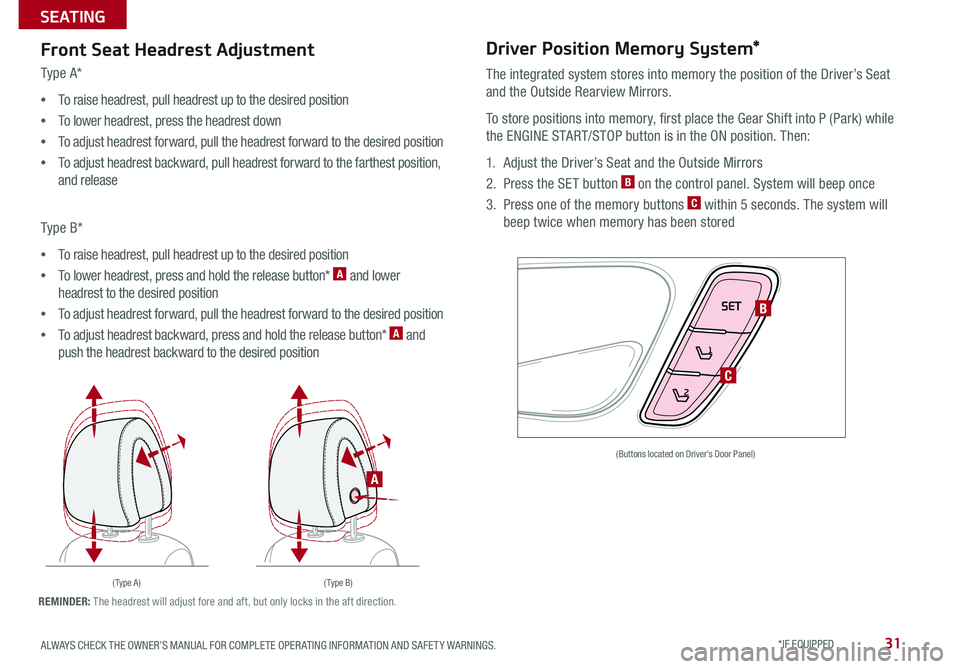
31
Front Seat Headrest Adjustment
Type A*
•To raise headrest, pull headrest up to the desired position
•To lower headrest, press the headrest down
•To adjust headrest forward, pull the headrest forward to the desired position
•To adjust headrest backward, pull headrest forward to the farthest position,
and release
Type B*
•To raise headrest, pull headrest up to the desired position
•To lower headrest, press and hold the release button* A and lower
headrest to the desired position
•To adjust headrest forward, pull the headrest forward to the desired position
•To adjust headrest backward, press and hold the release button* A and
push the headrest backward to the desired position
Driver Position Memory System*
The integrated system stores into memory the position of the Driver’s Seat
and the Outside Rearview Mirrors .
To store positions into memory, first place the Gear Shift into P (Park) while
the ENGINE START/STOP button is in the ON position . Then:
1 . Adjust the Driver’s Seat and the Outside Mirrors
2 . Press the SET button B on the control panel . System will beep once
3 . Press one of the memory buttons C within 5 seconds . The system will
beep twice when memory has been stored
SET
1
2
(Buttons located on Driver's Door Panel)
( Type A )( Type B)
B
C
A
REMINDER: The headrest will adjust fore and aft, but only locks in the aft direction .
ALWAYS CHECK THE OWNER’S MANUAL FOR COMPLETE OPER ATING INFORMATION AND SAFET Y WARNINGS. *IF EQUIPPED
SEATING
Page 35 of 50

33
Folding 2nd-Row Seat
1 . Lower the 2nd-Row Seat Headrest to the lowest position
2 . Pull up on the Seatback folding lever A or strap and fold
the Seatback down
Unfolding 2nd-Row Seat
1 . Lift the folding Seatback lever A and move the
Seatback backward B
2 . Then lift the lever again A or return it to an upright
usable position B
2nd-Row Walk-In Seat*
To enter the 3rd-Row Seat* area, do the following steps:
1 . Place the Seatbelt into the guide clip and tighten the
Seatbelt by pulling up
2 . Pull lever C located on the 2nd-Row Seatback
3 . Fold the Seatback forward and slide to the farthest
forward position
4 . Return Seatback to its original position and ensure it
locks (clicks) into place
2nd-Row Folding Seat
•When you return Seatback to it's original position, ensure it locks (clicks) into place •It may be necessary to slide the front Seat forward and adjust the front Seatbacks to fully lower rear seats •Lower Rear Headrests to the lowest position
QUICK TIPS
For more information on 2nd-Row Walk-In Seat operation, refer to the Owner's Manual.
B
A
(Lever located on 2nd-Row Seatback)
Pull lever D to release and automatically
fold 2nd-Row Seatback down .
2nd-Row Auto Folding Seat*
D
(Located on rear quarter-trim panels)
2nd & 3rd Row Folding Seats Video To view a video on your mobile device, snap this QR Code or visit the listed website .
Refer to page 2 for more information .
QR CODE
www.KuTechVideos.com/um13/2016
C
ALWAYS CHECK THE OWNER’S MANUAL FOR COMPLETE OPER ATING INFORMATION AND SAFET Y WARNINGS. *IF EQUIPPED
SEATING
Page 37 of 50

35
REMINDER: Remote button configuration may vary depending on vehicle options .
A Press the release button to unfold the key
B Press to lock All Doors
C Press to unlock Driver’s Door: Press twice in 4 seconds to unlock All Doors and Rear Hatch,
and manually open
D Press and hold for more than 1 second to unlock Rear Hatch and manually open . Power
Liftgate: Press and hold for more than 1 second to open
E Press and hold more than a half second for Panic Alarm . To turn OFF Alarm, press any button
Remote Keyless Entry (Folding Key)*
•Turn clockwise once to unlock Driver’s Door
•Turn clockwise again within 4 seconds to unlock All Doors
•Turn counterclockwise once to lock All Doors
Double-Turn Lock/Unlock All
HOLD
A
B
C
D
E
ALWAYS CHECK THE OWNER’S MANUAL FOR COMPLETE OPER ATING INFORMATION AND SAFET Y WARNINGS. *IF EQUIPPED
OTHER KEY FEATURES
Page 39 of 50

37
How to Sync Transmitter with HomeLink®*
Erasing programmed buttons:
If programming for the first time, begin with Step 1 (repeating this step will
delete all information) .
To program non-rolling and rolling code garage door openers and other devices:
1 . Press and hold the left A and center D buttons simultaneously until the
indicator light C begins to flash (to reprogram buttons, skip this step)
2 . Press and hold the desired button A B D and hold the button on the
transmitter while it is approximately 1 to 3 inches away from the mirror . The
HomeLink® Indicator light C will flash rapidly once the frequency signal has
been successfully programmed
To finish programming rolling code garage door openers, complete these steps:
3 . Locate the “learn” or “smart” button on the garage door’s motor head unit .
Press and release the button and complete Step 4 within 30 seconds
4 . Firmly press and release the programmed HomeLink® button up to three times
Press and hold the left A and center D buttons simultaneously for
approximately 20 seconds, and then release both buttons within 30 seconds .
Operating HomeLink®:
Press one of the programmed HomeLink® buttons .
REMINDER: Mirror indicator light C will illuminate when automatic dimming is ON .If your garage door opener was manufactured in 2011 or later, and you’re unable to program your vehicle’s HomeLink® system, you may need to purchase a HomeLink Repeater Kit. For more information, go to www.HomeLink.com or call (800) 355-3515.
The HomeLink® / Auto-Dimming Rearview Mirror* is designed to
reduce glare from a vehicle’s headlights located in the rear and also
connect up to three electronic transmitters into one location .
• To turn automatic dimming ON, press button F
• To turn automatic dimming OFF, press button G
HomeLink® with Auto-Dimming
Rearview Mirror*
A HomeLink® button
B HomeLink® button
C Indicator light
D HomeLink® button
E Glare detection sensor
F Automatic dimming ON
G Automatic dimming OFF
•
•You can reprogram a single HomeLink® button by repeating Step 2 •Erasing programmed buttons will delete all trained transmitters
QUICK TIPS
ABCDEFG
ALWAYS CHECK THE OWNER’S MANUAL FOR COMPLETE OPER ATING INFORMATION AND SAFET Y WARNINGS. *IF EQUIPPED
OTHER KEY FEATURES