2016 KIA SORENTO steering
[x] Cancel search: steeringPage 18 of 50
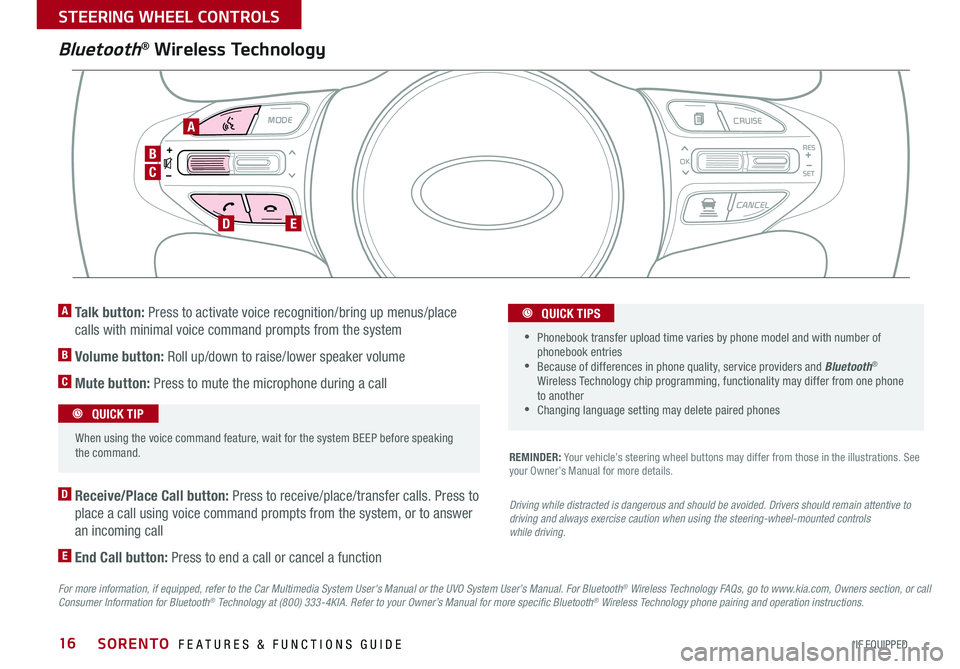
16
Bluetooth® Wireless Technology
For more information, if equipped, refer to the Car Multimedia System User's Manual or the UVO System User’s Manual. For Bluetooth® Wireless Technology FAQs, go to www.kia.com, Owners section, or call Consumer Information for Bluetooth® Technology at (800) 333-4KIA. Refer to your Owner’s Manual for more specific Bluetooth® Wireless Technology phone pairing and operation instructions.
D Receive/Place Call button: Press to receive/place/transfer calls . Press to
place a call using voice command prompts from the system, or to answer
an incoming call
E End Call button: Press to end a call or cancel a function
A Talk button: Press to activate voice recognition/bring up menus/place
calls with minimal voice command prompts from the system
B Volume button: Roll up/down to raise/lower speaker volume
C Mute button: Press to mute the microphone during a call
REMINDER: Your vehicle’s steering wheel buttons may differ from those in the illustrations . See your Owner’s Manual for more details .
Driving while distracted is dangerous and should be avoided. Drivers should remain attentive to driving and always exercise caution when using the steering-wheel-mounted controls while driving.
MODE CRUISE
CANCEL
RES
OK
SET
When using the voice command feature, wait for the system BEEP before speaking the command .
QUICK TIP
• Phonebook transfer upload time varies by phone model and with number of phonebook entries •Because of differences in phone quality, service providers and Bluetooth® Wireless Technology chip programming, functionality may differ from one phone to another •Changing language setting may delete paired phones
QUICK TIPS
C
B
DE
A
SORENTO FEATURES & FUNCTIONS GUIDE
*IF EQUIPPED
STEERING WHEEL CONTROLS
Page 19 of 50
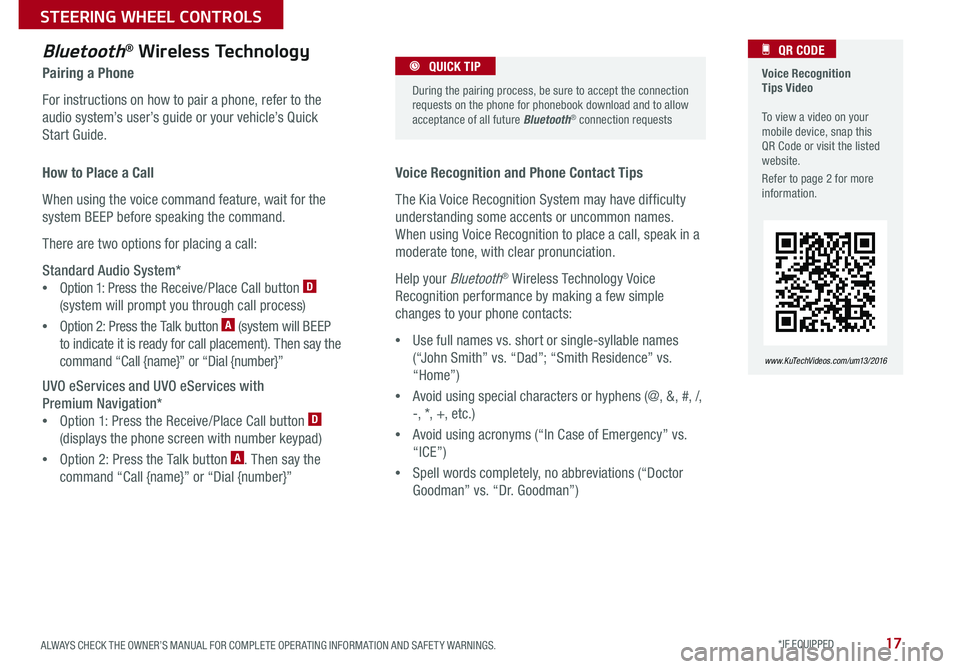
17
Voice Recognition Tips Video To view a video on your mobile device, snap this QR Code or visit the listed website .
Refer to page 2 for more information .
QR CODE
www.KuTechVideos.com/um13/2016
Voice Recognition and Phone Contact Tips
The Kia Voice Recognition System may have difficulty
understanding some accents or uncommon names .
When using Voice Recognition to place a call, speak in a
moderate tone, with clear pronunciation .
Help your Bluetooth® Wireless Technology Voice
Recognition performance by making a few simple
changes to your phone contacts:
•Use full names vs . short or single-syllable names
(“John Smith” vs . “Dad”; “Smith Residence” vs .
“Home”)
•Avoid using special characters or hyphens (@, &, #, /,
-, *, +, etc .)
•Avoid using acronyms (“In Case of Emergency” vs .
“ICE”)
•Spell words completely, no abbreviations (“Doctor
Goodman” vs . “Dr . Goodman”)
Bluetooth® Wireless Technology
Pairing a Phone
For instructions on how to pair a phone, refer to the
audio system’s user’s guide or your vehicle’s Quick
Start Guide .
During the pairing process, be sure to accept the connection requests on the phone for phonebook download and to allow acceptance of all future Bluetooth® connection requests
QUICK TIP
How to Place a Call
When using the voice command feature, wait for the
system BEEP before speaking the command .
There are two options for placing a call:
Standard Audio System*
•Option 1: Press the Receive/Place Call button D
(system will prompt you through call process)
•Option 2: Press the Talk button A (system will BEEP
to indicate it is ready for call placement) . Then say the
command “Call {name}” or “Dial {number}”
UVO eServices and UVO eServices with
Premium Navigation*
•Option 1: Press the Receive/Place Call button D
(displays the phone screen with number keypad)
•Option 2: Press the Talk button A . Then say the
command “Call {name}” or “Dial {number}”
ALWAYS CHECK THE OWNER’S MANUAL FOR COMPLETE OPER ATING INFORMATION AND SAFET Y WARNINGS. *IF EQUIPPED
STEERING WHEEL CONTROLS
Page 20 of 50
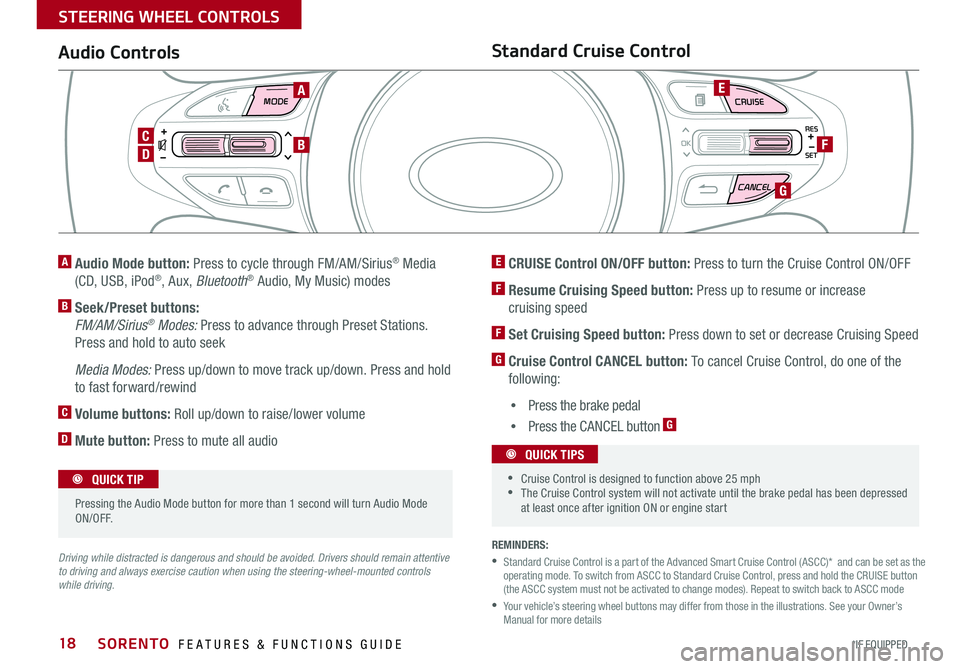
18
MODE CRUISE
CANCEL
RES
OK
SET
REMINDERS:
• Standard Cruise Control is a part of the Advanced Smart Cruise Control (ASCC)* and can be set as the operating mode . To switch from ASCC to Standard Cruise Control, press and hold the CRUISE button (the ASCC system must not be activated to change modes) . Repeat to switch back to ASCC mode
• Your vehicle’s steering wheel buttons may differ from those in the illustrations . See your Owner’s Manual for more details
Audio ControlsStandard Cruise Control
E CRUISE Control ON/OFF button: Press to turn the Cruise Control ON/OFF
F Resume Cruising Speed button: Press up to resume or increase
cruising speed
F Set Cruising Speed button: Press down to set or decrease Cruising Speed
G Cruise Control CANCEL button: To cancel Cruise Control, do one of the
following:
•Press the brake pedal
•Press the CANCEL button G
A Audio Mode button: Press to cycle through FM/AM/Sirius® Media
(CD, USB, iPod®, Aux, Bluetooth® Audio, My Music) modes
B Seek/Preset buttons:
FM/AM/Sirius® Modes: Press to advance through Preset Stations .
Press and hold to auto seek
Media Modes: Press up/down to move track up/down . Press and hold
to fast forward/rewind
C Volume buttons: Roll up/down to raise/lower volume
D Mute button: Press to mute all audio
Driving while distracted is dangerous and should be avoided. Drivers should remain attentive to driving and always exercise caution when using the steering-wheel-mounted controls while driving.
Pressing the Audio Mode button for more than 1 second will turn Audio Mode ON/OFF .
QUICK TIP
•Cruise Control is designed to function above 25 mph •The Cruise Control system will not activate until the brake pedal has been depressed at least once after ignition ON or engine start
QUICK TIPS
A
D
CB
E
F
G
SORENTO FEATURES & FUNCTIONS GUIDE
*IF EQUIPPED
STEERING WHEEL CONTROLS
Page 21 of 50
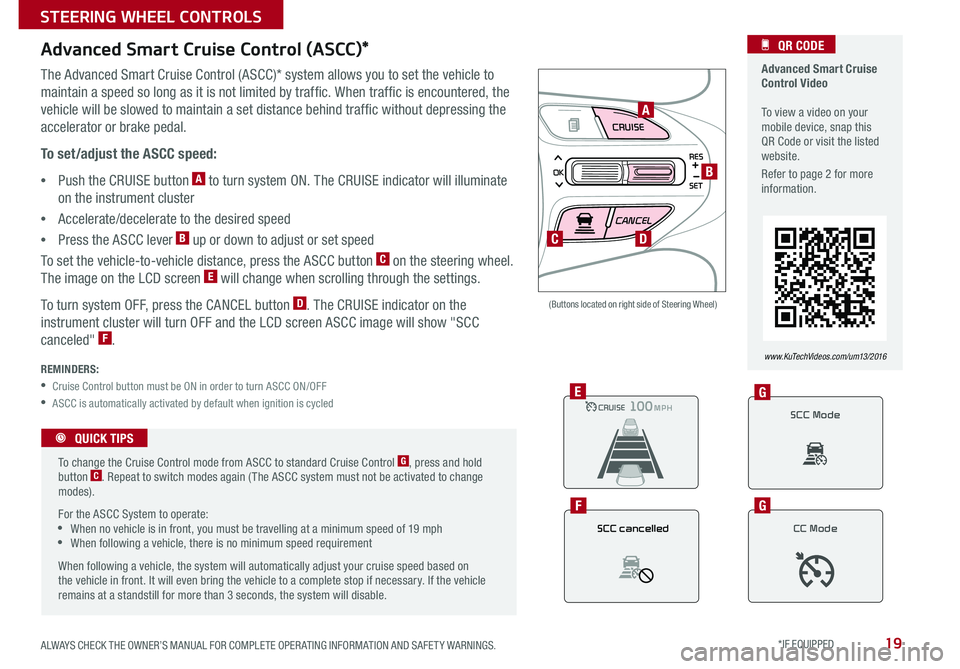
19
CRUISE
CANCEL
RES
OK
SET
Advanced Smart Cruise Control (ASCC)*
The Advanced Smart Cruise Control (ASCC)* system allows you to set the vehicle to
maintain a speed so long as it is not limited by traffic . When traffic is encountered, the
vehicle will be slowed to maintain a set distance behind traffic without depressing the
accelerator or brake pedal .
To set/adjust the ASCC speed:
•Push the CRUISE button A to turn system ON . The CRUISE indicator will illuminate
on the instrument cluster
•Accelerate/decelerate to the desired speed
•Press the ASCC lever B up or down to adjust or set speed
To set the vehicle-to-vehicle distance, press the ASCC button C on the steering wheel .
The image on the LCD screen E will change when scrolling through the settings .
To turn system OFF, press the CANCEL button D . The CRUISE indicator on the
instrument cluster will turn OFF and the LCD screen ASCC image will show "SCC
canceled" F .
REMINDERS:
• Cruise Control button must be ON in order to turn ASCC ON/OFF
• ASCC is automatically activated by default when ignition is cycled
(Buttons located on right side of Steering Wheel)
Advanced Smart Cruise Control Video To view a video on your mobile device, snap this QR Code or visit the listed website .
Refer to page 2 for more information .
QR CODE
www.KuTechVideos.com/um13/2016
To change the Cruise Control mode from ASCC to standard Cruise Control G, press and hold button C . Repeat to switch modes again ( The ASCC system must not be activated to change modes) .
For the ASCC System to operate: •When no vehicle is in front, you must be travelling at a minimum speed of 19 mph •When following a vehicle, there is no minimum speed requirement
When following a vehicle, the system will automatically adjust your cruise speed based on the vehicle in front . It will even bring the vehicle to a complete stop if necessary . If the vehicle remains at a standstill for more than 3 seconds, the system will disable .
QUICK TIPS
A
B
C
CRUISE100 MPHCRUISE100 MPH
CRUISE100 MPHCRUISE100 MPHE
SCC cancelled
F
SCC Mode
G
CC Mode
G
D
ALWAYS CHECK THE OWNER’S MANUAL FOR COMPLETE OPER ATING INFORMATION AND SAFET Y WARNINGS. *IF EQUIPPED
STEERING WHEEL CONTROLS
Page 23 of 50
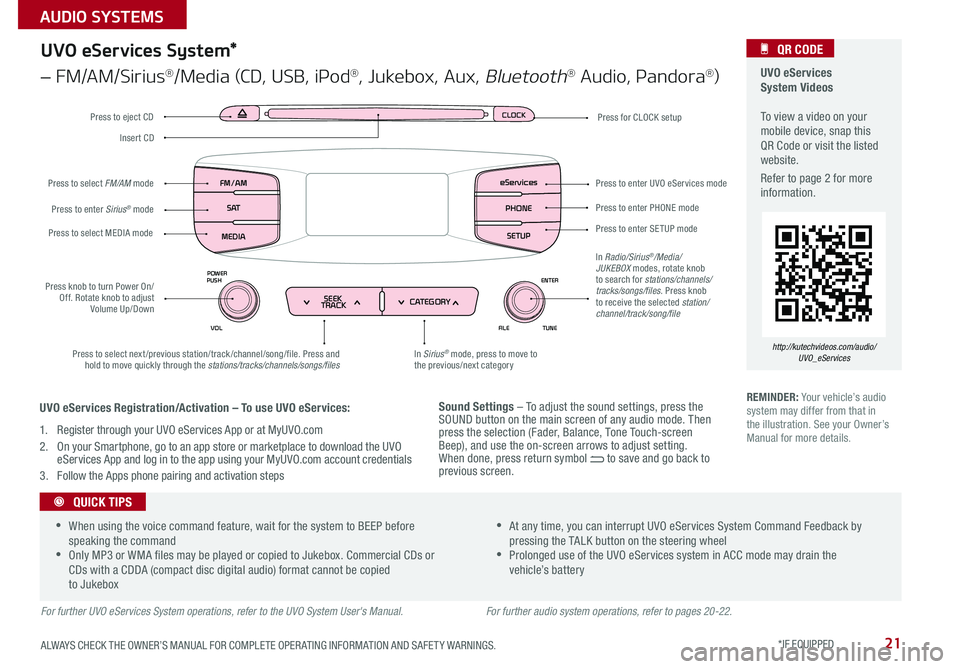
21
Sound Settings – To adjust the sound settings, press the SOUND button on the main screen of any audio mode . Then press the selection (Fader, Balance, Tone Touch-screen Beep), and use the on-screen arrows to adjust setting . When done, press return symbol to save and go back to previous screen .
UVO eServices System Videos To view a video on your mobile device, snap this QR Code or visit the listed website .
Refer to page 2 for more information .
QR CODE
http://kutechvideos.com/audio/UVO_eServices
CLOCK
ENTER
TUNE
FILE
POWER
PUSH
VOL
SEEK
TRACK CATEGORY
FM/AM
S AT
MEDIA eServices
PHONE
SETUP
UVO eServices System*
– FM/AM/Sirius®/Media (CD, USB, iPod®, Jukebox, Aux, Bluetooth® Audio, Pandora®)
Press to eject CDPress for CLOCK setup
Press to enter PHONE mode
Press to enter SE TUP mode
Press to enter UVO eServices mode
In Sirius® mode, press to move to the previous/next categoryPress to select next/previous station/track/channel/song/file . Press and hold to move quickly through the stations/tracks/channels/songs/files
Press knob to turn Power On/Off . Rotate knob to adjust Volume Up/Down
Press to select MEDIA mode
Press to enter Sirius® mode
Press to select FM/AM mode
In Radio/Sirius®/Media/JUKEBOX modes, rotate knob to search for stations/channels/tracks/songs/files . Press knob to receive the selected station/channel/track/song/file
Insert CD
REMINDER: Your vehicle’s audio system may differ from that in the illustration . See your Owner’s Manual for more details .
For further UVO eServices System operations, refer to the UVO System User's Manual.
•When using the voice command feature, wait for the system to BEEP before speaking the command •Only MP3 or WMA files may be played or copied to Jukebox . Commercial CDs or CDs with a CDDA (compact disc digital audio) format cannot be copied to Jukebox
•At any time, you can interrupt UVO eServices System Command Feedback by pressing the TALK button on the steering wheel •Prolonged use of the UVO eServices system in ACC mode may drain the vehicle’s battery
QUICK TIPS
UVO eServices Registration/Activation – To use UVO eServices:
1 . Register through your UVO eServices App or at MyUVO .com
2 . On your Smartphone, go to an app store or marketplace to download the UVO eServices App and log in to the app using your MyUVO . com account credentials
3 . Follow the Apps phone pairing and activation steps
For further audio system operations, refer to pages 20-22.
ALWAYS CHECK THE OWNER’S MANUAL FOR COMPLETE OPER ATING INFORMATION AND SAFET Y WARNINGS. *IF EQUIPPED
AUDIO SYSTEMS
Page 32 of 50

30
Heated Steering Wheel*
Press Heated Steering Wheel button A to turn the Steering
Wheel Heater on/off, while the ENGINE START/STOP button
is in the ON position . Steering Wheel Heater will turn off
automatically in 30 minutes, or when button A is pressed
again to deactivate .
(Buttons located below Gear Shift)
•If ignition is turned OFF, then ON again within 30 minutes of Steering Wheel Heater being turned ON, the system will remain in the ON position •System does NOT turn off when ignition is cycled . To turn off
system, press the Heated Steering Wheel button A
QUICK TIPS
Heated and Ventilated Seats Video To view a video on your mobile device, snap this QR Code or visit the listed website .
Refer to page 2 for more information .
QR CODE
www.KuTechVideos.com/um13/2016
B Seat Warmers
•Press button once for high setting (3 LEDs lit)
•Press button twice for medium setting (2 LEDs lit)
•Press a third time for low setting (1 LED lit) and
again to turn OFF
C Ventilated Seats
•Press button once for high setting (3 LEDs lit)
•Press twice for medium setting (2 LEDs lit)
•Press a third time for low setting (1 LED lit) and
again to turn OFF
Seat Warmers / Ventilated Seats*
With the seat warmer switch in the ON position, the heating system in the seat turns OFF or ON automatically depending on the seat temperature .
QUICK TIP
ABBCC
SORENTO FEATURES & FUNCTIONS GUIDE
*IF EQUIPPED
CENTER PANEL
Page 45 of 50

43
CLICK!
Fuel Cap/Malfunction Indicator
(Check Engine Light)
Tighten for ONE CLICK
to prevent Malfunction
Indicator from
illuminating .
REMINDER: The Fuel Filler Door Release button is located on the driver’s button panel, left of the Steering Wheel .
One-Click Fuel Cap Video To view a video on your mobile device, snap this QR Code or visit the listed website .
Refer to page 2 for more information .
QR CODE
www.KuTechVideos.com/um13/2016
Child Safety Locks
Located on the rear edge of the rear passenger
doors, turn the Child Safety Lock to the lock
position to disable the inner door handles from
opening the rear doors .
REMINDER: Child Safety Lock is located on rear passenger’s door jamb .
Opening the Hood:
1 . Pull the Hood Release Lever A to unlatch the Hood
2 . In the front of the vehicle, lift the Hood slightly, push the secondary
Latch B to the left inside of the Hood’s center and lift the Hood
3 . Pull out the support rod from the Hood and set into place to hold the
Hood open
REMINDER: Open the Hood only after turning the engine off, on a flat surface, with the gear shift in P (Park) position and setting the parking brake .
Hood Release Lever and Latch
(Lever located near floor below Driver's Panel) (Latch located inside hood)
A
B
Closing the Hood:
Lower the Hood about halfway and then press down to securely
lock in place .
ALWAYS CHECK THE OWNER’S MANUAL FOR COMPLETE OPER ATING INFORMATION AND SAFET Y WARNINGS. *IF EQUIPPED
OTHER KEY FEATURES
Page 47 of 50

Driving while distracted is dangerous and should be avoided. Drivers should remain attentive to driving and always exercise caution when using the steering-wheel-mounted controls while dri\
ving.
Driving while distracted can result in a loss of vehicle control that may lead to an accident, severe personal injury and death. The driver’s primary responsibility is in the safe and legal operation of a vehicle, and use of any handheld devices, other equipment or vehicle systems which take the driver’s eyes, attention and focus away from the safe operation of a vehicle or that are not permissible by law should never be used during operation of the vehicle.
Safety Features: No system, no matter how advanced, can compensate for all driver error and/or driving conditions. Always drive responsibly.
Advanced Smart Cruise Control, Blind Spot Detection, and Lane Departure Warning systems are not substitutes for proper and safe driving. These systems may not detect every object alongside, behind, or in the path of the vehicle. Always drive safely and use caution.
Electronic Stability Control and Hill-Start Assist Control: No system, no matter how advanced, can compensate for all driver error and/or driving conditions. Always drive responsibly.
Back-Up Warning System (Rear Parking Assist System) / Rear-Camera Display: The Back-Up Warning System (Rear Parking Assist System) / Rear-Camera Display are not substitutes for proper and safe backing-up proce\
dures. These systems may not detect every object alongside, behind, or in the path of the vehicle. Always drive safely and use caution when backing up.
Tilt/Telescoping Steering Wheel: Never attempt to adjust steering wheel position when vehicle is in motion.
Front Seat Headrest Adjustment: Never attempt to adjust headrests when vehicle is in motion.
Seat Belts / Airbags: For maximum protection, always wear your Seat Belt.
Navigation: GPS maps and directions are for information purposes only, and Kia does not make any warranties about the accuracy of that information. Kia is not responsible for loss or delay resulting from the use of the \
navigation system. Caution: Do not enter information into the navigation system while the vehicle is moving. Failure to pay attention to travel conditions and vehicle operation while the vehicle is in motion could result in loss of vehicle control. Operate the system only when it is safe and legal to do so.
TPMS: Even with the Tire-Pressure Monitoring System (TPMS), always check your tire pressure on a regular basis.
Bluetooth® Wireless Technology: A compatible Bluetooth® wireless technology-enabled cell phone is required to use Bluetooth® wireless technology. The Bluetooth® word mark and logos are registered trademarks owned by Bluetooth SIG, Inc. and any use of such marks by Kia is under license. Other trademarks and trade names are those of their respective owners. A Bluetooth® enabled cell phone is required to use Bluetooth® wireless technology.
SiriusXM®: SiriusXM Satellite Radio, SiriusXM Traffic and SiriusXM Travel Link each require a subscription sold separately, or as a package, by SiriusXM Radio Inc. If you decide to continue your service at the end of your trial subscription, the plan you choose will automatically renew and bill at then-current rates \
until you call 1-866-635-2349 to cancel. See SiriusXM Customer Agreement for complete terms at www.siriusxm.com. Other fees and taxes will apply. All fees and programming are subject to change. Not all vehicles or devices are capable of receiving all services offered by SiriusXM. Data displays and individual product availability vary by vehicle hardware. Current information and features may not be available in all locations, or on all receivers. Weather Forecast, Current Conditions may not be available in all locations. Images above are for representative purposes only and are not real products. For actual features and images of real products, consult the vehicle manufacturer. SiriusXM is not responsible for any errors or inaccuracies in the data services or their use in the vehicle. Travel Link Stocks displays current price and daily delta of around 7,000 a\
ctively reported securities traded on the NYSE®, NASDAQ® and AMEX®. The service is delayed approximately 20 minutes. SiriusXM satellite service is available only to those at least 18 years of age in the 48 contiguous USA, DC, and Puerto Rico (with coverage limitations). SiriusXM Internet Radio service is available throughout our satellite service area and in AK and HI. © 2014 SiriusXM Radio Inc. Sirius, XM and all related marks and logos are trademarks of SiriusXM Radio Inc.
UVO eServices app: Apple iPhone® and select Android™ devices only are UVO eServices compatible. iPhone® is a registered trademark of Apple Inc. Android™ is a registered trademark of Google Inc. No subscription fee for UVO eServices. No charge for the UVO eServices app. App uses your smartphone cellular data service. Normal data rates will apply.
Sportmatic® is a registered trademark of Kia Motors America.
iPod® is a registered trademark of Apple Inc. iPod® mobile digital device sold separately.
HomeLink® is a registered trademark of Gentex Corporation.
Pandora is a registered trademark of Pandora Media, Inc.
HD Radio™ and the HD Radio logo are proprietary trademarks of iBiquity Digital Corporation.
LEGAL DISCLAIMERSSales Consultant:
______________________________________________________________
Date:
____________________
Sales Manager:
________________________________________________________________
Date:
____________________
Customer:
_____________________________________________________________________
Date:
____________________