2016 KIA Rio phone
[x] Cancel search: phonePage 78 of 449
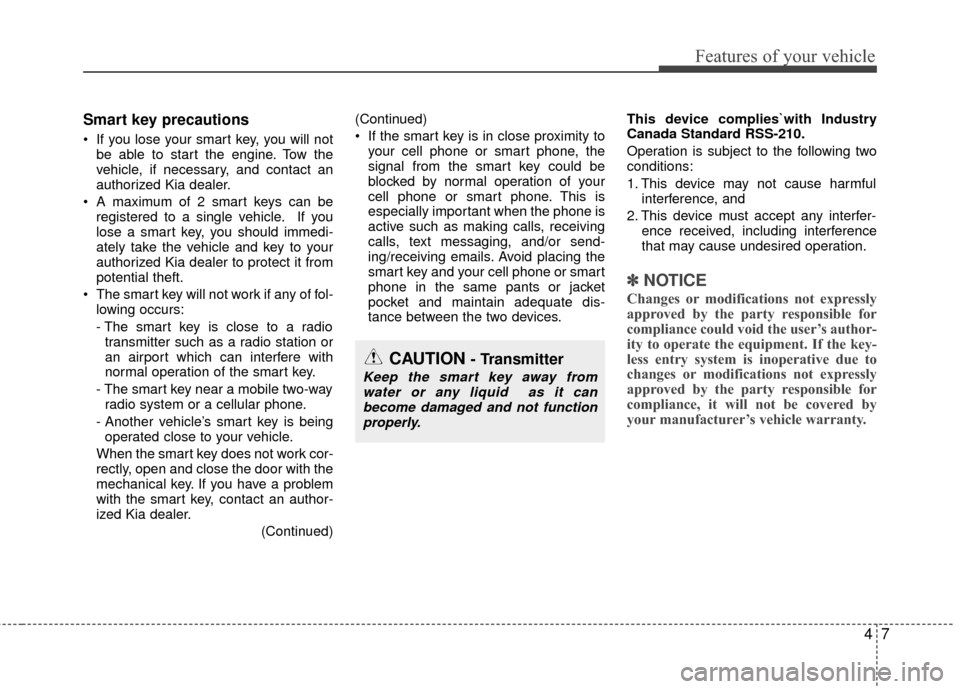
47
Features of your vehicle
Smart key precautions
If you lose your smart key, you will notbe able to start the engine. Tow the
vehicle, if necessary, and contact an
authorized Kia dealer.
A maximum of 2 smart keys can be registered to a single vehicle. If you
lose a smart key, you should immedi-
ately take the vehicle and key to your
authorized Kia dealer to protect it from
potential theft.
The smart key will not work if any of fol- lowing occurs:
- The smart key is close to a radiotransmitter such as a radio station or
an airport which can interfere with
normal operation of the smart key.
- The smart key near a mobile two-way radio system or a cellular phone.
- Another vehicle’s smart key is being operated close to your vehicle.
When the smart key does not work cor-
rectly, open and close the door with the
mechanical key. If you have a problem
with the smart key, contact an author-
ized Kia dealer. (Continued)(Continued)
If the smart key is in close proximity to
your cell phone or smart phone, the
signal from the smart key could be
blocked by normal operation of your
cell phone or smart phone. This is
especially important when the phone is
active such as making calls, receiving
calls, text messaging, and/or send-
ing/receiving emails. Avoid placing the
smart key and your cell phone or smart
phone in the same pants or jacket
pocket and maintain adequate dis-
tance between the two devices. This device complies`with Industry
Canada Standard RSS-210.
Operation is subject to the following two
conditions:
1. This device may not cause harmful
interference, and
2. This device must accept any interfer- ence received, including interference
that may cause undesired operation.
✽ ✽NOTICE
Changes or modifications not expressly
approved by the party responsible for
compliance could void the user’s author-
ity to operate the equipment. If the key-
less entry system is inoperative due to
changes or modifications not expressly
approved by the party responsible for
compliance, it will not be covered by
your manufacturer’s vehicle warranty.
CAUTION - Transmitter
Keep the smart key away from
water or any liquid as it canbecome damaged and not functionproperly.
Page 80 of 449

49
Features of your vehicle
Transmitter precautions
The transmitter (or smart key) will not
work if any of following occurs:
The ignition key is in the ignitionswitch.
You exceed the operating distance limit (about 30 m [90 feet]).
The battery in the transmitter (or smart key) is weak.
Other vehicles or objects may be blocking the signal.
The weather is extremely cold.
The transmitter (or smart key) is close to a radio transmitter such as a radio
station or an airport which can interfere
with normal operation of the transmit-
ter.
When the transmitter (or smart key) does
not work properly, open and close the
door with the ignition key. If you have a
problem with the transmitter (or smart
key), contact an authorized Kia dealer. (Continued)(Continued)
If the transmitter is in close proximity to
your cell phone or smart phone, the
signal from the transmitter could be
blocked by normal operation of your
cell phone or smart phone. This is
especially important when the phone is
active such as making calls, receiving
calls, text messaging, and/or send-
ing/receiving emails. Avoid placing the
transmitter and your cell phone or
smart phone in the same pants or jack-
et pocket and maintain adequate dis-
tance between the two devices. This device complies with Industry
Canada Standard RSS-210.
Operation is subject to the following two
conditions:
1. This device may not cause harmful
interference, and
2. This device must accept any interfer- ence received, including interference
that may cause undesired operation.
✽ ✽NOTICE
Changes or modifications not expressly
approved by the party responsible for
compliance could void the user’s author-
ity to operate the equipment. If the key-
less entry system is inoperative due to
changes or modifications not expressly
approved by the party responsible for
compliance, it will not be covered by
your manufacturer’s vehicle warranty.
Page 102 of 449
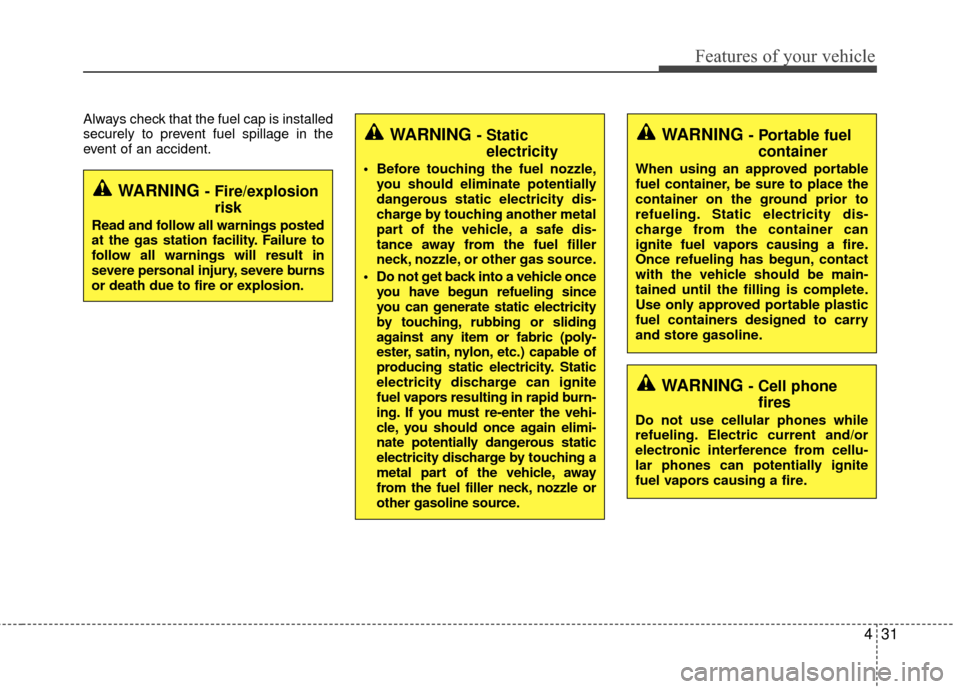
431
Features of your vehicle
Always check that the fuel cap is installed
securely to prevent fuel spillage in the
event of an accident.
WARNING - Fire/explosionrisk
Read and follow all warnings posted
at the gas station facility. Failure to
follow all warnings will result in
severe personal injury, severe burns
or death due to fire or explosion.
WARNING - Cell phonefires
Do not use cellular phones while
refueling. Electric current and/or
electronic interference from cellu-
lar phones can potentially ignite
fuel vapors causing a fire.
WARNING - Portable fuelcontainer
When using an approved portable
fuel container, be sure to place the
container on the ground prior to
refueling. Static electricity dis-
charge from the container can
ignite fuel vapors causing a fire.
Once refueling has begun, contact
with the vehicle should be main-
tained until the filling is complete.
Use only approved portable plastic
fuel containers designed to carry
and store gasoline.
WARNING - Static electricity
Before touching the fuel nozzle,
you should eliminate potentially
dangerous static electricity dis-
charge by touching another metal
part of the vehicle, a safe dis-
tance away from the fuel filler
neck, nozzle, or other gas source.
Do not get back into a vehicle once you have begun refueling since
you can generate static electricity
by touching, rubbing or sliding
against any item or fabric (poly-
ester, satin, nylon, etc.) capable of
producing static electricity. Static
electricity discharge can ignite
fuel vapors resulting in rapid burn-
ing. If you must re-enter the vehi-
cle, you should once again elimi-
nate potentially dangerous static
electricity discharge by touching a
metal part of the vehicle, away
from the fuel filler neck, nozzle or
other gasoline source.
Page 188 of 449

4117
Features of your vehicle
Power outlet (if equipped)
The power outlet is designed to provide
power for mobile telephones or other
devices designed to operate with vehicle
electrical systems. The devices should
draw less than 10 amps with the engine
running.
Use the power outlet only when the
engine is running and remove the acces-
sory plug after use. Using the accessory
plug for prolonged periods of time with
the engine off could cause the battery to
discharge.Only use 12V electric accessories which
are less than 10A in electric capacity.
Adjust the air-conditioner or heater to the
lowest operating level when using the
power outlet.
Close the cover when not in use.
Some electronic devices can cause elec-
tronic interference when plugged into a
vehicle’s power outlet. These devices
may cause excessive audio static and
malfunctions in other electronic systems
or devices used in your vehicle.
Shopping bag holder
Do not hang a bag weighing more than
3 kg (7 lbs.). It may cause damage to
the shopping bag holder.
Do not hang the frail objects when you drive rough road, the objects may be
damaged.WARNING - Electric shock
Do not put a finger or a foreign ele-
ment (pin, etc.) into a power outlet
and do not touch with a wet hand.
You may get an electric shock.
OUB045159LOUB041157
Page 193 of 449

Features of your vehicle
122
4 Steering wheel audio control
(if equipped)
The steering wheel audio control button
is installed to improve convenience.
Do not operate the audio remote control
buttons simultaneously.
VOLUME (+/-) (1)
Push the lever up to increase volume.
Push the lever down to decrease vol-
ume.
MODE (3)
Press the button to select Radio or CD
(compact disc).
MUTE (4)
Press the MUTE button to cancel thesound.
Press the MUTE button again to acti- vate the sound.
SEEK/PRESET ( / ) (2)
The SEEK/PRESET button has different
functions base on the system mode. For
the following functions the button should
be pressed for 0.8 second or more.
RADIO mode
It will function as the AUTO SEEK select
button.
CDP/USB/iPod
®mode
It will function as the FF/REW button.
iPod
®is a registered trademark of Apple
Inc. If the SEEK button is pressed for less
than 0.8 second, it will work as follows in
each mode.
RADIO mode
It will function as the PRESET STATION
select buttons.
CDP/USB/iPod
®mode
It will function as the TRACK UP/DOWN
button.
Detailed information for audio control
buttons is described in the following
pages in this section.
Bluetooth®Wireless Technology
(if equipped)
You can use a compatible phone via
using the
Bluetooth®Wireless
Technology
. Detailed information for the
Bluetooth® Wireless Technology is
described in the Audio system section.
OUB041163
Page 197 of 449
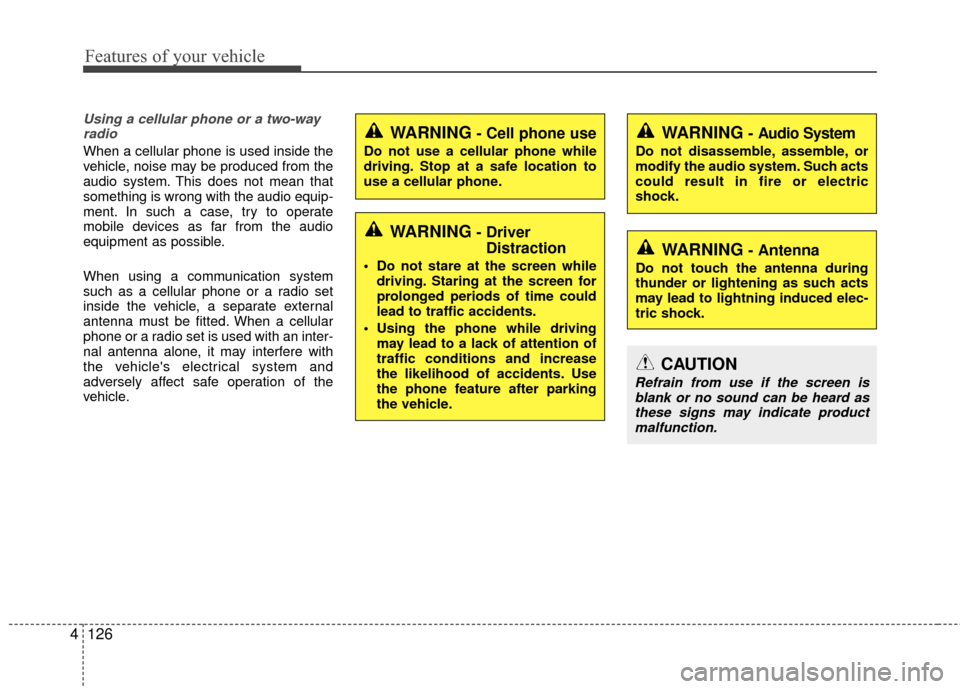
Features of your vehicle
126
4
Using a cellular phone or a two-way
radio
When a cellular phone is used inside the
vehicle, noise may be produced from the
audio system. This does not mean that
something is wrong with the audio equip-
ment. In such a case, try to operate
mobile devices as far from the audio
equipment as possible.
When using a communication system
such as a cellular phone or a radio set
inside the vehicle, a separate external
antenna must be fitted. When a cellular
phone or a radio set is used with an inter-
nal antenna alone, it may interfere with
the vehicle's electrical system and
adversely affect safe operation of the
vehicle.
WARNING- Cell phone use
Do not use a cellular phone while
driving. Stop at a safe location to
use a cellular phone.
WARNING- Driver Distraction
Do not stare at the screen while
driving. Staring at the screen for
prolonged periods of time could
lead to traffic accidents.
Using the phone while driving may lead to a lack of attention of
traffic conditions and increase
the likelihood of accidents. Use
the phone feature after parking
the vehicle.
WARNING- Audio System
Do not disassemble, assemble, or
modify the audio system. Such acts
could result in fire or electric
shock.
WARNING- Antenna
Do not touch the antenna during
thunder or lightening as such acts
may lead to lightning induced elec-
tric shock.
CAUTION
Refrain from use if the screen isblank or no sound can be heard as these signs may indicate productmalfunction.
Page 200 of 449
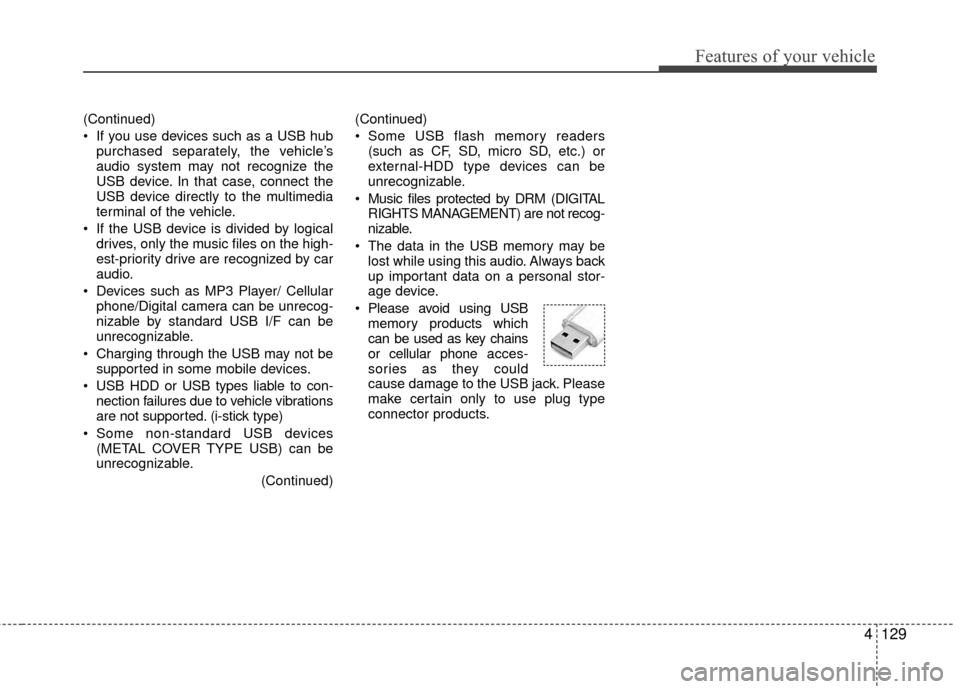
Features of your vehicle
4129
(Continued)
If you use devices such as a USB hubpurchased separately, the vehicle’s
audio system may not recognize the
USB device. In that case, connect the
USB device directly to the multimedia
terminal of the vehicle.
If the USB device is divided by logical drives, only the music files on the high-
est-priority drive are recognized by car
audio.
Devices such as MP3 Player/ Cellular phone/Digital camera can be unrecog-
nizable by standard USB I/F can be
unrecognizable.
Charging through the USB may not be supported in some mobile devices.
USB HDD or USB types liable to con- nection failures due to vehicle vibrations
are not supported. (i-stick type)
Some non-standard USB devices (METAL COVER TYPE USB) can be
unrecognizable.
(Continued)(Continued)
Some USB flash memory readers
(such as CF, SD, micro SD, etc.) or
external-HDD type devices can be
unrecognizable.
Music files protected by DRM (DIGITAL RIGHTS MANAGEMENT) are not recog-
nizable.
The data in the USB memory may be lost while using this audio. Always back
up important data on a personal stor-
age device.
Please avoid using USB memory products which
can be used as key chains
or cellular phone acces-
sories as they could
cause damage to the USB jack. Please
make certain only to use plug type
connector products.
Page 201 of 449

Features of your vehicle
130
4 USING iPod
®DEVICE
iPhone®is a registered trademark of
Apple inc.
Some iPod
®models may not support
communication protocol and files may
not play properly.
Supported iPod
®models:
- iPhone®3GS/4
- iPod®touch 1st~4th generation
- iPod®nano 1st~6th generation
- iPod®classic
The order of search or playback of songs in the iPod
®can be different
from the order searched in the audio
system.
If the iPod
®is disabled due to its own
malfunction, reset the iPod®. (Reset:
Refer to iPod®manual)
An iPod®may not operate normally on
low battery.
(Continued)(Continued)
Some iPod
®devices, such as the
iPhone®, can be connected through
the Bluetooth®Wireless Technology
interface. The device must have audio
Bluetooth®Wireless Technology
capability (such as for stereo head-
phone
Bluetooth®Wireless
Technology ). The device can play, but
it will not be controlled by the audio
system.
To use iPod
®features within the audio
mode, use the cable provided upon
purchasing an iPod
®device.
Skipping or improper operation may occur depending on the characteristics
of your iPod
®/iPhone®device.
If your iPhone®is connected to both
the Bluetooth®Wireless Technology
and USB, only iPod®mode will be sup-
ported dur ing Bluetooth®Audio
Streaming. To use Bluetooth®Audio
Streaming, disconnect iPod®cable with
iPhone®.
(Continued)(Continued)
When connecting iPod
®with the iPod®
Power Cable, insert the connector to the
multimedia socket completely. If not
inserted completely, communications
between iPod
®and audio may be inter-
rupted.
When adjusting the sound effects of the iPod
®and the audio system, the
sound effects of both devices will over-
lap and might reduce or distort the
quality of the sound.
Deactivate (turn off) the equalizer func- tion of an iPod
®when adjusting the
audio system’s volume, and turn off the
equalizer of the audio system when
using the equalizer of an iPod
®.
When not using iPod®with car audio,
detach the iPod®cable from iPod®.
Otherwise, iPod®may remain in acces-
sory mode, and may not work properly.