2016 KIA Rio radio
[x] Cancel search: radioPage 206 of 449

Features of your vehicle
4135
SYSTEM CONTROLLERS AND
FUNCTIONS
❈Display and settings may differ
depending on the selected audio.
Audio Head Unit
(1) (EJECT)
Ejects the disc. (2)
Changes to FM/AM/SIRIUS
®mode.
Each time the key is pressed, the mode
is changed in order of FM1 ➟ FM2 ➟AM
➟ SAT1 ➟SAT2 ➟SAT3.
❈ In Setup Display, the radio pop up
screen will be displayed when [Mode
Pop up] is turned .
When the pop up screen is displayed,
use the TUNE knob or keys
~ to select the desired mode.
(3)
Changes to CD, USB(iPod
®), AUX, My
Music, BT Audio mode.
Each time the key is pressed, the mode is
changed in order of CD, USB(iPod
®), AUX,
My Music, BT Audio.
❈ In Setup Display, the media pop up
screen will be displayed when [Mode
Pop up] is turned . When the pop
up screen is displayed, use the
TUNE knob or keys ~ to
select the desired mode. (4)
Operates Phone Screen
❈
When a phone is not connected, the
connection screen is displayed.
(5)
Radio Mode : Automatically searches for
broadcast frequencies.
CD, USB, iPod
®, My Music modes
- Shortly press the key (under 0.8 sec- onds) : Moves to next or previous song
(file)
- Press and hold the key (over 0.8 sec- onds) : Rewinds or fast-forwards the
current song.
BT Audio mode : Moves to next or previ-
ous song(file)
❈ The Play/Pause feature may operate
differently depending on the mobile
phone.
(6) POWER/VOL knob Power : Turns power On/Off by pressing
the knob
Volume : Sets volume by turning the
knob left/right
SEEK
TRACK
PHONE
51
On
MEDIA
61
On
RADIO
■ Type A-1
Page 207 of 449

Features of your vehicle
136
4
(7)
Each time the button is shortly pressed
(under 0.8 seconds), it sets the screen
Off ➟Screen On ➟ Screen Off
❈ Audio operation is maintained and
only the screen will be turned Off. In
the screen Off state, press any key to
turn the screen On again.
(8)
Radio Mode
- Shortly press the key : Previews each broadcast for 5 seconds each. - Press and hold the key (over 0.8 sec-
onds) : Previews the broadcasts saved
in Preset ~ for 5 seconds
each.
❈ Press the key again to contin-
ue listening to the current frequency.
❈ SAT Radio does not support the Preset
scan feature.
CD, USB, My Music mode
- Shortly press the key (under 0.8 sec- onds) : Previews each song (file) for 10
seconds each.
❈ Press the key again to contin-
ue listening to the current song (file).
(9)
Shortly press the key (under 0.8 sec-
onds) : Moves to the Display, Sound,
Clock, Phone, System setting modes
Press and hold the key (over 0.8 sec-
onds) : Move to the Time setting screen (10)
Displays menus for the current mode.
❈
iPod
®List : Move to parent category
(11)
Radio Mode
- SIRIUS
®RADIO : Category Search
MP3, CD, USB mode : Folder Search
(12) TUNE knob
Radio mode : Changes frequency by
turning the knob left/right.
CD, USB, iPod
®, My Music mode :
Searches songs (files) by turning the
knob left/right.
❈ When the desired song is displayed,
press the knob to play the song.
Moves focus in all selection menus and
selects menus.
CAT
FOLDER
MENU
SETUP/CLOCK
SCAN
SCAN
61
SCAN
DISP
Page 208 of 449

Features of your vehicle
4137
(13) ~ (Preset)
Radio Mode : Saves frequencies (chan-
nels) or receives saved frequencies
(channels)
CD, USB, iPod
®, My Music mode
- : Repeat
- : Random
In the Radio, Media, Setup, and Menu
pop up screen, the number menu is
selected.
(14)
Changes to SIRIUS
®Satellite Radio
mode.
Each time the key is pressed, the mode
is changed in order of SAT1
➟SAT2 ➟SAT3.
(15)
Changes to CD, USB(iPod
®), AUX mode.
Each time the key is pressed, the mode
is changed in order of CD, USB(iPod
®),
AUX. ❈
In Setup Display, the media pop up
screen will be displayed when [Mode
Pop up] is turned .
When the pop up screen is displayed,
use the TUNE knob or keys
~ to select the desired mode.
(16)
Radio Mode : Automatically searches for
broadcast frequencies.
CD, USB, iPod
®modes
- Shortly press the key (under 0.8 sec- onds) : Moves to next or previous song
(file)
- Press and hold the key (over 0.8 sec- onds) : Rewinds or fast-forwards the
current song.
❈ The Play/Pause feature may operate
differently depending on the mobile
phone.
SEEK
TRACK
61
MEDIA
SAT
2 RDM
1 RPT
61■ Type A-2
Page 209 of 449

Features of your vehicle
138
4
(17)
Radio Mode
- Shortly press the key : Previews each
broadcast for 5 seconds each.
- Press and hold the key (over 0.8 sec- onds) : Previews the broadcasts saved
in Preset ~ for 5 seconds
each.
❈ Press the key again to continue listen-
ing to the current frequency.
❈ SAT Radio does not support the Preset
scan feature. CD, USB mode
- Shortly press the key (under 0.8 sec-
onds) : Previews each song (file) for 10
seconds each.
❈ Press the key again to contin-
ue listening to the current song (file).
(18) TUNE knob
Radio mode : Changes frequency by
turning the knob left/right.
CD, USB, iPod
®mode : Searches songs
(files) by turning the knob left/right.
❈ When the desired song is displayed,
press the knob to play the song. Moves
focus in all selection menus and
selects menus.
SCAN
61
SCAN
Page 210 of 449
![KIA Rio 2016 3.G Owners Manual Features of your vehicle
4139
SETUP
Display Settings
Press the key Select
[Display] through TUNE knob or
key Select menu through TUNE knob
Mode Pop up
[Mode Pop up] Changes /
selection mode
or ke KIA Rio 2016 3.G Owners Manual Features of your vehicle
4139
SETUP
Display Settings
Press the key Select
[Display] through TUNE knob or
key Select menu through TUNE knob
Mode Pop up
[Mode Pop up] Changes /
selection mode
or ke](/manual-img/2/2975/w960_2975-209.png)
Features of your vehicle
4139
SETUP
Display Settings
Press the key Select
[Display] through TUNE knob or
key Select menu through TUNE knob
Mode Pop up
[Mode Pop up] Changes /
selection mode
or key to display the mode
change pop up screen.
Media Display
When playing an MP3 file, select the
desired display info from ‘Folder/File’ or
‘Album/Artist/Song’.
MEDIARADIO
OffOn
1 RPTSETUP/CLOCK
Page 214 of 449
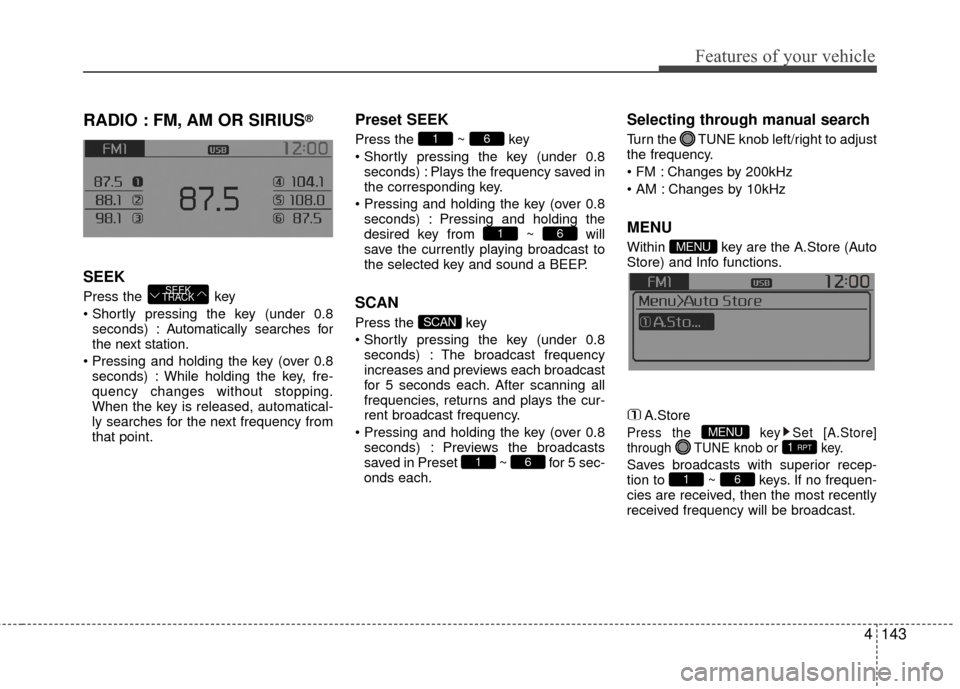
Features of your vehicle
4143
RADIO : FM, AM OR SIRIUS®
SEEK
Press the key
seconds) : A utomatically searches for
the next station.
seconds) : While holding the key, fre-
quency changes without stopping.
When the key is released, automatical-
ly searches for the next frequency from
that point.
Preset SEEK
Press the ~ key
seconds) : Plays the frequency saved in
the corresponding key.
seconds) : Pressing and holding the
desired key from ~ will
save the currently playing broadcast to
the selected key and sound a BEEP.
SCAN
Press the key
seconds) : The broadcast frequency
increases and previews each broadcast
for 5 seconds each. After scanning all
frequencies, returns and plays the cur-
rent broadcast frequency.
seconds) : Previews the broadcasts
saved in Preset ~ for 5 sec-
onds each.
Selecting through manual search
Turn the TUNE knob left/right to adjust
the frequency.
Changes by 200kHz
Changes by 10kHz
MENU
Within key are the A.Store (Auto
Store) and Info functions.
A.Store
Press the key Set [A.Store]
through TUNE knob or key.
Saves broadcasts with superior recep-
tion to ~ keys. If no frequen-
cies are received, then the most recently
received frequency will be broadcast.61
1 RPTMENU
MENU
61
SCAN
61
61
SEEK
TRACK
Page 215 of 449
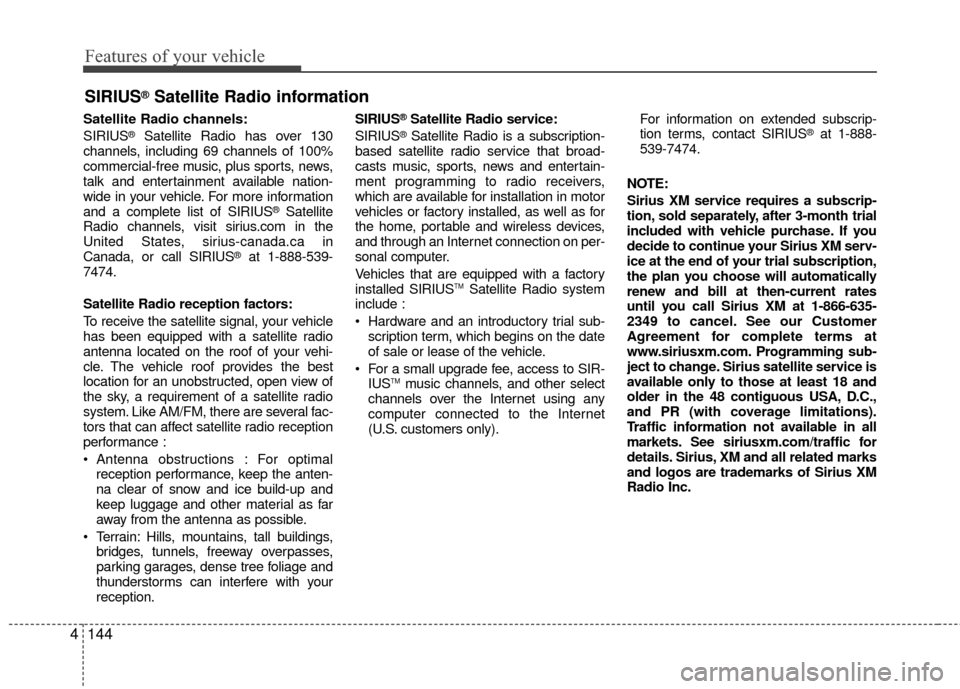
Features of your vehicle
144
4
Satellite Radio channels:
SIRIUS®Satellite Radio has over 130
channels, including 69 channels of 100%
commercial-free music, plus sports, news,
talk and entertainment available nation-
wide in your vehicle. For more information
and a complete list of SIRIUS
®Satellite
Radio channels, visit sirius.com in the
United States, sirius-canada.ca in
Canada, or call SIRIUS
®at 1-888-539-
7474.
Satellite Radio reception factors:
To receive the satellite signal, your vehicle
has been equipped with a satellite radio
antenna located on the roof of your vehi-
cle. The vehicle roof provides the best
location for an unobstructed, open view of
the sky, a requirement of a satellite radio
system. Like AM/FM, there are several fac-
tors that can affect satellite radio reception
performance :
Antenna obstructions : For optimal reception performance, keep the anten-
na clear of snow and ice build-up and
keep luggage and other material as far
away from the antenna as possible.
Terrain: Hills, mountains, tall buildings, bridges, tunnels, freeway overpasses,
parking garages, dense tree foliage and
thunderstorms can interfere with your
reception. SIRIUS
®Satellite Radio service:
SIRIUS®Satellite Radio is a subscription-
based satellite radio service that broad-
casts music, sports, news and entertain-
ment programming to radio receivers,
which are available for installation in motor
vehicles or factory installed, as well as for
the home, portable and wireless devices,
and through an Internet connection on per-
sonal computer.
Vehicles that are equipped with a factory
installed SIRIUS
TMSatellite Radio system
include :
Hardware and an introductory trial sub- scription term, which begins on the date
of sale or lease of the vehicle.
For a small upgrade fee, access to SIR- IUS
TMmusic channels, and other select
channels over the Internet using any
computer connected to the Internet
(U.S. customers only). For information on extended subscrip-
tion terms, contact SIRIUS
®at 1-888-
539-7474.
NOTE:
Sirius XM service requires a subscrip-
tion, sold separately, after 3-month trial
included with vehicle purchase. If you
decide to continue your Sirius XM serv-
ice at the end of your trial subscription,
the plan you choose will automatically
renew and bill at then-current rates
until you call Sirius XM at 1-866-635-
2349 to cancel. See our Customer
Agreement for complete terms at
www.siriusxm.com. Programming sub-
ject to change. Sirius satellite service is
available only to those at least 18 and
older in the 48 contiguous USA, D.C.,
and PR (with coverage limitations).
Traffic information not available in all
markets. See siriusxm.com/traffic for
details. Sirius, XM and all related marks
and logos are trademarks of Sirius XM
Radio Inc.
SIRIUS®Satellite Radio information
Page 216 of 449

Features of your vehicle
4145
SIRIUS®RADIO
Using SIRIUS®Satellite Radio
Your Kia vehicle is equipped with a 3
month complimentary period of SIRIUS®
Satellite Radio so you have access to
over 130 channels of music, information,
and entertainment programming.
Activation
In order to extend or reactivate your sub-
scription to SIRIUS®Satellite Radio, you
will need to contact SIRIUS®Customer
Care at 800-643-2112. Have your 12 digit
SID (Sirius Identification Number) / ESN
(Electronic Serial Number) ready. To
retrieve the SID / ESN, turn on the radio,
press the key, and tune to chan-
nel zero. Please note that the vehicle will need to
be turned on, in Sirius mode, and have
an unobstructed view of the sky in order
for the radio to receive the activation sig-
nal.
SEEK
Press the key
Shortly pressing the key (under 0.8
seconds) : Select previous or next
channel.
Pressing and holding the key (over 0.8 seconds) : Continuously move to previ-
ous or next channel.
❈ If the “Category” icon is displayed,
channels are changed within the cur-
rent category.
SCAN
Press the key
seconds) : Previews each broadcast
for 5 seconds each
❈ Press the key again to contin-
ue listening to the current frequency
❈ If the “Category” icon is displayed,
channels are changed within the cur-
rent category.
Category
Press the key Set through
the TUNE knob
The display will indicate the category menus, highlight the category that the
current channel belongs to.
In the Category List Mode, press the
key to navigate category list.
Press the tune knob to select the low- est channel in the highlighted category.
❈ If channel is selected by selecting cat-
egory, then the “CATEGORY” icon is
displayed at the top of the screen.
CAT
FOLDER
CAT
FOLDER
SCAN
SCANRADIO
RADIO
RADIO