Page 58 of 84
55
Enter the address to check the loca-
tion information on the map.
Previous Destination
Select from previously inputted
addresses and POIs.
Press the
NAVI head unit key.▶
Select the
0027004800560057004C005100440057004C00520051 tab. ▶
Select
the
0033005500480059004C00520058005600030027004800560057004C005100440057004C00520051 icon.
Arrange by all, latest destinations,
latest searched places and latest
departing places.
Arrange in order of date and time.
Name Description
All
Display all desti-
nations, departing
places, and searched
places.
DestinationsDisplay previous
destination places for
route guidance
Start PointsDisplay previous
departing places for
route guidance
Searches
Display previous
searched places for
route guidance.
But, not displayed
when the searched
places are set as
destination.
Name Description
Set as DestinationSet the location as a
destination.
Add WaypointSet the location as a
waypoint.
Add toAddress BookStore the location.
POISearch nearby POIs.
Page 62 of 84
59
Favorite Places
Set the route with the specially reg-
istered places.
Press the
NAVI head unit key. ▶
Select the
0027004800560057004C005100440057004C00520051 tab. ▶
Select
from our favorite places
On the button where locations are
not registered, the
icon is dis-
played. When a location is regis-
tered, the
button disappears and
the buttons 1 to 3 are displayed as
the registered place names.
Name Description
Select the desired destination
from the searched items.
Edit the destination.
Register a new destination.
Delete the desired item.
Press the Go Home button and then
popup appears. Press the
Yes but-
ton for setting.
Register Go Home in various
searching methods. By using the
same methods, possible to register
Office, Special 1, Special 2, and
Special 3.
Route guidance starts by pressing
one of favorite place buttons.
Page 63 of 84
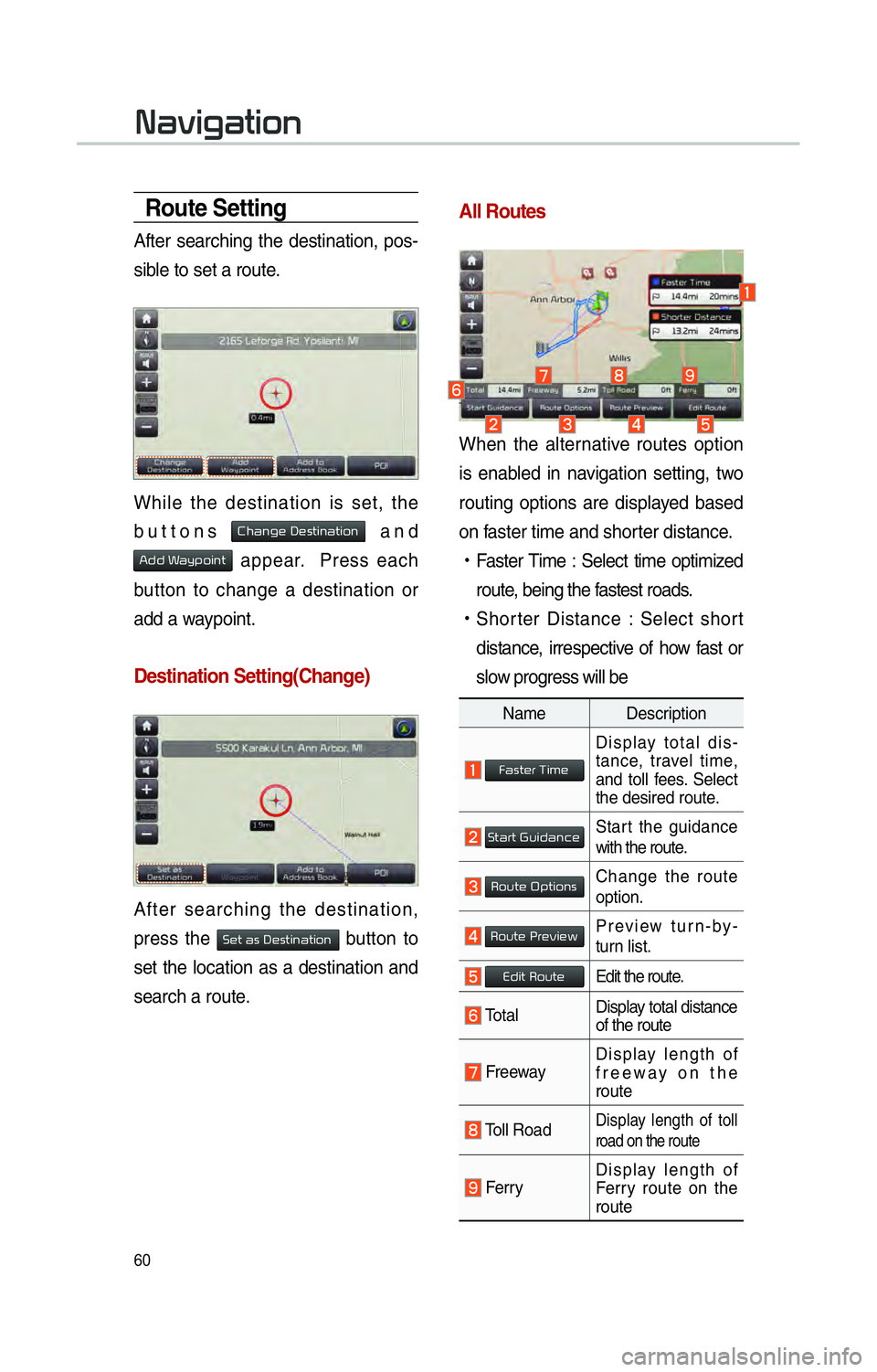
60
Route Setting
After searching the destination, pos-
sible to set a route.
While the destination is set, the
buttons
0026004B00440051004A004800030027004800560057004C005100440057004C00520051 and
0024004700470003003A0057 appear. Press each
button to change a destination or
add a waypoint.
Destination Setting(Change)
After searching the destination,
press the
00360048005700030044005600030027004800560057004C005100440057004C00520051 button to
set the location as a destination and
search a route.
All Routes
When the alternative routes option
is enabled in navigation setting, two
routing options are displayed based
on faster time and shorter distance.
!Ÿ
Faster Time : Select time optimized
route, being the fastest roads.
!Ÿ
Shorter Distance : Select short
distance, irrespective of how fast or
slow progress will be
Name Description
Faster Time
Display total dis-
tance, travel time,
and toll fees. Select
the desired route.
Start GuidanceStart the guidance
with the route.
Route OptionsChange the route
option.
Route PreviewPreview turn-by-
turn list.
Edit RouteEdit the route.
Total Display total distance
of the route
Freeway Display length of
freeway on the
route
Toll Road Display length of toll
road on the route
FerryDisplay length of
Ferry route on the
route
003100440059004C004A00440057004C00520051
Page 64 of 84
61
The route will be calculated using
the option “Faster Time” by default.
Alternative routes can be suggested
if necessary,
SETUP key ▶ 003100440059004C004A00440057004C00520051
Icon ▶
Route ▶
Alternative : ON
Route Guidance
Possible to get the detailed informa-
tion on route guidance.
Route Guidance Screen
0035004800500044004C0051004C0051004A00030037004C00500048 : Display the time
remaining until destination.
002400550055004C00590044004F00030037 : Display the estimated
time of arrival.
Page 65 of 84
62
00350052005800570048
Canceling Route
Cancel the route.
Press the
NAVI head unit key . ▶
Press the
Route tab. ▶
Select
Cancel Route .
Click Cancel Route the icon.
Press the Yes button to cancel the
route.
Name Description
Display the dis-
tance and direction
to the first turn
point.
Display the dis-
tance and direction
to the second turn
point.
Display the lane
information at the
current location.
Display the recom-
mended direction
in white, travelable
direction in white,
and the non-trav-
elable direction in
grey.
Displays the dis-
tance to the des-
tination and the
estimated time of
arrival. Press the
button to check the
detailed informa-
tion.
Cancel the route.
Possible to change
to preliminary guid-
ance, TBT guid-
ance, and zoom-on
guidance screens.
Destination InfoDisplays the desti-
nation information.
003100440059004C004A00440057004C00520051
Page 66 of 84
63
Display Route Information
Press the NAVI head unit key. ▶
Press the
Route tab. ▶
Select
Route Info .
Press the Route Info icon.
Check the information on the map.
Select the desired item to see the
map information.
Click the
Avoid Street button to avoid
the street or road.
Check the desired item and press
the
Done button to finish.
Route Overview
Check the information on route
including the distance, expected
time, toll fees, etc.
Press the
NAVI head unit key. ▶
Press the
Route tab. ▶
Select
Route Overview .
Press the Route Overview icon.
Name Description
Route OptionsChange the search
option.
Route PreviewPreview turn-by-
turn list.
Edit RouteProvide informa-
tion on surround-
ing facilities.
Page 67 of 84
64
Route Preview
Check the detailed turn-by-turn list.
Press the
00310024 head unit key ▶
Press the
00350052005800570048 tab. ▶
Select
0035005200580057004800030033005500480059004C0048005A .
Press the 0035005200580057004800030033005500480059004C0048005A icon.
Name Description
Departure
Place Move to the depar-
ture location.
Previous
Move to the previ-
ous maneuver.
Forward Move to the next
maneuver.
DestinationMove to the destina-
tion location.
Section
Displaying
Bar Touch bar to move
to the specific posi-
tion.
Close the route pre-
view.
003100440059004C004A00440057004C00520051
Page 68 of 84
65
Editing Route
Edit the current route.
Press the
NAVI head unit key. ▶
Press the
Route tab. ▶
Select
Edit Route .
Press the Edit Route icon.
Name Description
Display the selected
point on the map
screen.
Move the selected
item up.
Move the selected
item down.
Delete the selected
item.
DonePress the Done
button to finish edit-
ing.
Add WaypointPress the button Add Waypoint to add
an waypoint.
Add the waypoint through various
searching methods.
Route Options
Press the NAVI head unit key. ▶
Press the
Route tab. ▶
Select
Route Options .
Press the Route Options icon.
Choose between faster time or
shorter distance.