2016 KIA OPTIMA engine
[x] Cancel search: enginePage 14 of 50
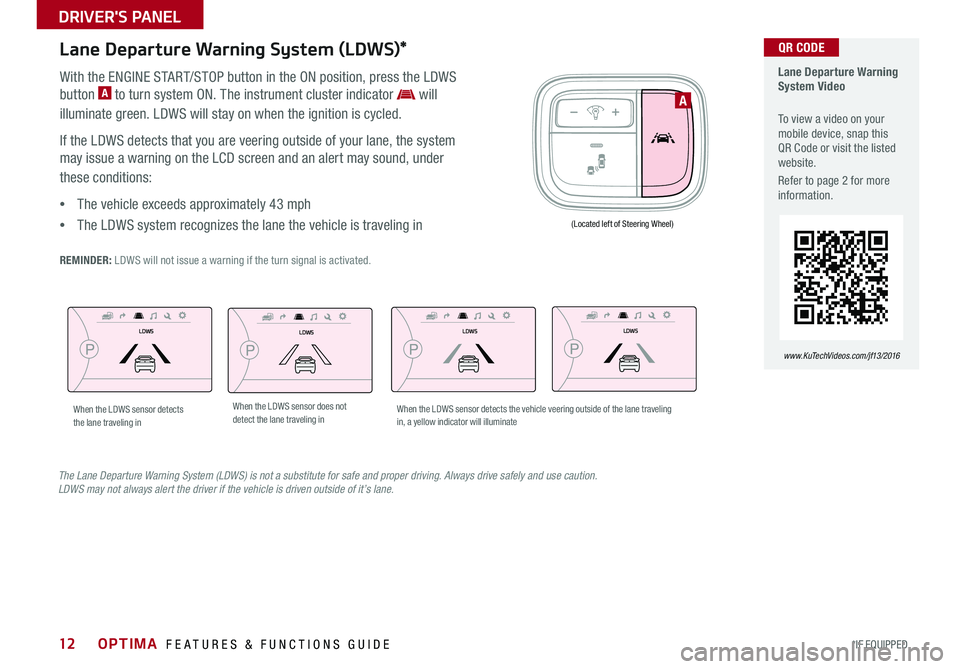
12
Lane Departure Warning System (LDWS)*
With the ENGINE START/STOP button in the ON position, press the LDWS
button A to turn system ON . The instrument cluster indicator will
illuminate green . LDWS will stay on when the ignition is cycled .
If the LDWS detects that you are veering outside of your lane, the system
may issue a warning on the LCD screen and an alert may sound, under
these conditions:
•The vehicle exceeds approximately 43 mph
•The LDWS system recognizes the lane the vehicle is traveling in
REMINDER: LDWS will not issue a warning if the turn signal is activated .
Lane Departure Warning System Video
To view a video on your mobile device, snap this QR Code or visit the listed website .
Refer to page 2 for more information .
www.KuTechVideos.com/jf13/2016
QR CODE
The Lane Departure Warning System (LDWS) is not a substitute for safe and proper driving. Always drive safely and use caution. LDWS may not always alert the driver if the vehicle is driven outside of it’s lane.
A
(Located left of Steering Wheel)
LDWSLDWS
LDWSLDWS
LDWSLDWS
LDWSLDWS
When the LDWS sensor detects the lane traveling inWhen the LDWS sensor does not detect the lane traveling inWhen the LDWS sensor detects the vehicle veering outside of the lane traveling in, a yellow indicator will illuminate
OPTIMA FEATURES & FUNCTIONS GUIDE
*IF EQUIPPED
DRIVER'S PANEL
Page 15 of 50
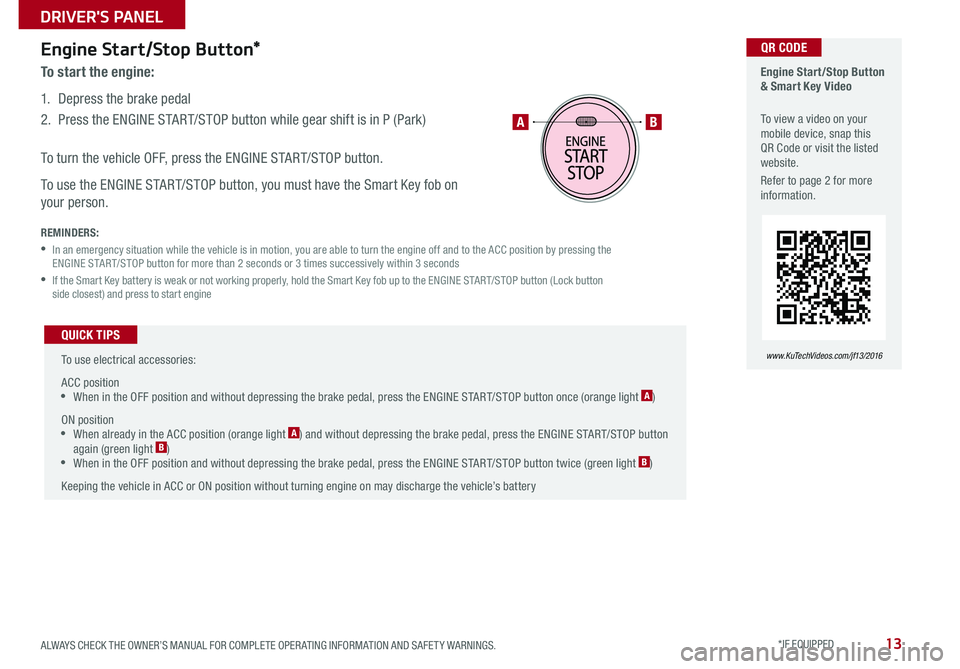
13
Engine Start/Stop Button*
To start the engine:
1 . Depress the brake pedal
2 . Press the ENGINE START/STOP button while gear shift is in P (Park)
To turn the vehicle OFF, press the ENGINE START/STOP button .
To use the ENGINE START/STOP button, you must have the Smart Key fob on
your person .
REMINDERS:
• In an emergency situation while the vehicle is in motion, you are able to turn the engine off and to the ACC position by pressing the ENGINE START/STOP button for more than 2 seconds or 3 times successively within 3 seconds
• If the Smart Key battery is weak or not working properly, hold the Smart Key fob up to the ENGINE START/STOP button (Lock button side closest) and press to start engine
To use electrical accessories:
ACC position •When in the OFF position and without depressing the brake pedal, press the ENGINE START/STOP button once (orange light A)
ON position •When already in the ACC position (orange light A) and without depressing the brake pedal, press the ENGINE START/STOP button again (green light B) • When in the OFF position and without depressing the brake pedal, press the ENGINE START/STOP button twice (green light B)
Keeping the vehicle in ACC or ON position without turning engine on may discharge the vehicle’s battery
QUICK TIPS
Engine Start/Stop Button & Smart Key Video
To view a video on your mobile device, snap this QR Code or visit the listed website .
Refer to page 2 for more information .
www.KuTechVideos.com/jf13/2016
AB
QR CODE
ALWAYS CHECK THE OWNER’S MANUAL FOR COMPLETE OPER ATING INFORMATION AND SAFET Y WARNINGS . *IF EQUIPPED
DRIVER'S PANEL
Page 17 of 50

15
Headlights & High Beams
Dynamic Bending Light (Adaptive Front Lighting System)*
When switch is in the AUTO position and the vehicle’s ignition or the Engine
Start /Stop button* is on, the Dynamic Bending Light system will operate . To
turn the system off, change the switch setting . After turning
the system off, headlamp swiveling no longer occurs, but leveling operates
continuously .
Daytime Running Lights (DRL)*
DRL may help others to see the front of your vehicle during the day . The
lights will be on automatically when the ignition or ENGINE START/STOP
button* is ON and the headlight switch is in the AUTO position, unless one of
the following occurs:
•Headlights are on
•Parking brake is applied
•Engine is turned off
To o p e r a t e :
•Rotate lever to change the Headlight function
•Push lever to turn High Beams ON
•Pull lever to flash Headlights/High Beams
Turn Signals*
To operate Turn Signals - Move lever Up/Down for Right /Left Turn Signal
One-Touch Lane Change Signal is activated by moving the Turn Signal
Lever slightly for less than 1 second and then releasing . The lane change
signal will blink 3 times .
To change how many times the Lane Change Signal blinks (3/5/7), go to User
Settings Mode in the LCD Instrument Cluster modes .
Headlight position
Parking light position
AUTO*Automatic Headlights position
OFFOFF position
O ne -To u chLane ChangeSignal
REMINDER: DRL only operates during the daytime .
ALWAYS CHECK THE OWNER’S MANUAL FOR COMPLETE OPER ATING INFORMATION AND SAFET Y WARNINGS . *IF EQUIPPED
STEERING WHEEL CONTROLS
Page 18 of 50

16
To o p e r a t e :
•Move lever Up/Down to change Wiper modes
•Press switch Up/Down to adjust Intermittent Wipe Speed
•Pull lever to spray and wipe
M I S T: Single wipeOFF: Wiper offI N T: Intermittent wipeLO: Slow wipeHI: Fast wipe
Windshield Wipers & WashersHeated Steering Wheel Button*
Press button A to turn ON/OFF steering wheel heater, while the ignition or
ENGINE START/STOP button is in the ON position .
Steering wheel heater will turn off automatically in 30 minutes, or when
button is pressed again to deactivate .
•
•Pressing lever up increases Intermittent wipe frequency and wipe speed . Pressing lever down decreases frequency of wipes •Set the wiper to OFF position when the wiper is not in use
QUICK TIPS
If ignition is turned OFF, then ON again, within 30 minutes of steering wheel heater being turned on, system will automatically be set ON again .
QUICK TIP
A
(Located below gear shift)
OPTIMA FEATURES & FUNCTIONS GUIDE
*IF EQUIPPED
STEERING WHEEL CONTROLS
Page 23 of 50

21
YOUR vehicle’s steering wheel buttons may differ from those in the illustrations. See your Owner’s Manual for more details.
Audio Controls*Cruise Control*
E CRUISE Control ON/OFF button: Press to turn the Cruise
Control ON/OFF
F Resume Cruising Speed button: Press up to resume or
increase Cruising Speed
F Set Cruising Speed button: Press down to set or decrease
Cruising Speed
G Cruise Control CANCEL button: To cancel Cruise Control
setting, do one of the following:
•Press the brake pedal
•Press the CANCEL button
A Audio MODE button: Press to cycle through FM 1-2/AM/SAT 1-3/CD/
USB/Aux /iPod®
Audio System ON/OFF: Press and hold to turn power on; Press to turn
power off
B Seek/Preset button:
Radio Mode: Press to advance through Preset Stations . Press and hold
to auto seek
CD/USB/iPod® Mode: Press to move Track Up/Down . Press & hold
to FF/REW
C Volume button: Press up/down to raise/lower volume
D Mute button: Press to mute all audio
For further audio system operations, refer to pages 22-23.
Driving while distracted is dangerous and should be avoided. Drivers should remain attentive to driving and always exercise caution when using the steering-wheel-mounted controls while driving.
Pressing the Audio Mode button for more than 1 second will turn Audio Mode ON/OFF .
QUICK TIP
•Cruise Control is designed to function above 25 mph •The Cruise Control system will not activate until the brake pedal has been depressed at least once after ignition ON or engine start
QUICK TIPS
AE
F
G
DCB
ALWAYS CHECK THE OWNER’S MANUAL FOR COMPLETE OPER ATING INFORMATION AND SAFET Y WARNINGS . *IF EQUIPPED
STEERING WHEEL CONTROLS
Page 25 of 50
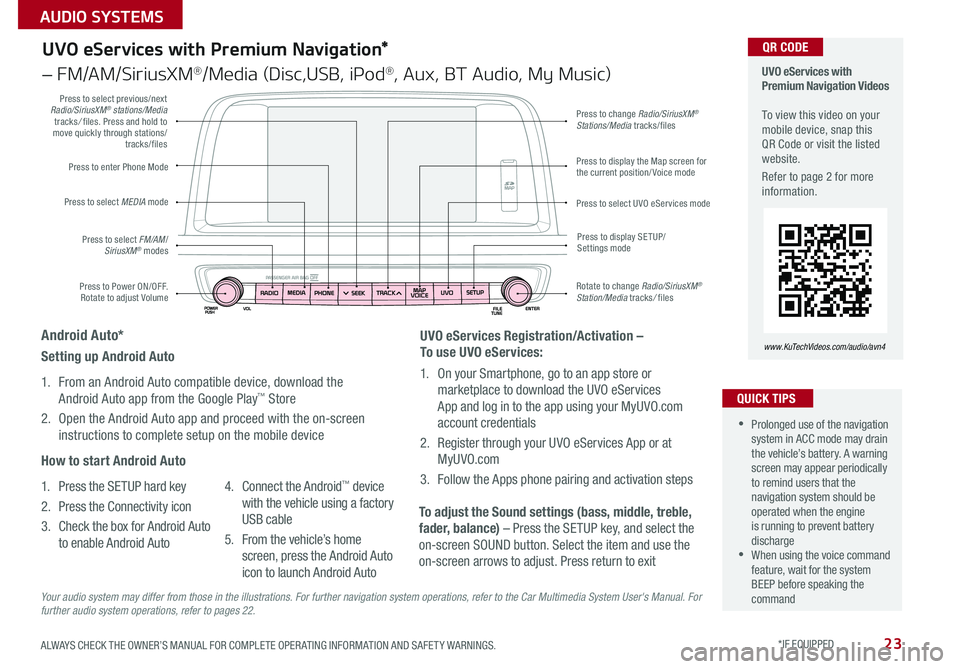
23
UVO eServices with Premium Navigation*
– FM/AM/SiriusXM®/Media (Disc,USB, iPod®, Aux, BT Audio, My Music)
Press to Power ON/OFF . Rotate to adjust Volume
Press to enter Phone Mode
Press to select FM/AM/SiriusXM® modes
Press to select MEDIA mode
Press to display SE TUP/Settings mode
Press to change Radio/SiriusXM® Stations/Media tracks/files
Press to display the Map screen for the current position/ Voice mode
Press to select UVO eServices mode
Press to select previous/next Radio/SiriusXM® stations/Media tracks/ files . Press and hold to move quickly through stations/tracks/files
Rotate to change Radio/SiriusXM® Station/Media tracks/ files
UVO eServices with Premium Navigation Videos To view this video on your mobile device, snap this QR Code or visit the listed website .
Refer to page 2 for more information .
www.KuTechVideos.com/audio/avn4
•Prolonged use of the navigation system in ACC mode may drain the vehicle’s battery . A warning screen may appear periodically to remind users that the navigation system should be operated when the engine is running to prevent battery discharge •When using the voice command feature, wait for the system BEEP before speaking the command
QUICK TIPS
QR CODE
UVO eServices Registration/Activation –
To use UVO eServices:
1 . On your Smartphone, go to an app store or
marketplace to download the UVO eServices
App and log in to the app using your MyUVO .com
account credentials
2 . Register through your UVO eServices App or at
MyUVO . com
3 . Follow the Apps phone pairing and activation steps
To adjust the Sound settings (bass, middle, treble,
fader, balance) – Press the SETUP key, and select the
on-screen SOUND button . Select the item and use the
on-screen arrows to adjust . Press return to exit
Setting up Android Auto
1 . From an Android Auto compatible device, download the
Android Auto app from the Google Play™ Store
2 . Open the Android Auto app and proceed with the on-screen
instructions to complete setup on the mobile device
How to start Android Auto
1 . Press the SETUP hard key
2 . Press the Connectivity icon
3 . Check the box for Android Auto
to enable Android Auto
4 . Connect the Android™ device
with the vehicle using a factory
USB cable
5 . From the vehicle’s home
screen, press the Android Auto
icon to launch Android Auto
Android Auto*
Your audio system may differ from those in the illustrations. For further navigation system operations, refer to the Car Multimedia System User's Manual. For further audio system operations, refer to pages 22.
ALWAYS CHECK THE OWNER’S MANUAL FOR COMPLETE OPER ATING INFORMATION AND SAFET Y WARNINGS . *IF EQUIPPED
AUDIO SYSTEMS
Page 26 of 50
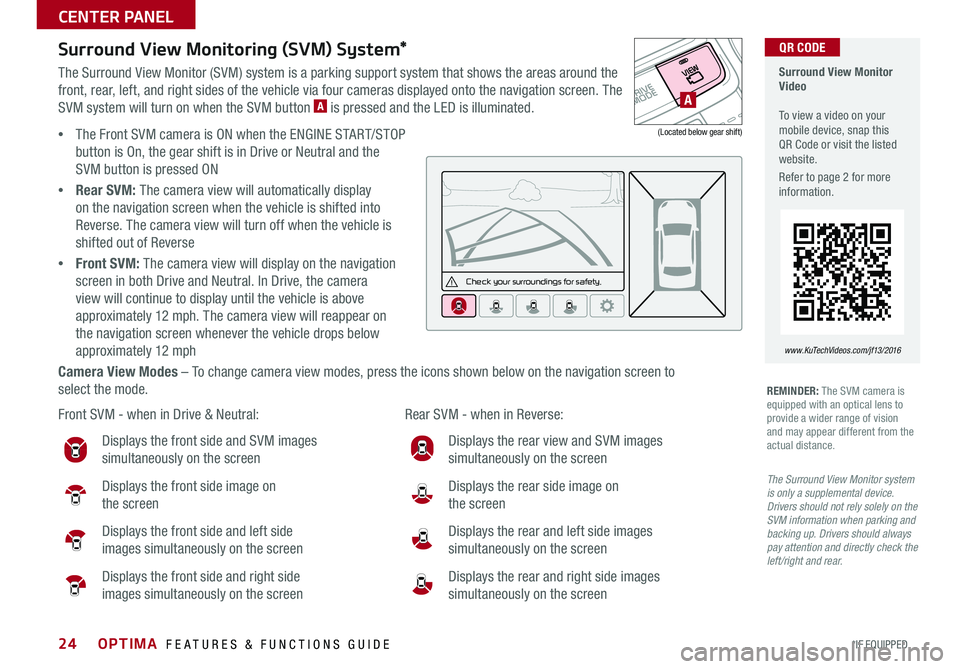
24
Surround View Monitoring (SVM) System*
The Surround View Monitor (SVM) system is a parking support system that shows the areas around the
front, rear, left, and right sides of the vehicle via four cameras displayed onto the navigation screen . The
SVM system will turn on when the SVM button A is pressed and the LED is illuminated .
•The Front SVM camera is ON when the ENGINE START/STOP
button is On, the gear shift is in Drive or Neutral and the
SVM button is pressed ON
•Rear SVM: The camera view will automatically display
on the navigation screen when the vehicle is shifted into
Reverse . The camera view will turn off when the vehicle is
shifted out of Reverse
•Front SVM: The camera view will display on the navigation
screen in both Drive and Neutral . In Drive, the camera
view will continue to display until the vehicle is above
approximately 12 mph . The camera view will reappear on
the navigation screen whenever the vehicle drops below
approximately 12 mph
Camera View Modes – To change camera view modes, press the icons shown below on the navigation screen to
select the mode .
Surround View Monitor Video To view a video on your mobile device, snap this QR Code or visit the listed website .
Refer to page 2 for more information .
www.KuTechVideos.com/jf13/2016
QR CODE
Check yo ur sur roun dings for safety.
Front SVM - when in Drive & Neutral: Rear SVM - when in Reverse:
Displays the front side and SVM images
simultaneously on the screen
Displays the front side image on
the screen
Displays the front side and left side
images simultaneously on the screen
Displays the front side and right side
images simultaneously on the screen
Displays the rear view and SVM images
simultaneously on the screen
Displays the rear side image on
the screen
Displays the rear and left side images
simultaneously on the screen
Displays the rear and right side images
simultaneously on the screen
REMINDER: The SVM camera is equipped with an optical lens to provide a wider range of vision and may appear different from the actual distance .
The Surround View Monitor system is only a supplemental device. Drivers should not rely solely on the SVM information when parking and backing up. Drivers should always pay attention and directly check the left/right and rear.
A
(Located below gear shift)
OPTIMA FEATURES & FUNCTIONS GUIDE
*IF EQUIPPED
CENTER PANEL
Page 27 of 50
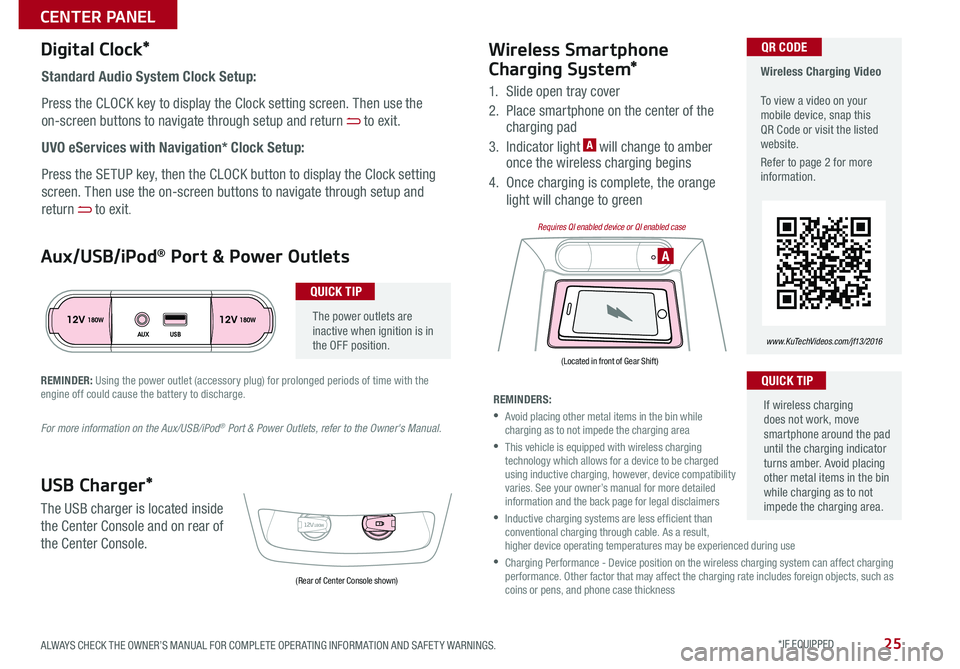
25
The power outlets are inactive when ignition is in the OFF position .
Wireless Charging Video To view a video on your mobile device, snap this QR Code or visit the listed website .
Refer to page 2 for more information .
www.KuTechVideos.com/jf13/2016
Standard Audio System Clock Setup:
Press the CLOCK key to display the Clock setting screen . Then use the
on-screen buttons to navigate through setup and return to exit .
UVO eServices with Navigation* Clock Setup:
Press the SETUP key, then the CLOCK button to display the Clock setting
screen . Then use the on-screen buttons to navigate through setup and
return to exit .
QR CODEDigital Clock*
12V 12V180W
AUX USB180W
12V180W
AAux/USB/iPod® Port & Power Outlets
QUICK TIP
REMINDER: Using the power outlet (accessory plug) for prolonged periods of time with the engine off could cause the battery to discharge .
For more information on the Aux/USB/iPod® Port & Power Outlets, refer to the Owner's Manual.
USB Charger*
The USB charger is located inside
the Center Console and on rear of
the Center Console .
Wireless Smartphone
Charging System*
1 . Slide open tray cover
2 . Place smartphone on the center of the charging pad
3 . Indicator light A will change to amber once the wireless charging begins
4 . Once charging is complete, the orange
light will change to green
If wireless charging does not work, move smartphone around the pad until the charging indicator turns amber . Avoid placing other metal items in the bin while charging as to not impede the charging area .
QUICK TIP
REMINDERS:
• Avoid placing other metal items in the bin while charging as to not impede the charging area
• This vehicle is equipped with wireless charging technology which allows for a device to be charged using inductive charging, however, device compatibility varies . See your owner’s manual for more detailed information and the back page for legal disclaimers
• Inductive charging systems are less ef ficient than conventional charging through cable . As a result, higher device operating temperatures may be experienced during use
• Charging Performance - Device position on the wireless charging system can affect charging performance . Other factor that may affect the charging rate includes foreign objects, such as coins or pens, and phone case thickness(Rear of Center Console shown)
(Located in front of Gear Shift)
Requires QI enabled device or QI enabled case
ALWAYS CHECK THE OWNER’S MANUAL FOR COMPLETE OPER ATING INFORMATION AND SAFET Y WARNINGS . *IF EQUIPPED
CENTER PANEL