2016 KIA OPTIMA check engine
[x] Cancel search: check enginePage 25 of 50
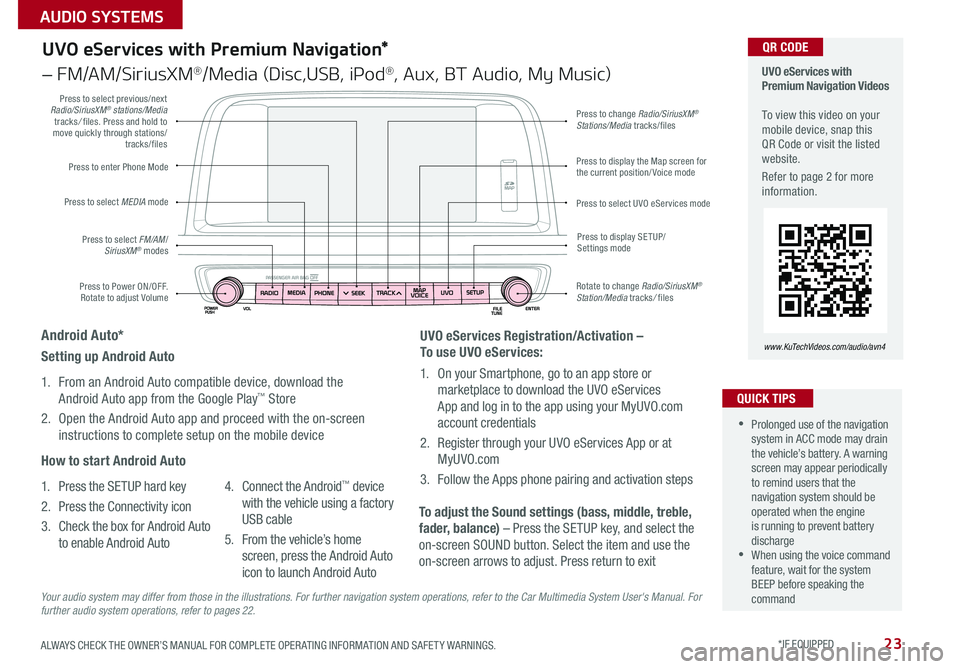
23
UVO eServices with Premium Navigation*
– FM/AM/SiriusXM®/Media (Disc,USB, iPod®, Aux, BT Audio, My Music)
Press to Power ON/OFF . Rotate to adjust Volume
Press to enter Phone Mode
Press to select FM/AM/SiriusXM® modes
Press to select MEDIA mode
Press to display SE TUP/Settings mode
Press to change Radio/SiriusXM® Stations/Media tracks/files
Press to display the Map screen for the current position/ Voice mode
Press to select UVO eServices mode
Press to select previous/next Radio/SiriusXM® stations/Media tracks/ files . Press and hold to move quickly through stations/tracks/files
Rotate to change Radio/SiriusXM® Station/Media tracks/ files
UVO eServices with Premium Navigation Videos To view this video on your mobile device, snap this QR Code or visit the listed website .
Refer to page 2 for more information .
www.KuTechVideos.com/audio/avn4
•Prolonged use of the navigation system in ACC mode may drain the vehicle’s battery . A warning screen may appear periodically to remind users that the navigation system should be operated when the engine is running to prevent battery discharge •When using the voice command feature, wait for the system BEEP before speaking the command
QUICK TIPS
QR CODE
UVO eServices Registration/Activation –
To use UVO eServices:
1 . On your Smartphone, go to an app store or
marketplace to download the UVO eServices
App and log in to the app using your MyUVO .com
account credentials
2 . Register through your UVO eServices App or at
MyUVO . com
3 . Follow the Apps phone pairing and activation steps
To adjust the Sound settings (bass, middle, treble,
fader, balance) – Press the SETUP key, and select the
on-screen SOUND button . Select the item and use the
on-screen arrows to adjust . Press return to exit
Setting up Android Auto
1 . From an Android Auto compatible device, download the
Android Auto app from the Google Play™ Store
2 . Open the Android Auto app and proceed with the on-screen
instructions to complete setup on the mobile device
How to start Android Auto
1 . Press the SETUP hard key
2 . Press the Connectivity icon
3 . Check the box for Android Auto
to enable Android Auto
4 . Connect the Android™ device
with the vehicle using a factory
USB cable
5 . From the vehicle’s home
screen, press the Android Auto
icon to launch Android Auto
Android Auto*
Your audio system may differ from those in the illustrations. For further navigation system operations, refer to the Car Multimedia System User's Manual. For further audio system operations, refer to pages 22.
ALWAYS CHECK THE OWNER’S MANUAL FOR COMPLETE OPER ATING INFORMATION AND SAFET Y WARNINGS . *IF EQUIPPED
AUDIO SYSTEMS
Page 26 of 50
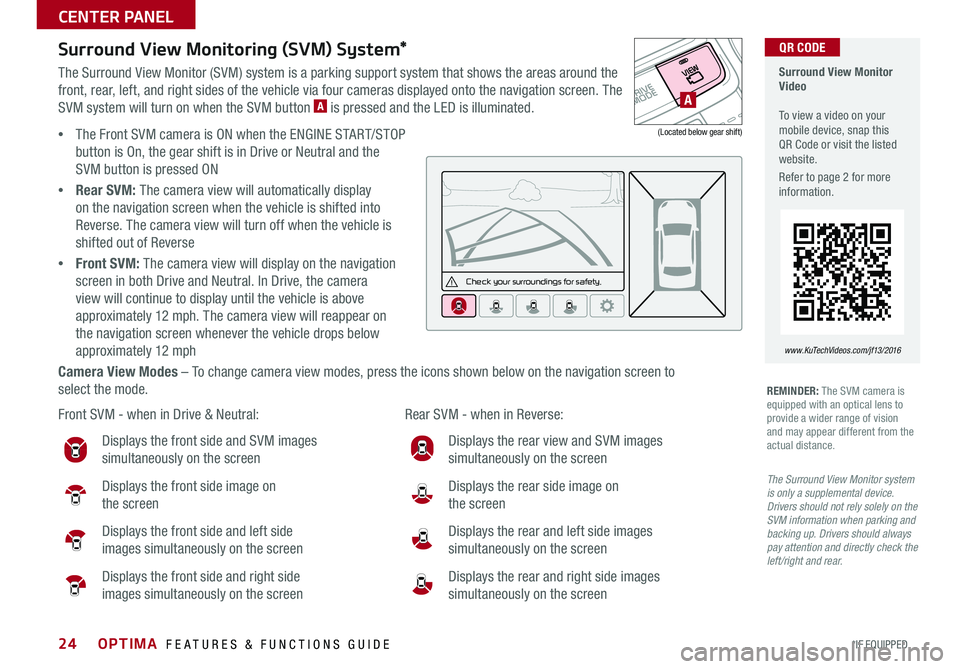
24
Surround View Monitoring (SVM) System*
The Surround View Monitor (SVM) system is a parking support system that shows the areas around the
front, rear, left, and right sides of the vehicle via four cameras displayed onto the navigation screen . The
SVM system will turn on when the SVM button A is pressed and the LED is illuminated .
•The Front SVM camera is ON when the ENGINE START/STOP
button is On, the gear shift is in Drive or Neutral and the
SVM button is pressed ON
•Rear SVM: The camera view will automatically display
on the navigation screen when the vehicle is shifted into
Reverse . The camera view will turn off when the vehicle is
shifted out of Reverse
•Front SVM: The camera view will display on the navigation
screen in both Drive and Neutral . In Drive, the camera
view will continue to display until the vehicle is above
approximately 12 mph . The camera view will reappear on
the navigation screen whenever the vehicle drops below
approximately 12 mph
Camera View Modes – To change camera view modes, press the icons shown below on the navigation screen to
select the mode .
Surround View Monitor Video To view a video on your mobile device, snap this QR Code or visit the listed website .
Refer to page 2 for more information .
www.KuTechVideos.com/jf13/2016
QR CODE
Check yo ur sur roun dings for safety.
Front SVM - when in Drive & Neutral: Rear SVM - when in Reverse:
Displays the front side and SVM images
simultaneously on the screen
Displays the front side image on
the screen
Displays the front side and left side
images simultaneously on the screen
Displays the front side and right side
images simultaneously on the screen
Displays the rear view and SVM images
simultaneously on the screen
Displays the rear side image on
the screen
Displays the rear and left side images
simultaneously on the screen
Displays the rear and right side images
simultaneously on the screen
REMINDER: The SVM camera is equipped with an optical lens to provide a wider range of vision and may appear different from the actual distance .
The Surround View Monitor system is only a supplemental device. Drivers should not rely solely on the SVM information when parking and backing up. Drivers should always pay attention and directly check the left/right and rear.
A
(Located below gear shift)
OPTIMA FEATURES & FUNCTIONS GUIDE
*IF EQUIPPED
CENTER PANEL
Page 27 of 50
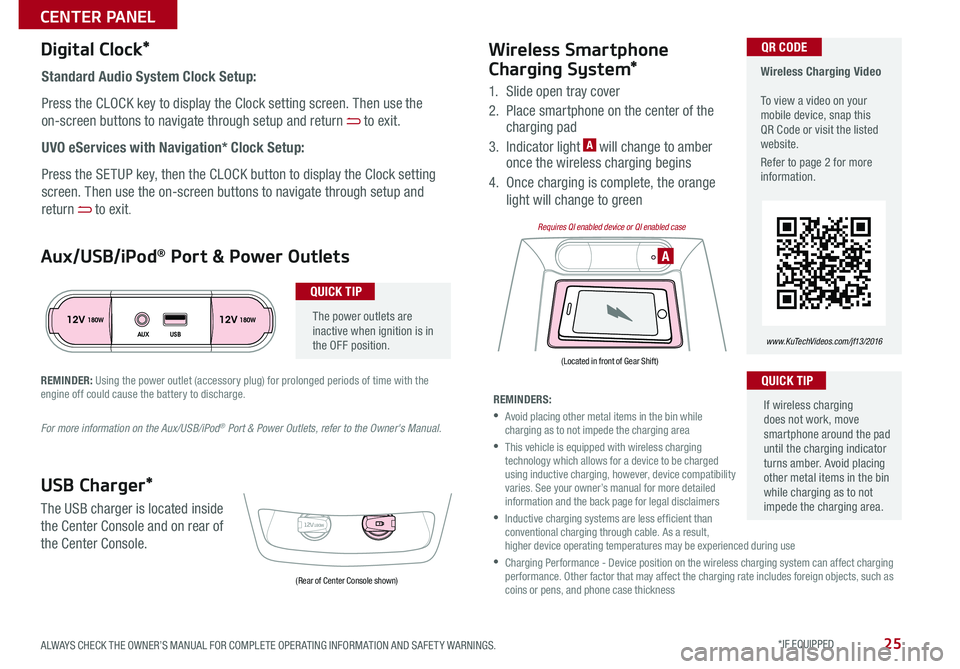
25
The power outlets are inactive when ignition is in the OFF position .
Wireless Charging Video To view a video on your mobile device, snap this QR Code or visit the listed website .
Refer to page 2 for more information .
www.KuTechVideos.com/jf13/2016
Standard Audio System Clock Setup:
Press the CLOCK key to display the Clock setting screen . Then use the
on-screen buttons to navigate through setup and return to exit .
UVO eServices with Navigation* Clock Setup:
Press the SETUP key, then the CLOCK button to display the Clock setting
screen . Then use the on-screen buttons to navigate through setup and
return to exit .
QR CODEDigital Clock*
12V 12V180W
AUX USB180W
12V180W
AAux/USB/iPod® Port & Power Outlets
QUICK TIP
REMINDER: Using the power outlet (accessory plug) for prolonged periods of time with the engine off could cause the battery to discharge .
For more information on the Aux/USB/iPod® Port & Power Outlets, refer to the Owner's Manual.
USB Charger*
The USB charger is located inside
the Center Console and on rear of
the Center Console .
Wireless Smartphone
Charging System*
1 . Slide open tray cover
2 . Place smartphone on the center of the charging pad
3 . Indicator light A will change to amber once the wireless charging begins
4 . Once charging is complete, the orange
light will change to green
If wireless charging does not work, move smartphone around the pad until the charging indicator turns amber . Avoid placing other metal items in the bin while charging as to not impede the charging area .
QUICK TIP
REMINDERS:
• Avoid placing other metal items in the bin while charging as to not impede the charging area
• This vehicle is equipped with wireless charging technology which allows for a device to be charged using inductive charging, however, device compatibility varies . See your owner’s manual for more detailed information and the back page for legal disclaimers
• Inductive charging systems are less ef ficient than conventional charging through cable . As a result, higher device operating temperatures may be experienced during use
• Charging Performance - Device position on the wireless charging system can affect charging performance . Other factor that may affect the charging rate includes foreign objects, such as coins or pens, and phone case thickness(Rear of Center Console shown)
(Located in front of Gear Shift)
Requires QI enabled device or QI enabled case
ALWAYS CHECK THE OWNER’S MANUAL FOR COMPLETE OPER ATING INFORMATION AND SAFET Y WARNINGS . *IF EQUIPPED
CENTER PANEL
Page 30 of 50
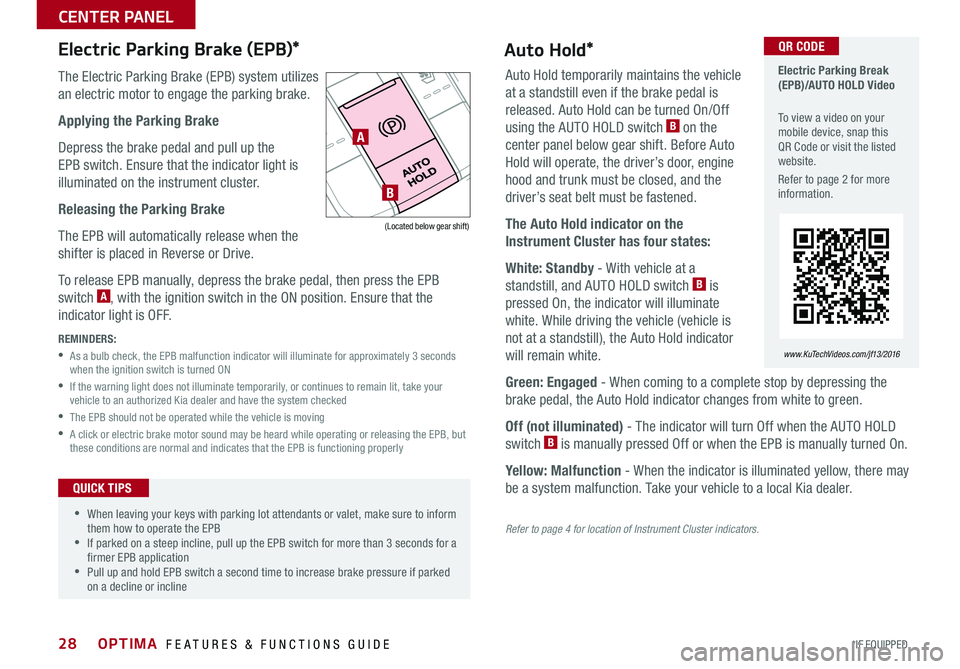
28
•When leaving your keys with parking lot attendants or valet, make sure to inform them how to operate the EPB •If parked on a steep incline, pull up the EPB switch for more than 3 seconds for a firmer EPB application •Pull up and hold EPB switch a second time to increase brake pressure if parked on a decline or incline
Electric Parking Brake (EPB)* Electric Parking Break (EPB)/AUTO HOLD Video
To view a video on your mobile device, snap this QR Code or visit the listed website .
Refer to page 2 for more information .
www.KuTechVideos.com/jf13/2016
QR CODE
The Electric Parking Brake (EPB) system utilizes
an electric motor to engage the parking brake .
Applying the Parking Brake
Depress the brake pedal and pull up the
EPB switch . Ensure that the indicator light is
illuminated on the instrument cluster .
Releasing the Parking Brake
The EPB will automatically release when the
shifter is placed in Reverse or Drive .
To release EPB manually, depress the brake pedal, then press the EPB
switch A, with the ignition switch in the ON position . Ensure that the
indicator light is OFF .
REMINDERS:
• As a bulb check, the EPB malfunction indicator will illuminate for approximately 3 seconds when the ignition switch is turned ON
• If the warning light does not illuminate temporarily, or continues to remain lit, take your vehicle to an authorized Kia dealer and have the system checked
•The EPB should not be operated while the vehicle is moving
• A click or electric brake motor sound may be heard while operating or releasing the EPB, but these conditions are normal and indicates that the EPB is functioning properly
QUICK TIPS
Auto Hold*
Auto Hold temporarily maintains the vehicle
at a standstill even if the brake pedal is
released . Auto Hold can be turned On/Off
using the AUTO HOLD switch B on the
center panel below gear shift . Before Auto
Hold will operate, the driver’s door, engine
hood and trunk must be closed, and the
driver’s seat belt must be fastened .
The Auto Hold indicator on the
Instrument Cluster has four states:
White: Standby - With vehicle at a
standstill, and AUTO HOLD switch B is
pressed On, the indicator will illuminate
white . While driving the vehicle (vehicle is
not at a standstill), the Auto Hold indicator
will remain white .
Green: Engaged - When coming to a complete stop by depressing the
brake pedal, the Auto Hold indicator changes from white to green .
Off (not illuminated) - The indicator will turn Off when the AUTO HOLD
switch B is manually pressed Off or when the EPB is manually turned On .
Yellow: Malfunction - When the indicator is illuminated yellow, there may
be a system malfunction . Take your vehicle to a local Kia dealer .
Refer to page 4 for location of Instrument Cluster indicators.
A
B
(Located below gear shift)
OPTIMA FEATURES & FUNCTIONS GUIDE
*IF EQUIPPED
CENTER PANEL
Page 35 of 50

33
Smart Key Fob:
A Press to lock All Doors
B Press to unlock Driver’s Door . Press twice in 4 seconds to
unlock All Doors
C Press and hold to unlock Trunk and manually open
REMINDER: The Trunk unlocks when the Smart Key fob is within close proximity of the vehicle .
D Press and hold more than 1 second for Panic Alarm . To turn
off Alarm, press any button
E Press to release Mechanical Key (on reverse side of fob)
Driver’s Door Lock/Unlock button G:
• Press button once to unlock Driver’s Door
•Press again within 4 seconds to unlock All Doors
•Press again to lock All Doors
Mechanical Key F:
•Use to unlock Driver’s Door
• Use to turn Child Safety Locks
Smart Key*
HOLD
G
Engine Start/Stop Button & Smart Key Video To view a video on your mobile device, snap this QR Code or visit the listed website .
Refer to page 2 for more information .
www.KuTechVideos.com/jf13/2016
•If the Smart Key battery is weak or not working properly, hold the Smart Key fob up to the ENGINE START/STOP button (Lock button side closest) and press to start engine •The Smart Key’s signal can be blocked by the normal operation of a cell phone or smartphone . To help prevent this, store each device separately
QUICK TIPS
A
B
C
D
F
E
QR CODE
REMINDER: Remote button configuration may vary depending on vehicle options
ALWAYS CHECK THE OWNER’S MANUAL FOR COMPLETE OPER ATING INFORMATION AND SAFET Y WARNINGS . *IF EQUIPPED
OTHER KEY FEATURES
Page 36 of 50

34
One-Click Fuel Cap Video To view a video on your mobile device, snap this QR Code or visit the listed website .
Refer to page 2 for more information .
www.KuTechVideos.com/jf13/2016
HOLD
A Press to release Folding Key
B Press to lock All Doors
C Press to unlock Driver’s Door .
Press twice in 4 seconds to
unlock All Doors
D Press and hold to unlock Trunk
and manually open
E Press and hold more than 1
second for Panic Alarm . To turn
off Alarm, press any button
Remote button configuration may vary depending on vehicle options.REMINDER: The Fuel Filler Door Release button is located on the lower part of the driver’s door panel .
Remote Keyless Entry (Folding Key)*Fuel Cap/Malfunction Indicator
(Check Engine Light)
Tighten for ONE CLICK to prevent Malfunction
Indicator from illuminating .
LockUnlock
B
A
C
D
E
QR CODE
Double-Turn Lock/Unlock All
•Turn clockwise once to unlock Driver’s Door
•Turn clockwise again within 4 seconds to unlock All Doors
•Turn counterclockwise once to lock All Doors
Sunvisor
Use the Sunvisor to shield direct light through the front or side windows .
Slide the Sunvisor out and adjust as needed .
REMINDERS:
•Sunvisor may not shield all direct light
• Do not operate the vehicle if Sunvisor is impairing your visibility
• Be aware of your seating position when adjusting or swinging Sunvisor around from the front or side windows
OPTIMA FEATURES & FUNCTIONS GUIDE
*IF EQUIPPED
OTHER KEY FEATURES
Page 41 of 50

39
•The Tire Mobility Kit is a temporary fix and is to be used for one tire only; the tire should be inspected as soon as possible •The kit should only be used for sealing/inflating passenger car tires; do not use for inflating any other type of tires •Some damaged tires cannot be sealed completely; do not use the kit if it appears a tire is damaged beyond repair
The Rear-Camera Display is not a substitute for proper and safe backing-up procedures. The Rear-Camera Display may not display every object behind the vehicle. Always drive safely and use caution when backing up.
Tire Mobility Kit*
The Tire Mobility Kit may temporarily seal
certain types of tire damage .
For operational information, please refer to
the Owner’s Manual .
A Sealant Bottle
B Compressor
REMINDER: After tire is properly sealed, drive cautiously at a maximum speed of 50 mph for a maximum distance of up to 120 miles .
Rear-Camera Display*
The Rear-Camera Display system is not a safety device . It is a supplemental
system that displays the view behind the vehicle through the UVO eServices
with Premium Navigation system* screen while the vehicle is in Reverse .
The Rear-Camera Display activates when the:
•ENGINE START/STOP button* is in the ON position (green light)
•Gear Shift Lever is in the R (Reverse) position
REMINDER: While camera is active, only the volume controls on the audio system can be operated
Tire Mobility Kit Video To view a video on your mobile device, snap this QR Code or visit the listed website .
Refer to page 2 for more information .
QR CODE
QUICK TIPS
www.KuTechVideos.com/jf13/2016
A
B
ALWAYS CHECK THE OWNER’S MANUAL FOR COMPLETE OPER ATING INFORMATION AND SAFET Y WARNINGS . *IF EQUIPPED
OTHER KEY FEATURES
Page 43 of 50

41
Check your Maintenance Schedule or schedule an appointment with a dealer using your UVO eServices account by logging into your UVO App or your account on MyUVO .com ( Vehicles equipped with UVO eServices only - See page 23 for setup information)
Normal Maintenance Schedule
When your vehicle requires service, remember that your dealer knows your vehicle best . Your dealer has factory-trained technicians, recommended special tools,
genuine Kia replacement parts and is dedicated to your complete satisfaction . For expert advice and quality service, see your authorized Kia dealer .
7,500 miles
PERFORM
•Add fuel additive1
•Rotate tires - including tire pressure and tread wear
REPLACE
•Engine oil and filter (2 .4 GDI - every 7,500 miles; 1 .6 Turbo GDI / 2 .0 Turbo
GDI - at first, replace at 3,000 miles, then ever y 5,000 miles)
INSPECT*
•Air cleaner filter
•Vacuum hose
•Intercooler, in/out hose, air intake hose ( Turbo GDI)
*Inspect and, if necessary, adjust, correct, clean, or replace . 1 If TOP TIER Detergent Gasoline is not available, one bottle of additive is recommended . Additives are available from your authorized Kia dealer along with information on how to use them . Do not mix other additives .
15,000 miles
PERFORM
•Add fuel additive1
•Rotate tires - including tire pressure and tread wear
REPLACE
•Climate control air filter (For evaporator and blower unit)
•Engine oil and filter (2 .4 GDI - every 7,500 miles; 1 .6 Turbo GDI / 2 .0 Turbo
GDI - at first, replace at 3,000 miles, then ever y
5,000 miles)
INSPECT*
•Air cleaner filter
•Vacuum hose
•Air conditioning refrigerant
•Brake hoses and lines
•Drive shafts and boots
•Exhaust pipe and muffler
•Front brake disc/pads, calipers
•Rear brake disc/pads
•Steering gear box, linkage &
boots/lower arm ball joint, upper
arm ball joint
•Suspension mounting bolts
•Intercooler, in/out hose, air intake
hose ( Turbo GDI)
*Inspect and, if necessary, adjust, correct, clean, or replace . 1 If TOP TIER Detergent Gasoline is not available, one bottle of additive is recommended . Additives are available from your authorized Kia dealer along with information on how to use them . Do not mix other additives .
QUICK TIP
ALWAYS CHECK THE OWNER’S MANUAL FOR COMPLETE OPER ATING INFORMATION AND SAFET Y WARNINGS .
MAINTENANCE