2016 JEEP WRANGLER navigation
[x] Cancel search: navigationPage 2 of 156

The driver’s primary
responsibility is the safe
operation of the vehicle.
Driving while distracted
can result in loss of
vehicle control, resulting
in a collision and personal
injury. FCA US LLC
strongly recommends that
the driver use extreme
caution when using any
device or feature that may
take their attention off the road. Use of any
electrical devices, such
as cellular telephones,
computers, portable
radios, vehicle navigation
or other devices, by the
driver while the vehicle is
moving is dangerous and
could lead to a serious
collision. Texting while
driving is also dangerous
and should never be done
while the vehicle is moving. If you find
yourself unable to devote
your full attention to
vehicle operation, pull off
the road to a safe location
and stop your vehicle.
Some states or provinces
prohibit the use of cellular
telephones or texting
while driving. It is always
the driver’s responsibility
to comply with all
local laws.
Driving and Alcohol:
Drunken driving is one of the most frequent causes of collisions. Your
driving ability can be seriously impaired with blood alcohol levels far below
the legal minimum. If you are drinking, don’t drive. Ride with a designated
non-drinking driver, call a cab, a friend, or use public transportation.
This guide has been prepared to help you
get quickly acquainted with your new Jeep
Brand Vehicle and to provide a convenient
reference source for common questions.
However, it is not a substitute for your
Owner’s Manual.
For complete operational instructions,
maintenance procedures and important
safety messages, please consult your
Owner’s Manual, Navigation/Uconnect
Manuals and other Warning Labels in
your vehicle.
Not all features shown in this
guide may apply to your vehicle. For
additional information on accessories
to help personalize your vehicle, visit
www.mopar.com (U. S .), www.mopar.ca
(Canada) or your local Jeep brand dealer.
WARNING:
Driving after drinking can lead to a collision. Your perceptions are less sharp,
your reflexes are slower, and your judgment is impaired when you have been
drinking. Never drink and then drive.
If you are the first registered retail owner of your vehicle, you
may obtain a complimentary printed copy of the Owner’s
Manual, Navigation/Uconnect Manuals or Warranty Booklet by
calling 1-877-426-5337 (U.S.) or 1-800-387-1143 (Canada) or
by contacting your dealer.
Important:
This User Guide is intended to familiarize you with the important features of
your vehicle. The DVD enclosed contains your Owner’s Manual, Navigation/
Uconnect Manuals, Warranty Booklets, Tire Warranty and Roadside
Assistance (new vehicles purchased in the U.S.) or Roadside Assistance
(new vehicles purchased in Canada) in electronic format. We hope you
find it useful. Replacement DVD kits may be purchased by visiting
www.techauthority.com.
1888395_16a_Wrangler_UG_070615.indd 27/6/15 12:04 PM
Page 67 of 156
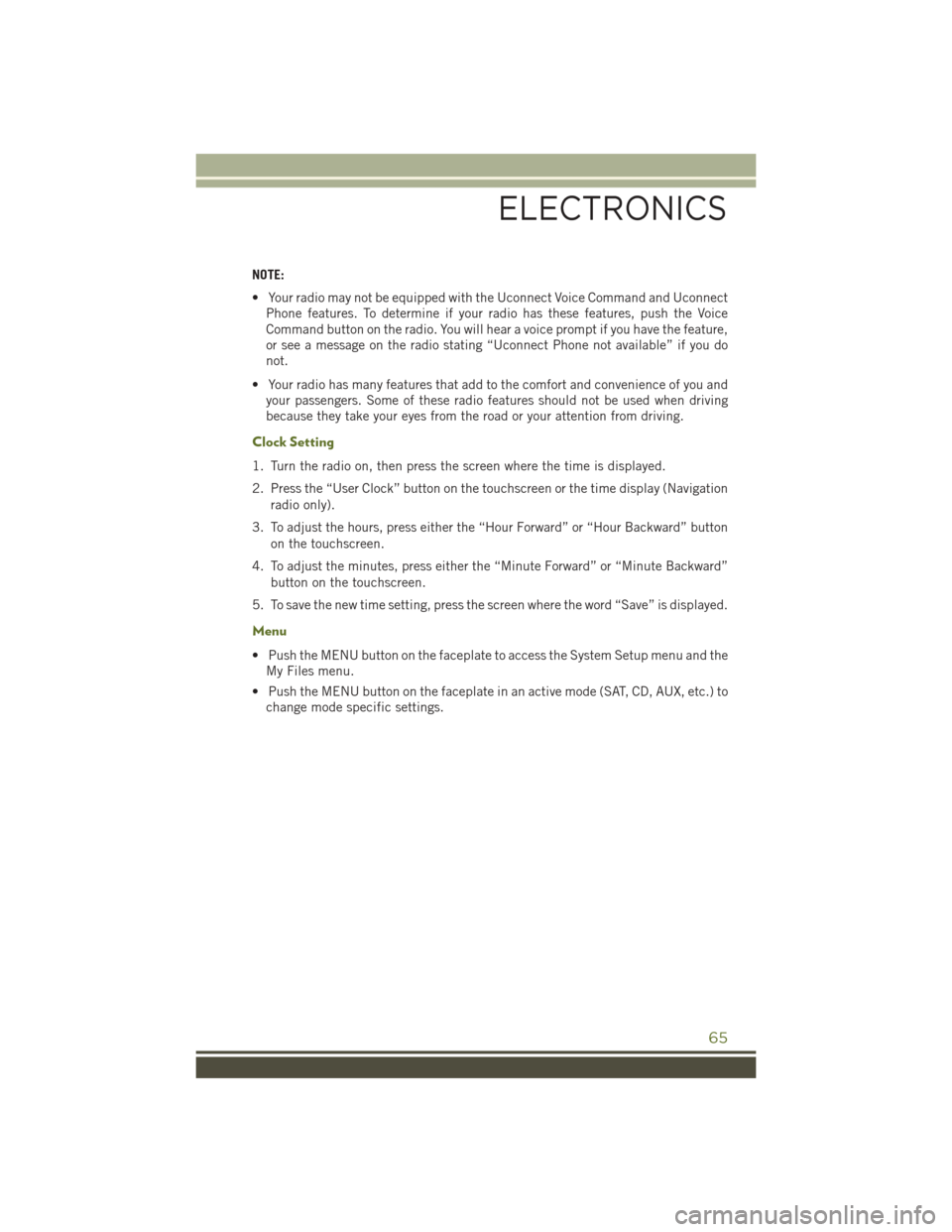
NOTE:
• Your radio may not be equipped with the Uconnect Voice Command and UconnectPhone features. To determine if your radio has these features, push the Voice
Command button on the radio. You will hear a voice prompt if you have the feature,
or see a message on the radio stating “Uconnect Phone not available” if you do
not.
• Your radio has many features that add to the comfort and convenience of you and your passengers. Some of these radio features should not be used when driving
because they take your eyes from the road or your attention from driving.
Clock Setting
1. Turn the radio on, then press the screen where the time is displayed.
2. Press the “User Clock” button on the touchscreen or the time display (Navigation
radio only).
3. To adjust the hours, press either the “Hour Forward” or “Hour Backward” button on the touchscreen.
4. To adjust the minutes, press either the “Minute Forward” or “Minute Backward” button on the touchscreen.
5. To save the new time setting, press the screen where the word “Save” is displayed.
Menu
• Push the MENU button on the faceplate to access the System Setup menu and the My Files menu.
• Push the MENU button on the faceplate in an active mode (SAT, CD, AUX, etc.) to change mode specific settings.
ELECTRONICS
65
Page 75 of 156
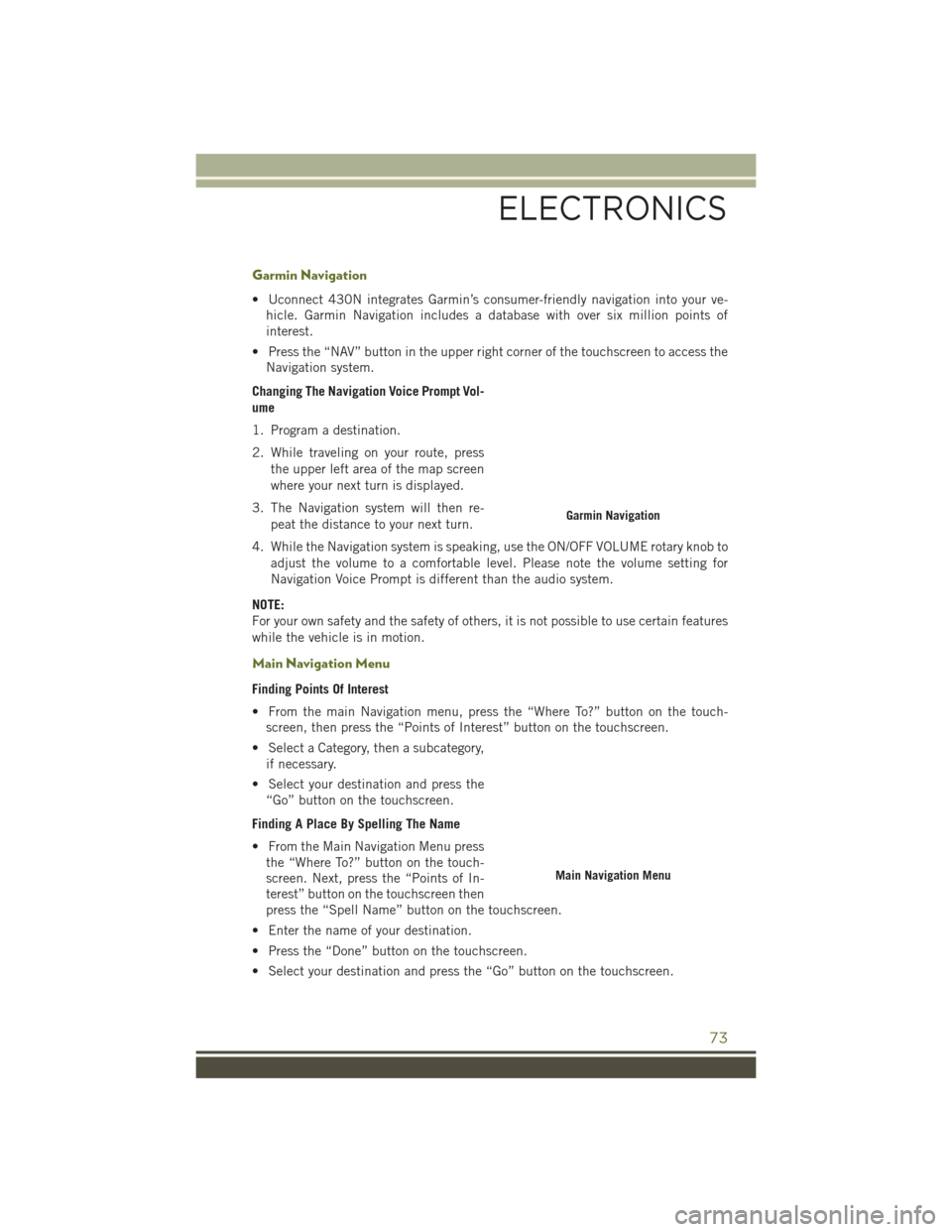
Garmin Navigation
• Uconnect 430N integrates Garmin’s consumer-friendly navigation into your ve-hicle. Garmin Navigation includes a database with over six million points of
interest.
• Press the “NAV” button in the upper right corner of the touchscreen to access the Navigation system.
Changing The Navigation Voice Prompt Vol-
ume
1. Program a destination.
2. While traveling on your route, press the upper left area of the map screen
where your next turn is displayed.
3. The Navigation system will then re- peat the distance to your next turn.
4. While the Navigation system is speaking, use the ON/OFF VOLUME rotary knob to adjust the volume to a comfortable level. Please note the volume setting for
Navigation Voice Prompt is different than the audio system.
NOTE:
For your own safety and the safety of others, it is not possible to use certain features
while the vehicle is in motion.
Main Navigation Menu
Finding Points Of Interest
• From the main Navigation menu, press the “Where To?” button on the touch- screen, then press the “Points of Interest” button on the touchscreen.
• Select a Category, then a subcategory, if necessary.
• Select your destination and press the “Go” button on the touchscreen.
Finding A Place By Spelling The Name
• From the Main Navigation Menu press the “Where To?” button on the touch-
screen. Next, press the “Points of In-
terest” button on the touchscreen then
press the “Spell Name” button on the touchscreen.
• Enter the name of your destination.
• Press the “Done” button on the touchscreen.
• Select your destination and press the “Go” button on the touchscreen.
Garmin Navigation
Main Navigation Menu
ELECTRONICS
73
Page 76 of 156
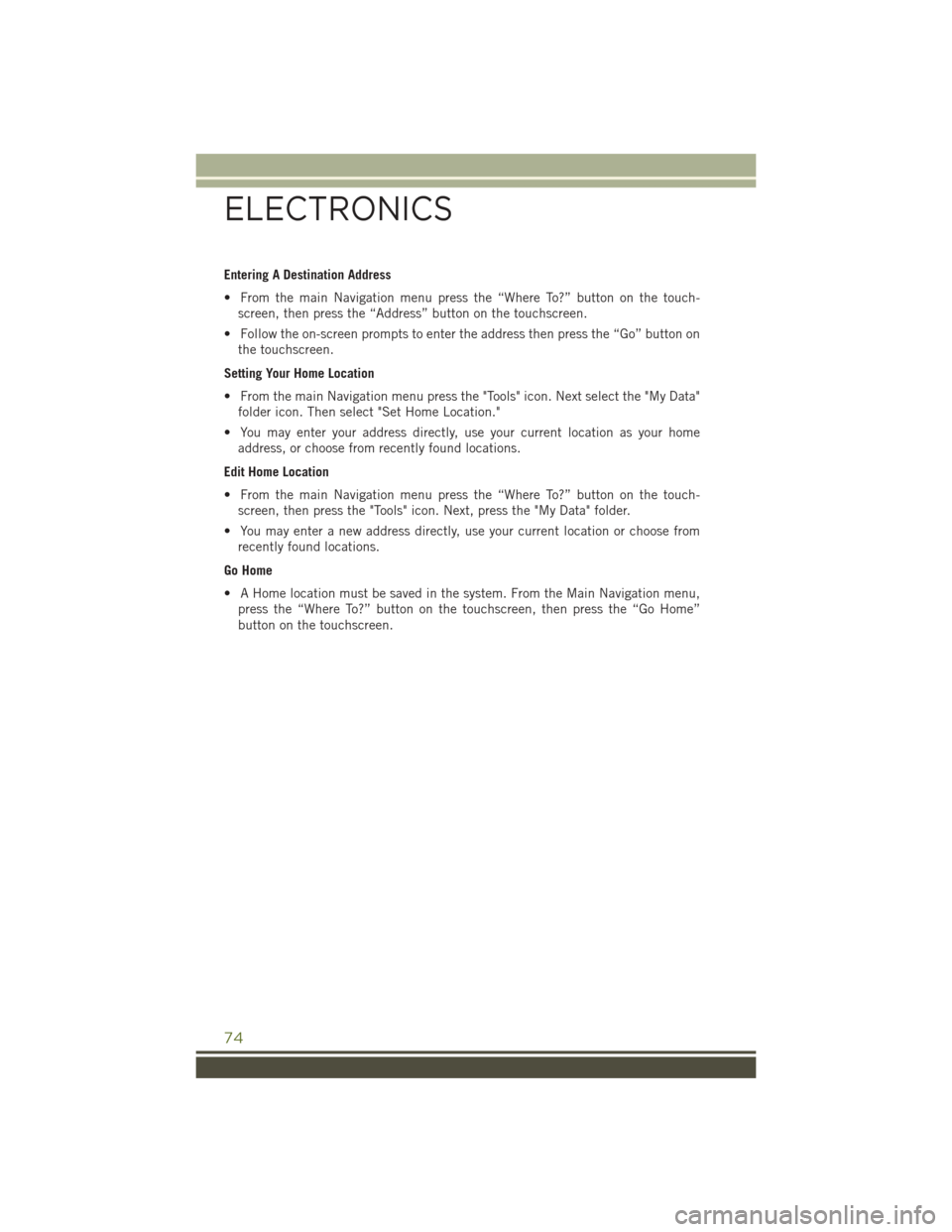
Entering A Destination Address
• From the main Navigation menu press the “Where To?” button on the touch-screen, then press the “Address” button on the touchscreen.
• Follow the on-screen prompts to enter the address then press the “Go” button on the touchscreen.
Setting Your Home Location
• From the main Navigation menu press the "Tools" icon. Next select the "My Data" folder icon. Then select "Set Home Location."
• You may enter your address directly, use your current location as your home address, or choose from recently found locations.
Edit Home Location
• From the main Navigation menu press the “Where To?” button on the touch- screen, then press the "Tools" icon. Next, press the "My Data" folder.
• You may enter a new address directly, use your current location or choose from recently found locations.
Go Home
• A Home location must be saved in the system. From the Main Navigation menu, press the “Where To?” button on the touchscreen, then press the “Go Home”
button on the touchscreen.
ELECTRONICS
74
Page 77 of 156

Following Your Route
Your route is marked with a magenta line on the map. If you depart from the original
route, your route is recalculated. A speed limit icon could appear as you travel on
major roadways.
Adding A Via Point
To add a stop between the current location and the end destination (Via Point) you
must be navigating a route.
• Press the “back arrow” icon multiple times to return to the Main Navigation menu.
• Press the “Where To?” button on the touchscreen, then search for the additionalstop. Select the destination you wish to add from the given search results.
• Press the “Go” button on the touchscreen, then press "Add as a Via Point" button on the touchscreen and press the "Done" button on the touchscreen.
Following Your Route
1 — Distance To Next Turn
2 — Current Location
3 — Zoom In
4 — Zoom Out
5 — Current Speed6 — Drag Map For Different View
7 — Your Location On The Map
8 — Estimated Time Of Arrival
9 — Navigation Main Menu
ELECTRONICS
75
Page 78 of 156
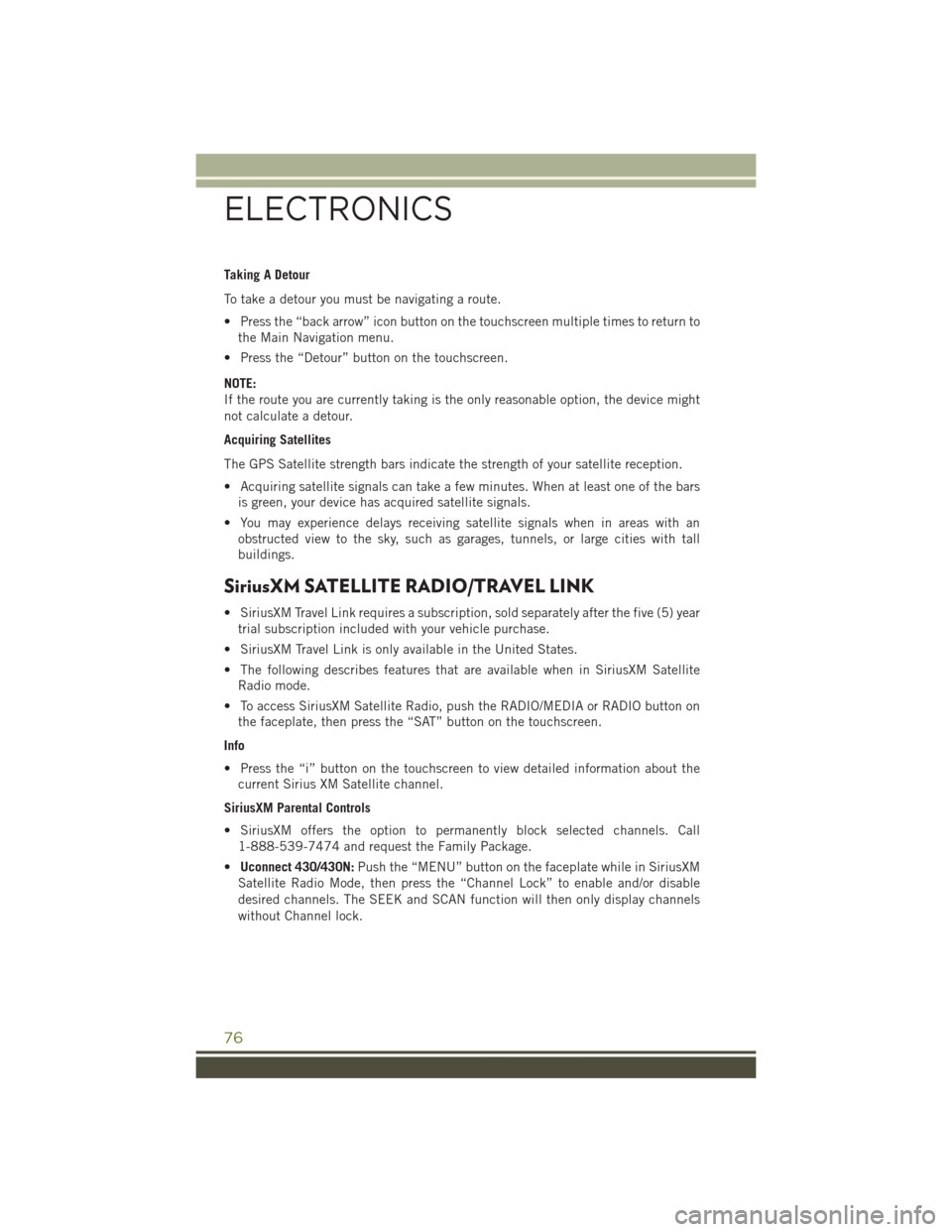
Taking A Detour
To take a detour you must be navigating a route.
• Press the “back arrow” icon button on the touchscreen multiple times to return tothe Main Navigation menu.
• Press the “Detour” button on the touchscreen.
NOTE:
If the route you are currently taking is the only reasonable option, the device might
not calculate a detour.
Acquiring Satellites
The GPS Satellite strength bars indicate the strength of your satellite reception.
• Acquiring satellite signals can take a few minutes. When at least one of the bars is green, your device has acquired satellite signals.
• You may experience delays receiving satellite signals when in areas with an obstructed view to the sky, such as garages, tunnels, or large cities with tall
buildings.
SiriusXM SATELLITE RADIO/TRAVEL LINK
• SiriusXM Travel Link requires a subscription, sold separately after the five (5) yeartrial subscription included with your vehicle purchase.
• SiriusXM Travel Link is only available in the United States.
• The following describes features that are available when in SiriusXM Satellite Radio mode.
• To access SiriusXM Satellite Radio, push the RADIO/MEDIA or RADIO button on the faceplate, then press the “SAT” button on the touchscreen.
Info
• Press the “i” button on the touchscreen to view detailed information about the current Sirius XM Satellite channel.
SiriusXM Parental Controls
• SiriusXM offers the option to permanently block selected channels. Call 1-888-539-7474 and request the Family Package.
• Uconnect 430/430N: Push the “MENU” button on the faceplate while in SiriusXM
Satellite Radio Mode, then press the “Channel Lock” to enable and/or disable
desired channels. The SEEK and SCAN function will then only display channels
without Channel lock.
ELECTRONICS
76
Page 141 of 156

FCA US LLC CUSTOMER CENTER
P.O. Box 21–8004 Auburn Hills, MI 48321–8004 Phone: 1-877-426-5337
FCA CANADA INC. CUSTOMER CENTER
P.O. Box 1621 Windsor, Ontario N9A 4H6 Phone: 1-800-465-2001 (English)
Phone: 1-800-387-9983 (French)
ASSISTANCE FOR THE HEARING IMPAIRED
To assist customers who have hearing difficulties, the manufacturer has installed
special TDD (Telecommunication Devices for the Deaf) equipment at its customer
center. Any hearing or speech impaired customer, who has access to a TDD or a
conventional teletypewriter (TTY) in the United States, can communicate with the
manufacturer by dialing 1-800-380-CHRY. Canadian residents with hearing difficul-
ties that require assistance can use the special needs relay service offered by Bell
Canada. For TTY teletypewriter users, dial 711 and for Voice callers, dial
1-800-855-0511 to connect with a Bell Relay Service operator.
WARNING!
Engine exhaust, some of its constituents, and certain vehicle components con-
tain, or emit, chemicals known to the State of California to cause cancer and birth
defects, or other reproductive harm. In addition, certain fluids contained in
vehicles and certain products of component wear contain, or emit, chemicals
known to the State of California to cause cancer and birth defects, or other
reproductive harm.
PUBLICATIONS ORDERING
• If you are the first registered retail owner of your vehicle, you may obtain acomplimentary printed copy of the Owner's Manual, Navigation/Uconnect Manuals
or Warranty Booklet. United States customers may visit the Jeep Contact Us page
at www.jeep.com scroll to the bottom of the page and select the “Contact Us” link,
then select the “Owner’s Manual and Glove Box Material” from the left menu. You
may also obtain a complimentary copy by calling 1-877-426-5337 (U.S.) or
1-800-387-1143 (Canada).
• Replacement User Guide kits or DVDs or, if you prefer, additional printed copies of the Owner's Manual, Warranty Booklet or Radio Manuals may be purchased by
visiting www.techauthority.com or by calling 1-877-890-4038 (U.S.) or
1-800-387-1143 (Canada). Visa, Master Card, American Express and Discover
orders are accepted. If you prefer mailing your order, please call the above
numbers for an order form.
CONSUMER ASSISTANCE
139
Page 147 of 156

Compass Calibration..........87
Cooling System ............126
Adding Coolant (Antifreeze) . .126
Coolant Capacity .........124
Coolant Level ...........126
Disposal Of Used Coolant ....126
Drain, Flush, And Refill .....126
Inspection ............126
Points To Remember ......126
Pressure Cap ...........126
Selection Of Coolant
(Antifreeze) ........124, 126
Corrosion Protection .........126
Customer Assistance ......139, 140
Defects, Reporting ..........140
Delay (Intermittent) Wipers ......30
Dimmer Control .............28
Dimmer Switch, Headlight ....28,29
Disabled Vehicle Towing ....101, 117
Disarming, Security System ......12
Disposal Antifreeze (Engine Coolant) . . .126
DoorLocks ...............10
Driver Cockpit ............6,55
Driver's Seat Back Tilt .........24
ECO ...................87
Electronic Speed Control (Cruise Control) ................32
Electronic Stability Control (ESC) . .101
Electronic Stability Control (ESC) OFF Indicator ...........104
Electronic Throttle Control Warning Light ................105
Electronic Vehicle Information Center (EVIC)..............86,88
Emergencies, What To Do In .....101
Emergency ...............101
Emergency, In Case Of Jacking ..............108
Jump Starting ..........113
Tow Hooks ............115
Towing ...............101
Engine AirCleaner ............126
Break-In Recommendations . . .28
Checking Oil Level ........126 Coolant (Antifreeze)
.......124
Cooling ...............126
FuelRequirements ........124
Jump Starting ..........113
Oil .............. 124, 126
Oil Filler Cap ...........126
Oil Selection ........124, 126
Overheating ............107
Enhanced Accident Response Feature ...............120
Exhaust System ............126
FAQ...................142
Filters Air Cleaner ............126
EngineOil ......... 124, 126
Engine Oil Disposal .......126
Flashers TurnSignal ............106
Flash-To-Pass ..............
29
Fluid, Brake ..............125
Fluid Capacities ............124
Fluids, Lubricants And Genuine Parts ................124
FogLights ............29,106
FoldingRearSeat ...........25
Four Wheel Drive ............92
Operation ..............92
Shifting ...............92
Systems ..............92
Four Wheel Drive Operation ......92
Freeing A Stuck Vehicle .......119
Frequently Asked Questions .....142
Fuel Octane Rating ..........124
Requirements ..........124
Specifications ..........124
Tank Capacity ..........124
Fuses..................132
Gear Select Lever Override ......116
General Maintenance .........126
Glass Cleaning ............126
GPS Navigation (Uconnect GPS) . . .75
Headlights Cleaning .............126
Dimmer Switch ..........28
INDEX
145