2016 JEEP WRANGLER display
[x] Cancel search: displayPage 59 of 156

5. Push the TUNE/SCROLL control knob to save the changes.
6. Push any button/knob or wait five seconds to exit.
Equalizer, Balance And Fade
1. Push the TUNE/SCROLL control knob and “BASS” will display.
2. Rotate the TUNE/SCROLL control knob to select the desired setting.
3. Continue pushing the TUNE/SCROLL control knob to display and set “MIDRANGE,” “TREBLE,” “BALANCE” and “FADE.”
Radio Operation
Seek Up/Down Buttons
•
Push the seek up or down button to seek through radio stations in AM or FM bands.
• Hold either button to bypass stations without stopping.
Store Radio Presets Manually
• Tune to the desired station.
• Push the SET/RND or SET (depending on the radio) button once and SET 1 willshow in the display. Then select a preset button (1–6).
• A second station may be added to each push button. Push the SET/RND or SET (depending on the radio) button twice and SET 2 will show in the display. Then
select a preset button (1–6).
CD/DISC Operation
Seek Up/Down Buttons
• Push to seek through CD tracks.
• Hold either button to bypass tracks without stopping.
SET/RND Or RND (Depending On Radio) Button (Random Play)
• Push this button while the CD is playing to activate Random Play.
• This feature plays the selections on the CD in random order to provide aninteresting change of pace.
Audio Jack Operation
The AUX/Audio Jack provides a means to connect a portable audio device, such as an
MP3 player or an iPod, to the vehicle’s sound system. This requires the use of a 3.5
mm stereo audio patch cable.
• Pushing the AUX button will change the mode to auxiliary device if the Audio Jackis connected, allowing the music from your portable device to play through the
vehicle's speakers.
The functions of the portable device are controlled using the device buttons, not the
buttons on the radio. However, the volume may be controlled using the radio or
portable device.
ELECTRONICS
57
Page 61 of 156
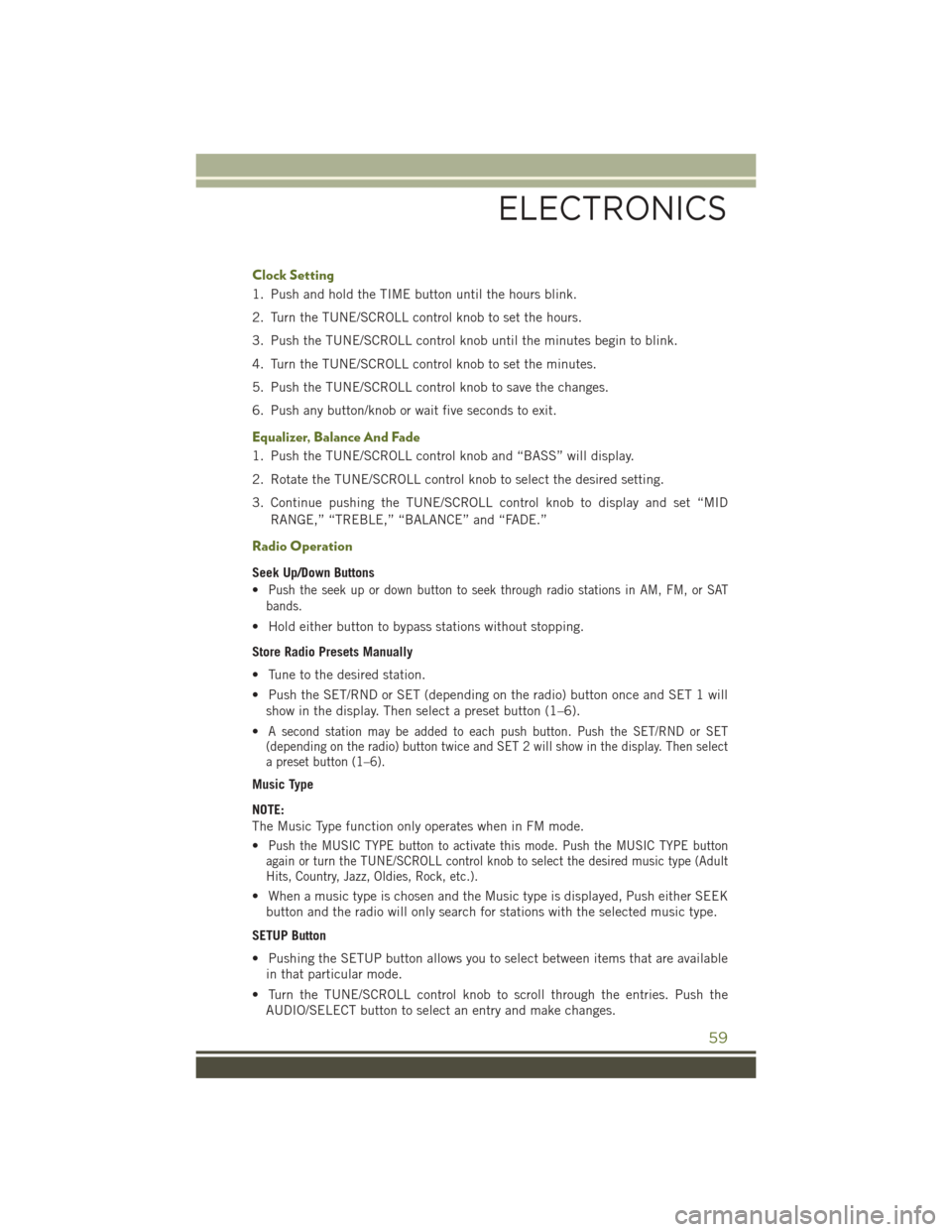
Clock Setting
1. Push and hold the TIME button until the hours blink.
2. Turn the TUNE/SCROLL control knob to set the hours.
3. Push the TUNE/SCROLL control knob until the minutes begin to blink.
4. Turn the TUNE/SCROLL control knob to set the minutes.
5. Push the TUNE/SCROLL control knob to save the changes.
6. Push any button/knob or wait five seconds to exit.
Equalizer, Balance And Fade
1. Push the TUNE/SCROLL control knob and “BASS” will display.
2. Rotate the TUNE/SCROLL control knob to select the desired setting.
3. Continue pushing the TUNE/SCROLL control knob to display and set “MIDRANGE,” “TREBLE,” “BALANCE” and “FADE.”
Radio Operation
Seek Up/Down Buttons
•
Push the seek up or down button to seek through radio stations in AM, FM, or SAT
bands.
• Hold either button to bypass stations without stopping.
Store Radio Presets Manually
• Tune to the desired station.
• Push the SET/RND or SET (depending on the radio) button once and SET 1 will show in the display. Then select a preset button (1–6).
•
A second station may be added to each push button. Push the SET/RND or SET
(depending on the radio) button twice and SET 2 will show in the display. Then select
a preset button (1–6).
Music Type
NOTE:
The Music Type function only operates when in FM mode.
•
Push the MUSIC TYPE button to activate this mode. Push the MUSIC TYPE button
again or turn the TUNE/SCROLL control knob to select the desired music type (Adult
Hits, Country, Jazz, Oldies, Rock, etc.).
• When a music type is chosen and the Music type is displayed, Push either SEEK
button and the radio will only search for stations with the selected music type.
SETUP Button
• Pushing the SETUP button allows you to select between items that are available in that particular mode.
• Turn the TUNE/SCROLL control knob to scroll through the entries. Push the AUDIO/SELECT button to select an entry and make changes.
ELECTRONICS
59
Page 64 of 156
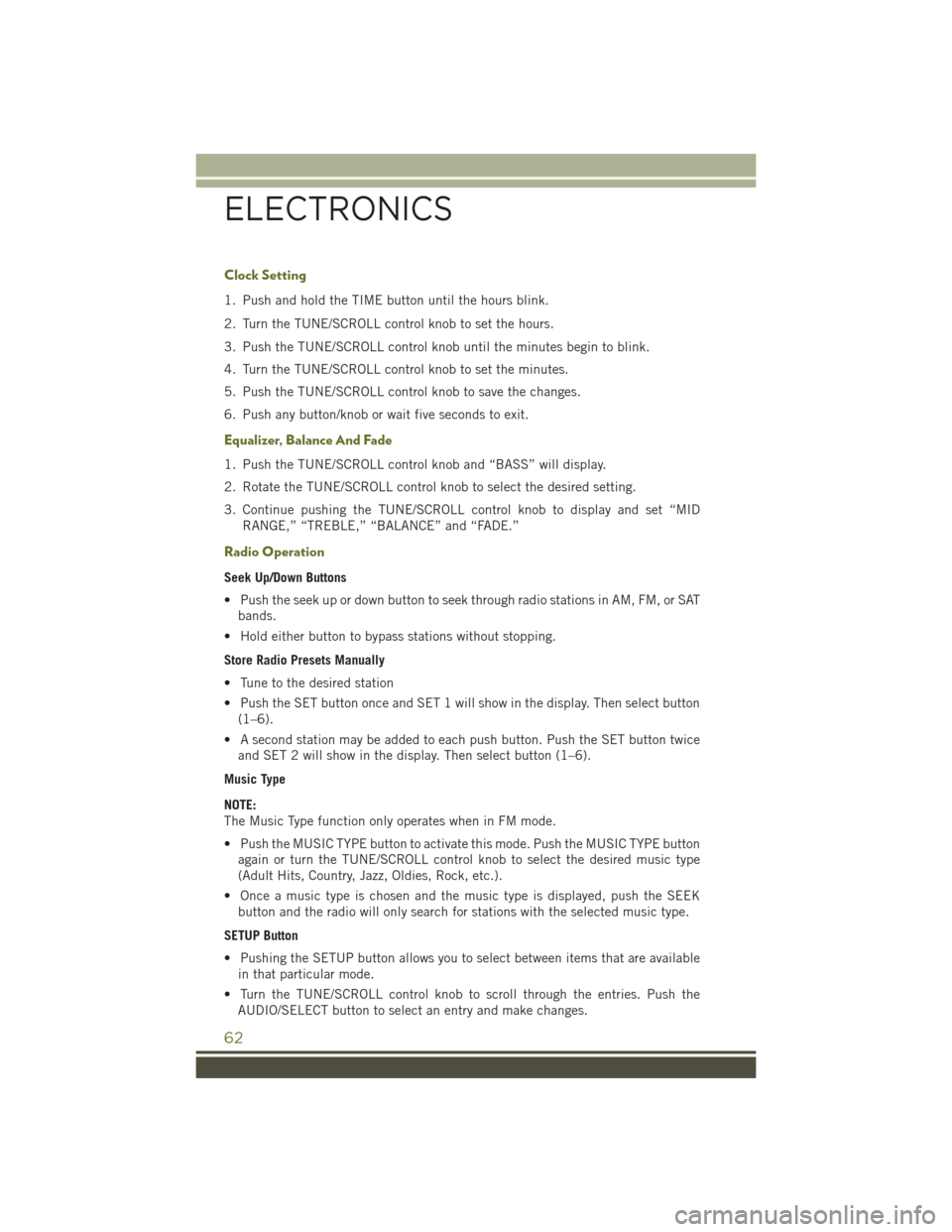
Clock Setting
1. Push and hold the TIME button until the hours blink.
2. Turn the TUNE/SCROLL control knob to set the hours.
3. Push the TUNE/SCROLL control knob until the minutes begin to blink.
4. Turn the TUNE/SCROLL control knob to set the minutes.
5. Push the TUNE/SCROLL control knob to save the changes.
6. Push any button/knob or wait five seconds to exit.
Equalizer, Balance And Fade
1. Push the TUNE/SCROLL control knob and “BASS” will display.
2. Rotate the TUNE/SCROLL control knob to select the desired setting.
3. Continue pushing the TUNE/SCROLL control knob to display and set “MIDRANGE,” “TREBLE,” “BALANCE” and “FADE.”
Radio Operation
Seek Up/Down Buttons
• Push the seek up or down button to seek through radio stations in AM, FM, or SATbands.
• Hold either button to bypass stations without stopping.
Store Radio Presets Manually
• Tune to the desired station
• Push the SET button once and SET 1 will show in the display. Then select button (1–6).
• A second station may be added to each push button. Push the SET button twice and SET 2 will show in the display. Then select button (1–6).
Music Type
NOTE:
The Music Type function only operates when in FM mode.
• Push the MUSIC TYPE button to activate this mode. Push the MUSIC TYPE button again or turn the TUNE/SCROLL control knob to select the desired music type
(Adult Hits, Country, Jazz, Oldies, Rock, etc.).
• Once a music type is chosen and the music type is displayed, push the SEEK button and the radio will only search for stations with the selected music type.
SETUP Button
• Pushing the SETUP button allows you to select between items that are available in that particular mode.
• Turn the TUNE/SCROLL control knob to scroll through the entries. Push the AUDIO/SELECT button to select an entry and make changes.
ELECTRONICS
62
Page 65 of 156

SiriusXM Satellite Radio
SiriusXM services require subscriptions, sold separately after the 12-month trial
included with the new vehicle purchase.If you decide to continue your service at the
end of your trial subscription, the plan you choose will automatically renew and bill at
then-current rates until you call SiriusXM at 1-866-635-2349 to cancel. See SiriusXM
Customer Agreement for complete terms at www.siriusxm.com. All fees and program-
ming subject to change. Our satellite service is available only to those at least 18 and
older in the 48 contiguous USA and D.C. Our Sirius satellite service is also available
in PR (with coverage limitations). Our Internet radio service is available throughout
our satellite service area and in AK and HI. ©2015 Sirius XM Radio Inc. Sirius, XM
and all related marks and logos are trademarks of Sirius XM Radio Inc.
SiriusXM Satellite Radio gives you over 130 channels, including 100% commercial-
free music from nearly every genre, plus all your favorite sports, news, talk and
entertainment channels – all with crystal clear, coast-to-coast coverage, all in one
place and all at your fingertips.
• To access SiriusXM Satellite Radio, push the SAT button on the faceplate.
CD/DISC Operation
Seek Up/Down Buttons
• Push to seek through CD tracks.
• Hold either button to bypass tracks without stopping.
LIST Button
• Push the LIST button to bring up a list of all folders on the CD. Scroll up or down the list by turning the TUNE/SCROLL control knob.
• To select a folder from the list, push the TUNE/SCROLL control knob and the radio will begin playing the files contained in that folder.
How To Load Multiple CDs/DVDs
• Push the LOAD button and then push the button with the corresponding number (1–6) where the CD is being loaded. The radio will display “PLEASE WAIT” and
prompt when to “INSERT DISC.”
• After the radio displays “INSERT DISC,” insert the CD into the player. The radio display will show “LOADING DISC” when the disc is loading and “READING
DISC” when the radio is reading the disc.
• Push the eject button and then the corresponding number (1–6) to eject the desired disc.
ELECTRONICS
63
Page 66 of 156

Audio Jack Operation
The AUX/Audio Jack provides a means to connect a portable audio device, such as an
MP3 player or an iPod, to the vehicle’s sound system. This requires the use of a 3.5
mm stereo audio patch cable.
• Pushing the AUX button will change the mode to auxiliary device if the Audio Jackis connected, allowing the music from your portable device to play through the
vehicle's speakers.
The functions of the portable device are controlled using the device buttons, not the
buttons on the radio. However, the volume may be controlled using the radio or
portable device.
UCONNECT 430/430N
Uconnect 430/430N
1 — Voice Command Button
2 — Open/Close Display
3 — Menu Button
4 — Audio Settings Button
5 — Internal Hard Drive Button
6 — USB Port7 — Audio Jack
8 — Radio Sales Code
9 — ON/OFF/Rotate For Volume
10 — Select Media Mode Button
11 — Radio Mode Button
12 — Uconnect Phone Button
ELECTRONICS
64
Page 67 of 156
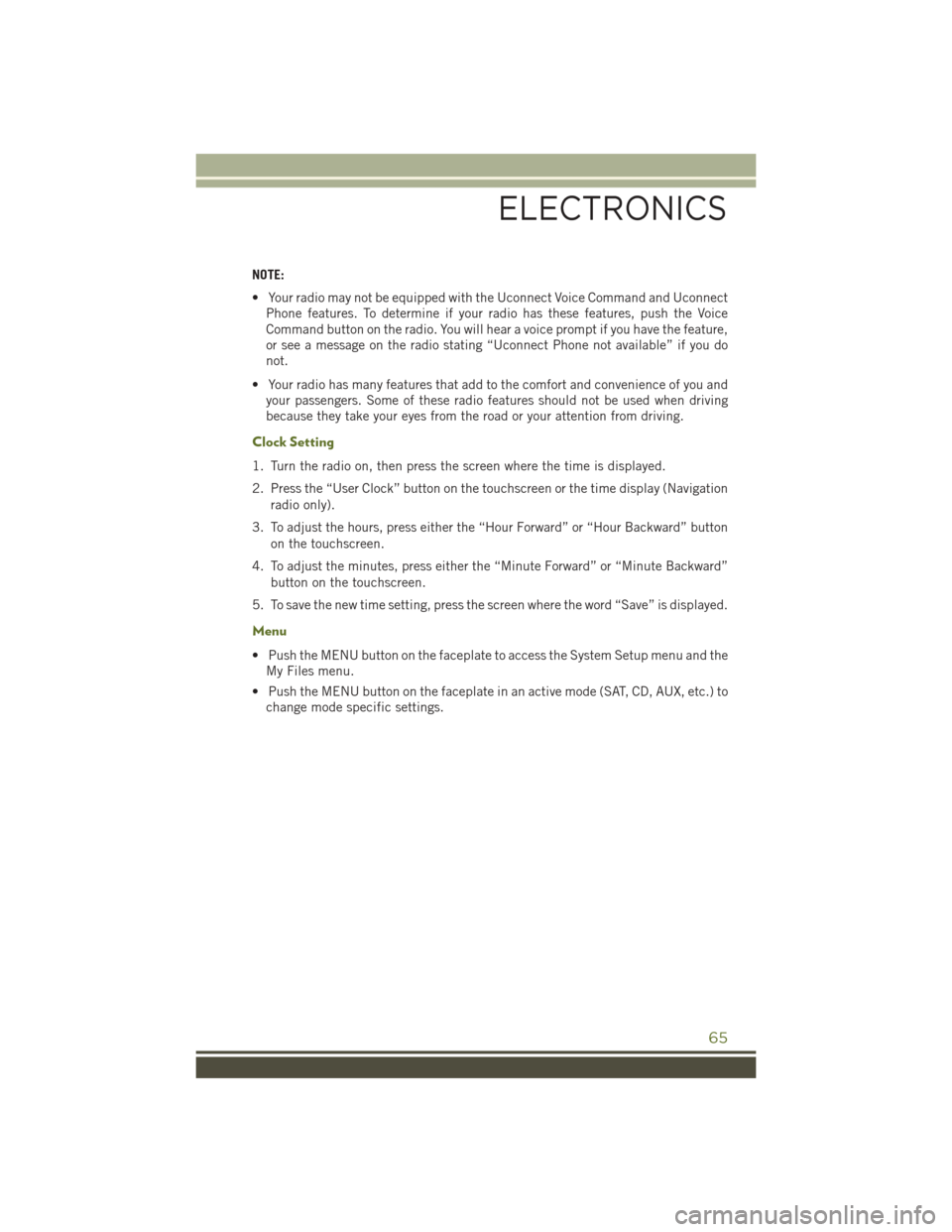
NOTE:
• Your radio may not be equipped with the Uconnect Voice Command and UconnectPhone features. To determine if your radio has these features, push the Voice
Command button on the radio. You will hear a voice prompt if you have the feature,
or see a message on the radio stating “Uconnect Phone not available” if you do
not.
• Your radio has many features that add to the comfort and convenience of you and your passengers. Some of these radio features should not be used when driving
because they take your eyes from the road or your attention from driving.
Clock Setting
1. Turn the radio on, then press the screen where the time is displayed.
2. Press the “User Clock” button on the touchscreen or the time display (Navigation
radio only).
3. To adjust the hours, press either the “Hour Forward” or “Hour Backward” button on the touchscreen.
4. To adjust the minutes, press either the “Minute Forward” or “Minute Backward” button on the touchscreen.
5. To save the new time setting, press the screen where the word “Save” is displayed.
Menu
• Push the MENU button on the faceplate to access the System Setup menu and the My Files menu.
• Push the MENU button on the faceplate in an active mode (SAT, CD, AUX, etc.) to change mode specific settings.
ELECTRONICS
65
Page 68 of 156

Equalizer, Balance And Fade
Audio Control Menu
• Push the AUDIO button on the face-plate on the right side of the radio.
• Use either the “arrow” buttons on the touchscreen or the sliders to adjust
BASS, MID, and/or TREBLE.
• Press the “BAL/FADE” button on the touchscreen and use either the “ar-
row” buttons on the touchscreen or the
cross-hair to change Balance and
Fade. The “Center” button on the
touchscreen resets the settings.
Display Settings
• Push the MENU button on the face- plate and press the “Display Settings”
button on the touchscreen to access
the Display Settings menu.
•
Select the “Daytime Colors” button on
the touchscreen to switch to manual day-
time mode and to adjust the brightness of
the display using daytime colors.
• Select the “Nighttime Colors” button
on the touchscreen to switch to
manual nighttime mode and to adjust the brightness of the display using nighttime
colors.
• Select the “Auto Color Mode” button on the touchscreen to switch to automatic daytime/nighttime mode and to control the brightness of the display using the
dimmer switch of the vehicle.
• Press the “Exit” button on the touchscreen to save your settings.
Audio Control Menu
Display Settings
ELECTRONICS
66
Page 70 of 156

• Once the desired station is found, press and hold one of the “PRESETS” buttonson the touchscreen in the list to the right, until the preset key flashes and the
station text on the button on the touchscreen changes.
NOTE:
If the Presets are not visible on the right side of the screen, press the “PRESETS”
button on the touchscreen.
CD/DVD Disc Operation
• Push the MEDIA button on the faceplate to display the media source tabs at the top of the screen. Select the source by pressing the “HDD,” “DISC” or “AUX”
media source button on the touchscreen.
NOTE:
Your Touchscreen Radio will usually automatically switch to the appropriate mode
when something is first connected or inserted into the system.
CD/DVD Disc Operation
1 — Media Source Tabs
2 — Folder/Track
3 — Open Folder
4 — Track Information
5 — Sort Tracks6 — Track Scan
7 — Seek Down
8 — Play/Pause
9 — Seek Up
ELECTRONICS
68