Page 69 of 156
Radio Operation
• To access Radio Mode, push the RADIO button on the left side of the faceplate,then press the “AM,” “FM” or “SAT” button on the touchscreen to select the band.
Seek Up/Seek Down
• Press the “SEEK UP” or “SEEK DOWN” buttons on the touchscreen to seek through radio stations in AM, FM, or SAT bands. Hold either seek button to bypass
stations without stopping.
Store Radio Presets Manually
• Select the radio band by pressing either the “AM,” “FM,” or “SAT” button on the touchscreen.
• Find the station to store by either pressing the “SEEK UP” or “SEEK DOWN” buttons on the touchscreen, pressing the “Scan” button on the touchscreen, or by
using the “Direct Tune” button on the touchscreen.
Radio Operation
1 — Radio Tuner Tabs
2 — Individual Presets
3 — Search/Browse
4 — Radio Station/Track Info
5 — Sort Presets6 — Station Scan
7 — Seek Down
8 — Direct Tune
9 — Seek Up
ELECTRONICS
67
Page 70 of 156
• Once the desired station is found, press and hold one of the “PRESETS” buttonson the touchscreen in the list to the right, until the preset key flashes and the
station text on the button on the touchscreen changes.
NOTE:
If the Presets are not visible on the right side of the screen, press the “PRESETS”
button on the touchscreen.
CD/DVD Disc Operation
• Push the MEDIA button on the faceplate to display the media source tabs at the top of the screen. Select the source by pressing the “HDD,” “DISC” or “AUX”
media source button on the touchscreen.
NOTE:
Your Touchscreen Radio will usually automatically switch to the appropriate mode
when something is first connected or inserted into the system.
CD/DVD Disc Operation
1 — Media Source Tabs
2 — Folder/Track
3 — Open Folder
4 — Track Information
5 — Sort Tracks6 — Track Scan
7 — Seek Down
8 — Play/Pause
9 — Seek Up
ELECTRONICS
68
Page 71 of 156

Insert A CD/DVD Disc
• To insert a disc, push the LOAD button on the faceplate.
• With the printed side upwards, insert the disc into the disc slot of the radio. Theradio pulls the disc in automatically and closes the flip screen. The radio selects
the appropriate mode after the disc is recognized, and starts playing the first track.
The display shows “Reading...” during this process.
Seek Up/Seek Down
• Push the SEEK UP or SEEK DOWN buttons on the faceplate to seek through tracks in Disc Mode. Holding the SEEK UP button on the touchscreen will fast
forward through the track until the beginning of the track is reached; if still held it
will fast-forward through the next sequential track(s) (if random play node is not
active) until released. Holding the SEEK DOWN button on the touchscreen will
fast-reverse through the track until the beginning of the track is reached; if still
held it will fast-reverse through the next sequential track(s) (if random play node
is not active) until released.
Audio Jack Operation
The AUX/Audio Jack provides a means to connect a portable audio device, such as an
MP3 player or an iPod, to the vehicle’s sound system. This requires the use of a 3.5
mm stereo audio patch cable.
• Push the MEDIA button on the faceplate then the “AUX” button on the touch-screen to change the mode to auxiliary device if the Audio Jack is connected,
allowing the music from your portable device to play through the vehicle's
speakers.
NOTE:
The functions of the portable device are controlled using the device itself, not the
buttons on the radio. However, the volume may be controlled using the radio or
portable device.
Hard Disk Drive (HDD) Operation
• The Hard Disk Drive (HDD) mode gives you access to the audio files on the internal hard disk drive. It functions similar to a CD player, with the exception that the
internal HDD can hold more tracks.
• It is also possible to import display pictures to the internal hard disk drive. The pictures can be displayed on the right half of the radio screen.
• Before using the HDD mode, you will need to copy songs and pictures to the internal hard drive. Songs and pictures can be added to the hard drive by using a
CD or USB device (e.g. thumb drive or memory stick).
NOTE:
• HDD supports only .jpg/JPEG formats for photos.
• WMA/MP3 Files and Selective Songs from a CD can also be added to the HDD. See the Uconnect 430/430N User's Manual for more information.
ELECTRONICS
69
Page 72 of 156

Copying Music From CD
• Push the LOAD button on the faceplate.
• Insert a disc, then push the MY FILES button on the faceplate. Select the “MYMUSIC” button on the touchscreen.
• Press the “Add Music Files to HDD” button on the touchscreen, then press the “Disc” button on the touchscreen in the next screen to start the process.
NOTE:
• You might need to select the folder or title depending on the CD, then push
“DONE” to start the copy process.
• The copy progress is shown in the lower left corner of the screen.
Copying Music From USB
• The USB port on the radio face plate allows you to copy files to your hard drive. To access, lift up on the cover.
• Insert a USB device (e.g. thumb drive or memory stick), then select the “MY MUSIC” button on the touchscreen.
• Press the “Add Music Files to HDD” button on the touchscreen, then press the “Front USB” button on the touchscreen in the next screen.
• Select the folders or titles you would like to copy, then press the “SAVE”
button on the touchscreen to start the
copy process.
• To copy all of the titles, press the “ALL” button on the touchscreen then
press the “SAVE” button on the
touchscreen.
NOTE:
The copy progress is shown in the lower left corner of the screen.
Copying Pictures To The HDD
• Insert either a CD or a USB device containing your pictures in JPEG format.
• Push the MY FILES button on the faceplate.
• Press the “My Pictures” button on the touchscreen to get an overview of the currently stored images, then press the “Add” button on the touchscreen.
• Press the “Disc” or “USB” button on the touchscreen, then select the folders or pictures you wish to copy to the HDD. Use the “PAGE” buttons on the touchscreen
to page through the list of pictures.
Copying Music From CD
Copying Music From USB
ELECTRONICS
70
Page 73 of 156
• Press the desired pictures or press the “All” button on the touchscreen for allpictures. Confirm your selections by pressing the “SAVE” button on the
touchscreen.
NOTE:
The copy progress is shown in the lower
left corner of the screen.
Display A Picture On The Radio Screen
• Once the import is complete, the pictures will then be available in the “MY PICTURES” screen.
• Push the MY FILES button on the faceplate, then press the “My Pictures” button on the touchscreen. Press the desired picture, press the “Set as Picture View”
button on the touchscreen and then press the “Exit” button on the touchscreen.
Lastly push the MENU button on the faceplate and press the “Picture View”
button on the touchscreen to display the chosen picture on the radio screen.
NOTE:
• A check mark in the My Pictures screen indicates the currently used picture.
• You can also delete pictures by pressing the “Delete” button on the touchscreen.
Copying Pictures To The HDD
ELECTRONICS
71
Page 74 of 156
Playing Music From The HDD
• Push the MEDIA button on the faceplate to display the media source tabs at thetop of the screen. Press the “HDD” button on the touchscreen. Press the desired
track button on the touchscreen to play or press the “SEARCH/BROWSE” button
on the touchscreen to search by artist, by album, by song, by genre, from a folder,
or from Favorites.
Cleaning Your Touchscreen Radio
• If necessary, use a dry micro fiber lens cleaning cloth dampened with a cleaningsolution such as isopropyl alcohol or an isopropyl alcohol and water solution ratio
of 50:50. Always follow the solvent manufacturer's precautions and directions.
CAUTION!
Do not spray any liquid or caustic chemicals directly on the screen. Use a clean
and dry micro fiber lens cleaning cloth to clean the touchscreen.
Playing Music From The HDD
Browsing Music From The HDD
ELECTRONICS
72
Page 78 of 156
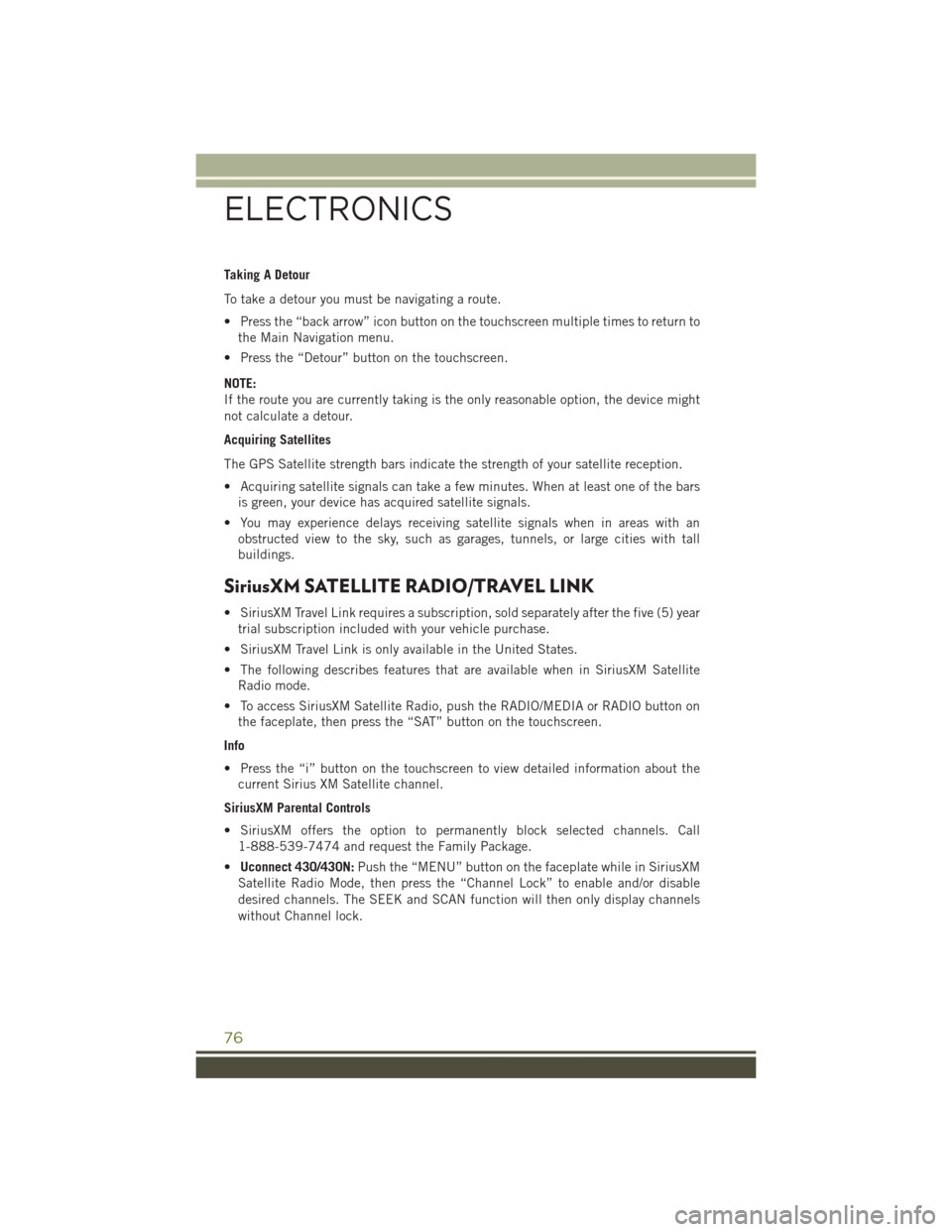
Taking A Detour
To take a detour you must be navigating a route.
• Press the “back arrow” icon button on the touchscreen multiple times to return tothe Main Navigation menu.
• Press the “Detour” button on the touchscreen.
NOTE:
If the route you are currently taking is the only reasonable option, the device might
not calculate a detour.
Acquiring Satellites
The GPS Satellite strength bars indicate the strength of your satellite reception.
• Acquiring satellite signals can take a few minutes. When at least one of the bars is green, your device has acquired satellite signals.
• You may experience delays receiving satellite signals when in areas with an obstructed view to the sky, such as garages, tunnels, or large cities with tall
buildings.
SiriusXM SATELLITE RADIO/TRAVEL LINK
• SiriusXM Travel Link requires a subscription, sold separately after the five (5) yeartrial subscription included with your vehicle purchase.
• SiriusXM Travel Link is only available in the United States.
• The following describes features that are available when in SiriusXM Satellite Radio mode.
• To access SiriusXM Satellite Radio, push the RADIO/MEDIA or RADIO button on the faceplate, then press the “SAT” button on the touchscreen.
Info
• Press the “i” button on the touchscreen to view detailed information about the current Sirius XM Satellite channel.
SiriusXM Parental Controls
• SiriusXM offers the option to permanently block selected channels. Call 1-888-539-7474 and request the Family Package.
• Uconnect 430/430N: Push the “MENU” button on the faceplate while in SiriusXM
Satellite Radio Mode, then press the “Channel Lock” to enable and/or disable
desired channels. The SEEK and SCAN function will then only display channels
without Channel lock.
ELECTRONICS
76
Page 79 of 156
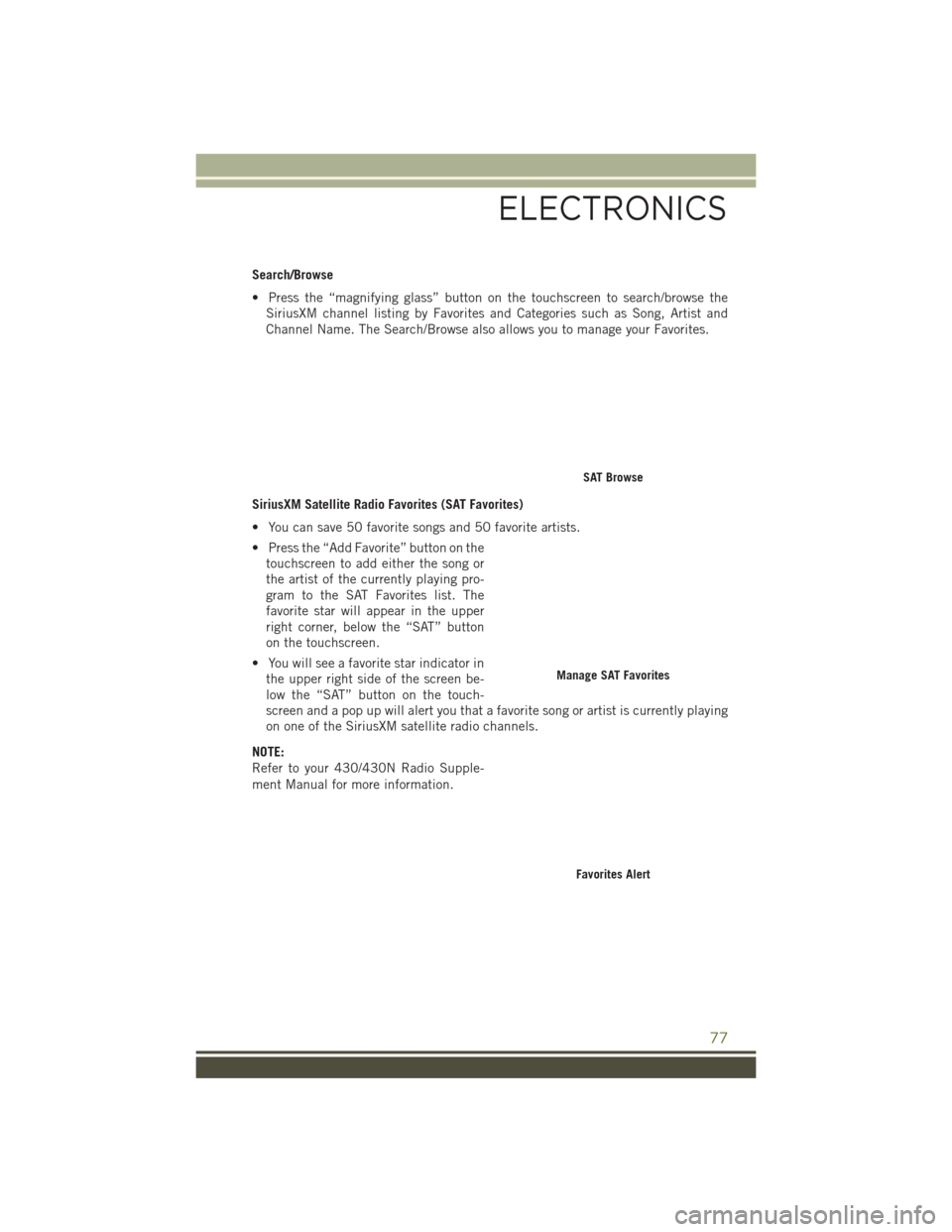
Search/Browse
• Press the “magnifying glass” button on the touchscreen to search/browse theSiriusXM channel listing by Favorites and Categories such as Song, Artist and
Channel Name. The Search/Browse also allows you to manage your Favorites.
SiriusXM Satellite Radio Favorites (SAT Favorites)
• You can save 50 favorite songs and 50 favorite artists.
• Press the “Add Favorite” button on the touchscreen to add either the song or
the artist of the currently playing pro-
gram to the SAT Favorites list. The
favorite star will appear in the upper
right corner, below the “SAT” button
on the touchscreen.
• You will see a favorite star indicator in the upper right side of the screen be-
low the “SAT” button on the touch-
screen and a pop up will alert you that a favorite song or artist is currently playing
on one of the SiriusXM satellite radio channels.
NOTE:
Refer to your 430/430N Radio Supple-
ment Manual for more information.
SAT Browse
Manage SAT Favorites
Favorites Alert
ELECTRONICS
77