2016 JEEP WRANGLER service
[x] Cancel search: servicePage 75 of 705

WARNING!
Ignoring the Air Bag Warning Light in your instrument
panel could mean you won’t have the air bags to
protect you in a collision. If the light does not come on
as a bulb check when the ignition is first placed in the
on position, and stays on after you start the vehicle, or
if it comes on as you drive, have an authorized dealer
service the air bag system immediately.
Maintaining Your Air Bag System
WARNING!
•Modifications to any part of the air bag system
could cause it to fail when you need it. You could
be injured if the air bag system is not there to
protect you. Do not modify the components or
(Continued)
WARNING! (Continued)
wiring, including adding any kind of badges or
stickers to the steering wheel hub trim cover or the
upper right side of the instrument panel. Do not
modify the front bumper, vehicle body structure, or
add aftermarket side steps or running boards.
• It is dangerous to try to repair any part of the air
bag system yourself. Be sure to tell anyone who
works on your vehicle that it has an air bag system.
• Do not attempt to modify any part of your air bag
system. The air bag may inflate accidentally or may
not function properly if modifications are made.
Take your vehicle to an authorized dealer for any
air bag system service. If your seat, including your
trim cover and cushion, needs to be serviced in any
way (including removal or loosening/tightening of
seat attachment bolts), take the vehicle to your
(Continued)
2
THINGS TO KNOW BEFORE STARTING YOUR VEHICLE 73
Page 103 of 705

Safety Checks You Should Make Inside The
Vehicle
Seat Belts
Inspect the seat belt system periodically, checking for
cuts, frays, and loose parts. Damaged parts must be
replaced immediately. Do not disassemble or modify the
system.
Front seat belt assemblies must be replaced after a
collision. Rear seat belt assemblies must be replaced after
a collision if they have been damaged (i.e., bent retractor,
torn webbing, etc.). If there is any question regarding seat
belt or retractor condition, replace the seat belt.
Air Bag Warning Light
The Air Bag warning lightwill turn on for four to
eight seconds as a bulb check when the ignition switch
is first turned to ON/RUN. If the light is either not on
during starting, stays on, or turns on while driving,
have the system inspected at an authorized dealer as
soon as possible. This light will illuminate with a
single chime when a fault with the Air Bag Warning
Light has been detected, it will stay on until the fault
is cleared. If the light comes on intermittently or
remains on while driving, have an authorized dealer
service the vehicle immediately. Refer to “Occupant
Restraints” in “Things To Know Before Starting Your
Vehicle” for further information. 2
THINGS TO KNOW BEFORE STARTING YOUR VEHICLE 101
Page 104 of 705
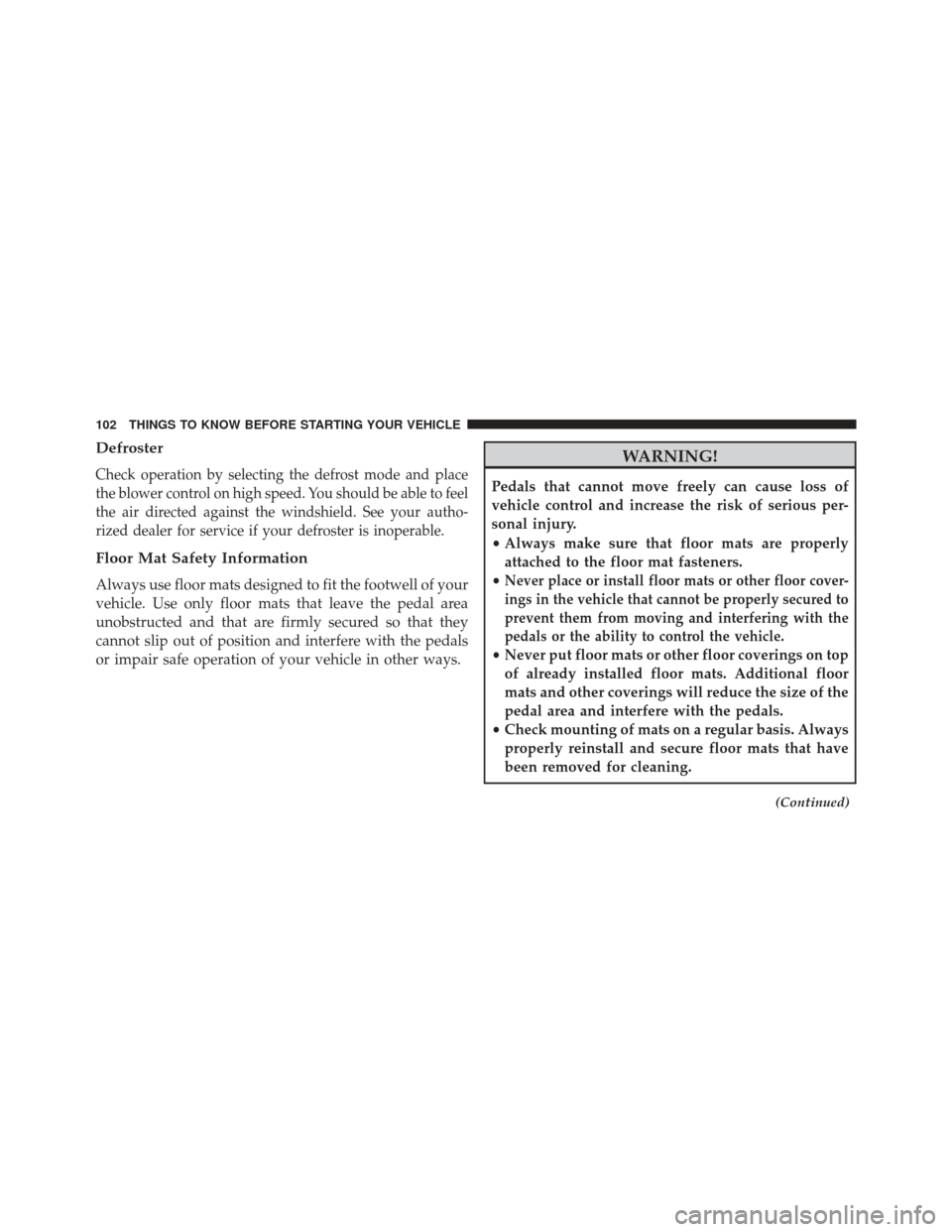
Defroster
Check operation by selecting the defrost mode and place
the blower control on high speed. You should be able to feel
the air directed against the windshield. See your autho-
rized dealer for service if your defroster is inoperable.
Floor Mat Safety Information
Always use floor mats designed to fit the footwell of your
vehicle. Use only floor mats that leave the pedal area
unobstructed and that are firmly secured so that they
cannot slip out of position and interfere with the pedals
or impair safe operation of your vehicle in other ways.
WARNING!
Pedals that cannot move freely can cause loss of
vehicle control and increase the risk of serious per-
sonal injury.
•Always make sure that floor mats are properly
attached to the floor mat fasteners.
•
Never place or install floor mats or other floor cover-
ings in the vehicle that cannot be properly secured to
prevent them from moving and interfering with the
pedals or the ability to control the vehicle.
• Never put floor mats or other floor coverings on top
of already installed floor mats. Additional floor
mats and other coverings will reduce the size of the
pedal area and interfere with the pedals.
• Check mounting of mats on a regular basis. Always
properly reinstall and secure floor mats that have
been removed for cleaning.
(Continued)
102 THINGS TO KNOW BEFORE STARTING YOUR VEHICLE
Page 119 of 705

Actual button location may vary with the ra-
dio. The individual buttons are described in the
“Operation” section.
The Uconnect Phone can be used with any Hands-Free
Profile certified Bluetooth mobile phone. See the
Uconnect website for supported phones. Refer to your
mobile service provider or the phone manufacturer for
details.
The Uconnect Phone is fully integrated with the vehicle’s
audio system. The volume of the Uconnect Phone can be
adjusted either from the radio volume control knob or
from the steering wheel radio control (right switch), if so
equipped.
The radio display will be used for visual prompts from
the Uconnect Phone such as “CELL” or caller ID on
certain radios.Operation
Voice commands can be used to operate the Uconnect
Phone and to navigate through the Uconnect Phone
menu structure. Voice commands are required after most
Uconnect Phone prompts. You will be prompted for a
specific command and then guided through the available
options.
• Prior to giving a voice command, one must wait for the
beep, which follows the “Ready” prompt or another
prompt.
• For certain operations, compound commands can be
used. For example, instead of saying “Setup” and then
“Phone Pairing,” the following compound command
can be said: “Setup Phone Pairing.”
• For each feature explanation in this section, only the
compound form of the voice command is given. You
can also break the commands into parts and say each
3
UNDERSTANDING THE FEATURES OF YOUR VEHICLE 117
Page 127 of 705
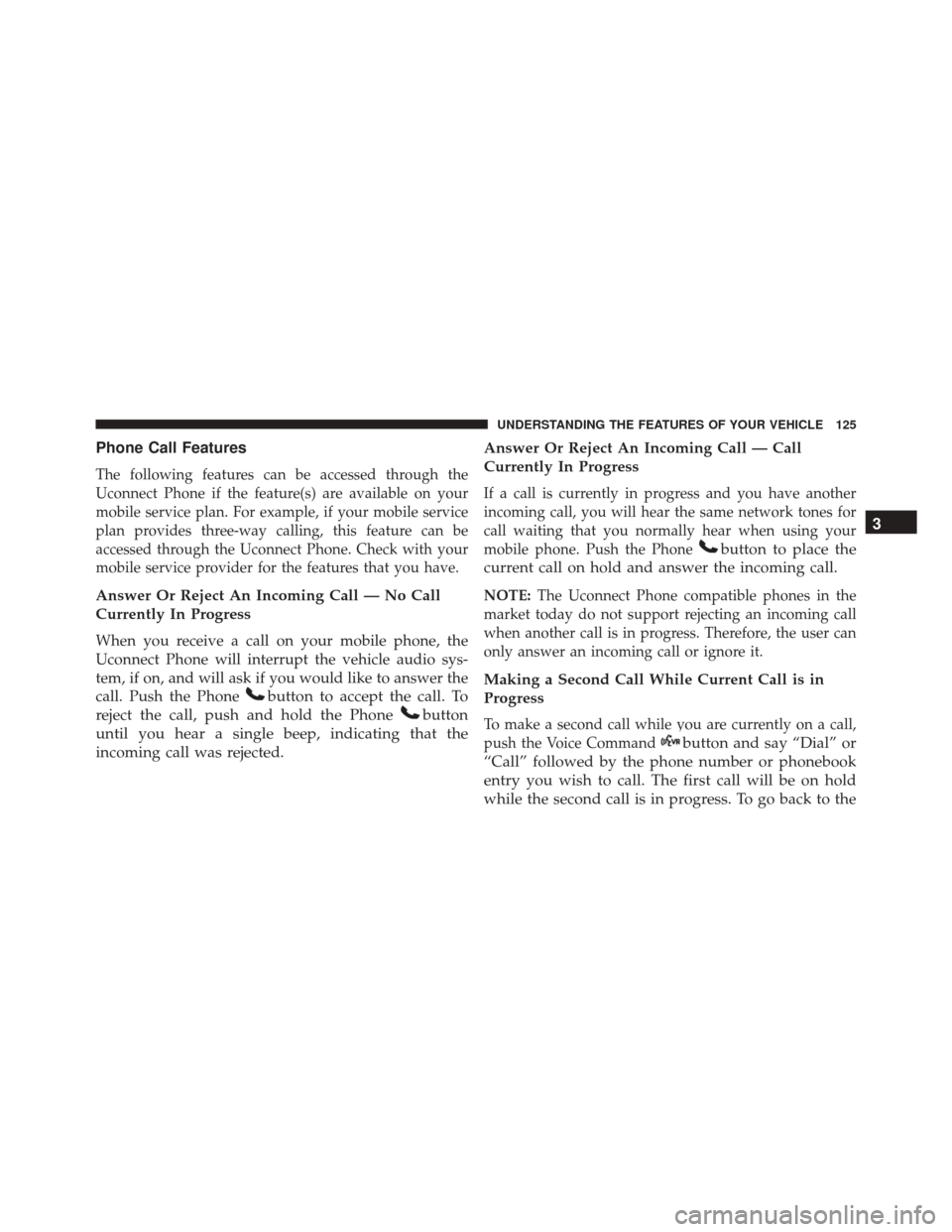
Phone Call Features
The following features can be accessed through the
Uconnect Phone if the feature(s) are available on your
mobile service plan. For example, if your mobile service
plan provides three-way calling, this feature can be
accessed through the Uconnect Phone. Check with your
mobile service provider for the features that you have.
Answer Or Reject An Incoming Call — No Call
Currently In Progress
When you receive a call on your mobile phone, the
Uconnect Phone will interrupt the vehicle audio sys-
tem, if on, and will ask if you would like to answer the
call. Push the Phone
button to accept the call. To
reject the call, push and hold the Phone
button
until you hear a single beep, indicating that the
incoming call was rejected. Answer Or Reject An Incoming Call — Call
Currently In Progress
If a call is currently in progress and you have another
incoming call, you will hear the same network tones for
call waiting that you normally hear when using your
mobile phone. Push the Phone
button to place the
current call on hold and answer the incoming call.
NOTE: The Uconnect Phone compatible phones in the
market today do not support rejecting an incoming call
when another call is in progress. Therefore, the user can
only answer an incoming call or ignore it.
Making a Second Call While Current Call is in
Progress
To make a second call while you are currently on a call,
push the Voice Command
button and say “Dial” or
“Call” followed by the phone number or phonebook
entry you wish to call. The first call will be on hold
while the second call is in progress. To go back to the 3
UNDERSTANDING THE FEATURES OF YOUR VEHICLE 125
Page 131 of 705

•After the “Ready” prompt and the following beep, say
“Emergency” and the Uconnect Phone will instruct the
paired mobile phone to call the emergency number.
This feature is supported in the U.S., Canada, and
Mexico.
NOTE:
• The emergency number dialed is based on the country
where the vehicle is purchased (911 for the U.S. and
Canada and 060 for Mexico). The number dialed may
not be applicable with the available mobile service and
area.
• If supported, this number may be programmable on
some systems. To do this, push the Phone
button
and say “Setup,” followed by “Emergency.”
• The Uconnect Phone does slightly lower your chances
of successfully making a phone call as to that for the
mobile phone directly.
WARNING!
To use your Uconnect Phone System in an emergency,
your mobile phone must be:
• Turned on.
• Paired to the Uconnect System.
• Have network coverage.
Roadside Assistance/Towing Assistance
If you need roadside assistance:
• Push the Phone
button to begin.
•After the “Ready” prompt and the following beep, say
“Towing Assistance.”
3
UNDERSTANDING THE FEATURES OF YOUR VEHICLE 129
Page 132 of 705

NOTE:You should program the desired Towing Assis-
tance phone number using the Voice Command system.
To do this, push the Phone
button and say “Setup,”
followed by “Towing Assistance.” When prompted
say 1-800-521-2779 for U.S./Canada, say 55-14-3454
for Mexico City and 1-800-712-3040 for outside Mexico
City in Mexico.
Paging
To learn how to page, refer to “Working with Automated
Systems.” Paging works properly except for pagers of
certain companies, which time out a little too soon to
work properly with the Uconnect Phone.
Voice Mail Calling
To learn how to access your voice mail, refer to “Working
with Automated Systems.”
Working with Automated Systems
This method is used in instances where one generally has
to press numbers on the mobile phone keypad while
navigating through an automated telephone system.
You can use your Uconnect Phone to access a voice mail
system or an automated service, such as a paging service
or automated customer service line. Some services re-
quire immediate response selection. In some instances,
that may be too quick for use of the Uconnect Phone.
When calling a number with your Uconnect Phone that
normally requires you to enter in a touch-tone sequence
on your mobile phone keypad, you can push the Voice
Command
button and say the sequence you wish
to enter, followed by the word “Send.” For example,
if required to enter your PIN followed with a pound,
(3746#),youcanpush the Voice Command
but-
tonandsay,“3746#Send.” Saying a number, or
sequence of numbers, followed by “Send,” is also to be
130 UNDERSTANDING THE FEATURES OF YOUR VEHICLE
Page 133 of 705

used for navigating through an automated customer
service center menu structure, and to leave a number
on a pager.
You can also send stored Uconnect Phonebook entries as
tones for fast and easy access to voice mail and pager
entries. To use this feature, dial the number you wish to
call and then push the Voice Command
button and
say, “Send.” The system will prompt you to enter the
name or number and say the name of the phonebook
entry you wish to send. The Uconnect Phone will then
send the corresponding phone number associated
with the phonebook entry, as tones over the phone.
NOTE:
• You may not hear all of the tones due to mobile phone
network configurations. This is normal. •
Some paging and voice mail systems have system time
out settings that are too short and may not allow the
use of this feature.
Barge In – Overriding Prompts
The “Voice Command” button can be used when you
wish to skip part of a prompt and issue your voice
command immediately. For example, if a prompt is
asking “Would you like to pair a phone, clear a...,” you
could push the Voice Command
button and say,
“Pair a Phone” to select that option without having to
listen to the rest of the voice prompt.
Turning Confirmation Prompts On/Off
Turning confirmation prompts off will stop the system
from confirming your choices (e.g., the Uconnect Phone
will not repeat a phone number before you dial it).
3
UNDERSTANDING THE FEATURES OF YOUR VEHICLE 131