Page 386 of 705
UCONNECT 230 – AM/FM STEREO RADIO AND
6–DISC CD/DVD CHANGER (MP3/WMA AUX
JACK)
Operating Instructions — Radio Mode
NOTE:The ignition switch must be in the ON or ACC
position to operate the radio.
Power Switch/Volume Control (Rotary)
Push the ON/VOLUME control knob to turn on the
radio. Push the ON/VOLUME control knob a second
time to turn off the radio.
Electronic Volume Control
The electronic volume control turns continuously (360
degrees) in either direction without stopping. Turning the
ON/VOLUME control knob to the right increases the
volume and to the left decreases it.
When the audio system is turned ON, the sound will be
set at the same volume level as last played.
SEEK Buttons
Push and release the SEEK buttons to search for the next
listenable station in AM/FM mode. Push the right switch
to seek up and the left switch to seek down. The radio
will remain tuned to the new station until you makeUconnect 230
384 UNDERSTANDING YOUR INSTRUMENT PANEL
Page 387 of 705

another selection. Holding either button will bypass
stations without stopping, until you release it.
SCAN Button
Pushing the SCAN button causes the tuner to search for
the next listenable station in AM, FM or Satellite (if
equipped) frequencies, pausing for five seconds at each
listenable station before continuing to the next. To stop
the search, push the SCAN button a second time.
Voice Command Button Uconnect Phone — If
Equipped
Push this button to operate the Uconnect Phone feature
(if equipped). Refer to “Voice Command” for further
details.
If your vehicle is not equipped with or this feature is not
available on your vehicle, a “Not Equipped With
Uconnect Phone” message will display on the radio
screen.
Phone Button Uconnect Phone — If Equipped
Push this button to operate the Uconnect Phone feature
(if equipped). Refer to “Uconnect Phone” for further
details.
If your vehicle is not equipped with or this feature is not
available on your vehicle, a “Not Equipped With
Uconnect Phone” message will display on the radio
screen.
TIME Button
Push the TIME button to alternate locations of the time
and frequency display.
Clock Setting Procedure
1. Push and hold the TIME button until the hours blink.
2. Adjust the hours by turning the right side TUNE/SCROLL control knob.
4
UNDERSTANDING YOUR INSTRUMENT PANEL 385
Page 388 of 705

3. After adjusting the hours, push the right side TUNE/SCROLL control knob to set the minutes. The minutes
will begin to blink.
4. Adjust the minutes using the right side TUNE/ SCROLL control knob. Push the TUNE/SCROLL con-
trol knob to save the time change.
5. To exit, push any button/knob or wait five seconds.
The clock can also be set by pushing the SETUP button and
selecting the “SET HOME CLOCK” entry. Once in this
display follow the above procedure, starting at step 2.
INFO Button
Push the INFO button for an RDS station (one with call
letters displayed). The radio will return a Radio Text
message broadcast from an FM station (FM mode only).
RW/FF
Pushing the RW (Rewind) or FF (Fast Forward) buttons
causes the tuner to search for the next frequency in the
direction of the arrows. This feature operates in AM, FM
or Satellite (if equipped) frequencies.
TUNE Control
Turn the rotary TUNE/SCROLL control knob clockwise
to increase or counterclockwise to decrease the frequency.
Setting The Tone, Balance And Fade
Push the rotary TUNE/SCROLL control knob and BASS
will display. Turn the TUNE/SCROLL control knob to
the right or left to increase or decrease the bass tones.
Push the rotary TUNE/SCROLL control knob a second
time and MID will display. Turn the TUNE/SCROLL
control knob to the right or left to increase or decrease the
mid-range tones.
386 UNDERSTANDING YOUR INSTRUMENT PANEL
Page 389 of 705
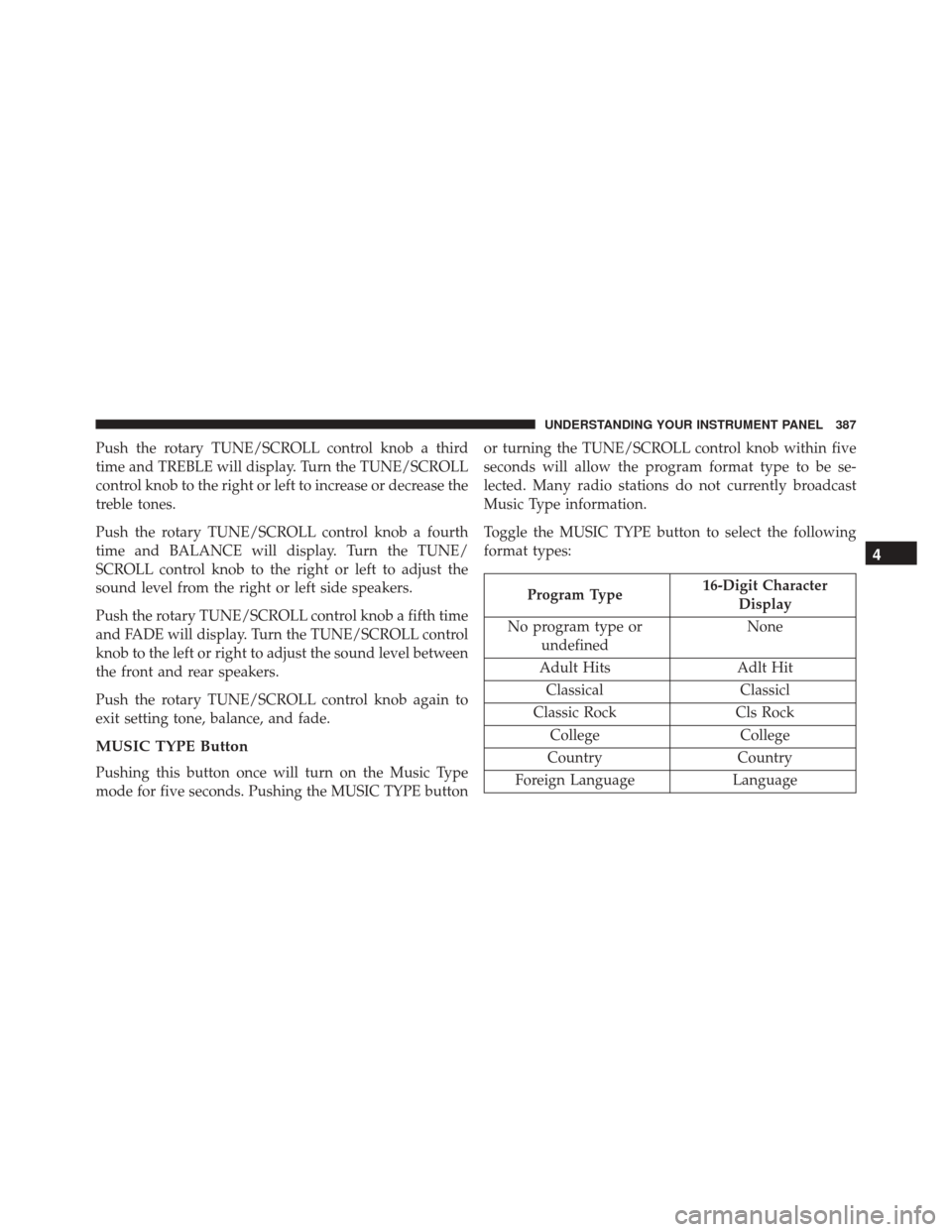
Push the rotary TUNE/SCROLL control knob a third
time and TREBLE will display. Turn the TUNE/SCROLL
control knob to the right or left to increase or decrease the
treble tones.
Push the rotary TUNE/SCROLL control knob a fourth
time and BALANCE will display. Turn the TUNE/
SCROLL control knob to the right or left to adjust the
sound level from the right or left side speakers.
Push the rotary TUNE/SCROLL control knob a fifth time
and FADE will display. Turn the TUNE/SCROLL control
knob to the left or right to adjust the sound level between
the front and rear speakers.
Push the rotary TUNE/SCROLL control knob again to
exit setting tone, balance, and fade.
MUSIC TYPE Button
Pushing this button once will turn on the Music Type
mode for five seconds. Pushing the MUSIC TYPE buttonor turning the TUNE/SCROLL control knob within five
seconds will allow the program format type to be se-
lected. Many radio stations do not currently broadcast
Music Type information.
Toggle the MUSIC TYPE button to select the following
format types:
Program Type
16-Digit Character
Display
No program type or undefined None
Adult Hits Adlt Hit Classical Classicl
Classic Rock Cls Rock
College College
Country Country
Foreign Language Language
4
UNDERSTANDING YOUR INSTRUMENT PANEL 387
Page 390 of 705
Program Type16-Digit Character
Display
Information Inform
Jazz Jazz
News News
Nostalgia Nostalga
Oldies Oldies
Personality Persnlty
Public Public
Rhythm and Blues R & B
Religious Music Rel Musc
Religious Talk Rel Talk
Rock Rock
Soft Soft
Soft Rock Soft Rck
Soft Rhythm and Blues Soft R & BProgram Type16-Digit Character
Display
Sports Sports
Talk Talk
Top 40 Top 40
Weather Weather
By pushing the SEEK button when the Music Type icon is
displayed, the radio will be tuned to the next frequency
station with the same selected Music Type name. The
Music Type function only operates when in the FM
mode.
If a preset button is activated while in the Music Type
(Program Type) mode, the Music Type mode will be
exited and the radio will tune to the preset station.
388 UNDERSTANDING YOUR INSTRUMENT PANEL
Page 391 of 705

SETUP Button
Pushing the SETUP button allows you to select between
the following items:
NOTE:Turn the TUNE/SCROLL control knob to scroll
through the entries. Push the AUDIO/SELECT button to
select an entry and make changes.
• DVD Enter — When the disc is in DVD Menu mode,
selecting DVD Enter will allow you to play the current
highlighted selection. Use the remote control to scroll
up and down the menu (if equipped).
• DISC Play/Pause —
You can toggle between playing the DVD and
pausing the DVD by pushing the SELECT
button (if equipped). •
DVD Play Options — Selecting the DVD Play Options
will display the following:
• Subtitle — Repeatedly pushing SELECT will switch
subtitles to different subtitle languages that are avail-
able on the disc (if equipped).
• Audio Stream — Repeatedly pushing SELECT will
switch to different audio languages (if supported on
the disc) (if equipped).
• Angle — Repeatedly pushing SELECT will change
the viewing angle if supported by the DVD disc (if
equipped).
NOTE:
• The available selections for each of the above entries
varies depending upon the disc.
• These selections can only be made while playing a
DVD.
4
UNDERSTANDING YOUR INSTRUMENT PANEL 389
Page 392 of 705

•Power — Allows you to turn the power ON and OFF
(if equipped).
• Lock — Locks out rear remote controls (if equipped).
• CH1/CH2 — Allows the user to change the mode of
either the IR1 or IR2 wireless headphones by pushing
the AUDIO/SELECT button (if equipped).
• Set Home Clock — Pushing the SELECT button
allows you to set the clock. Turn the TUNE/SCROLL
control knob to adjust the hours and then push and
turn the TUNE/SCROLL control knob to adjust the
minutes. Push the TUNE/SCROLL control knob again
to save changes.
• Player Defaults — Selecting this item will allow the
user to scroll through the following items and set
defaults according to customer preference. Menu Language — If Equipped
Selecting this item will allow the user to choose the
default startup DVD menu language (effective only if
language supported by disc). If you want to select a
language not listed, then scroll down and select
�other.�
Enter the four-digit country code using the TUNE/
SCROLL control knob to scroll up and down to select the
number and then push to select.
Audio Language — If Equipped
Selecting this item allows you to choose a default audio
language (effective only if the language is supported by
the disc). You can select a language not listed by scrolling
down and selecting �other.�Enter the country code using
the TUNE/SCROLL control knob to scroll up and down
to select the number and then push to select.
390 UNDERSTANDING YOUR INSTRUMENT PANEL
Page 393 of 705

Subtitle Language — If Equipped
Selecting this item allows you to choose a default subtitle
language (effective only if the language is supported by
the disc). You can select a language not listed by scrolling
down and selecting�other.�Enter the country code using
the TUNE/SCROLL control knob to scroll up and down
to select the number and then push to select.
Subtitles — If Equipped
Selecting this item allows you to choose between subtitle
Off or On.
Audio DRC — If Equipped
Selecting this item allows you to limit maximum audio
dynamic range. The default is set to �High,�and under
this setting, dialogues will play at 11 db higher than if the
setting is �Normal.� Aspect Ratio — If Equipped
Selecting this item allows you to choose between wide
screen, pan scan, and letter box.
AutoPlay — If Equipped
When this is set to On and a DVD video is inserted, it will
bypass the DVD menu screen and automatically play the
movie. In some rare cases, the DVD player may not
auto-play the main title. In such cases, use the MENU
button on the remote control to select desired title to play.
NOTE:
The user will have to set these defaults before
loading a disc. If changes are made to these settings after
a disc is loaded, changes will not be effective. Also, the
defaults are effective only if the disc supports the
customer-preferred settings.
AM and FM Buttons
Push the buttons to select AM or FM mode.
4
UNDERSTANDING YOUR INSTRUMENT PANEL 391