Page 115 of 587
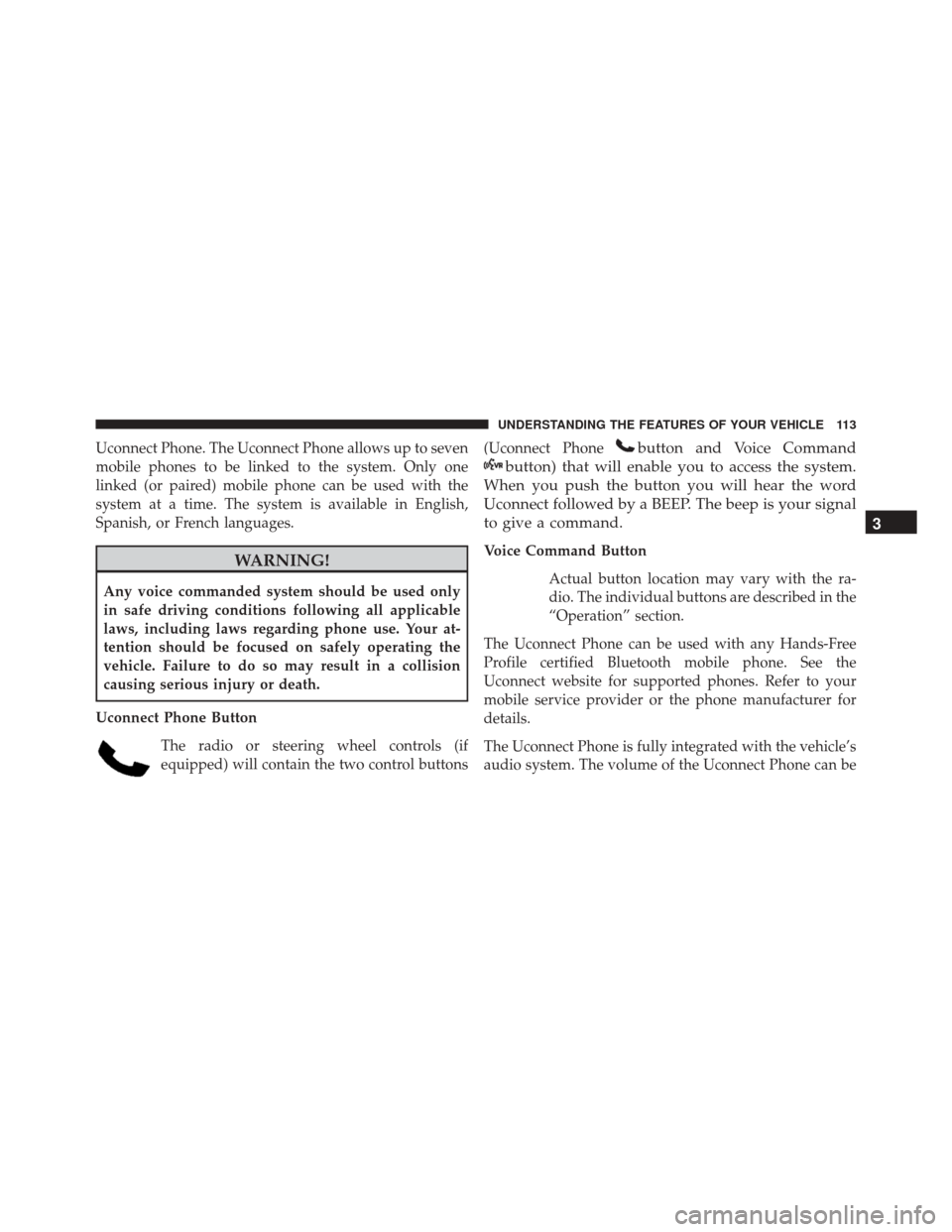
Uconnect Phone. The Uconnect Phone allows up to seven
mobile phones to be linked to the system. Only one
linked (or paired) mobile phone can be used with the
system at a time. The system is available in English,
Spanish, or French languages.
WARNING!
Any voice commanded system should be used only
in safe driving conditions following all applicable
laws, including laws regarding phone use. Your at-
tention should be focused on safely operating the
vehicle. Failure to do so may result in a collision
causing serious injury or death.
Uconnect Phone Button The radio or steering wheel controls (if
equipped) will contain the two control buttons (Uconnect Phone
button and Voice Command
button) that will enable you to access the system.
When you push the button you will hear the word
Uconnect followed by a BEEP. The beep is your signal
to give a command.
Voice Command Button
Actual button location may vary with the ra-
dio. The individual buttons are described in the
“Operation” section.
The Uconnect Phone can be used with any Hands-Free
Profile certified Bluetooth mobile phone. See the
Uconnect website for supported phones. Refer to your
mobile service provider or the phone manufacturer for
details.
The Uconnect Phone is fully integrated with the vehicle’s
audio system. The volume of the Uconnect Phone can be
3
UNDERSTANDING THE FEATURES OF YOUR VEHICLE 113
Page 120 of 587

5. When prompted, recite the phone number for thephonebook entry that you are adding.
After you are finished adding an entry into the phone-
book, you will be given the opportunity to add more
phone numbers to the current entry or to return to the
main menu.
The Uconnect Phone will allow you to enter up to 32
names in the phonebook with each name having up to
four associated phone numbers and designations. Each
language has a separate 32 name phonebook accessible
only in that language. In addition, if equipped and
supported by your phone, Uconnect Phone automatically
downloads your mobile phone’s phonebook.
Phonebook Download — Automatic Phonebook
Transfer From Mobile Phone
If equipped and specifically supported by your phone,
Uconnect Phone automatically downloads names (text names) and number entries from your mobile phone’s
phonebook. Specific Bluetooth Phones with Phone Book
Access Profile may support this feature. See Uconnect
website for supported phones.
•
To call a name from the Uconnect Phonebook or
downloaded Phonebook, follow the procedure in “Call
by Saying a Name” section.
• Automatic download and update, if supported, begins
as soon as the Bluetooth wireless phone connection is
made to the Uconnect Phone, for example, after you
start the vehicle.
• A maximum of 1,000 entries per phone will be down-
loaded and updated every time a phone is connected
to the Uconnect Phone.
• Depending on the maximum number of entries down-
loaded, there may be a short delay before the latest
118 UNDERSTANDING THE FEATURES OF YOUR VEHICLE
Page 122 of 587
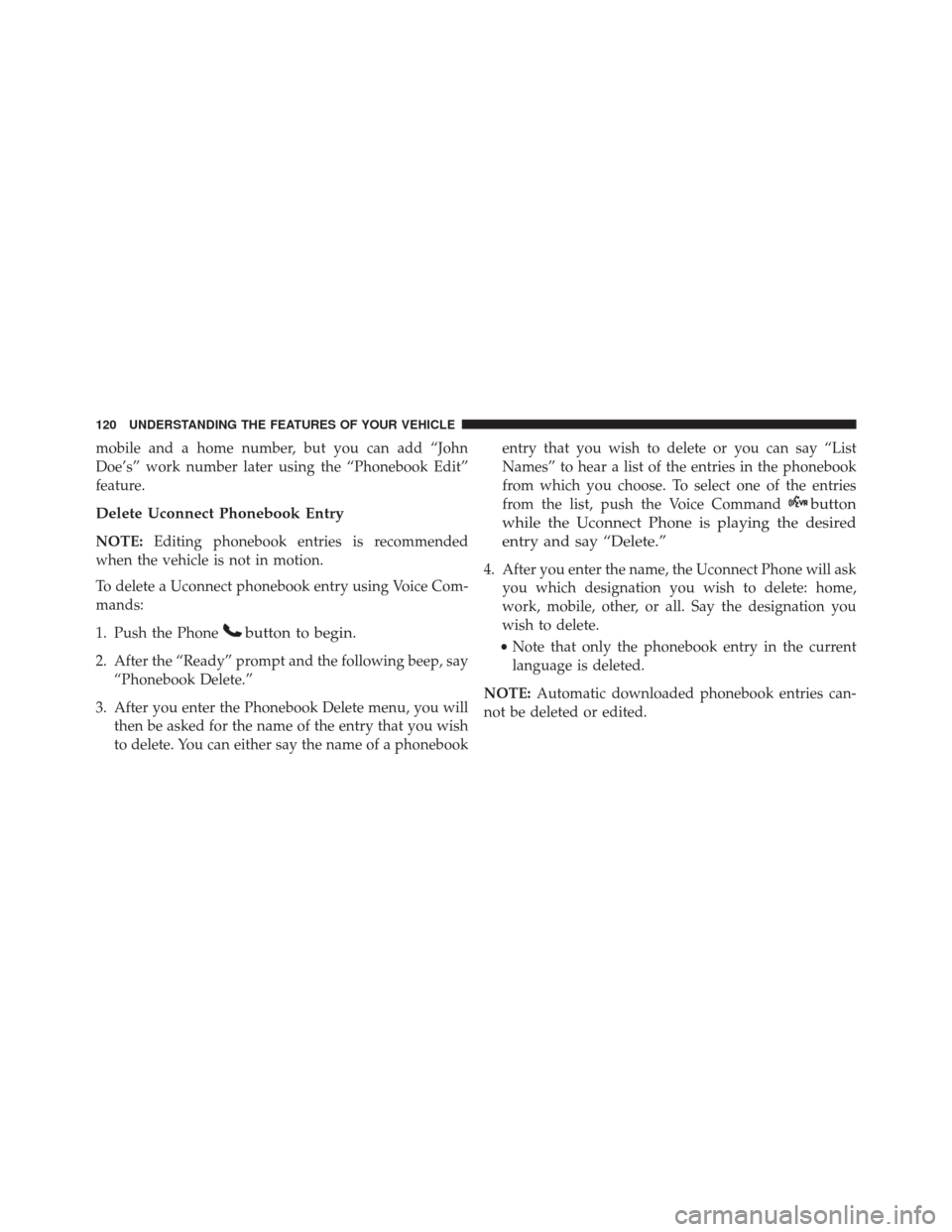
mobile and a home number, but you can add “John
Doe’s” work number later using the “Phonebook Edit”
feature.
Delete Uconnect Phonebook Entry
NOTE:Editing phonebook entries is recommended
when the vehicle is not in motion.
To delete a Uconnect phonebook entry using Voice Com-
mands:
1. Push the Phone
button to begin.
2. After the “Ready” prompt and the following beep, say “Phonebook Delete.”
3. After you enter the Phonebook Delete menu, you will then be asked for the name of the entry that you wish
to delete. You can either say the name of a phonebook entry that you wish to delete or you can say “List
Names” to hear a list of the entries in the phonebook
from which you choose. To select one of the entries
from the list, push the Voice Command
button
while the Uconnect Phone is playing the desired
entry and say “Delete.”
4. After you enter the name, the Uconnect Phone will ask you which designation you wish to delete: home,
work, mobile, other, or all. Say the designation you
wish to delete.
• Note that only the phonebook entry in the current
language is deleted.
NOTE: Automatic downloaded phonebook entries can-
not be deleted or edited.
120 UNDERSTANDING THE FEATURES OF YOUR VEHICLE
Page 123 of 587

Delete/Erase “All” Uconnect Phonebook Entries
To delete, or erase ALL Uconnect phonebook entries
using Voice Command:
1. Push the Phone
button to begin.
2. After the “Ready” prompt and the following beep, say“Phonebook Erase All.”
• The Uconnect Phone will ask you to verify that you
wish to delete all the entries from the phonebook.
3. After confirmation, the phonebook entries will be deleted.
NOTE:
• Only the phonebook in the current language is deleted.
• Automatic downloaded phonebook entries cannot be
deleted or edited.
List All Names In The Uconnect Phonebook
To hear a list of ALL names in the Uconnect phonebook
using Voice Commands:
1. Push the Phone
button to begin.
2. After the “Ready” prompt and the following beep, say “Phonebook List Names.”
• The Uconnect Phone will play the names of all the
phonebook entries, including the downloaded
phonebook entries, if available.
3. To call one of the names in the list, push the Voice Command
button during the playing of the de-
sired name, and say “Call.”
NOTE: The user can also exercise “Edit” or “Delete”
operations at this point.
4. The Uconnect Phone will then prompt you as to the number designation you wish to call.
• The selected number will be dialed.
3
UNDERSTANDING THE FEATURES OF YOUR VEHICLE 121
Page 127 of 587

Call Continuation
Call continuation is the progression of a phone call on the
Uconnect Phone after the vehicle ignition has been
switched to OFF. Call continuation functionality avail-
able on the vehicle can be any one of three types:
1. After the ignition is switched to OFF, a call cancontinue on the Uconnect Phone either until the call
ends, or until the vehicle battery condition dictates
cessation of the call on the Uconnect Phone and
transfer of the call to the mobile phone.
2. After the ignition is cycled to OFF, a call can continue on the Uconnect Phone for a certain duration, after
which the call is automatically transferred from the
Uconnect Phone to the mobile phone.
3. An active call is automatically transferred to the mobile phone after the ignition is cycled to OFF.
Uconnect Phone Features
Language Selection
To change the language that the Uconnect Phone is using:
1. Push the Phone
button to begin.
2. After the “Ready” prompt and the following beep, saythe name of the language you wish to switch to
English, Espanol, or Francais.
3. Continue to follow the system prompts to complete the language selection.
After selecting one of the languages, all prompts and
voice commands will be in that language.
NOTE: After every Uconnect Phone language change
operation, only the language-specific 32 name phone-
book is usable. The paired phone name is not language-
specific and is usable across all languages.
3
UNDERSTANDING THE FEATURES OF YOUR VEHICLE 125
Page 135 of 587

•Push the Voice Commandbutton and say the
“Voice Training,” “System Training,” or “Start Voice
Training” command.
You can either push the Uconnect Phone button to restore
the factory setting or repeat the words and phrases when
prompted by the Uconnect Phone. For best results, the
Voice Training session should be completed when the
vehicle is parked with the engine running, all windows
closed, and the blower fan switched off.
This procedure may be repeated with a new user. The
system will adapt to the last trained voice only.
Reset
To Reset all settings using Voice Command:
1. Push the Phone
button.
2. After the “Ready” prompt and the following beep, say “Setup,” then “Reset.” •
This will delete all phone pairing, phone book en-
tries, and other settings in all language modes. The
System will prompt you before resetting to factory
settings.
Voice Command
For best performance:
• Adjust the rearview mirror to provide at least ½ inch
(1 cm) gap between the overhead console (if equipped)
and the mirror.
• Always wait for the beep before speaking.
• Speak normally without pausing, just as you would
speak to a person sitting a few feet/meters away from
you.
• Make sure that no one other than you is speaking
during a Voice Command period.
3
UNDERSTANDING THE FEATURES OF YOUR VEHICLE 133
Page 139 of 587

11. See you in 15 minutes.
12. I am on my way.
13. I’ll be late.
14. Are you there yet?
15. Where are we meeting?
16. Can this wait?
17. Bye for now.
18. When can we meet?
19. Send number to call.
20. Start without me.
Turn Voice Text Reply Incoming Announcement ON/OFF
Turning the Voice Text Reply Incoming Announcement
OFF will stop the system from announcing the new
incoming messages.To turn Voice Text Reply incoming announcement on or
off using Voice Command:
1. Push the Phone
button.
2. After the “Ready” prompt and the following beep, say
“Setup Incoming Message Announcement,” you will
then be given a choice to change it.
Bluetooth Communication Link
Mobile phones have been found to lose connection to the
Uconnect Phone. When this happens, the connection can
generally be reestablished by switching the phone off/
on. Your mobile phone is recommended to remain in
Bluetooth ON mode.
Power-Up
After switching the ignition key from OFF to either the
ON or ACC position, or after a language change, you
must wait at least 15 seconds prior to using the system.
3
UNDERSTANDING THE FEATURES OF YOUR VEHICLE 137
Page 144 of 587
PrimaryAlternate (s)
home
language
list names
list phones
mobile
mute
mute off
new entry
no
other
pair a phone
phone pairing pairing
phonebook phone book
previous
record againPrimary Alternate (s)
redial
return to main menu return or main menu
select phone select
send
set up phone settings or phone
set up
towing assistance
transfer call
Uconnect Tutorial
voice training
work
yes
142 UNDERSTANDING THE FEATURES OF YOUR VEHICLE