Page 277 of 587
SCAN Button (Auxiliary Mode)
No function.
EJECT Button (Auxiliary Mode)
No function.
TIME Button (Auxiliary Mode)
Push the TIME button to change the display from elapsed
playing time to time of day. The time of day will display
for five seconds.
RW/FF (Auxiliary Mode)
No function.
SET Button (Auxiliary Mode)
No function.
Operating Instructions (Voice Command System)
— If Equipped
Refer to “Voice Command” for further details.
Operating Instructions (Uconnect Phone) — If
Equipped
Refer to “Uconnect Phone” for further details.
Dolby
Manufactured under license from Dolby Laboratories.
Dolby and the double-D symbol are trademarks of Dolby
Laboratories.
Macrovision
This product incorporates copyright protection technol-
ogy that is protected by U.S. patents and other intellec-
tual property rights. Use of this copyright protection
technology must be authorized by Macrovision, and is
4
UNDERSTANDING YOUR INSTRUMENT PANEL 275
Page 282 of 587
You may add a second channel to each pushbutton by
repeating the above procedure with this exception: Push
the SET button twice and SET 2 will show in the display
window. Each button can be set for SET 1 and SET 2. This
allows a total of 12 Satellite channels to be stored into
pushbutton memory. The channels stored in SET 2
memory can be selected by pushing the pushbutton
twice.
Every time a preset button is used, a corresponding
button number will display.
Buttons1-6
These buttons tune the radio to the channels that you
commit to pushbutton memory (12 Satellite stations).
UCONNECT 430/430N CD/DVD/HDD/NAV — IF
EQUIPPED
Refer to your Uconnect Supplement Manual for detailed
operating instructions.
Operating Instructions (Voice Command System)
— If Equipped
Refer to “Voice Command” for further details.
Operating Instructions (Uconnect Phone) — If
Equipped
Refer to “Uconnect Phone” for further details.
280 UNDERSTANDING YOUR INSTRUMENT PANEL
Page 293 of 587
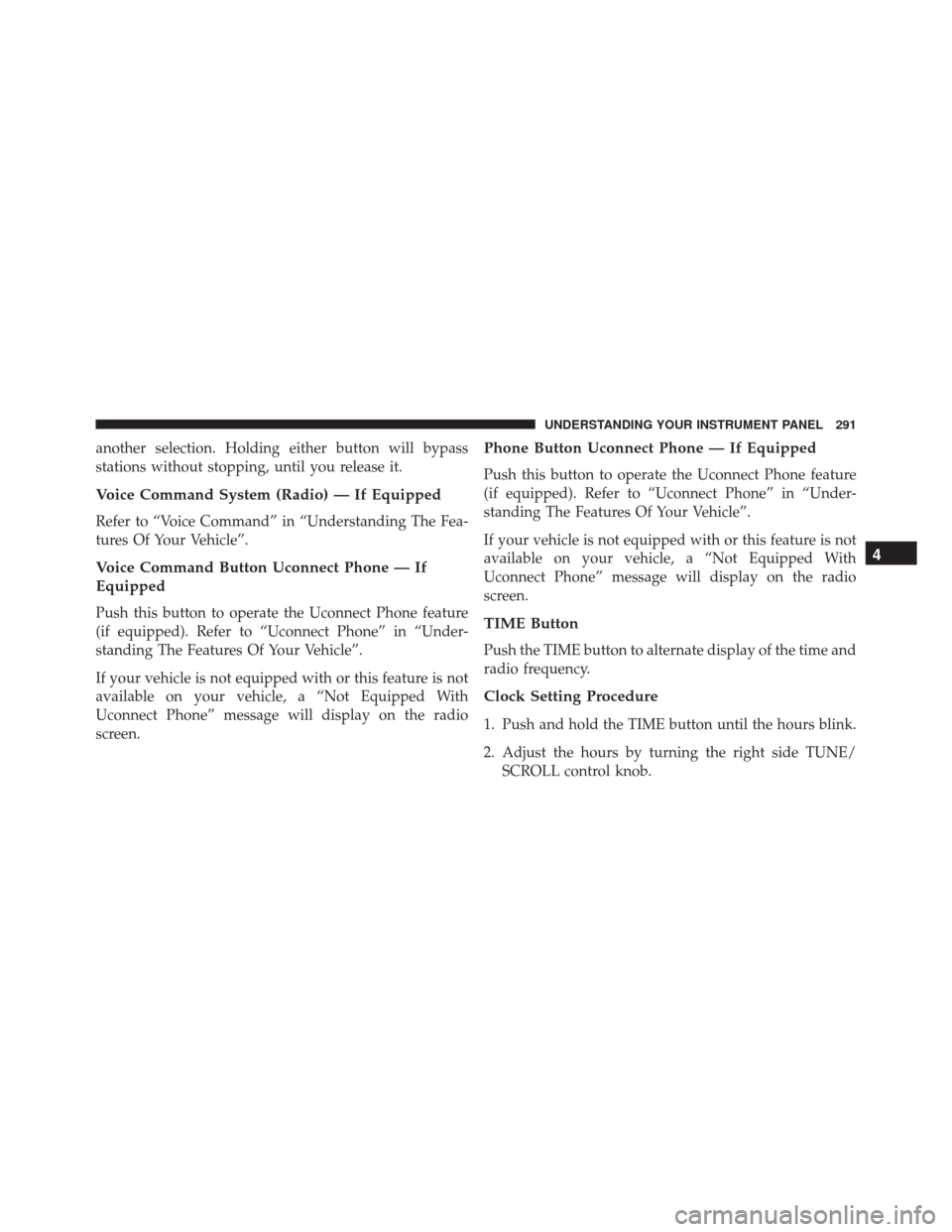
another selection. Holding either button will bypass
stations without stopping, until you release it.
Voice Command System (Radio) — If Equipped
Refer to “Voice Command” in “Understanding The Fea-
tures Of Your Vehicle”.
Voice Command Button Uconnect Phone — If
Equipped
Push this button to operate the Uconnect Phone feature
(if equipped). Refer to “Uconnect Phone” in “Under-
standing The Features Of Your Vehicle”.
If your vehicle is not equipped with or this feature is not
available on your vehicle, a “Not Equipped With
Uconnect Phone” message will display on the radio
screen.
Phone Button Uconnect Phone — If Equipped
Push this button to operate the Uconnect Phone feature
(if equipped). Refer to “Uconnect Phone” in “Under-
standing The Features Of Your Vehicle”.
If your vehicle is not equipped with or this feature is not
available on your vehicle, a “Not Equipped With
Uconnect Phone” message will display on the radio
screen.
TIME Button
Push the TIME button to alternate display of the time and
radio frequency.
Clock Setting Procedure
1. Push and hold the TIME button until the hours blink.
2. Adjust the hours by turning the right side TUNE/SCROLL control knob.
4
UNDERSTANDING YOUR INSTRUMENT PANEL 291
Page 308 of 587

You may add a second channel to each pushbutton by
repeating the above procedure with this exception: Push
the SET button twice and SET 2 will show in the display
window. Each button can be set for SET 1 and SET 2. This
allows a total of 12 Satellite channels to be stored into
pushbutton memory. The channels stored in SET 2
memory can be selected by pushing the pushbutton
twice.
Every time a preset button is used, a corresponding
button number will display.
Buttons1-6
These buttons tune the radio to the channels that you
commit to pushbutton memory (12 Satellite stations).
Operating Instructions (Uconnect Phone) — If
Equipped
Refer to “Uconnect Phone” in “Understanding The Fea-
tures Of Your Vehicle”.
iPod/USB/MP3 CONTROL — IF EQUIPPED
This feature allows an iPod or external USB device to be
plugged into the USB port, located in the center console
or glove compartment.
iPod control supports Mini, 4G, Photo, Nano, 5G iPod
and iPhone devices. Some iPod software versions may
not fully support the iPod control features. Please visit
Apple’s website for software updates.
NOTE:
•If the radio has a USB port, refer to the appropriate
Uconnect Multimedia radio User ’s Manual for iPod or
external USB device support capability.
• Connecting an iPod or consumer electronic audio
device to the AUX port located in the radio faceplate,
plays media, but does not use the iPod/MP3 control
feature to control the connected device.
306 UNDERSTANDING YOUR INSTRUMENT PANEL
Page 314 of 587

Bluetooth Streaming Audio (BTSA)
Music can be streamed from your cellular phone to the
Uconnect phone system.
Refer to the Uconnect Radio Supplement for further
information on Bluetooth connectivity.
Controlling BTSA Using Radio Buttons
To enter BTSA mode, push either “AUX” button on the
radio or push the VR
button and say “Bluetooth
Streaming Audio.”
Play Mode
When switched to BTSA mode, some audio devices can
start playing music over the vehicle’s audio system, but
some devices require the music to be initiated on the
device first, then it will get streamed to the Uconnect
phone system. Seven devices can be paired to the
Uconnect phone system, but just one can be selected and
played.
Selecting A Different Audio Device
1. Push the Phonebutton to begin.
2. After the �Ready�prompt and following the beep, say
�Setup�, then say �Select Audio Devices.�
3. Say the name of the audio device or ask the Uconnect phone system to list the audio devices.
Next Track
Use the SEEK UP button, or push the VRbutton on
the radio and say “Next Track,” to jump to the next
music track on your cellular phone.
Previous Track
Use the SEEK DOWN button, or push the VRbutton
on the radio and say “Previous Track,” to jump to the
previous music track on your cellular phone.
312 UNDERSTANDING YOUR INSTRUMENT PANEL
Page 532 of 587
CavityCartridge Fuse Mini-FuseDescription
1 20 Amp Blue –Trailer Tow – If Equipped
2 – 15 Amp Lt Blue AWD/4WD Control Module –
If Equipped
3 – 10 Amp Red Rear Center Brake Light
Switch
4 – 10 Amp RedIgnition Switch/Clock Spring
5 – 15 Amp Lt Blue Battery Feed For Power Tech
6 – 10 Amp RedPower Mirror/Steering Con-
trol Satellite Radio/Hands- Free Phone
7 – 30 Amp Green Ignition Off Draw
8 – 30 Amp Green Ignition Off Draw
9 40 Amp Green –Power Seats
10 – 20 Amp Yellow Power Locks/Interior Light-
ing
530 MAINTAINING YOUR VEHICLE
Page 558 of 587

facilities, factory-trained technicians, special tools, and
the latest information to ensure the vehicle is fixed
correctly and in a timely manner.
This is why you should always talk to an authorized
dealer service manager first. Most matters can be re-
solved with this process.
•If for some reason you are still not satisfied, talk to the
general manager or owner of the authorized dealer.
They want to know if you need assistance.
• If an authorized dealer is unable to resolve the con-
cern, you may contact the manufacturer’s customer
center.
Any communication to the manufacturer’s customer cen-
ter should include the following information:
• Owner’s name and address
• Owner’s telephone number (home and office) •
Authorized dealer name
• Vehicle Identification Number (VIN)
• Vehicle delivery date and mileage
FCA US LLC Customer Center
P.O. Box 21–8004
Auburn Hills, MI 48321–8004
Phone: (877) 426-5337
FCA Canada Inc. Customer Center
P.O. Box 1621
Windsor, Ontario N9A 4H6
Phone: (800) 465-2001 English / (800) 387-9983 French
556 IF YOU NEED CONSUMER ASSISTANCE
Page 562 of 587

defect to the Canadian government should contact Trans-
port Canada, Motor Vehicle Defect Investigations and
Recalls at 1-800-333-0510 or go to http://www.tc.gc.ca/
roadsafety/
PUBLICATION ORDER FORMS
To order the following manuals, you may use either the
website or the phone numbers listed below. Visa, Mas-
tercard, American Express, and Discover orders are ac-
cepted. If you prefer mailing your payment, please call
for an order form.
NOTE:A street address is required when ordering
manuals (no P.O. Boxes).
Service Manuals
These comprehensive Service Manuals provide the infor-
mation that students and professional technicians need in
diagnosing/troubleshooting, problem solving, maintain-
ing, servicing, and repairing FCA US LLC vehicles. A complete working knowledge of the vehicle, system,
and/or components is written in straightforward lan-
guage with illustrations, diagrams, and charts.
Diagnostic Procedure Manuals
Diagnostic Procedure Manuals are filled with diagrams,
charts and detailed illustrations. These practical manuals
make it easy for students and technicians to find and fix
problems on computer-controlled vehicle systems and
features. They show exactly how to find and correct
problems the first time, using step-by-step troubleshoot-
ing and drivability procedures, proven diagnostic tests
and a complete list of all tools and equipment.
Owner’s Manuals
These Owner’s Manuals have been prepared with the assis-
tance of service and engineering specialists to acquaint you
with specific FCA US LLC vehicles. Included are starting,
operating, emergency and maintenance procedures as well
as specifications, capabilities and safety tips.
560 IF YOU NEED CONSUMER ASSISTANCE