Page 331 of 723
•Cruise Set To XXX MPH
•
Tire Pressure Screen With Low Tire(s) “Inflate Tire to XX”
• Service Tire Pressure System
• Speed Warning Set to XXX MPH
• Speed Warning Exceeded
• Parking Brake Engaged
• Brake Fluid Low
• Service Electronic Braking System
• Engine Temperature Hot
• Lights On
• Right Front Turn Signal Light Out
• Right Rear Turn Signal Light Out
• Left Front Turn Signal Light Out •
Left Rear Turn Signal Light Out
• Ignition or Accessory On
• Vehicle Not In Park
• Remote Start Active Push Start Button
• Remote Start Canceled Fuel Low
• Remote Start Canceled Too Cold
• Remote Start Canceled Door Open
• Remote Start Canceled Hood Open
• Remote Start Canceled Liftgate Open
• Remote Start Canceled Time Expired
• Remote Start Disabled Start To Reset
• Service Air Bag System
• Service Air Bag Warning Light
4
UNDERSTANDING YOUR INSTRUMENT PANEL 329
Page 361 of 723
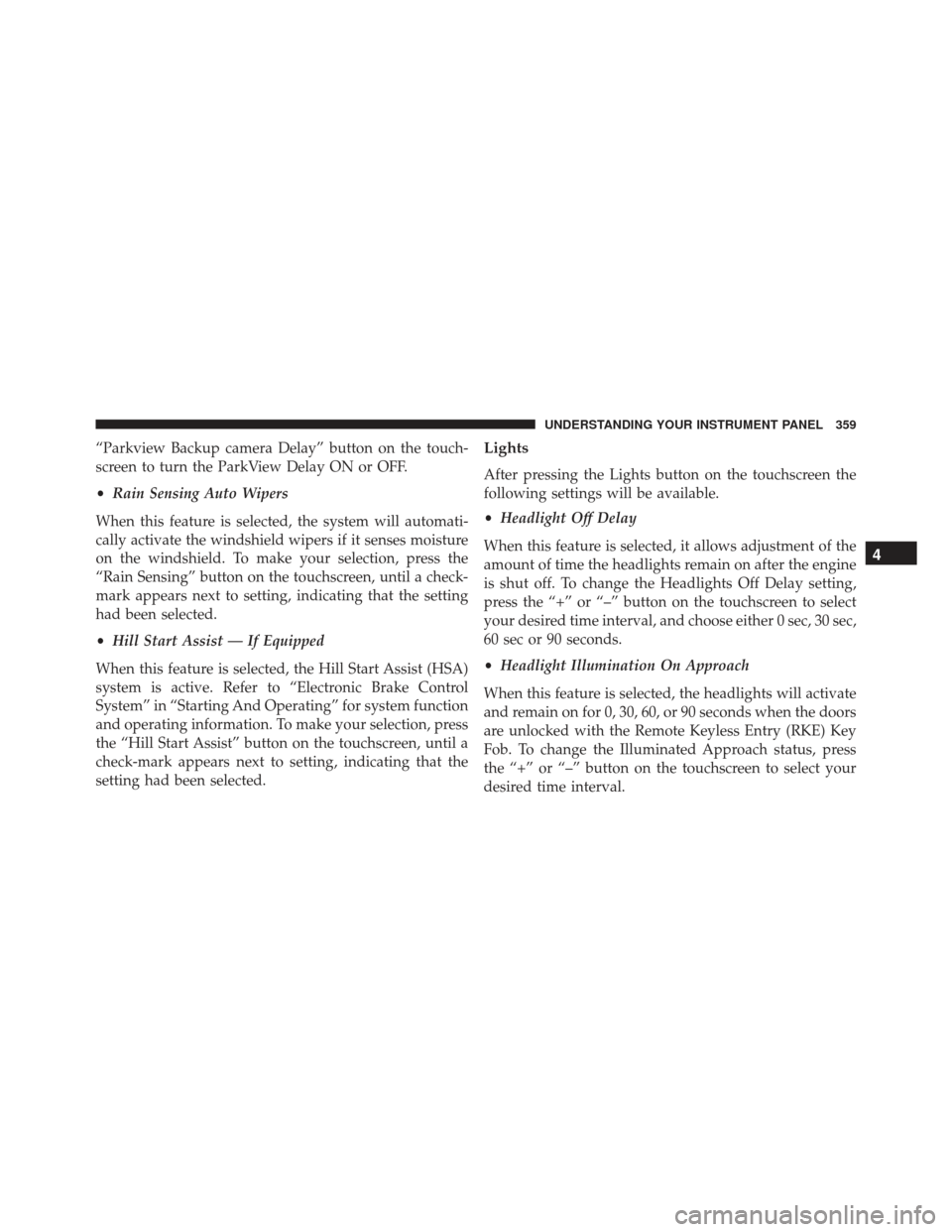
“Parkview Backup camera Delay” button on the touch-
screen to turn the ParkView Delay ON or OFF.
•Rain Sensing Auto Wipers
When this feature is selected, the system will automati-
cally activate the windshield wipers if it senses moisture
on the windshield. To make your selection, press the
“Rain Sensing” button on the touchscreen, until a check-
mark appears next to setting, indicating that the setting
had been selected.
• Hill Start Assist — If Equipped
When this feature is selected, the Hill Start Assist (HSA)
system is active. Refer to “Electronic Brake Control
System” in “Starting And Operating” for system function
and operating information. To make your selection, press
the “Hill Start Assist” button on the touchscreen, until a
check-mark appears next to setting, indicating that the
setting had been selected.Lights
After pressing the Lights button on the touchscreen the
following settings will be available.
• Headlight Off Delay
When this feature is selected, it allows adjustment of the
amount of time the headlights remain on after the engine
is shut off. To change the Headlights Off Delay setting,
press the “+” or “–” button on the touchscreen to select
your desired time interval, and choose either 0 sec, 30 sec,
60 sec or 90 seconds.
• Headlight Illumination On Approach
When this feature is selected, the headlights will activate
and remain on for 0, 30, 60, or 90 seconds when the doors
are unlocked with the Remote Keyless Entry (RKE) Key
Fob. To change the Illuminated Approach status, press
the “+” or “–” button on the touchscreen to select your
desired time interval.
4
UNDERSTANDING YOUR INSTRUMENT PANEL 359
Page 363 of 723

•Auto Door Locks
When this feature is selected, all doors will lock auto-
matically when the vehicle reaches a speed of 15 mph
(24 km/h). To make your selection, press the “Auto Door
Locks” button on the touchscreen, until a check-mark
appears next to setting, showing that setting has been
selected.
• Auto Unlock On Exit
When this feature is selected, all doors will unlock when
the vehicle is stopped, the transmission is in the PARK or
NEUTRAL position and the driver’s door is opened. To
make your selection, press the “Auto Unlock on Exit”
button on the touchscreen, until a check-mark appears
next to setting, showing that setting has been selected.
• Flash Lights With Lock
When this feature is selected, the exterior lights will flash
when the doors are locked or unlocked with the Remote Keyless Entry (RKE) Key Fob, or when using the passive
entry feature. This feature may be selected with or
without the sound horn on lock feature selected. To make
your selection, press the “Flash Lights with Lock” button
on the touchscreen, until a check-mark appears next to
setting, indicating that the setting has been selected.
•
Sound Horn With Lock
When this feature is selected, the horn will sound when
the door locks are activated. To make your selection,
press either the “Off,” “1st Press,” or “2nd Press” button
on the touchscreen, until a check-mark appears next to
setting, showing that setting has been selected.
• Sound Horn With Remote Start
When this feature is selected, the horn will sound when
the remote start is activated. To make your selection,
press the “Sound Horn with Remote Start” button on the
touchscreen until a check-mark appears next to setting,
showing that setting has been selected.
4
UNDERSTANDING YOUR INSTRUMENT PANEL 361
Page 365 of 723
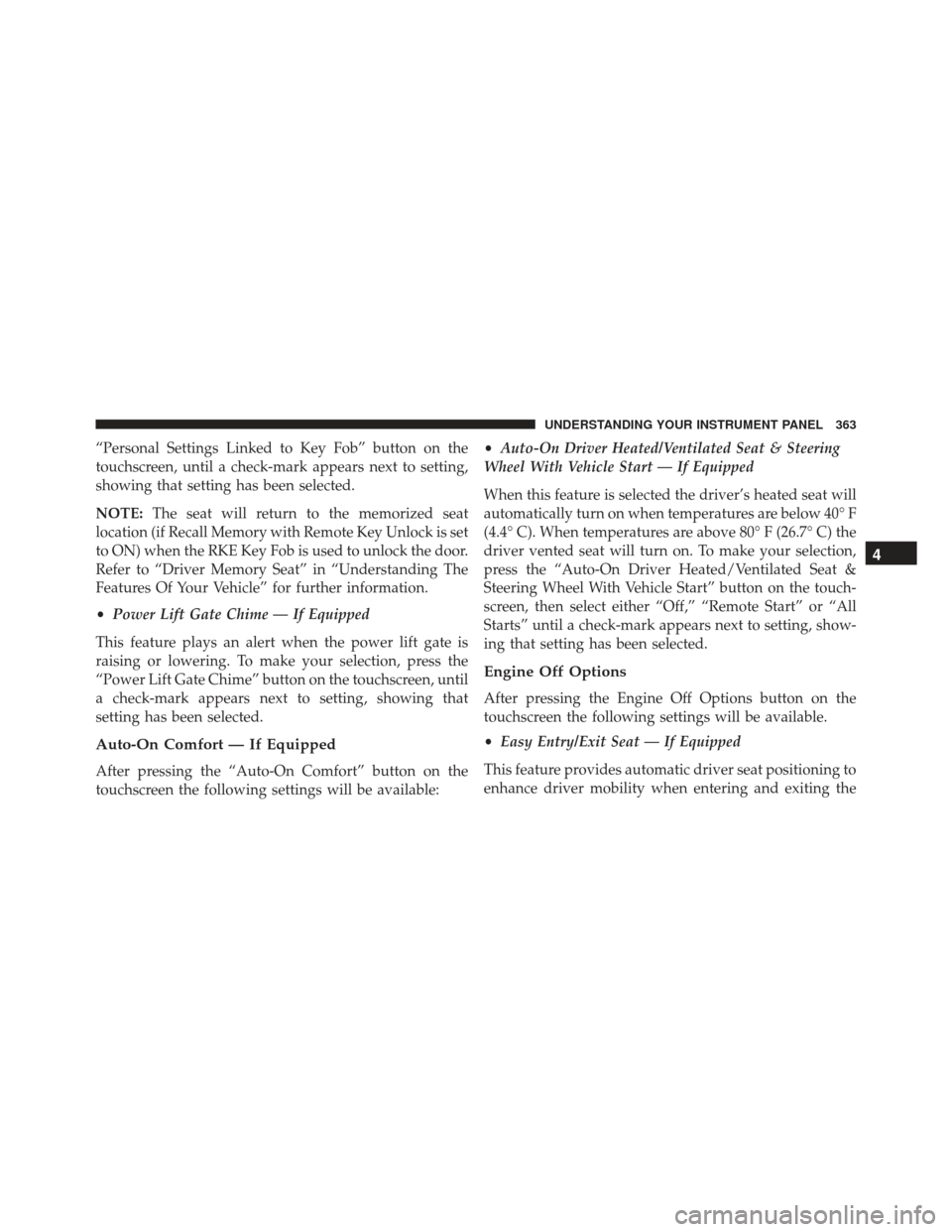
“Personal Settings Linked to Key Fob” button on the
touchscreen, until a check-mark appears next to setting,
showing that setting has been selected.
NOTE:The seat will return to the memorized seat
location (if Recall Memory with Remote Key Unlock is set
to ON) when the RKE Key Fob is used to unlock the door.
Refer to “Driver Memory Seat” in “Understanding The
Features Of Your Vehicle” for further information.
• Power Lift Gate Chime — If Equipped
This feature plays an alert when the power lift gate is
raising or lowering. To make your selection, press the
“Power Lift Gate Chime” button on the touchscreen, until
a check-mark appears next to setting, showing that
setting has been selected.
Auto-On Comfort — If Equipped
After pressing the “Auto-On Comfort” button on the
touchscreen the following settings will be available: •
Auto-On Driver Heated/Ventilated Seat & Steering
Wheel With Vehicle Start — If Equipped
When this feature is selected the driver’s heated seat will
automatically turn on when temperatures are below 40° F
(4.4° C). When temperatures are above 80° F (26.7° C) the
driver vented seat will turn on. To make your selection,
press the “Auto-On Driver Heated/Ventilated Seat &
Steering Wheel With Vehicle Start” button on the touch-
screen, then select either “Off,” “Remote Start” or “All
Starts” until a check-mark appears next to setting, show-
ing that setting has been selected.
Engine Off Options
After pressing the Engine Off Options button on the
touchscreen the following settings will be available.
• Easy Entry/Exit Seat — If Equipped
This feature provides automatic driver seat positioning to
enhance driver mobility when entering and exiting the
4
UNDERSTANDING YOUR INSTRUMENT PANEL 363
Page 403 of 723
Getting Started
•Screen(s) located in the rear of front seats: Open the
LCD screen cover by lifting up on cover.
• Place the ignition in the ON or ACC position. •
Your vehicle may be equipped with a Blu-ray Disc
Player. If equipped with a Blu-ray Disc Player, the icon
will be present on the Player.
• Turn on the Rear Seat Entertainment system by push-
ing the Power button on the remote control.
• When the Video Screen(s) are open and a DVD/Blu-
ray Disc is inserted into the Disc player, the screen(s)
turn(s) ON automatically, the headphone transmitters
turn ON and playback begins.
RSE System Screen
4
UNDERSTANDING YOUR INSTRUMENT PANEL 401
Page 406 of 723

1. Insert a Blu-ray disc into the VES disc player with thelabel facing as indicated on the Blu-ray player. The
radio automatically selects the appropriate mode after
the disc is recognized and displays the menu screen,
the language screen, or starts playing the first track. 2. To watch a Blu-ray disc on Rear 1 for driver’s side rear
passengers, ensure the Remote Control and Head-
phone switch is on Rear 1.
3. To watch a Blu-ray disc on Rear 2 for passenger side rear passengers, ensure the Remote Control and Head-
phone switch is on Rear 2.
NOTE:
• To view a Blu-ray disc on the radio, press the “Media”
button on the touchscreen, and then press the “Disc”
button. Press the “Play” button, and then the “full
screen” button.
• Viewing a Blu-ray disc on the radio screen is not
available in all states/provinces. The vehicle must be
stopped, and the gear selector must be in the PARK
position for vehicles with automatic transmission.
Blu-ray Disc Player Location
404 UNDERSTANDING YOUR INSTRUMENT PANEL
Page 422 of 723
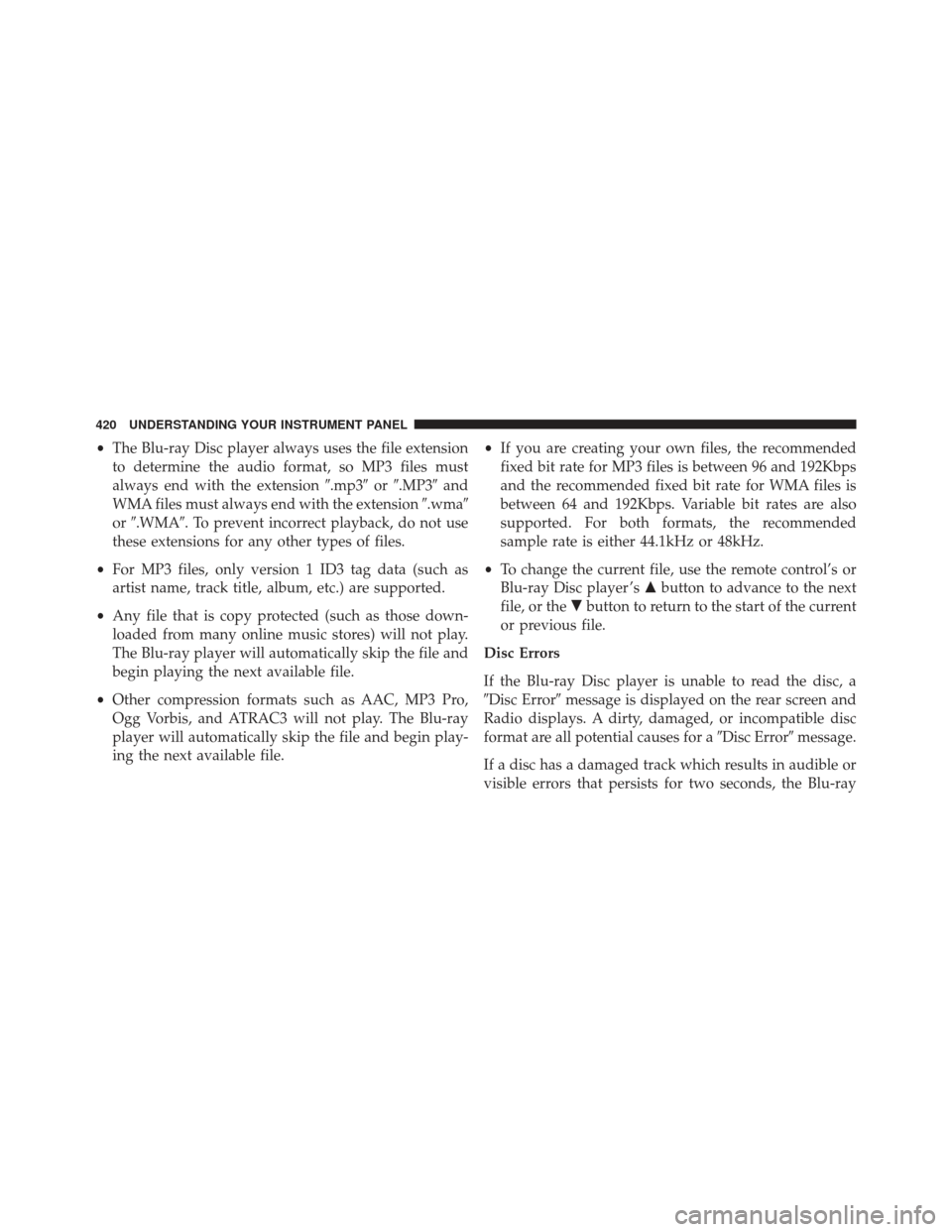
•The Blu-ray Disc player always uses the file extension
to determine the audio format, so MP3 files must
always end with the extension �.mp3�or�.MP3� and
WMA files must always end with the extension �.wma�
or �.WMA�. To prevent incorrect playback, do not use
these extensions for any other types of files.
• For MP3 files, only version 1 ID3 tag data (such as
artist name, track title, album, etc.) are supported.
• Any file that is copy protected (such as those down-
loaded from many online music stores) will not play.
The Blu-ray player will automatically skip the file and
begin playing the next available file.
• Other compression formats such as AAC, MP3 Pro,
Ogg Vorbis, and ATRAC3 will not play. The Blu-ray
player will automatically skip the file and begin play-
ing the next available file. •
If you are creating your own files, the recommended
fixed bit rate for MP3 files is between 96 and 192Kbps
and the recommended fixed bit rate for WMA files is
between 64 and 192Kbps. Variable bit rates are also
supported. For both formats, the recommended
sample rate is either 44.1kHz or 48kHz.
• To change the current file, use the remote control’s or
Blu-ray Disc player ’s �button to advance to the next
file, or the �button to return to the start of the current
or previous file.
Disc Errors
If the Blu-ray Disc player is unable to read the disc, a
�Disc Error� message is displayed on the rear screen and
Radio displays. A dirty, damaged, or incompatible disc
format are all potential causes for a �Disc Error�message.
If a disc has a damaged track which results in audible or
visible errors that persists for two seconds, the Blu-ray
420 UNDERSTANDING YOUR INSTRUMENT PANEL
Page 423 of 723
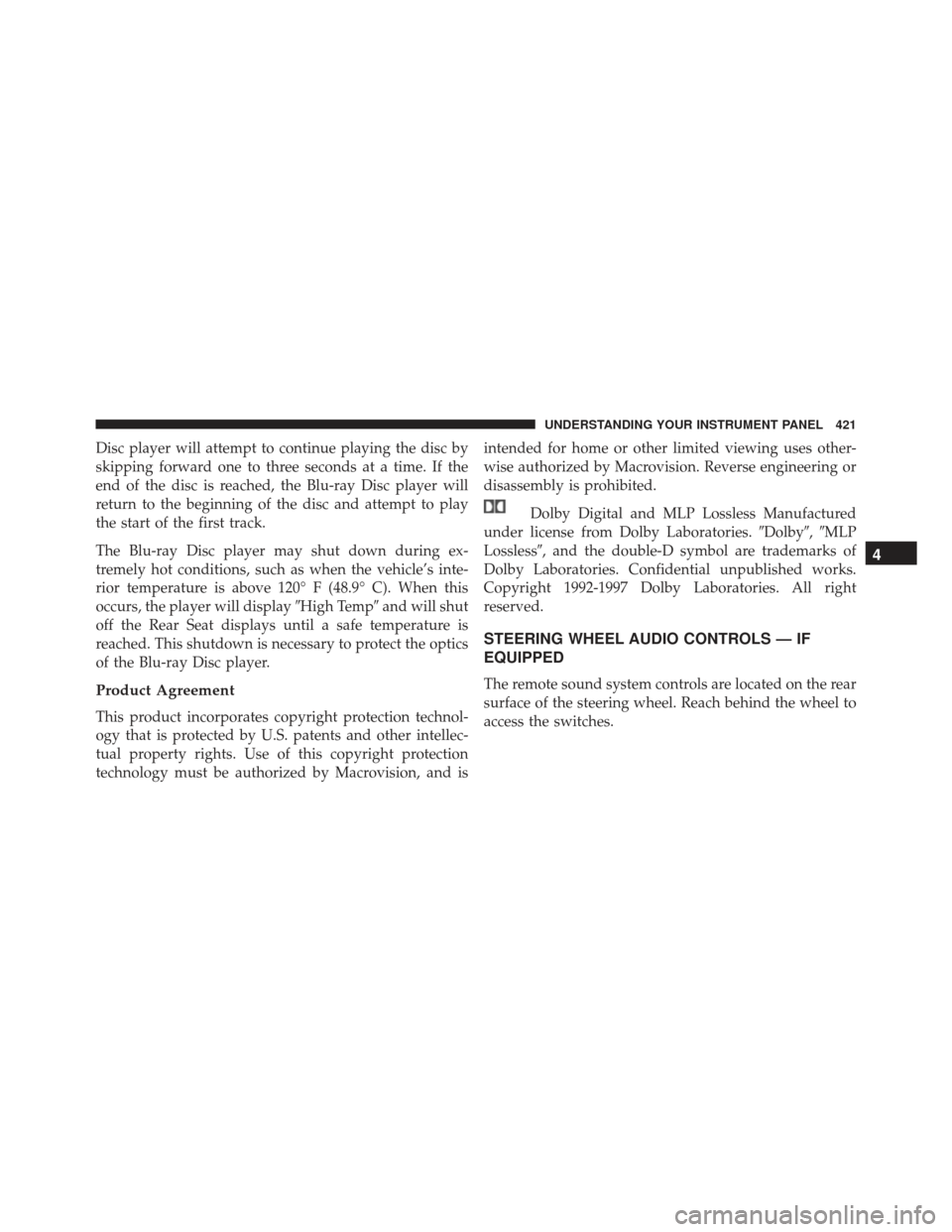
Disc player will attempt to continue playing the disc by
skipping forward one to three seconds at a time. If the
end of the disc is reached, the Blu-ray Disc player will
return to the beginning of the disc and attempt to play
the start of the first track.
The Blu-ray Disc player may shut down during ex-
tremely hot conditions, such as when the vehicle’s inte-
rior temperature is above 120° F (48.9° C). When this
occurs, the player will display�High Temp�and will shut
off the Rear Seat displays until a safe temperature is
reached. This shutdown is necessary to protect the optics
of the Blu-ray Disc player.
Product Agreement
This product incorporates copyright protection technol-
ogy that is protected by U.S. patents and other intellec-
tual property rights. Use of this copyright protection
technology must be authorized by Macrovision, and is intended for home or other limited viewing uses other-
wise authorized by Macrovision. Reverse engineering or
disassembly is prohibited.
Dolby Digital and MLP Lossless Manufactured
under license from Dolby Laboratories. �Dolby�,�MLP
Lossless�, and the double-D symbol are trademarks of
Dolby Laboratories. Confidential unpublished works.
Copyright 1992-1997 Dolby Laboratories. All right
reserved.
STEERING WHEEL AUDIO CONTROLS — IF
EQUIPPED
The remote sound system controls are located on the rear
surface of the steering wheel. Reach behind the wheel to
access the switches.
4
UNDERSTANDING YOUR INSTRUMENT PANEL 421