Page 292 of 745
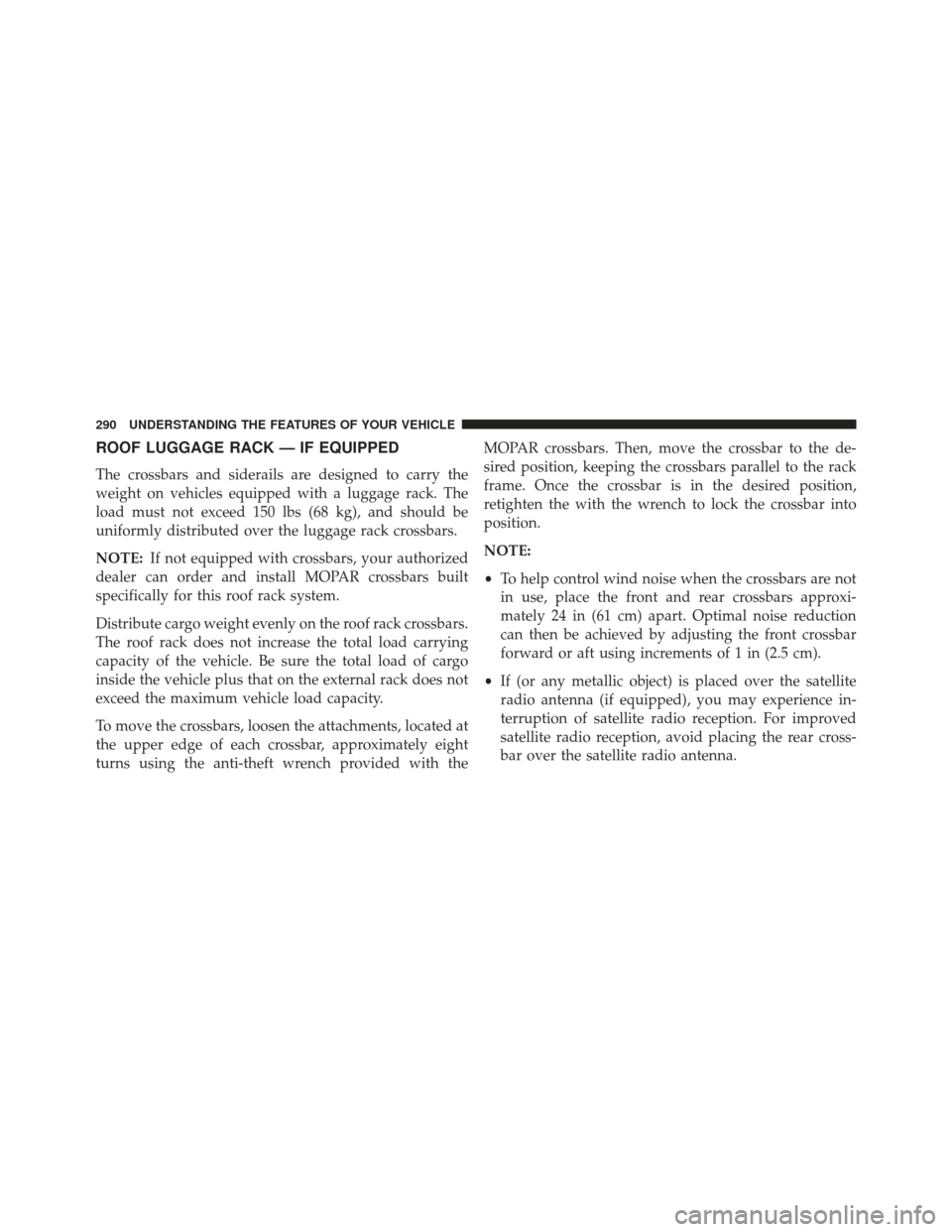
ROOF LUGGAGE RACK — IF EQUIPPED
The crossbars and siderails are designed to carry the
weight on vehicles equipped with a luggage rack. The
load must not exceed 150 lbs (68 kg), and should be
uniformly distributed over the luggage rack crossbars.
NOTE:If not equipped with crossbars, your authorized
dealer can order and install MOPAR crossbars built
specifically for this roof rack system.
Distribute cargo weight evenly on the roof rack crossbars.
The roof rack does not increase the total load carrying
capacity of the vehicle. Be sure the total load of cargo
inside the vehicle plus that on the external rack does not
exceed the maximum vehicle load capacity.
To move the crossbars, loosen the attachments, located at
the upper edge of each crossbar, approximately eight
turns using the anti-theft wrench provided with the MOPAR crossbars. Then, move the crossbar to the de-
sired position, keeping the crossbars parallel to the rack
frame. Once the crossbar is in the desired position,
retighten the with the wrench to lock the crossbar into
position.
NOTE:
•
To help control wind noise when the crossbars are not
in use, place the front and rear crossbars approxi-
mately 24 in (61 cm) apart. Optimal noise reduction
can then be achieved by adjusting the front crossbar
forward or aft using increments of 1 in (2.5 cm).
• If (or any metallic object) is placed over the satellite
radio antenna (if equipped), you may experience in-
terruption of satellite radio reception. For improved
satellite radio reception, avoid placing the rear cross-
bar over the satellite radio antenna.
290 UNDERSTANDING THE FEATURES OF YOUR VEHICLE
Page 296 of 745

▫Customer Programmable Features —
Uconnect 5.0 Personal Settings ............353
▫ Customer Programmable Features —
Uconnect 8.4 Settings ...................371
� UCONNECT RADIOS — IF EQUIPPED ......391
� iPod/USB/MP3 CONTROL — IF EQUIPPED . . .391
� UCONNECT REAR SEAT ENTERTAINMENT
(RSE) SYSTEM — IF EQUIPPED ............392
▫ Getting Started ...................... .392
▫ Dual Video Screen .....................395
▫ Blu-ray Disc Player ....................395
▫ Play Video Games .....................398
▫ Play A DVD/Blu-ray Disc Using The Touchscreen
Radio ............................. .399▫
Important Notes For Dual Video Screen
System ............................ .401
▫ Blu-ray Disc Player Remote Control —
If Equipped ......................... .402
▫ Replacing The Remote Control Batteries ......404
▫ Headphones Operation .................404
▫ Controls ........................... .405
▫ Replacing The Headphone Batteries .........406
▫ Unwired Stereo Headphone Lifetime Limited
Warranty .......................... .406
� STEERING WHEEL AUDIO CONTROLS —
IF EQUIPPED ........................ .413
▫ Radio Operation ..................... .414
▫ CD Player .......................... .414
294 UNDERSTANDING YOUR INSTRUMENT PANEL
Page 297 of 745
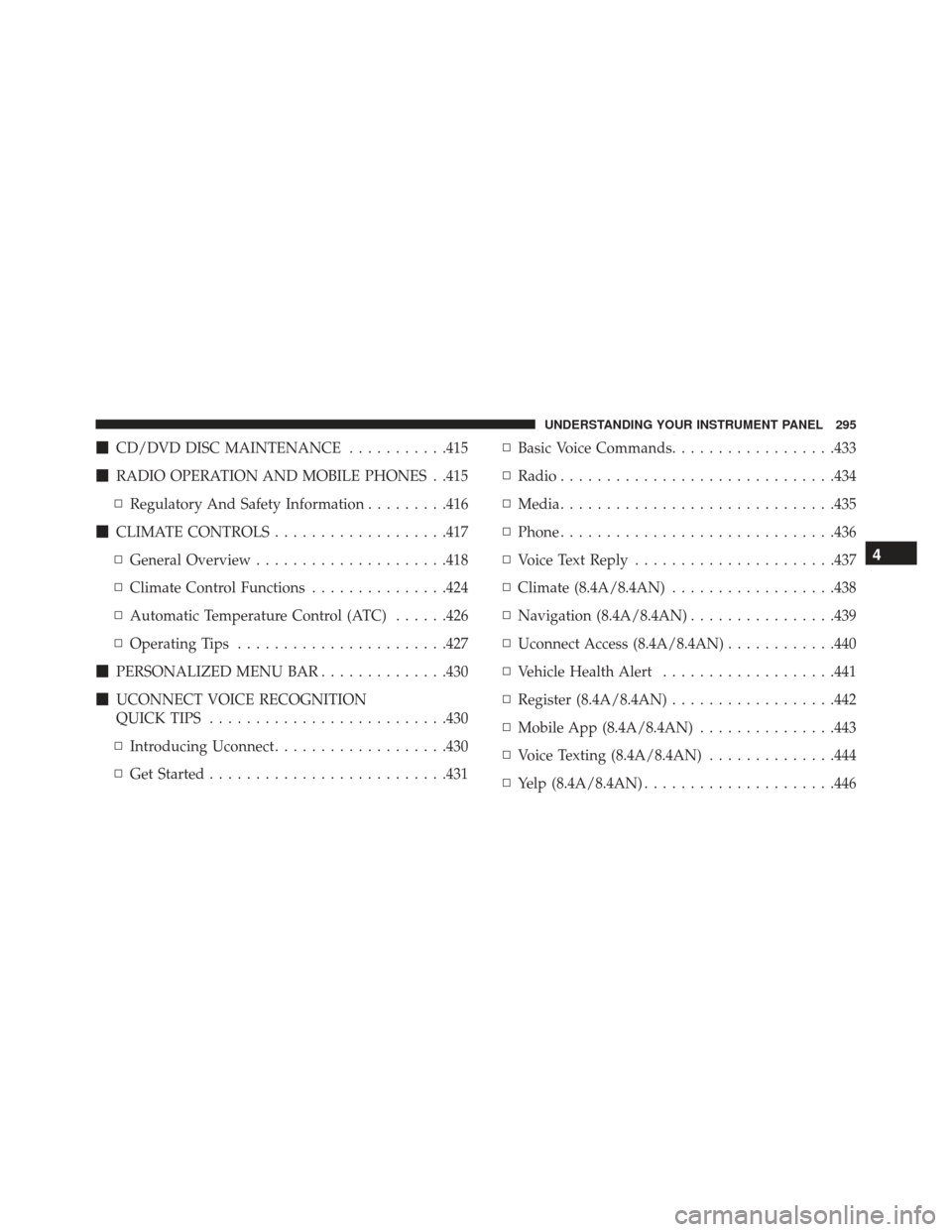
�CD/DVD DISC MAINTENANCE ...........415
� RADIO OPERATION AND MOBILE PHONES . .415
▫ Regulatory And Safety Information .........416
� CLIMATE CONTROLS ...................417
▫ General Overview .....................418
▫ Climate Control Functions ...............424
▫ Automatic Temperature Control (ATC) ......426
▫ Operating Tips ...................... .427
� PERSONALIZED MENU BAR ..............430
� UCONNECT VOICE RECOGNITION
QUICK TIPS ......................... .430
▫ Introducing Uconnect ...................430
▫ Get Started ......................... .431▫
Basic Voice Commands ..................433
▫ Radio ............................. .434
▫ Media ............................. .435
▫ Phone ............................. .436
▫ Voice Text Reply ..................... .437
▫ Climate (8.4A/8.4AN) ..................438
▫ Navigation (8.4A/8.4AN) ................439
▫ Uconnect Access (8.4A/8.4AN) ............440
▫ Vehicle Health Alert ...................441
▫ Register (8.4A/8.4AN) ..................442
▫ Mobile App (8.4A/8.4AN) ...............443
▫ Voice Texting (8.4A/8.4AN) ..............444
▫ Yelp (8.4A/8.4AN) .....................446
4
UNDERSTANDING YOUR INSTRUMENT PANEL 295
Page 299 of 745
INSTRUMENT PANEL FEATURES
1 — Air Outlet6 — Lower Switch Bank 11 — Hood Release
2 — Instrument Cluster 7 — Hazard Switch 12 — Fuel Door Release
3 — Radio 8 — Storage Bin (SD Card, AUX, USB Media Hub) 13 — Headlight Switch
4 — Glove/Storage Compartment 9 — ESC Button 14 — Dimmer Control
5 — Climate Controls 10 — Keyless Push Button Ignition
4
UNDERSTANDING YOUR INSTRUMENT PANEL 297
Page 351 of 745

•The battery was used for an extended period with the
engine not running to supply radio, lights, chargers,
+12V portable appliances like vacuum cleaner ’s, game
consoles and similar devices.
What to do when an electrical load reduction action
message is present (“Battery Saver On” or “Battery
Saver Mode”)
During a trip:
• Reduce power to unnecessary loads if possible:
– Turn off redundant lights (interior or exterior)
– Check what may be plugged in to power outlets +12V, 115V AC, USB ports
– Check HVAC settings (blower, temperature)
– Check the audio settings (volume) After a trip:
•
Check if any aftermarket equipment was installed
(additional lights, upfitter electrical accessories, audio
systems, alarms) and review specifications if any (load
and Ignition Off Draw currents).
• Evaluate the latest driving cycles (distance, driving
time and parking time).
• The vehicle should have service performed if the
message is still present during consecutive trips and
the evaluation of the vehicle and driving pattern did
not help to identify the cause.
4
UNDERSTANDING YOUR INSTRUMENT PANEL 349
Page 353 of 745

WARNING!(Continued)
may increase the possibility for vehicle systems to
be breached.
• As always, if you experience unusual vehicle be-
havior, take your vehicle to your nearest authorized
dealer immediately.
NOTE:
• FCA or your dealer may contact you directly regarding
software updates.
• To help further improve vehicle security and minimize
the potential risk of a security breach, vehicle owners
should:
• Routinely check www.driveuconnect.com/software-
update to learn about available Uconnect software
updates.
• Only connect and use trusted media devices (e.g.
personal mobile phones, USBs, CDs). Privacy of any wireless and wired communications can-
not be assured. Third parties may unlawfully intercept
information and private communications without your
consent. For further information, refer to “Privacy Prac-
tices – If Equipped with Uconnect 8.4 radio” in “All
About Uconnect Access” in your Owner ’s Manual Radio
Supplement and “Onboard Diagnostic System (OBD II)
Cybersecurity” in “Maintaining Your Vehicle”.
UCONNECT SETTINGS
The Uconnect system uses a combination of buttons on
the touchscreen and buttons on the faceplate located on
the center of the instrument panel that allow you to
access and change the customer programmable features.
Many features can vary by vehicle.
4
UNDERSTANDING YOUR INSTRUMENT PANEL 351
Page 356 of 745
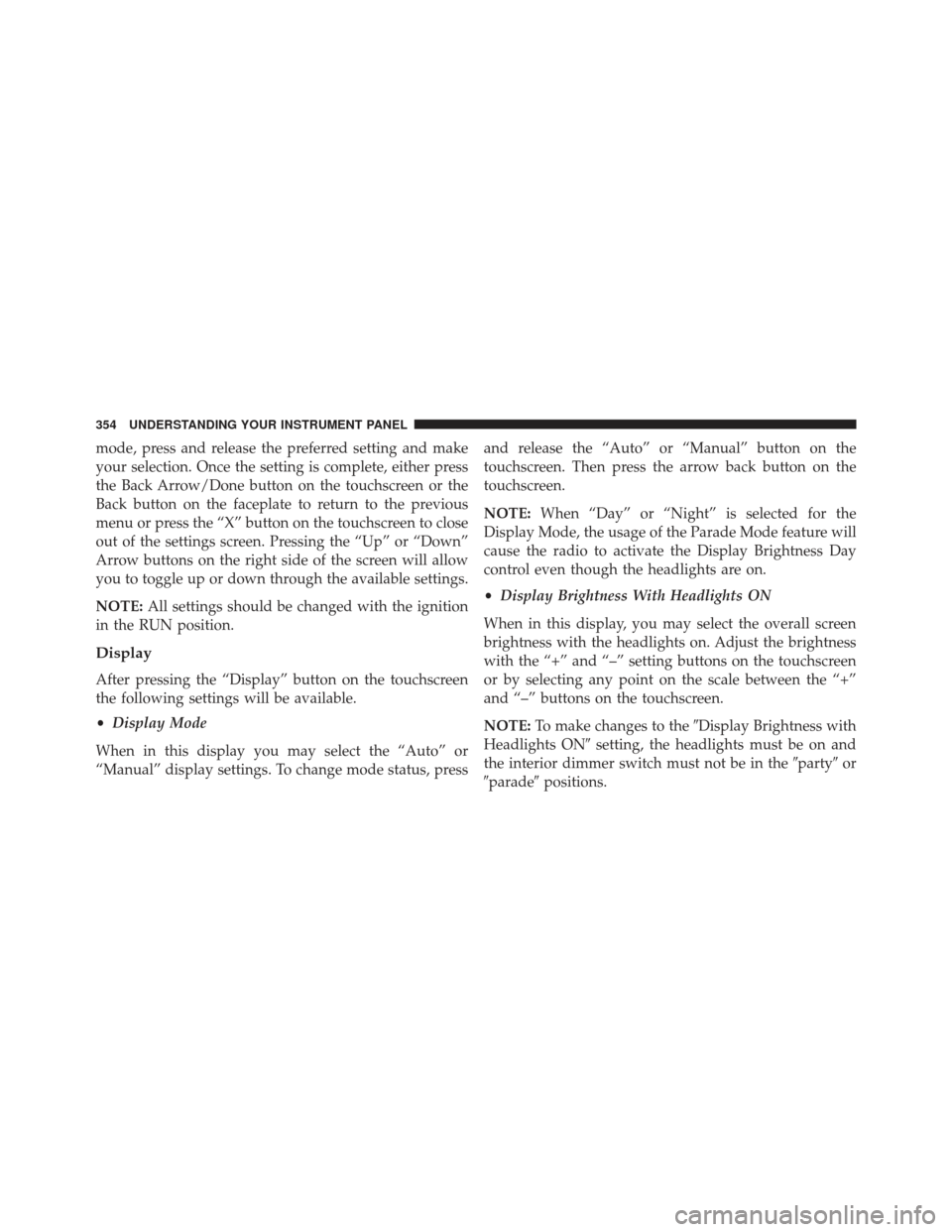
mode, press and release the preferred setting and make
your selection. Once the setting is complete, either press
the Back Arrow/Done button on the touchscreen or the
Back button on the faceplate to return to the previous
menu or press the “X” button on the touchscreen to close
out of the settings screen. Pressing the “Up” or “Down”
Arrow buttons on the right side of the screen will allow
you to toggle up or down through the available settings.
NOTE:All settings should be changed with the ignition
in the RUN position.
Display
After pressing the “Display” button on the touchscreen
the following settings will be available.
• Display Mode
When in this display you may select the “Auto” or
“Manual” display settings. To change mode status, press and release the “Auto” or “Manual” button on the
touchscreen. Then press the arrow back button on the
touchscreen.
NOTE:
When “Day” or “Night” is selected for the
Display Mode, the usage of the Parade Mode feature will
cause the radio to activate the Display Brightness Day
control even though the headlights are on.
• Display Brightness With Headlights ON
When in this display, you may select the overall screen
brightness with the headlights on. Adjust the brightness
with the “+” and “–” setting buttons on the touchscreen
or by selecting any point on the scale between the “+”
and “–” buttons on the touchscreen.
NOTE: To make changes to the �Display Brightness with
Headlights ON� setting, the headlights must be on and
the interior dimmer switch must not be in the �party�or
�parade� positions.
354 UNDERSTANDING YOUR INSTRUMENT PANEL
Page 359 of 745
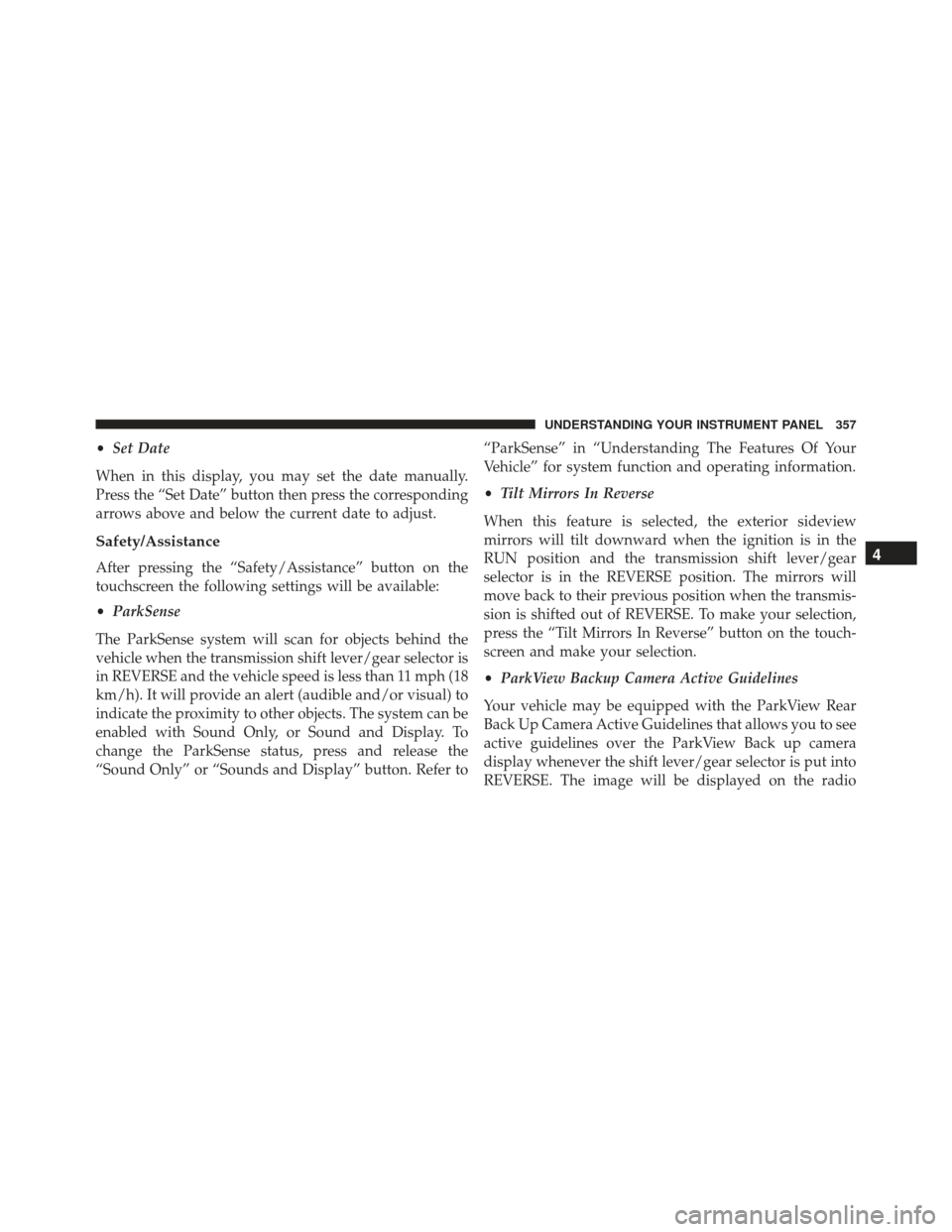
•Set Date
When in this display, you may set the date manually.
Press the “Set Date” button then press the corresponding
arrows above and below the current date to adjust.
Safety/Assistance
After pressing the “Safety/Assistance” button on the
touchscreen the following settings will be available:
• ParkSense
The ParkSense system will scan for objects behind the
vehicle when the transmission shift lever/gear selector is
in REVERSE and the vehicle speed is less than 11 mph (18
km/h). It will provide an alert (audible and/or visual) to
indicate the proximity to other objects. The system can be
enabled with Sound Only, or Sound and Display. To
change the ParkSense status, press and release the
“Sound Only” or “Sounds and Display” button. Refer to “ParkSense” in “Understanding The Features Of Your
Vehicle” for system function and operating information.
•
Tilt Mirrors In Reverse
When this feature is selected, the exterior sideview
mirrors will tilt downward when the ignition is in the
RUN position and the transmission shift lever/gear
selector is in the REVERSE position. The mirrors will
move back to their previous position when the transmis-
sion is shifted out of REVERSE. To make your selection,
press the “Tilt Mirrors In Reverse” button on the touch-
screen and make your selection.
• ParkView Backup Camera Active Guidelines
Your vehicle may be equipped with the ParkView Rear
Back Up Camera Active Guidelines that allows you to see
active guidelines over the ParkView Back up camera
display whenever the shift lever/gear selector is put into
REVERSE. The image will be displayed on the radio4
UNDERSTANDING YOUR INSTRUMENT PANEL 357