Page 300 of 745
INSTRUMENT CLUSTER — PREMIUM
Premium DID Instrument Cluster
298 UNDERSTANDING YOUR INSTRUMENT PANEL
Page 318 of 745
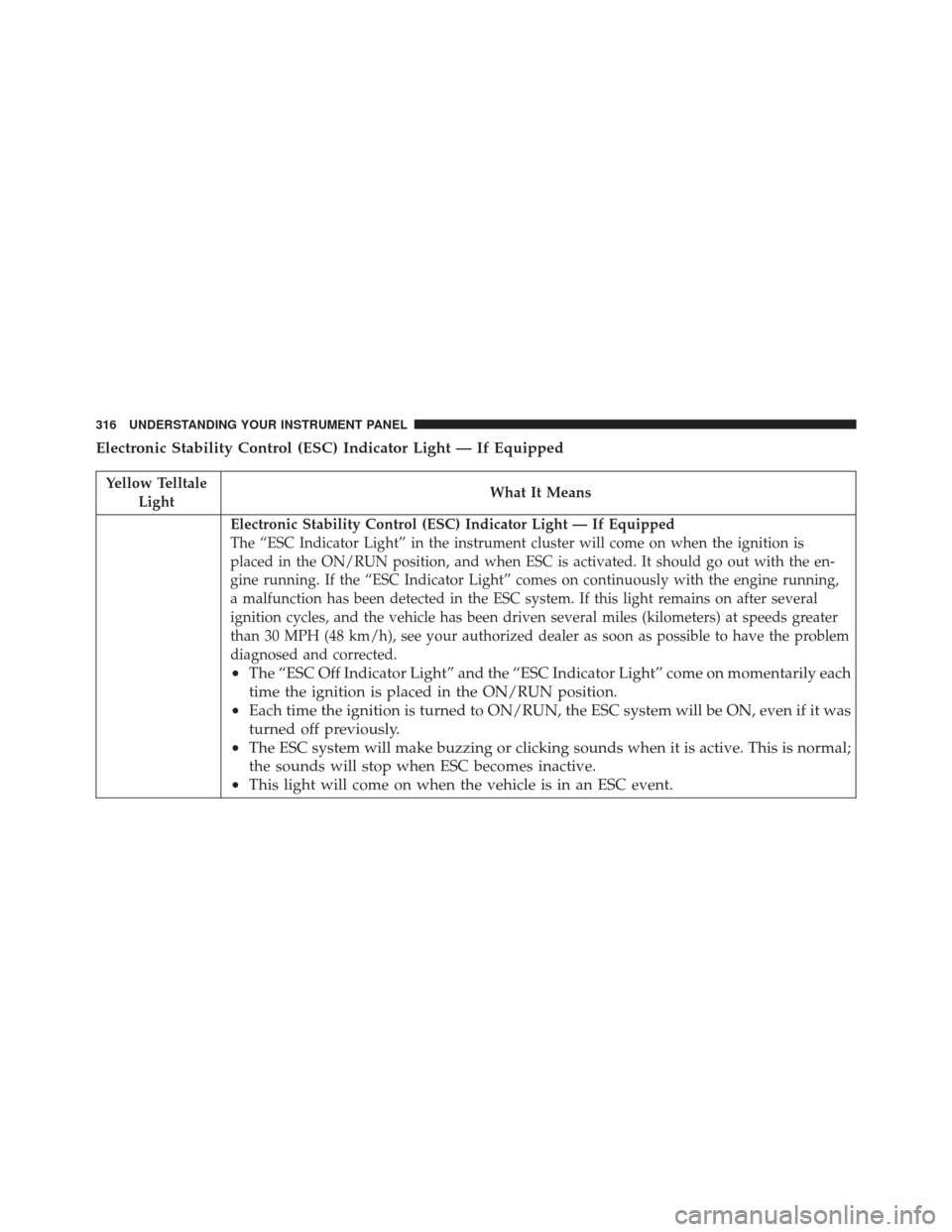
Electronic Stability Control (ESC) Indicator Light — If Equipped
Yellow TelltaleLight What It Means
Electronic Stability Control (ESC) Indicator Light — If Equipped
The “ESC Indicator Light” in the instrument cluster will come on when the ignition is
placed in the ON/RUN position, and when ESC is activated. It should go out with the en-
gine running. If the “ESC Indicator Light” comes on continuously with the engine running,
a malfunction has been detected in the ESC system. If this light remains on after several
ignition cycles, and the vehicle has been driven several miles (kilometers) at speeds greater
than 30 MPH (48 km/h), see your authorized dealer as soon as possible to have the problem
diagnosed and corrected.
•
The “ESC Off Indicator Light” and the “ESC Indicator Light” come on momentarily each
time the ignition is placed in the ON/RUN position.
• Each time the ignition is turned to ON/RUN, the ESC system will be ON, even if it was
turned off previously.
• The ESC system will make buzzing or clicking sounds when it is active. This is normal;
the sounds will stop when ESC becomes inactive.
• This light will come on when the vehicle is in an ESC event.
316 UNDERSTANDING YOUR INSTRUMENT PANEL
Page 329 of 745
Turn Signal Indicator Lights
Green TelltaleLight What It Means
Turn Signal Indicator Lights
The instrument cluster directional arrow will flash independently for the LEFT or RIGHT
turn signal as selected, as well as the exterior turn signal lamp(s) (front and rear) as selected
when the multifunction lever is moved down (LEFT) or up (RIGHT).
NOTE:
•A continuous chime will sound if the vehicle is driven more than 1 mile (1.6 km) with
either turn signal on.
•Check for an inoperative outside light bulb if either indicator flashes at a rapid rate.
4
UNDERSTANDING YOUR INSTRUMENT PANEL 327
Page 336 of 745
DRIVER INFORMATION DISPLAY (DID)
The Driver Information Display (DID) features a driver-
interactive display that is located in the instrument
cluster.The DID Menu items consists of the following:
•
Speedometer Main Gauge
• Vehicle Info
• Terrain — If Equipped
• Driver Assist — If Equipped
• Fuel Economy
• Trip
• Stop/Start — If Equipped
• Audio
• Stored Messages
• Screen Setup
• Speed Warning — If Equipped
Driver Information Display (DID) Location
334 UNDERSTANDING YOUR INSTRUMENT PANEL
Page 338 of 745
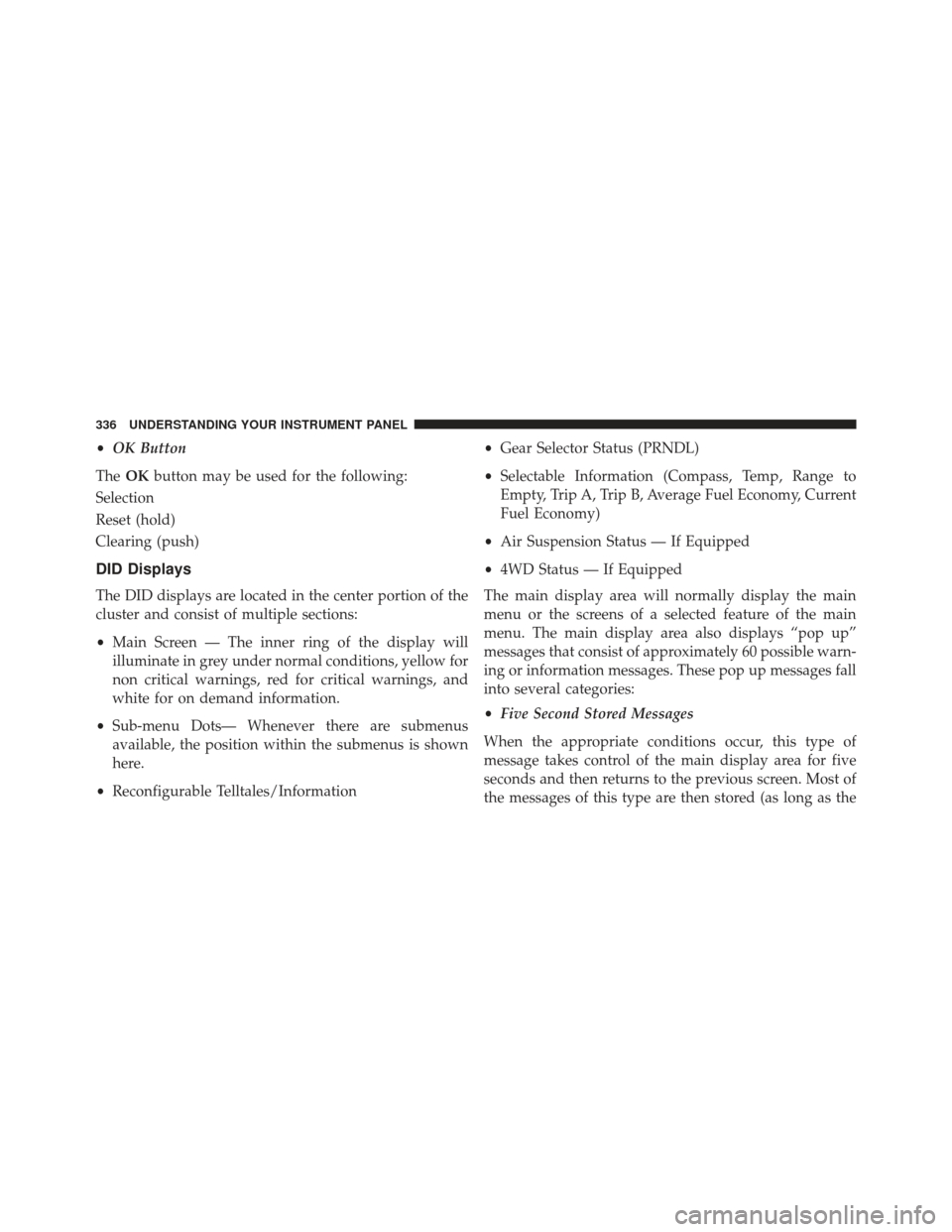
•OK Button
The OKbutton may be used for the following:
Selection
Reset (hold)
Clearing (push)
DID Displays
The DID displays are located in the center portion of the
cluster and consist of multiple sections:
• Main Screen — The inner ring of the display will
illuminate in grey under normal conditions, yellow for
non critical warnings, red for critical warnings, and
white for on demand information.
• Sub-menu Dots— Whenever there are submenus
available, the position within the submenus is shown
here.
• Reconfigurable Telltales/Information •
Gear Selector Status (PRNDL)
• Selectable Information (Compass, Temp, Range to
Empty, Trip A, Trip B, Average Fuel Economy, Current
Fuel Economy)
• Air Suspension Status — If Equipped
• 4WD Status — If Equipped
The main display area will normally display the main
menu or the screens of a selected feature of the main
menu. The main display area also displays “pop up”
messages that consist of approximately 60 possible warn-
ing or information messages. These pop up messages fall
into several categories:
• Five Second Stored Messages
When the appropriate conditions occur, this type of
message takes control of the main display area for five
seconds and then returns to the previous screen. Most of
the messages of this type are then stored (as long as the
336 UNDERSTANDING YOUR INSTRUMENT PANEL
Page 346 of 745
Stop/Start — If Equipped
Push and release theUPorDOWNar-
row button until the Stop/Start icon/title is
highlighted in the DID. The screen will dis-
play the Stop/Start status.
Audio
Push and release the UPorDOWNar-
row button until the Audio Menu icon/title
is highlighted in the DID.
Stored Messages
Push and release the UPorDOWNar-
row button until the Messages Menu icon/
title is highlighted in the DID. This feature shows the number of stored warning messages. Push-
ing the
RIGHT
arrow button will allow you to see
what the stored messages are.
Screen Setup
Push and release the UPorDOWNar-
row button until the Screen Setup Menu
icon/title is highlighted in the DID. Push
and release the OKbutton to enter the
submenus and follow the prompts on the screen as
needed. The Screen Setup feature allows you to
change what information is displayed in the instru-
ment cluster as well as the location that information is
displayed.
344 UNDERSTANDING YOUR INSTRUMENT PANEL
Page 375 of 745

NOTE:To make changes to the �Display Brightness with
Headlights OFF� setting, the headlights must be off and
the interior dimmer switch must not be in the �party�or
�parade� positions.
• Set Theme
This feature will allow you to choose a background
theme for the display screen. The theme will change the
background color, highlight color, and button color of the
display screen.
• Set Language
When in this display, you may select one of multiple
languages (English/Français/Español) for all display no-
menclature, including the trip functions and the naviga-
tion system (if equipped). Press the “Set Language”
button on the touchscreen, then select the desired lan-
guage button on the touchscreen. •
Touchscreen Beep
When in this display, you may turn on or shut off the
sound heard when button on the touchscreen is pressed.
Press the “Touchscreen Beep” button on the touchscreen
until a check-mark appears next to the setting, showing
that setting has been selected.
• Controls Screen Time-Out
When in this display, you may turn on or shut off the
ability for the controls screen to time out. Press the
“Controls Screen Time-Out” button on the touchscreen
until a check-mark appears next to the setting, showing
that setting has been selected.
• Navigation Turn-By-Turn Displayed In Cluster —
If Equipped
To make your selection, press the “Navigation Turn-By-
Turn Displayed In Cluster” button on the touchscreen,
4
UNDERSTANDING YOUR INSTRUMENT PANEL 373
Page 472 of 745
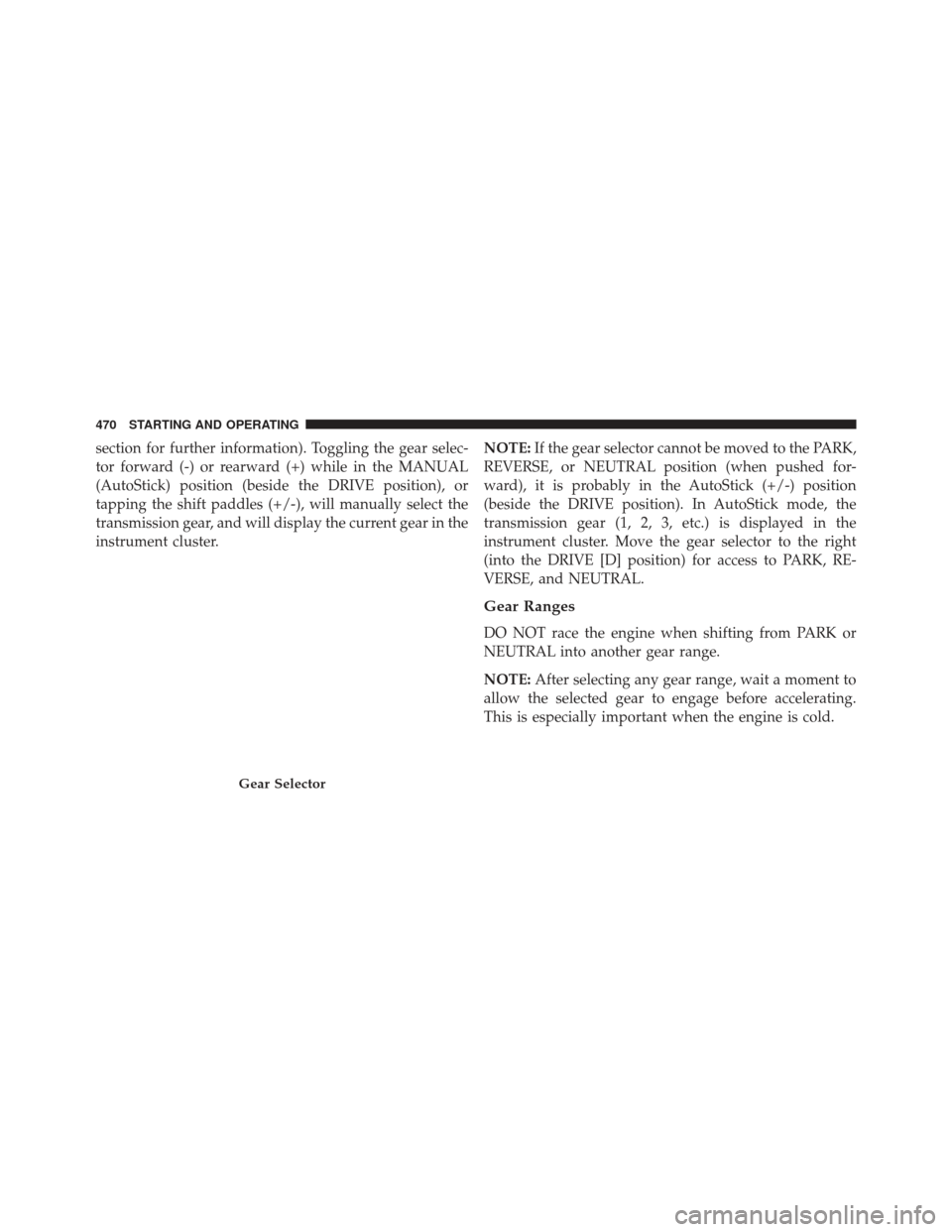
section for further information). Toggling the gear selec-
tor forward (-) or rearward (+) while in the MANUAL
(AutoStick) position (beside the DRIVE position), or
tapping the shift paddles (+/-), will manually select the
transmission gear, and will display the current gear in the
instrument cluster.NOTE:
If the gear selector cannot be moved to the PARK,
REVERSE, or NEUTRAL position (when pushed for-
ward), it is probably in the AutoStick (+/-) position
(beside the DRIVE position). In AutoStick mode, the
transmission gear (1, 2, 3, etc.) is displayed in the
instrument cluster. Move the gear selector to the right
(into the DRIVE [D] position) for access to PARK, RE-
VERSE, and NEUTRAL.
Gear Ranges
DO NOT race the engine when shifting from PARK or
NEUTRAL into another gear range.
NOTE: After selecting any gear range, wait a moment to
allow the selected gear to engage before accelerating.
This is especially important when the engine is cold.
Gear Selector
470 STARTING AND OPERATING