Page 296 of 745

▫Customer Programmable Features —
Uconnect 5.0 Personal Settings ............353
▫ Customer Programmable Features —
Uconnect 8.4 Settings ...................371
� UCONNECT RADIOS — IF EQUIPPED ......391
� iPod/USB/MP3 CONTROL — IF EQUIPPED . . .391
� UCONNECT REAR SEAT ENTERTAINMENT
(RSE) SYSTEM — IF EQUIPPED ............392
▫ Getting Started ...................... .392
▫ Dual Video Screen .....................395
▫ Blu-ray Disc Player ....................395
▫ Play Video Games .....................398
▫ Play A DVD/Blu-ray Disc Using The Touchscreen
Radio ............................. .399▫
Important Notes For Dual Video Screen
System ............................ .401
▫ Blu-ray Disc Player Remote Control —
If Equipped ......................... .402
▫ Replacing The Remote Control Batteries ......404
▫ Headphones Operation .................404
▫ Controls ........................... .405
▫ Replacing The Headphone Batteries .........406
▫ Unwired Stereo Headphone Lifetime Limited
Warranty .......................... .406
� STEERING WHEEL AUDIO CONTROLS —
IF EQUIPPED ........................ .413
▫ Radio Operation ..................... .414
▫ CD Player .......................... .414
294 UNDERSTANDING YOUR INSTRUMENT PANEL
Page 394 of 745
iPod control supports Mini, 4G, Photo, Nano, 5G iPod
and iPhone devices. Some iPod software versions may
not fully support the iPod control features. Please visit
Apple’s website for software updates.
For further information, refer to the Uconnect Owner ’s
Manual Supplement.
UCONNECT REAR SEAT ENTERTAINMENT (RSE)
SYSTEM — IF EQUIPPED
Your Rear Seat Entertainment System is designed to give
your family years of enjoyment. You can play your
favorite CDs, DVDs or Blu-ray Discs, listen to audio over
the wireless headphones, or plug and play a variety of
standard video games or audio devices. Please review
this Owner’s Manual to become familiar with its features
and operation.
Getting Started
•Screen(s) located in the rear of front seats : Open the
LCD screen cover by lifting up on cover.
RSE System Screen
392 UNDERSTANDING YOUR INSTRUMENT PANEL
Page 395 of 745
•Place the ignition in the ON or ACC position.
• Your vehicle may be equipped with a Blu-ray Disc
Player. If equipped with a Blu-ray Disc Player, the icon
will be present on the Player.
• Turn on the Rear Seat Entertainment system by push-
ing the Power button on the remote control.
• When the Video Screen(s) are open and a DVD/Blu-
ray Disc is inserted into the Disc player, the screen(s)
turn(s) ON automatically, the headphone transmitters
turn ON and playback begins.
•With the Dual Video Screen System, Channel 1 (Rear 1)
on the Remote Control and Headphones refers to
Screen 1 (driver’s side) and Channel 2 (Rear 2) on the
Remote Control and Headphones refers to Screen 2
(passenger side).
RSE System Channel 1 (Rear 1)
4
UNDERSTANDING YOUR INSTRUMENT PANEL 393
Page 397 of 745
Dual Video Screen
NOTE:Typically there are two different ways to operate
the features of the Rear Seat Entertainment System.
• The Remote Control
• The Touchscreen Radio (If Equipped)
Blu-ray Disc Player
Play A Blu-ray Disc
The Blu-ray Disc player is located in the center console.
1. Insert a Blu-ray disc into the VES disc player with thelabel facing as indicated on the Blu-ray player. The
radio automatically selects the appropriate mode after
the disc is recognized and displays the menu screen,
the language screen, or starts playing the first track.
Blu-ray Disc Player Location
4
UNDERSTANDING YOUR INSTRUMENT PANEL 395
Page 399 of 745
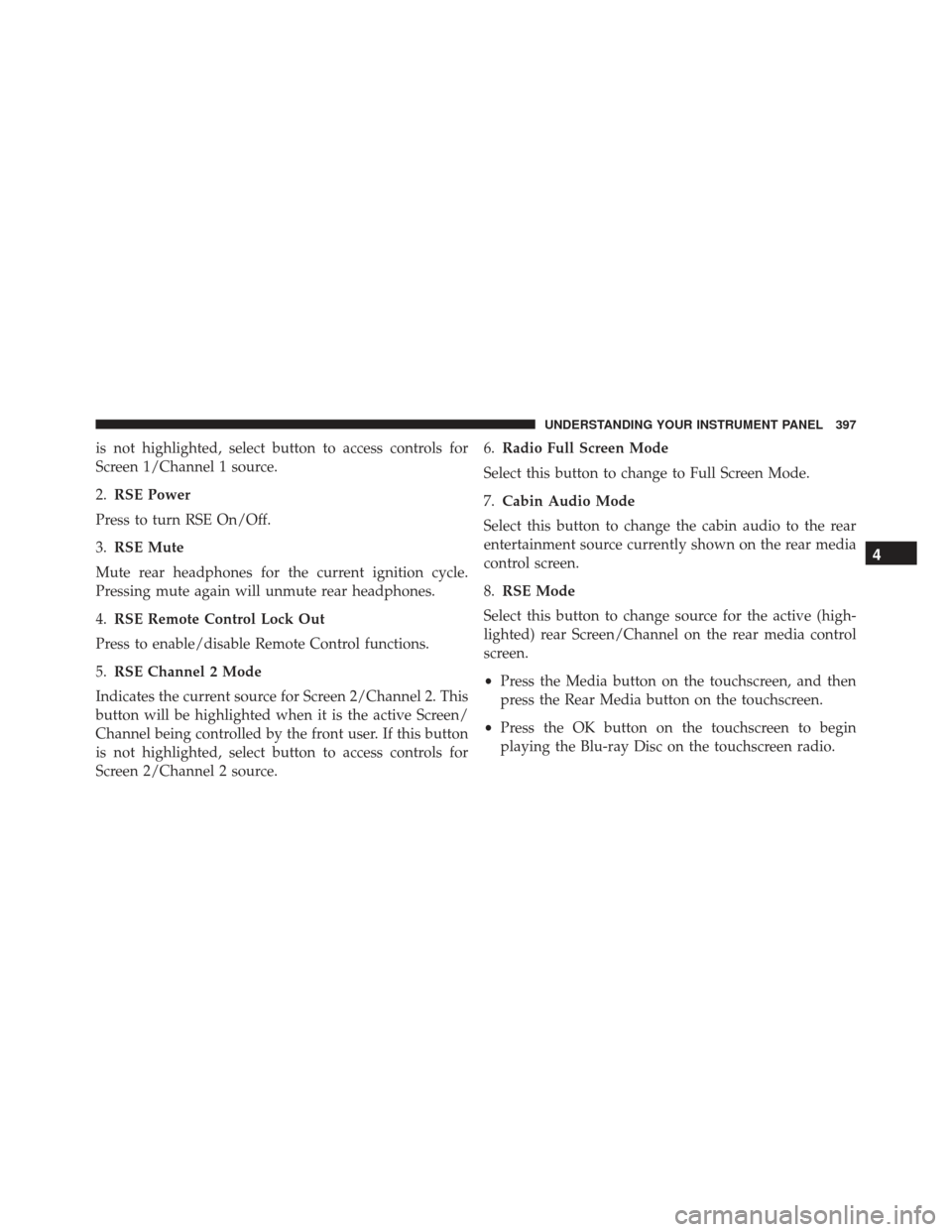
is not highlighted, select button to access controls for
Screen 1/Channel 1 source.
2.RSE Power
Press to turn RSE On/Off.
3. RSE Mute
Mute rear headphones for the current ignition cycle.
Pressing mute again will unmute rear headphones.
4. RSE Remote Control Lock Out
Press to enable/disable Remote Control functions.
5. RSE Channel 2 Mode
Indicates the current source for Screen 2/Channel 2. This
button will be highlighted when it is the active Screen/
Channel being controlled by the front user. If this button
is not highlighted, select button to access controls for
Screen 2/Channel 2 source. 6.
Radio Full Screen Mode
Select this button to change to Full Screen Mode.
7. Cabin Audio Mode
Select this button to change the cabin audio to the rear
entertainment source currently shown on the rear media
control screen.
8. RSE Mode
Select this button to change source for the active (high-
lighted) rear Screen/Channel on the rear media control
screen.
• Press the Media button on the touchscreen, and then
press the Rear Media button on the touchscreen.
• Press the OK button on the touchscreen to begin
playing the Blu-ray Disc on the touchscreen radio.
4
UNDERSTANDING YOUR INSTRUMENT PANEL 397
Page 402 of 745
Using The Remote Control
1. Push the SOURCE button on the Remote Control.
2. While looking at Rear 1 or 2, highlight DISC by eitherpushing Up/Down/Left/Right buttons, then push
ENTER/OK.
Using The Touchscreen Radio Controls
1. Press the Media button on the Uconnect radio touch-
screen.
2. Press the Rear Media button to display the Rear Media Control screen.
Select DISC Mode On The Rear Seat Entertainment
ScreenRear Media Control Screen
400 UNDERSTANDING YOUR INSTRUMENT PANEL
Page 403 of 745
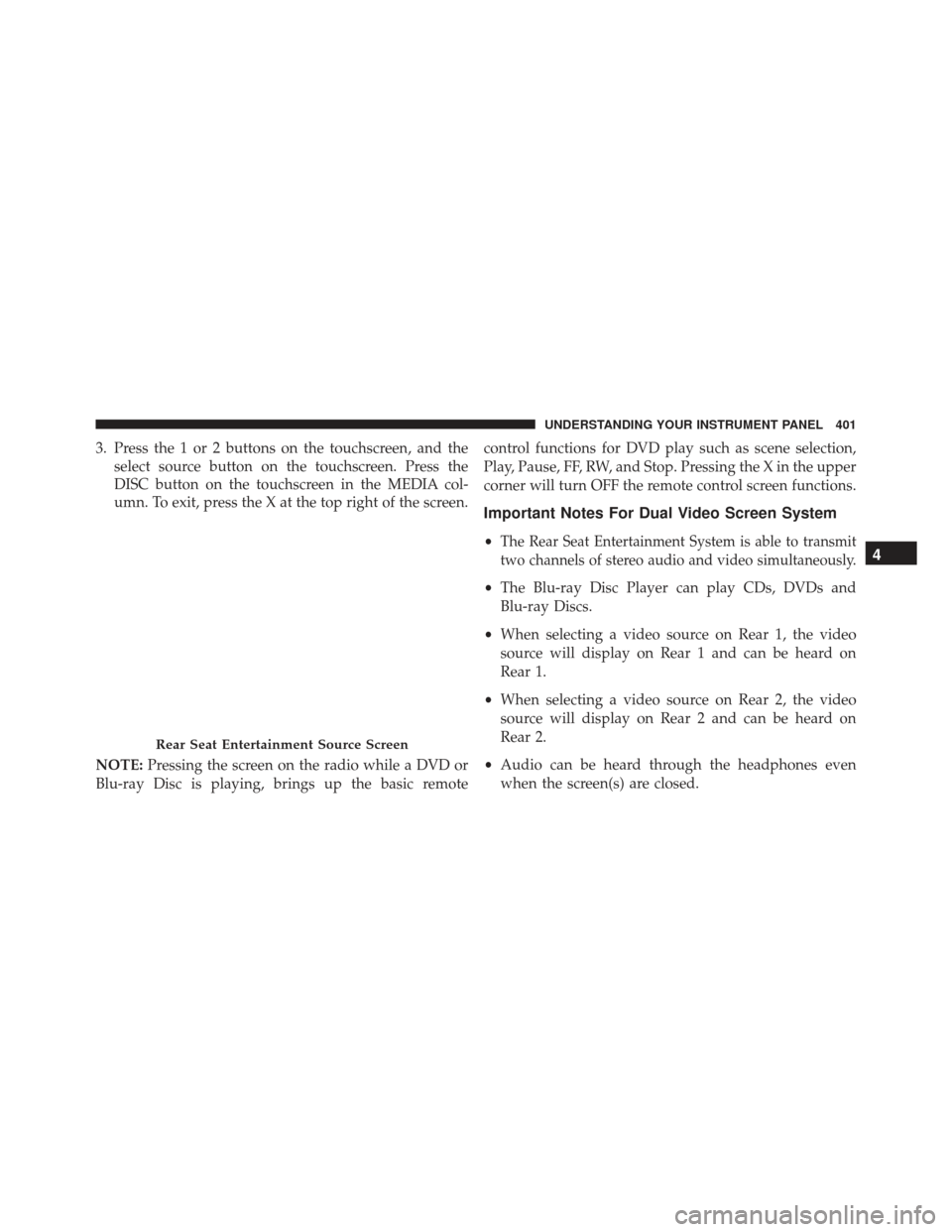
3. Press the 1 or 2 buttons on the touchscreen, and theselect source button on the touchscreen. Press the
DISC button on the touchscreen in the MEDIA col-
umn. To exit, press the X at the top right of the screen.
NOTE: Pressing the screen on the radio while a DVD or
Blu-ray Disc is playing, brings up the basic remote control functions for DVD play such as scene selection,
Play, Pause, FF, RW, and Stop. Pressing the X in the upper
corner will turn OFF the remote control screen functions.
Important Notes For Dual Video Screen System
•The Rear Seat Entertainment System is able to transmit
two channels of stereo audio and video simultaneously.
• The Blu-ray Disc Player can play CDs, DVDs and
Blu-ray Discs.
• When selecting a video source on Rear 1, the video
source will display on Rear 1 and can be heard on
Rear 1.
• When selecting a video source on Rear 2, the video
source will display on Rear 2 and can be heard on
Rear 2.
• Audio can be heard through the headphones even
when the screen(s) are closed.
Rear Seat Entertainment Source Screen
4
UNDERSTANDING YOUR INSTRUMENT PANEL 401
Page 406 of 745
Replacing The Remote Control Batteries
The remote control requires two AAA batteries for op-
eration. To replace the batteries:
1. Locate the battery compartment on the back of theremote, then slide the battery cover downward.
2. Replace the batteries, making sure to orient them according to the polarity diagram shown.
3. Replace the battery compartment cover.
Headphones Operation
The headphones receive two separate channels of audio
using an infrared transmitter from the video screen.
If no audio is heard after increasing the volume control,
verify that the screen is turned on, the channel is not
muted and the headphone channel selector switch is on
the desired channel. If audio is still not heard, check that
fully charged batteries are installed in the headphones.Rear Seat Entertainment Headphones
1 — Power Button
2 — Volume Control
3 — Channel Selection Switch
404 UNDERSTANDING YOUR INSTRUMENT PANEL