Page 128 of 745
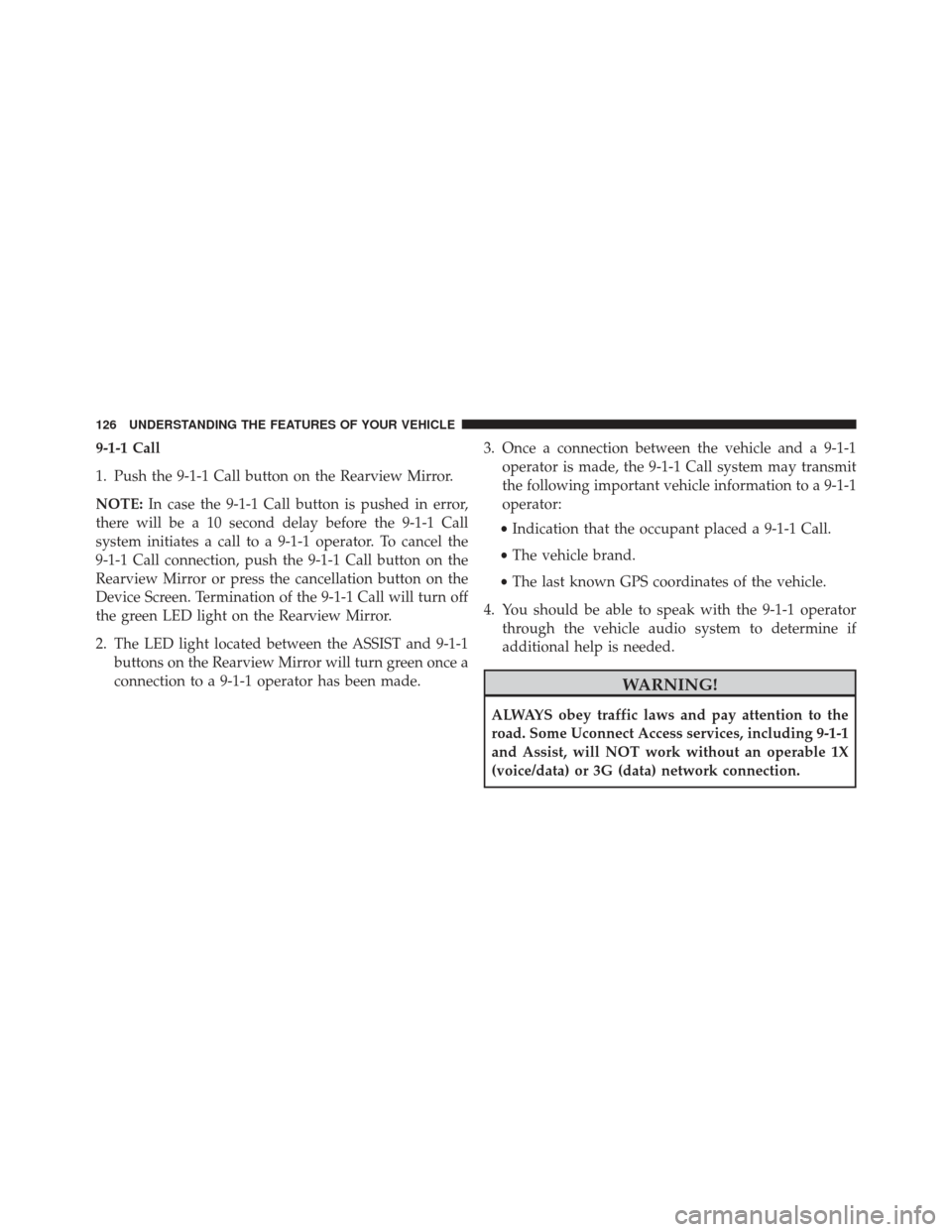
9-1-1 Call
1. Push the 9-1-1 Call button on the Rearview Mirror.
NOTE:In case the 9-1-1 Call button is pushed in error,
there will be a 10 second delay before the 9-1-1 Call
system initiates a call to a 9-1-1 operator. To cancel the
9-1-1 Call connection, push the 9-1-1 Call button on the
Rearview Mirror or press the cancellation button on the
Device Screen. Termination of the 9-1-1 Call will turn off
the green LED light on the Rearview Mirror.
2. The LED light located between the ASSIST and 9-1-1 buttons on the Rearview Mirror will turn green once a
connection to a 9-1-1 operator has been made. 3. Once a connection between the vehicle and a 9-1-1
operator is made, the 9-1-1 Call system may transmit
the following important vehicle information to a 9-1-1
operator:
• Indication that the occupant placed a 9-1-1 Call.
• The vehicle brand.
• The last known GPS coordinates of the vehicle.
4. You should be able to speak with the 9-1-1 operator through the vehicle audio system to determine if
additional help is needed.
WARNING!
ALWAYS obey traffic laws and pay attention to the
road. Some Uconnect Access services, including 9-1-1
and Assist, will NOT work without an operable 1X
(voice/data) or 3G (data) network connection.
126 UNDERSTANDING THE FEATURES OF YOUR VEHICLE
Page 130 of 745
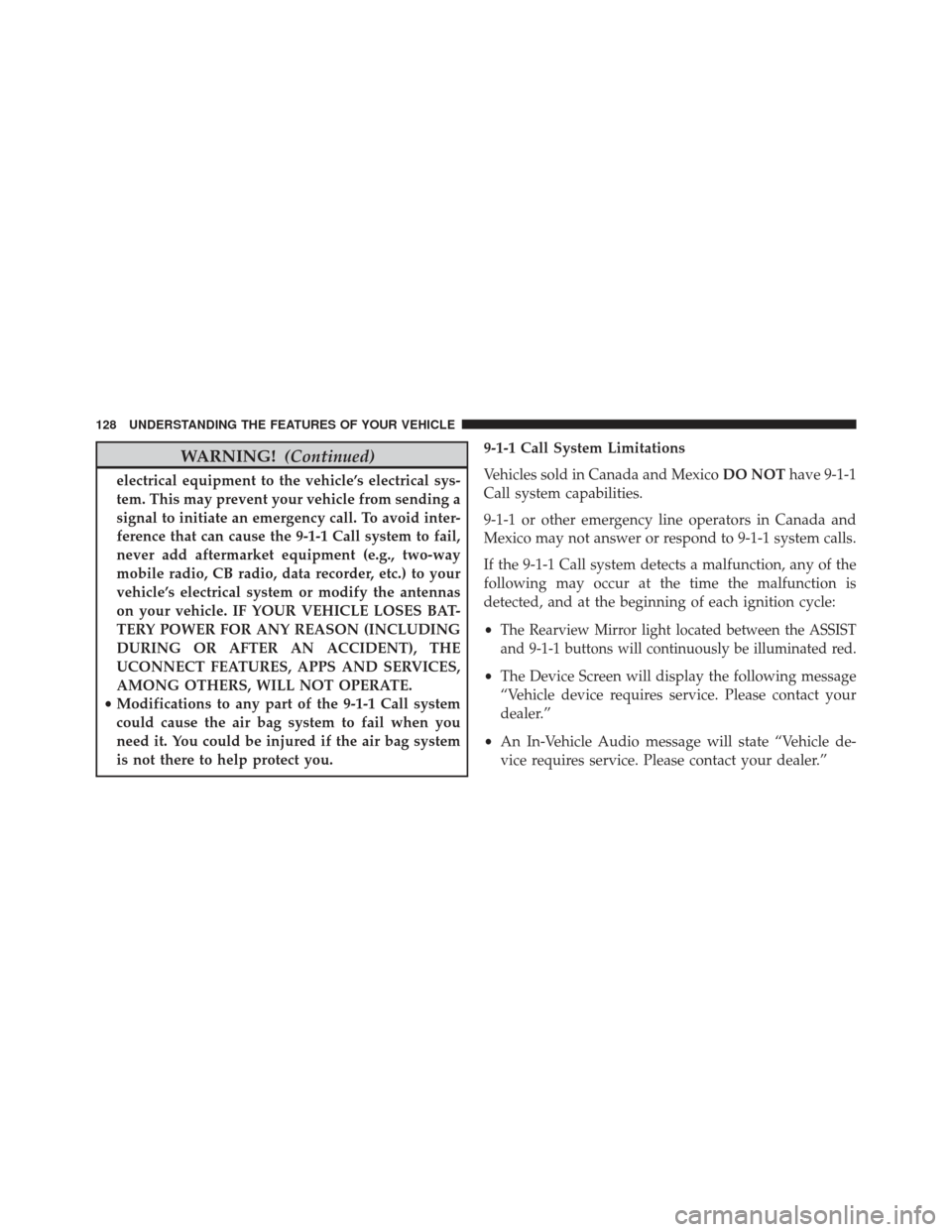
WARNING!(Continued)
electrical equipment to the vehicle’s electrical sys-
tem. This may prevent your vehicle from sending a
signal to initiate an emergency call. To avoid inter-
ference that can cause the 9-1-1 Call system to fail,
never add aftermarket equipment (e.g., two-way
mobile radio, CB radio, data recorder, etc.) to your
vehicle’s electrical system or modify the antennas
on your vehicle. IF YOUR VEHICLE LOSES BAT-
TERY POWER FOR ANY REASON (INCLUDING
DURING OR AFTER AN ACCIDENT), THE
UCONNECT FEATURES, APPS AND SERVICES,
AMONG OTHERS, WILL NOT OPERATE.
• Modifications to any part of the 9-1-1 Call system
could cause the air bag system to fail when you
need it. You could be injured if the air bag system
is not there to help protect you. 9-1-1 Call System Limitations
Vehicles sold in Canada and Mexico
DO NOThave 9-1-1
Call system capabilities.
9-1-1 or other emergency line operators in Canada and
Mexico may not answer or respond to 9-1-1 system calls.
If the 9-1-1 Call system detects a malfunction, any of the
following may occur at the time the malfunction is
detected, and at the beginning of each ignition cycle:
•
The Rearview Mirror light located between the ASSIST
and 9-1-1 buttons will continuously be illuminated red.
• The Device Screen will display the following message
“Vehicle device requires service. Please contact your
dealer.”
• An In-Vehicle Audio message will state “Vehicle de-
vice requires service. Please contact your dealer.”
128 UNDERSTANDING THE FEATURES OF YOUR VEHICLE
Page 233 of 745
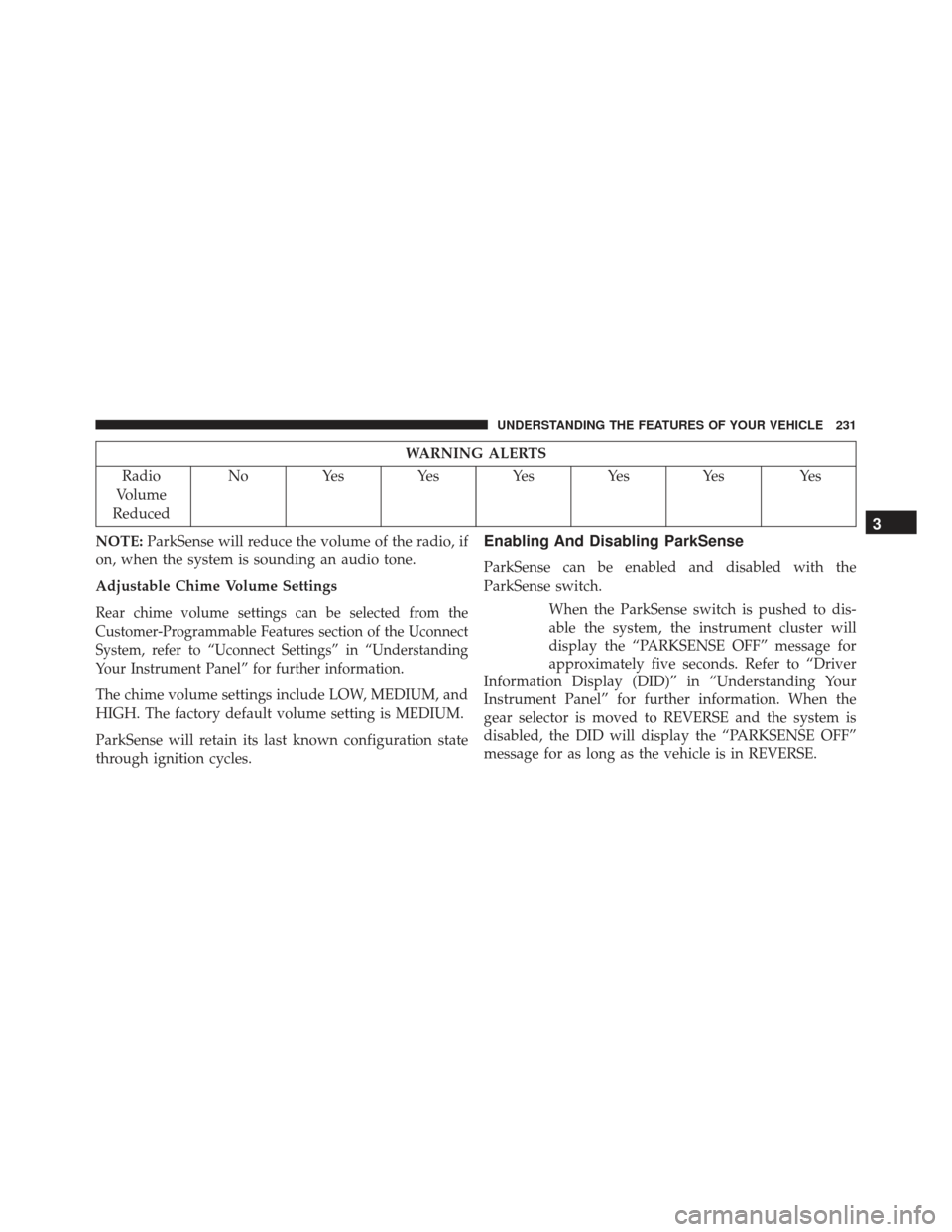
WARNING ALERTS
Radio
Volume
Reduced No Yes Yes Yes Yes Yes Yes
NOTE: ParkSense will reduce the volume of the radio, if
on, when the system is sounding an audio tone.
Adjustable Chime Volume Settings
Rear chime volume settings can be selected from the
Customer-Programmable Features section of the Uconnect
System, refer to “Uconnect Settings” in “Understanding
Your Instrument Panel” for further information.
The chime volume settings include LOW, MEDIUM, and
HIGH. The factory default volume setting is MEDIUM.
ParkSense will retain its last known configuration state
through ignition cycles.
Enabling And Disabling ParkSense
ParkSense can be enabled and disabled with the
ParkSense switch.
When the ParkSense switch is pushed to dis-
able the system, the instrument cluster will
display the “PARKSENSE OFF” message for
approximately five seconds. Refer to “Driver
Information Display (DID)” in “Understanding Your
Instrument Panel” for further information. When the
gear selector is moved to REVERSE and the system is
disabled, the DID will display the “PARKSENSE OFF”
message for as long as the vehicle is in REVERSE.
3
UNDERSTANDING THE FEATURES OF YOUR VEHICLE 231
Page 246 of 745
WARNING ALERTS FOR REAR
Radio
Volume
Reduced No Yes Yes Yes Yes Yes Yes
WARNING ALERTS FOR FRONT
Front Distance (in/cm) Greater than
47 in (120 cm) 47-39 in
(120-100 cm) 39-25 in
(100-65 cm) 25-12 in
(65-30 cm) Less than 12 in
(30 cm)
Audible Alert Chime None
NoneNone FastContinuous
Arcs-Left NoneNoneNone 2nd Flashing 1st Flashing
Arcs-Center None 4th Solid 3rd Flashing 2nd Flashing 1st Flashing
Arcs-Right None NoneNone 2nd Flashing 1st Flashing
Radio Volume Reduced No
NoNoYes Yes
NOTE: ParkSense will reduce the volume of the radio, if
on, when the system is sounding an audio tone.
244 UNDERSTANDING THE FEATURES OF YOUR VEHICLE
Page 251 of 745
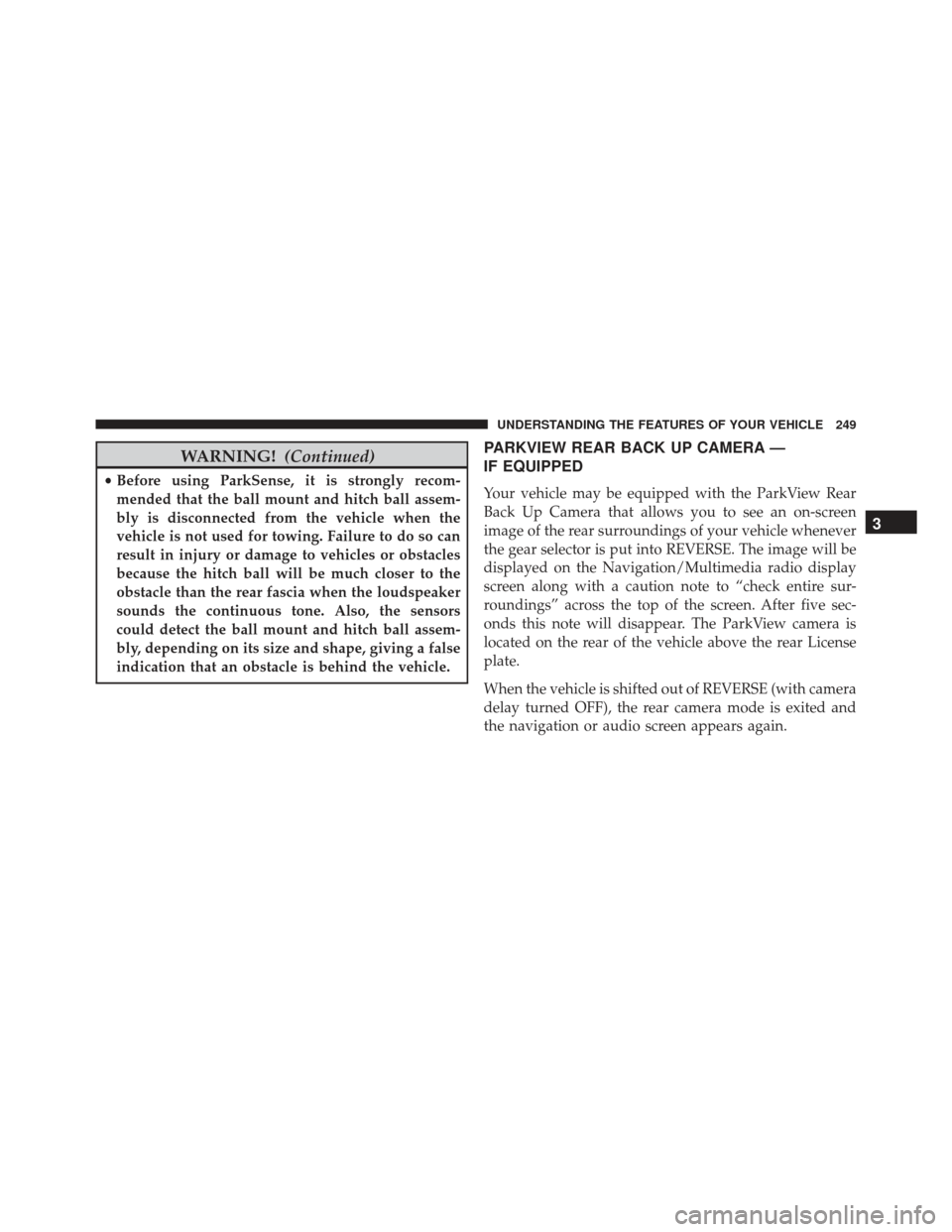
WARNING!(Continued)
•Before using ParkSense, it is strongly recom-
mended that the ball mount and hitch ball assem-
bly is disconnected from the vehicle when the
vehicle is not used for towing. Failure to do so can
result in injury or damage to vehicles or obstacles
because the hitch ball will be much closer to the
obstacle than the rear fascia when the loudspeaker
sounds the continuous tone. Also, the sensors
could detect the ball mount and hitch ball assem-
bly, depending on its size and shape, giving a false
indication that an obstacle is behind the vehicle.
PARKVIEW REAR BACK UP CAMERA —
IF EQUIPPED
Your vehicle may be equipped with the ParkView Rear
Back Up Camera that allows you to see an on-screen
image of the rear surroundings of your vehicle whenever
the gear selector is put into REVERSE. The image will be
displayed on the Navigation/Multimedia radio display
screen along with a caution note to “check entire sur-
roundings” across the top of the screen. After five sec-
onds this note will disappear. The ParkView camera is
located on the rear of the vehicle above the rear License
plate.
When the vehicle is shifted out of REVERSE (with camera
delay turned OFF), the rear camera mode is exited and
the navigation or audio screen appears again.
3
UNDERSTANDING THE FEATURES OF YOUR VEHICLE 249
Page 296 of 745

▫Customer Programmable Features —
Uconnect 5.0 Personal Settings ............353
▫ Customer Programmable Features —
Uconnect 8.4 Settings ...................371
� UCONNECT RADIOS — IF EQUIPPED ......391
� iPod/USB/MP3 CONTROL — IF EQUIPPED . . .391
� UCONNECT REAR SEAT ENTERTAINMENT
(RSE) SYSTEM — IF EQUIPPED ............392
▫ Getting Started ...................... .392
▫ Dual Video Screen .....................395
▫ Blu-ray Disc Player ....................395
▫ Play Video Games .....................398
▫ Play A DVD/Blu-ray Disc Using The Touchscreen
Radio ............................. .399▫
Important Notes For Dual Video Screen
System ............................ .401
▫ Blu-ray Disc Player Remote Control —
If Equipped ......................... .402
▫ Replacing The Remote Control Batteries ......404
▫ Headphones Operation .................404
▫ Controls ........................... .405
▫ Replacing The Headphone Batteries .........406
▫ Unwired Stereo Headphone Lifetime Limited
Warranty .......................... .406
� STEERING WHEEL AUDIO CONTROLS —
IF EQUIPPED ........................ .413
▫ Radio Operation ..................... .414
▫ CD Player .......................... .414
294 UNDERSTANDING YOUR INSTRUMENT PANEL
Page 336 of 745
DRIVER INFORMATION DISPLAY (DID)
The Driver Information Display (DID) features a driver-
interactive display that is located in the instrument
cluster.The DID Menu items consists of the following:
•
Speedometer Main Gauge
• Vehicle Info
• Terrain — If Equipped
• Driver Assist — If Equipped
• Fuel Economy
• Trip
• Stop/Start — If Equipped
• Audio
• Stored Messages
• Screen Setup
• Speed Warning — If Equipped
Driver Information Display (DID) Location
334 UNDERSTANDING YOUR INSTRUMENT PANEL
Page 346 of 745
Stop/Start — If Equipped
Push and release theUPorDOWNar-
row button until the Stop/Start icon/title is
highlighted in the DID. The screen will dis-
play the Stop/Start status.
Audio
Push and release the UPorDOWNar-
row button until the Audio Menu icon/title
is highlighted in the DID.
Stored Messages
Push and release the UPorDOWNar-
row button until the Messages Menu icon/
title is highlighted in the DID. This feature shows the number of stored warning messages. Push-
ing the
RIGHT
arrow button will allow you to see
what the stored messages are.
Screen Setup
Push and release the UPorDOWNar-
row button until the Screen Setup Menu
icon/title is highlighted in the DID. Push
and release the OKbutton to enter the
submenus and follow the prompts on the screen as
needed. The Screen Setup feature allows you to
change what information is displayed in the instru-
ment cluster as well as the location that information is
displayed.
344 UNDERSTANDING YOUR INSTRUMENT PANEL