2016 JEEP COMPASS phone
[x] Cancel search: phonePage 2 of 148

Driving and Alcohol:
Drunken driving is one of the most frequent causes of collisions. Your
driving ability can be seriously impaired with blood alcohol levels far below
the legal minimum. If you are drinking, don’t drive. Ride with a designated
non-drinking driver, call a cab, a friend, or use public transportation.
This guide has been prepared to help you
get quickly acquainted with your new Jeep®
Brand Vehicle and to provide a convenient
reference source for common questions.
However, it is not a substitute for your
Owner’s Manual.
For complete operational instructions,
maintenance procedures and important
safety messages, please consult your
Owner’s Manual, Navigation/Uconnect
Manuals and other Warning Labels in
your vehicle.
Not all features shown in this guide
may apply to your vehicle. For additional
information on accessories to help
personalize your vehicle, visit
www.mopar.com (U. S .), www.mopar.ca
(Canada) or your local Jeep brand dealer.
WARNING:
Driving after drinking can lead to a collision. Your perceptions are less sharp,
your reflexes are slower, and your judgment is impaired when you have been
drinking. Never drink and then drive.
If you are the first registered retail owner of your vehicle, you
may obtain a complimentary printed copy of the Owner’s
Manual, Navigation/Uconnect Manuals or Warranty Booklet by
calling 1-877-426-5337 (U.S.) or 1-800-387-1143 (Canada) or
by contacting your dealer.
Important:
This User Guide is intended to familiarize you with the important features of
your vehicle. The DVD enclosed contains your Owner’s Manual, Navigation/
Uconnect Manuals, Warranty Booklets, Tire Warranty and Roadside Assistance
(new vehicles purchased in the U.S.) or Roadside Assistance (new vehicles
purchased in Canada) in electronic format. We hope you find it useful.
Replacement DVD kits may be purchased by visiting www.techauthority.com.
The driver’s primary
responsibility is the safe
operation of the vehicle.
Driving while distracted
can result in loss of
vehicle control, resulting
in a collision and personal
injury. FCA US LLC
strongly recommends that
the driver use extreme
caution when using any
device or feature that
may take their attention off the road. Use of any
electrical devices, such
as cellular telephones,
computers, portable
radios, vehicle navigation
or other devices, by the
driver while the vehicle is
moving is dangerous and
could lead to a serious
collision. Texting while
driving is also dangerous
and should never be
done while the vehicle is moving. If you find
yourself unable to devote
your full attention to
vehicle operation, pull off
the road to a safe
location and stop your
vehicle. Some states or
provinces prohibit the
use of cellular telephones
or texting while driving.
It is always the driver’s
responsibility to comply
with all local laws.
2126532_16b_Brandsite_Compass_UG_080415.indd 28/4/15 4:23 PM
Page 3 of 148

INTRODUCTION/WELCOMEWELCOME FROM FCA US LLC...... 2
CONTROLS AT A GLANCEDRIVER COCKPIT.............. 6
INSTRUMENT CLUSTER .......... 8
GETTING STARTEDKEYFOB ................... 10
REMOTE START............... 11
VEHICLE SECURITY ALARM ....... 12
SEAT BELT SYSTEMS ........... 13
SUPPLEMENTAL RESTRAINT SYSTEM
(SRS) — AIR BAGS ............ 14
CHILD RESTRAINTS ............ 18
HEAD RESTRAINTS ............. 22
FRONT SEATS ................ 23
REAR SEATS ................ 26
HEATEDSEATS ............... 27
TILT STEERING COLUMN ......... 28
OPERATING YOUR VEHICLEENGINE BREAK-IN
RECOMMENDATIONS........... 29
MULTIFUNCTION LEVER ......... 30
WINDSHIELD WIPERS AND
WASHERS .................. 32
ELECTRONIC SPEED CONTROL ..... 34
PARKVIEW REAR BACK-UP CAMERA.. 37
CONTINUOUSLY VARIABLE AUTOMATIC
TRANSMISSION (CVT) ........... 37
SIX-SPEED AUTOMATIC
TRANSMISSION ............... 38
MANUAL CLIMATE CONTROLS ...... 38
AUTOMATIC TEMPERATURE CONTROLS
(ATC) ..................... 39
POWER SUNROOF ............. 40
ELECTRONICSYOUR VEHICLE'S SOUND SYSTEM . . . 42
UCONNECT 130............... 44
UCONNECT 130 WITH SiriusXM SATELLITE
RADIO ..................... 46
UCONNECT 230 ............... 49
UCONNECT 430/430N ........... 52
SiriusXM SATELLITE RADIO/TRAVEL
LINK ...................... 64
STEERING WHEEL AUDIO CONTROLS.. 68
AUX/USB/MP3 CONTROL ......... 69
UCONNECT PHONE ............. 70
UCONNECT VOICE COMMAND ...... 72
Bluetooth STREAMING AUDIO ...... 75
ELECTRONIC VEHICLE INFORMATION
CENTER (EVIC) ............... 75
PROGRAMMABLE FEATURES ....... 76
UNIVERSAL GARAGE DOOR OPENER
(HomeLink) ................. 78
POWER INVERTER ............. 81
POWER OUTLET .............. 82
OFF-ROAD CAPABILITIES
FOUR-WHEEL DRIVE OPERATION . . . 83
UTILITY
TRAILER TOWING WEIGHTS (MAXIMUM
TRAILER WEIGHT RATINGS) ....... 85
RECREATIONAL TOWING (BEHIND
MOTORHOME, ETC.) ............ 86
WHAT TO DO IN EMERGENCIES
ROADSIDE ASSISTANCE .......... 87
INSTRUMENT CLUSTER WARNING
LIGHTS .................... 87
INSTRUMENT CLUSTER INDICATOR
LIGHTS .................... 91
IF YOUR ENGINE OVERHEATS ...... 93
AUTOMATIC TRANSMISSION
OVERHEATING ............... 93
JACKING AND TIRE CHANGING ..... 94
JUMP-STARTING PROCEDURES .... 102
SHIFT LEVER OVERRIDE ........ 105
TOWING A DISABLED VEHICLE .... 106
FREEING A STUCK VEHICLE ...... 107
ENHANCED ACCIDENT RESPONSE
SYSTEM (EARS) .............. 108
EVENT DATA RECORDER (EDR) .... 108
MAINTAINING YOUR VEHICLE
TO OPEN AND CLOSE THE HOOD . . . 109
ENGINE COMPARTMENT — 2.0L . . . 110
ENGINE COMPARTMENT — 2.4L . . . 112
FLUID CAPACITIES............ 114
FLUIDS, LUBRICANTS, AND GENUINE
PARTS .................... 114
MAINTENANCE PROCEDURES ..... 116
MAINTENANCE SCHEDULE ....... 116
FUSES ................... 121
TIRES — GENERAL INFORMATION . . 123
REPLACEMENT BULBS ......... 126
CUSTOMER ASSISTANCE
FCA US LLC CUSTOMER CENTER . . . 127
FCA CANADA INC. CUSTOMER
CENTER.................. 127
ASSISTANCE FOR THE HEARING
IMPAIRED ................. 127
PUBLICATIONS ORDERING ....... 127
REPORTING SAFETY DEFECTS IN THE
UNITEDSTATES .............. 128
MOPAR® ACCESSORIES
AUTHENTIC ACCESSORIES BY
MOPAR ................... 129
FAQ
FREQUENTLY ASKED QUESTIONS . . . 130
INDEX.................. 132
TABLE OF CONTENTS
Page 7 of 148

USE OF AFTERMARKET PRODUCTS (ELECTRONICS)
The use of aftermarket devices including cell phones, MP3 players, GPS systems, or
chargers may affect the performance of on-board wireless features including Keyless
Enter-N-Go and Remote Start range. If you are experiencing difficulties with any of
your wireless features, try disconnecting your aftermarket devices to see if the
situation improves. If your symptoms persist, please see an authorized dealer.
When it comes to service, remember that your authorized dealer knows your Jeep
®
vehicle best, has factory-trained technicians and genuine MOPAR®parts, and cares
about your satisfaction.
INTRODUCTION/WELCOME
5
Page 44 of 148

YOUR VEHICLE'S SOUND SYSTEM
1. Uconnect Voice Command Button pg. 72
2. Uconnect Phone Button pg. 70
3. Steering Wheel Audio Controls (Right – Behind Steering Wheel) pg. 68
4. Steering Wheel Audio Controls (Left – Behind Steering Wheel) pg. 68
ELECTRONICS
42
Page 48 of 148

UCONNECT 130 WITH SiriusXM SATELLITE RADIO
NOTE:
•
Your radio may not be equipped with the Uconnect Voice Command and Uconnect
Phone features. To determine if your radio has these features, push the Voice
Command button on the radio. You will hear a voice prompt if you have the feature,
or see a message on the radio stating “Uconnect Phone not available” if you do not.
• Your radio has many features that add to the comfort and convenience of you and your passengers. Some of these radio features should not be used when driving
because they take your eyes from the road or your attention from driving.
Uconnect 130 With SiriusXM Satellite Radio
1 — CD Eject Button
2 — Seek Down Button
3 — Seek Up Button
4 — Voice Command Button
5 — Uconnect Phone Button
6 — Station Info Button
7 — Rewind Button
8 — Fast Forward Button
9 — Set Clock Button
10 — Audio Settings/Rotate To Tune
11 — Radio Sales Code12 — Audio Jack
13 — Set Preset/CD Random Play
14 — Station Preset Buttons
15 — ON/OFF/Rotate For Volume
16 — AM/FM Mode Button
17 — List Folders On A CD
18 — Satellite Radio Button
19 — Music Type Button
20 — Disc Mode Button
21 — Set Up Function Button
ELECTRONICS
46
Page 51 of 148
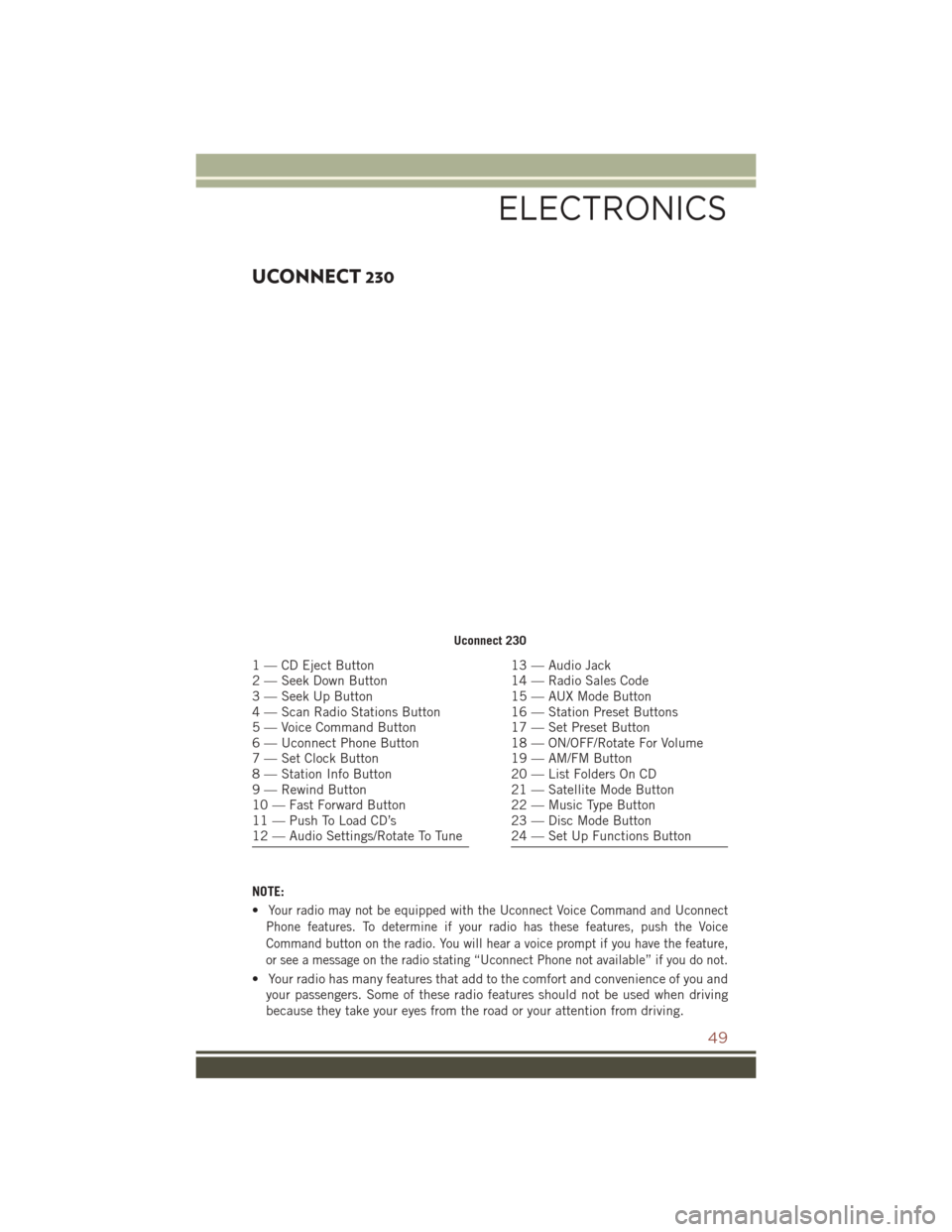
UCONNECT 230
NOTE:
•
Your radio may not be equipped with the Uconnect Voice Command and Uconnect
Phone features. To determine if your radio has these features, push the Voice
Command button on the radio. You will hear a voice prompt if you have the feature,
or see a message on the radio stating “Uconnect Phone not available” if you do not.
• Your radio has many features that add to the comfort and convenience of you and your passengers. Some of these radio features should not be used when driving
because they take your eyes from the road or your attention from driving.
Uconnect 230
1 — CD Eject Button
2 — Seek Down Button
3 — Seek Up Button
4 — Scan Radio Stations Button
5 — Voice Command Button
6 — Uconnect Phone Button
7 — Set Clock Button
8 — Station Info Button
9 — Rewind Button
10 — Fast Forward Button
11 — Push To Load CD’s
12 — Audio Settings/Rotate To Tune13 — Audio Jack
14 — Radio Sales Code
15 — AUX Mode Button
16 — Station Preset Buttons
17 — Set Preset Button
18 — ON/OFF/Rotate For Volume
19 — AM/FM Button
20 — List Folders On CD
21 — Satellite Mode Button
22 — Music Type Button
23 — Disc Mode Button
24 — Set Up Functions Button
ELECTRONICS
49
Page 54 of 148
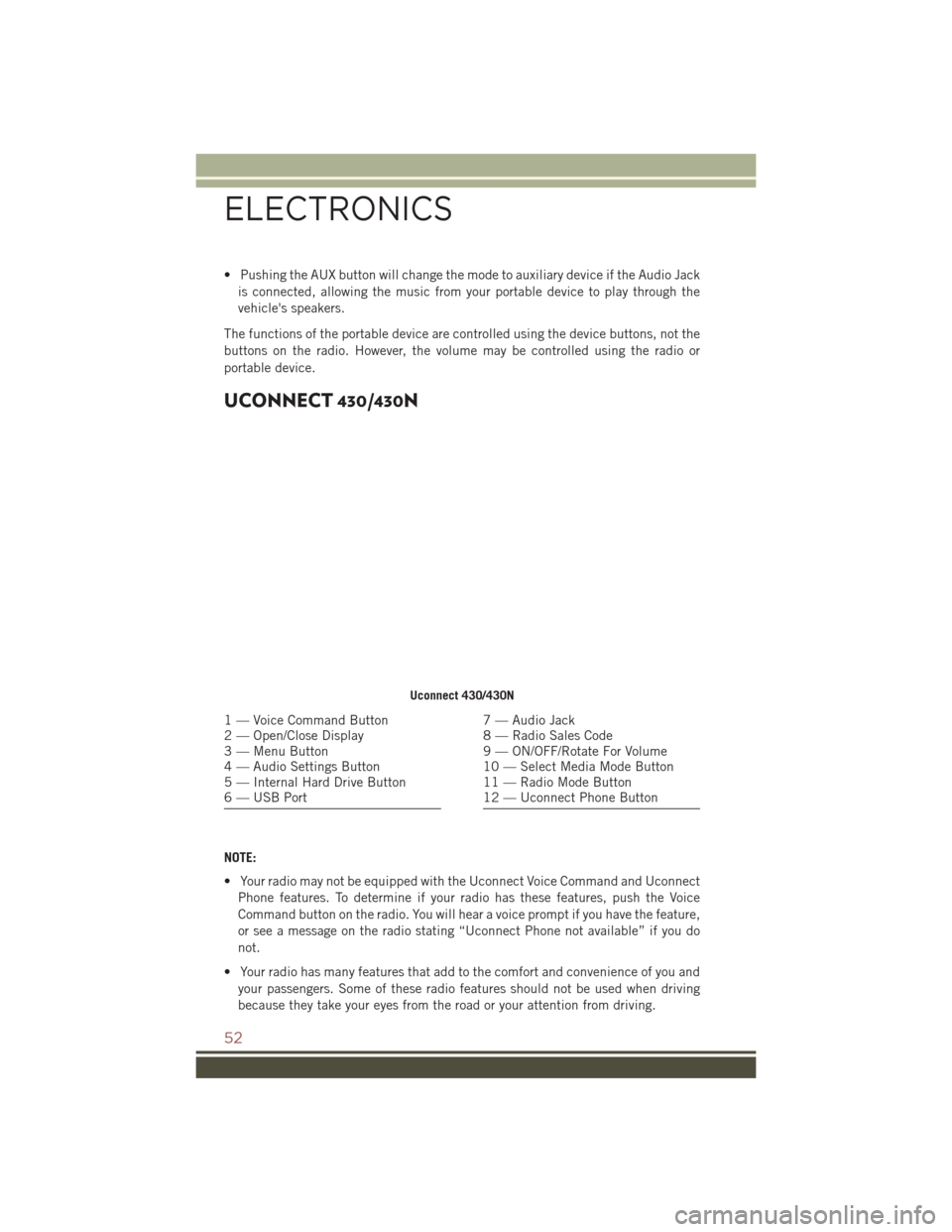
• Pushing the AUX button will change the mode to auxiliary device if the Audio Jackis connected, allowing the music from your portable device to play through the
vehicle's speakers.
The functions of the portable device are controlled using the device buttons, not the
buttons on the radio. However, the volume may be controlled using the radio or
portable device.
UCONNECT 430/430N
NOTE:
• Your radio may not be equipped with the Uconnect Voice Command and Uconnect Phone features. To determine if your radio has these features, push the Voice
Command button on the radio. You will hear a voice prompt if you have the feature,
or see a message on the radio stating “Uconnect Phone not available” if you do
not.
• Your radio has many features that add to the comfort and convenience of you and your passengers. Some of these radio features should not be used when driving
because they take your eyes from the road or your attention from driving.
Uconnect 430/430N
1 — Voice Command Button
2 — Open/Close Display
3 — Menu Button
4 — Audio Settings Button
5 — Internal Hard Drive Button
6 — USB Port7 — Audio Jack
8 — Radio Sales Code
9 — ON/OFF/Rotate For Volume
10 — Select Media Mode Button
11 — Radio Mode Button
12 — Uconnect Phone Button
ELECTRONICS
52
Page 71 of 148
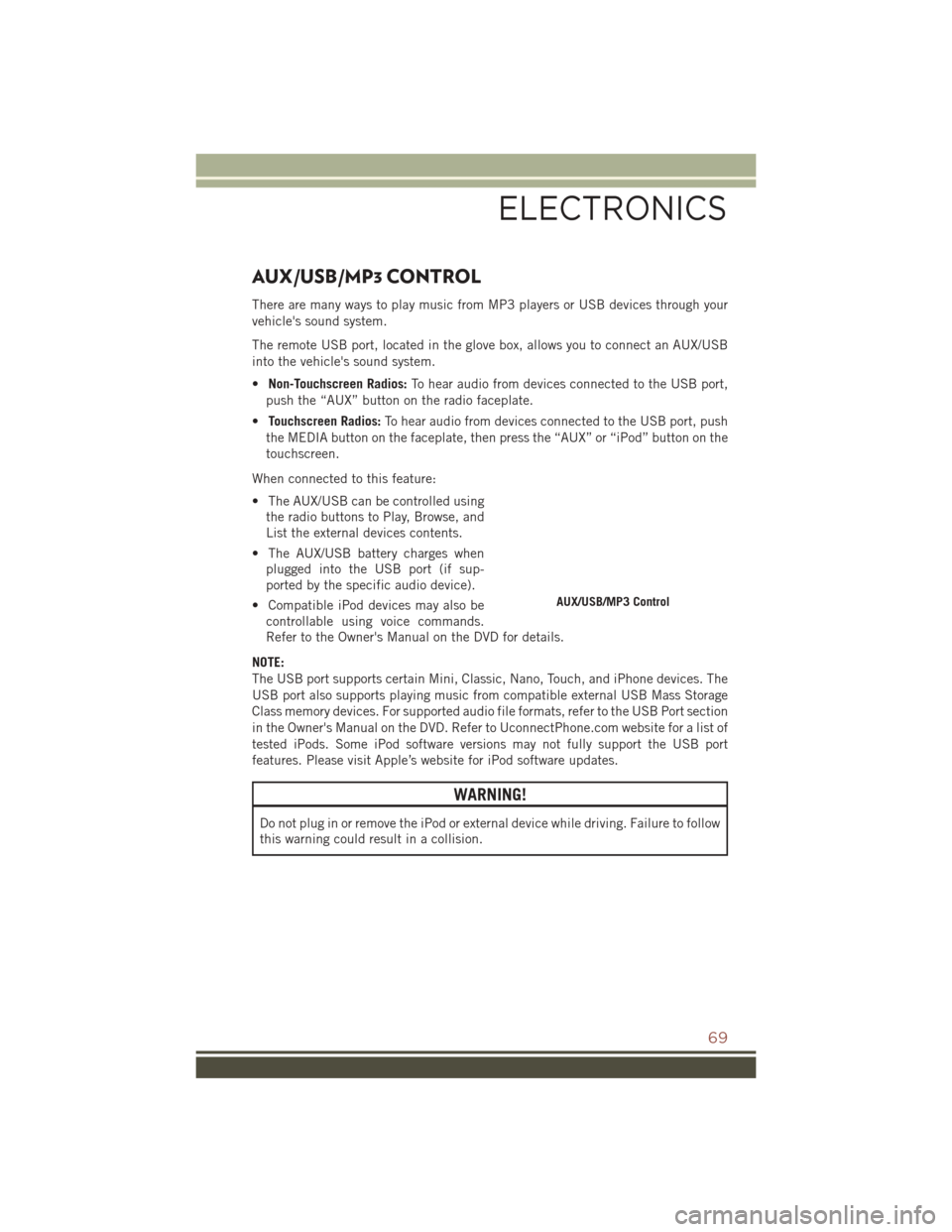
AUX/USB/MP3 CONTROL
There are many ways to play music from MP3 players or USB devices through your
vehicle's sound system.
The remote USB port, located in the glove box, allows you to connect an AUX/USB
into the vehicle's sound system.
•Non-Touchscreen Radios: To hear audio from devices connected to the USB port,
push the “AUX” button on the radio faceplate.
• Touchscreen Radios: To hear audio from devices connected to the USB port, push
the MEDIA button on the faceplate, then press the “AUX” or “iPod” button on the
touchscreen.
When connected to this feature:
• The AUX/USB can be controlled using the radio buttons to Play, Browse, and
List the external devices contents.
• The AUX/USB battery charges when plugged into the USB port (if sup-
ported by the specific audio device).
• Compatible iPod devices may also be controllable using voice commands.
Refer to the Owner's Manual on the DVD for details.
NOTE:
The USB port supports certain Mini, Classic, Nano, Touch, and iPhone devices. The
USB port also supports playing music from compatible external USB Mass Storage
Class memory devices. For supported audio file formats, refer to the USB Port section
in the Owner's Manual on the DVD. Refer to UconnectPhone.com website for a list of
tested iPods. Some iPod software versions may not fully support the USB port
features. Please visit Apple’s website for iPod software updates.
WARNING!
Do not plug in or remove the iPod or external device while driving. Failure to follow
this warning could result in a collision.
AUX/USB/MP3 Control
ELECTRONICS
69