Page 308 of 651

SEEK/CAT and TRACKbuttons
Press the SEEK/CAT button
while an au-
dio file on the USB device is playing to return to
the beginning of the current track. Press the
SEEK/CAT button
several times to skip
backward several tracks.
Press the TRACK button
while an audio
file on the USB device is playing to advance one
track. Press the TRACK button
several
times to skip forward several tracks. If the last
track in a folder on the USB device is skipped, the
first track of the next folder is played.
Folder selection
To change to another folder in the USB memory,
turn the TUNE/FOLDER knob or choose a folder
displayed on the screen.
RPT (repeat)/RDM (random) button
When the RPT (repeat)/RDM (random) button is
pressed while the USB memory is playing, the
play pattern can be changed as follows:
Normal →1 Folder Repeat →1 Track Repeat →
All Random →1 Folder Random →Normal Menu (models with Navigation System)
There are some options available during play-
back. Select one of the following that are dis-
played on the screen, if necessary. Refer to the
following information for each item.
● Movie Playback
Switch to the movie playback mode. This
item is displayed only when the USB
memory contains movie files.
The shift lever must be in Park (P) with the
parking brake engaged to watch movies
from a USB device. ●
Folder List/Track List
Displays the folder or track list. The “Movie
Playback” key is also displayed in this list
screen and enables you to switch to the
movie playback mode.
● Play Mode
Choose the preferred play mode using the
INFINITI controller or the touch-screen.
LHA1294
4-86Monitor, climate, audio, phone and voice recognition systems
Page 309 of 651

Movie file operation
Park the vehicle in a safe location for the
front seat occupants to operate the USB
memory while watching the images.
DISC·AUX button
When the DISC·AUX button is pressed with the
system off and the USB memory inserted, the
system will turn on. If another audio source is
playing and the USB memory is inserted, press
the DISC·AUX button repeatedly until the center
display changes to the USB memory mode.Operation keys
To operate the USB memory, select the desired
key displayed on the display screen.
●
Pause
Select the
key to pause the movie file.
To resume playing the movie file, use
the
key.
●
Play
Select the
key to start playing the
movie file or resume the movie file if it has
been paused.
●
Stop
Select the
key to stop playing the
movie file.
●
Next Chapter/Fast Forward
Select the
key to skip the chapter(s)
of the disc forward. The chapters will ad-
vance the number of times the key is se-
lected. Press and hold the key to fast for-
ward the chapter. ●
Previous Chapter/Rewind
Select the
key to skip the chapter(s)
of the disc backward. The chapters will go
back the number of times the key is selected.
Press and hold the key to rewind the chap-
ter.
List
Select the “List” key on the movie file operation
screen to display the file list.
LHA1379
Monitor, climate, audio, phone and voice recognition systems4-87
Page 310 of 651

Settings
Select the “Settings” key to adjust the following
settings:● Audio File Playback
Switch to the audio playback mode. This
item is displayed only when the USB
memory contains audio files.
● Play Mode
Choose between the “Normal” or “1 Track
Repeat” play modes. ●
10 Key Search
Select the “10 Key Search” key to open the
number entry screen. Input the number you
want to search for and the specified file or
folder will be played.
● Display
Adjust the image quality of the screen.
● DRC
DRC (Dynamic Range Compression) auto-
matically adjusts the soundtrack volume
level to maintain a more even sound to the
speakers.
● Audio
Choose the preferred language of the audio.
● Subtitle
Choose the preferred language of the sub-
titles.
● Display Mode
Choose between the “Normal”, “Wide”,
“Cinema” or “Full” display modes.iPod®* PLAYER OPERATION
WITHOUT NAVIGATION SYSTEM (if
so equipped)
Connecting iPod®
WARNING
Do not connect, disconnect or operate the
USB device while driving. Doing so can be
a distraction. If distracted you could lose
control of your vehicle and cause an acci-
dent or serious injury.
LHA1380LHA4016
4-88Monitor, climate, audio, phone and voice recognition systems
Page 312 of 651

Interface
The interface for iPod® operation shown on the
vehicle center display is similar to the iPod®
interface. Use the INFINITI controller and
the
BACK button to play the iPod® with
your favorite settings.
The following items can be chosen from the menu
list screen. For additional information, refer to the
iPod® Owner’s Manual.
● Playlists
● Podcasts
● Songs
● Albums ●
Artists
● Genres
● Composers
● Audiobooks
The following keys shown on the screen are also
available:
● MENU: returns to the previous screen.
●
: plays/pauses the music selected.
SEEK/CAT and TRACK buttons
When the
SEEK/CAT button orTRACK button is pressed for less than 1.5 sec-
onds while the iPod® is playing, the next track or
the beginning of the current track on the iPod®
will be played.
When the
SEEK/CAT button orTRACK button is pressed for more than 1.5 sec-
onds while the iPod® is playing, the iPod® will
play while fast forwarding or rewinding. When the
button is released, the iPod® will return to the
normal play speed.
iPod®* PLAYER OPERATION WITH
NAVIGATION SYSTEM (if so
equipped)
Connecting iPod®
WARNING
Do not connect, disconnect or operate the
USB device while driving. Doing so can be
a distraction. If distracted you could lose
control of your vehicle and cause an acci-
dent or serious injury.
LHA1396LHA4016
4-90Monitor, climate, audio, phone and voice recognition systems
Page 314 of 651
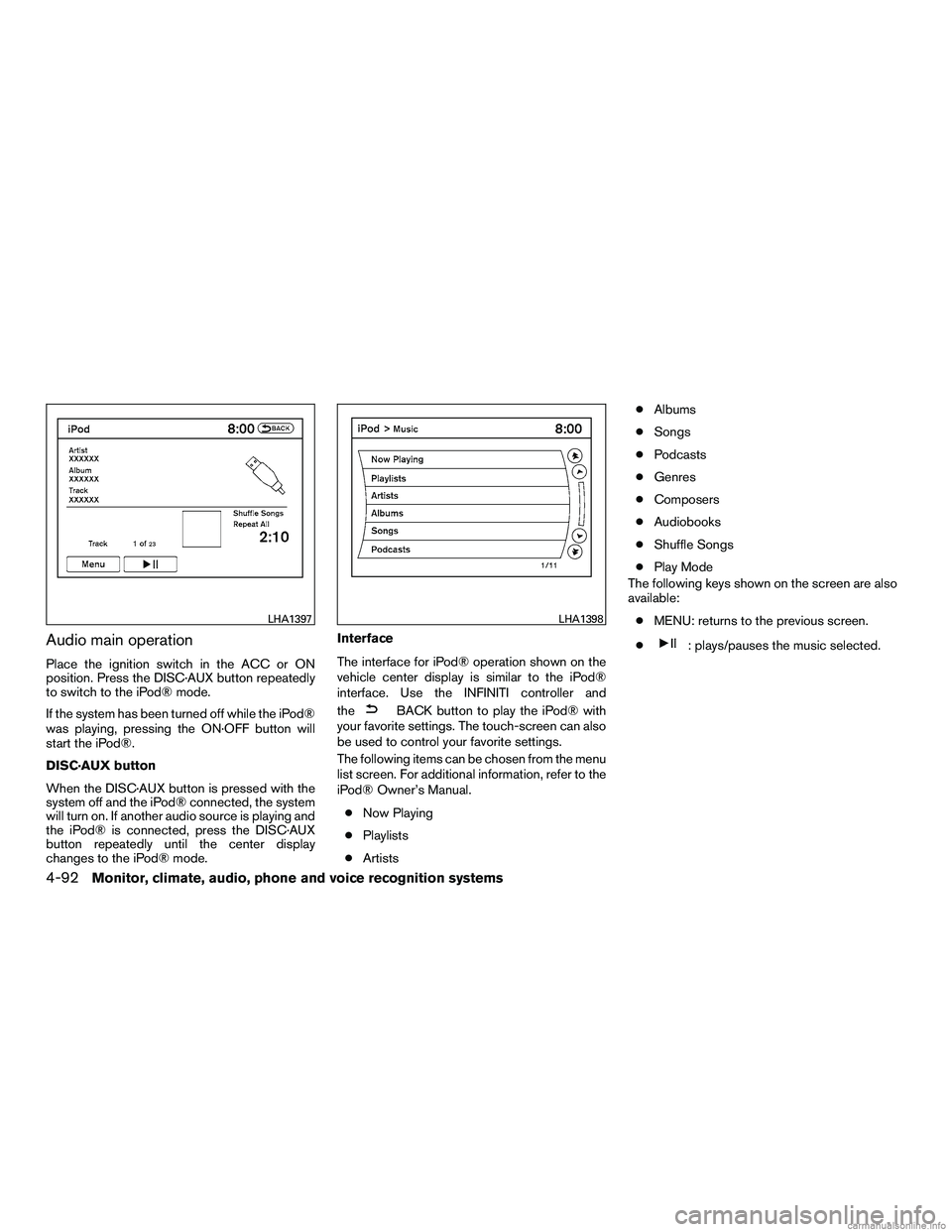
Audio main operation
Place the ignition switch in the ACC or ON
position. Press the DISC·AUX button repeatedly
to switch to the iPod® mode.
If the system has been turned off while the iPod®
was playing, pressing the ON·OFF button will
start the iPod®.
DISC·AUX button
When the DISC·AUX button is pressed with the
system off and the iPod® connected, the system
will turn on. If another audio source is playing and
the iPod® is connected, press the DISC·AUX
button repeatedly until the center display
changes to the iPod® mode.Interface
The interface for iPod® operation shown on the
vehicle center display is similar to the iPod®
interface. Use the INFINITI controller and
the
BACK button to play the iPod® with
your favorite settings. The touch-screen can also
be used to control your favorite settings.
The following items can be chosen from the menu
list screen. For additional information, refer to the
iPod® Owner’s Manual.
● Now Playing
● Playlists
● Artists ●
Albums
● Songs
● Podcasts
● Genres
● Composers
● Audiobooks
● Shuffle Songs
● Play Mode
The following keys shown on the screen are also
available:
● MENU: returns to the previous screen.
●
: plays/pauses the music selected.
LHA1397LHA1398
4-92Monitor, climate, audio, phone and voice recognition systems
Page 315 of 651

Play mode
While the iPod® is playing, select the “Menu” key
to display the iPod® menu. Select the “Play
Mode” key to display the Play Mode screen and
adjust the settings for Shuffle, Repeat and Audio-
books. For additional information, refer to the
iPod® Owner’s Manual.
SEEK•CAT/TRACK buttons
When the SEEK•CAT/TRACK button is
pressed
orfor less than 1.5 sec-
onds while the iPod® is playing, the next track or
the beginning of the current track on the iPod®
will be played. When the SEEK•CAT/TRACK button is
pressed
orfor more than 1.5 sec-
onds while the iPod® is playing, the iPod® will
play while fast forwarding or rewinding. When the
button is released, the iPod® will return to the
normal play speed.
The INFINITI controller can also be used to select
tracks when the iPod® is playing.
Scrolling menus
While navigating long lists of artists, albums or
songs in the music menu, it is possible to scroll
the list by the first letter. To activate letter index-
ing, perform one of the following:● Turn the INFINITI controller quickly.
● Press and hold the up/down directional ar-
rows on the INFINITI controller.
● Touch and hold the page up/down arrows
on the touch-screen.
LHA1315LHA1399
Monitor, climate, audio, phone and voice recognition systems4-93
Page 316 of 651
To exit the scrolling by letter mode, perform one of
the following:● Press the ENTER button on the INFINITI
controller.
● Press the ENTER button on the steering
wheel.
● Do not touch the controls for 2 seconds.
BLUETOOTH® STREAMING AUDIO
(if so equipped)
If you have a compatible Bluetooth® audio de-
vice that is capable of playing audio files, the
device can be connected to the vehicle’s audio
system so that the audio files on the device play
through the vehicle’s speakers.
Connecting Bluetooth® audio
To connect your Bluetooth® audio device to the
vehicle, follow the procedure below:
1. Press the SETTING button on the control panel.
2. Touch the “Bluetooth” key.
3. Touch the “Connect Bluetooth” key. 4. A screen will appear asking if you are con-
necting the device to use with the hands-
free phone system. Select the “No” key.
LHA1316LHA1317
4-94Monitor, climate, audio, phone and voice recognition systems
Page 318 of 651

RDM (random)/RPT (repeat) button
Press the RDM·RPT button repeatedly to change
the play mode as follows:
Normal→Shuffle All Tracks →Shuffle Group →
Repeat 1 Track →Repeat All Tracks →Repeat
Group →Normal
Operation keys
To operate a Bluetooth® audio device, select a
key displayed on the operation screen using the
INFINITI controller.
Play
Select the “
” key to start playing after it has
been paused. Select this key again to pause the
audio play.
Pause
Select the “
” key to pause the Bluetooth ®
audio device. Select this key again to resume
playing. Play Mode
Select the “Menu” key to alter the play mode.
Choose the preferred play mode from the follow-
ing items:
● Shuffle
Choose from “Shuffle OFF”, “Shuffle All
Tracks” and “Shuffle Group”
● Repeat
Choose from “Repeat OFF”, “Repeat 1
Track”, “Repeat All Tracks” and “Repeat
Group”.
Bluetooth® audio settings
Press the SETTING button and select the
“Bluetooth” key to set up the Bluetooth® device
system to the preferred settings.
Bluetooth
If this setting is turned off, the connection be-
tween the Bluetooth® devices and the in-vehicle
Bluetooth® module will be canceled.
Connect Bluetooth
Connects to the Bluetooth® device. For addi-
tional information, refer to “Connecting proce-
dure” in this section. Up to five devices can be
registered.
LHA1316
4-96Monitor, climate, audio, phone and voice recognition systems