2016 INFINITI Q70 HYBRID change time
[x] Cancel search: change timePage 6 of 34

4
new system features
Blind Spot Warning (BSW) and Blind Spot Intervention® (BSI)
(if so equipped)
The Blind Spot Warning (BSW) system alerts the
driver when another vehicle moves into the vehicle’s
detection zone.
An indicator light located near the outside mirror 1
will illuminate if the radar sensors detect a vehicle
in the detection zone.
The Blind Spot Intervention® (BSI) system can assist the driver in
returning the vehicle to the center of the traveling lane by applying
individual brake pressure to the left or right wheels for a short period\
of time.
The indicator light 2 will first illuminate in orange and then turn green
before extinguishing. This indicates that the Blind Spot Warning (BSW)\
and Blind Spot Intervention
® (BSI) systems are operational.
For more information, refer to the “Starting and driving (section 5)” of your Owner’s Manual.
1
2
Automatic Anti-glare Mirrors
The inside rearview mirror and both outside mirrors are designed to auto\
matically change
reflection according to the intensity of the headlights of the vehicle f\
ollowing you.
The anti-glare system will be automatically turned on when the ignition \
switch is in
the ON position.
For more information, refer to the “Pre-driving checks and adjustments (section 3)” of your Owner’s Manual.
Back-up Collision Intervention (BCI) (if so equipped)
The Back-up Collision Intervention (BCI) system can help alert the dri\
ver of an approaching
vehicle or objects behind the vehicle when backing out of parking spaces\
.
The rear radar sensors detect the approaching vehicle from up to approxi\
mately
49 ft (15 m) from the bumper.
For more information, refer to the “Starting and driving (section 5)” of your Owner’s Manual.
1932612_16a_Q70_HEV_US_pQRG_091715.indd 49/17/15 10:44 AM
Page 18 of 34

16 HIGH BEAM SELECT
With the headlights ON (either in the AUTO or
position), push the headlight control switch forward
4 to select the high beam function. The blue
indicator light
illuminates in the instrument
panel. Pull the headlight switch back to the original
position to select the low beam. The blue indicator
light will extinguish.
Pull and release the headlight control switch 5 to
flash the headlight high beams on and off.
FOG LIGHT SWITCH
The headlights must be on and the low beams
selected for the fog lights to operate.
Turn the switch (inside collar) to the position 6
to turn the fog lights on.
Turn the switch (inside collar) to the OFF position to
turn the fog lights off.
LANE CHANGE SIGNAL
Move the lever up or down until the turn signal begins to flash, but the\
lever does not
latch, to signal a lane change. Hold the lever until the lane change is \
completed.
Move the lever up or down until the turn signal begins to flash, but the\
lever does not
latch, and release the lever. The turn signal will automatically flash t\
hree times.
Choose the appropriate method to signal a lane change based on road and \
traffic conditions.
For more information, refer to the “Instruments and controls (section 2)” of your Owner’s Manual.
4
5
6
Wiper and Washer Switch
Move the lever to one of the following positions to
operate the windshield wipers:
1 Mist (MIST) – One sweep operation of
the wipers.
2 Auto (AUTO) – Operates the rain-sensing wipers
intermittently. To increase or decrease wiper
sensitivity, twist the control ring
3 .
4 Low (LO) – Wipers operate at a continuous
low-speed.
5 High (HI) – Wipers operate at a continuous
high-speed.
6 Pull the lever toward you to activate the washer. The wipers will operat\
e several times.
MIST
OFF
AUTO
LO
HI
2
4
5
13
6
first drive features
1932612_16a_Q70_HEV_US_pQRG_091715.indd 169/17/15 10:45 AM
Page 24 of 34

22
system guide
Trip Computer
When the button 1 is pressed, the following
modes will appear on the vehicle information
display
2 :
• MPG – Displays the current fuel consumption.
• MPG/MPH – Displays the average fuel
consumption and speed since the last reset.
— To reset the displayed MPG/MPH, press
and hold the
button 3 for more than
1 second. Both the displayed MPG/MPH
will reset at the same time.
• TIME/MILES – Displays the elapsed time and
total distance the vehicle has been driven since
the last reset.
— To reset the elapsed time/miles, press and hold the
button 3 for more than
1 second. Both the elapsed time/miles will reset at the same time.
• RANGE – Displays the estimated distance to empty (dte) the vehicle can b\
e driven
before refueling.
• OUTSIDE TEMP – Displays the exterior air temperature, including a low temperature\
warning feature.
• SETTING – Allows you to set reminders for alerts and maintenance intervals o\
r change
the language and units used in the system.
— Press the
button 3 to cycle through the various setting modes.
— Press the
button 1 to choose the selected menu.
• To reset Trip A and Trip B, press and hold the TRIP RESET button for more than 1 second.
• WARNING – Displays when a warning is present.
For more information, refer to the “Instruments and controls (section 2)” of your Owner’s Manual.
3
1
2
1932612_16a_Q70_HEV_US_pQRG_091715.indd 229/17/15 10:46 AM
Page 30 of 34
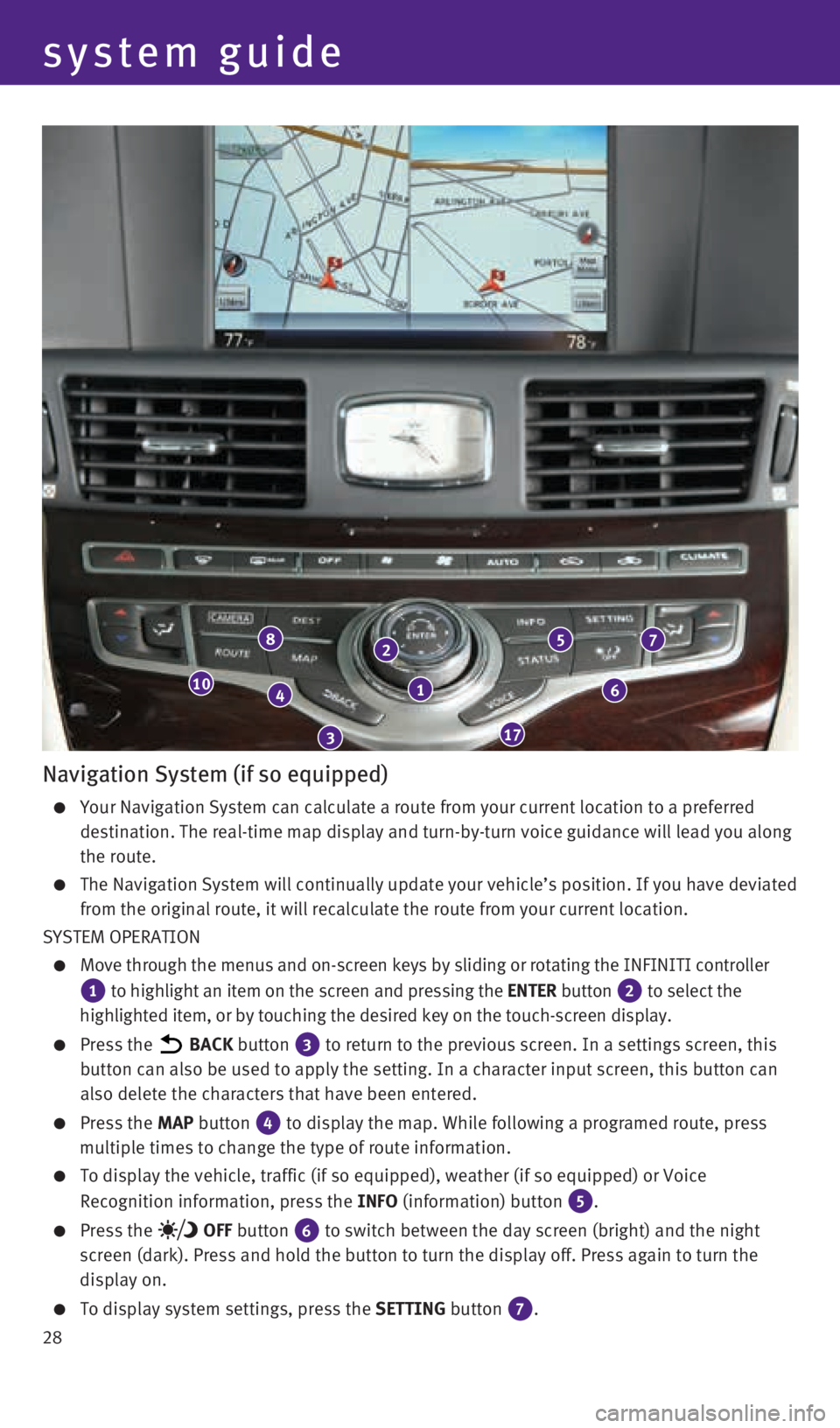
28
1
2
3
4
8
17
10
7
6
5
Navigation System (if so equipped)
Your Navigation System can calculate a route from your current location \
to a preferred
destination. The real-time map display and turn-by-turn voice guidance w\
ill lead you along
the route.
The Navigation System will continually update your vehicle’s position\
. If you have deviated
from the original route, it will recalculate the route from your current\
location.
SYSTEM OPERATION
Move through the menus and on-screen keys by sliding or rotating the INF\
INITI controller
1 to highlight an item on the screen and pressing the ENTER button 2 to select the
highlighted item, or by touching the desired key on the touch-screen dis\
play.
Press the BACK button 3 to return to the previous screen. In a settings screen, this
button can also be used to apply the setting. In a character input scree\
n, this button can
also delete the characters that have been entered.
Press the MAP button 4 to display the map. While following a programed route, press
multiple times to change the type of route information.
To display the vehicle, traffic (if so equipped), weather (if so equi\
pped) or Voice
Recognition information, press the INFO (information) button
5.
Press the OFF button 6 to switch between the day screen (bright) and the night
screen (dark). Press and hold the button to turn the display off. Pres\
s again to turn the
display on.
To display system settings, press the SETTING button 7.
system guide
1932612_16a_Q70_HEV_US_pQRG_091715.indd 289/17/15 10:47 AM
Page 34 of 34

Printing: October 2015 (04) / QR16E A HY51U0 / Printed in USA
To view detailed instructional videos,
go to www.infinitiownersinfo.mobi/2016/q70
or snap this barcode with an appropriate
barcode reader.
Below is a list of helpful resources that can be used to learn more abou\
t the vehicle’s systems
and feature operations.
Helpful Resources
This Quick Reference Guide is intended to provide an overview of some of\
the unique features of your new vehicle.
Please see your Owner’s Manual for important safety information and s\
ystem operation limitations. Features and
equipment in your vehicle may vary depending on model, trim level, optio\
ns selected, order, date of production,
region or availability. Therefore, you may find information about featur\
es or equipment that are not included or
installed on your vehicle.
All information, specifications and illustrations in this Quick Referenc\
e Guide are those in effect at the time
of printing. INFINITI reserves the right to change specifications, perfo\
rmance, design or component suppliers
without notice and without obligation. From time to time, INFINITI may u\
pdate or revise this Quick Reference
Guide to provide owners with the most accurate information currently ava\
ilable. Please carefully read and retain,
with this Quick Reference Guide, all revision updates sent to you by INF\
INITI to ensure you have access to
accurate and up-to-date information regarding your vehicle. Current vers\
ions of vehicle Quick Reference
Guides, Owner’s Manuals and any updates can also be found in the Owne\
r section of the INFINITI website at
https://owners.infinitiusa.com/iowners/navigation/manualsAndGuides. If you have questions concerning any
information in your Owner’s Manual, contact INFINITI Client Support (\
see contact information listed above).
•
Vehicle Owner’s Manual
•
Infiniti Client Support
1-800-662-6200
Support is always available if your Infiniti retailer
cannot assist you or you would like to provide
Infiniti directly with comments or questions.
•
Infiniti Roadside Assistance 1-800-662-6200 (option 1)
As part of the Infiniti Total Ownership
Experience
®, Roadside Assistance is available
to you, 24 hours a day 365 days a year,
for emergency roadside assistance.
• Infiniti Elite® Extended Protection Program 1-800-662-6200
Infiniti Elite® Assurance Products provide
you with quality long-term protection
and enhanced peace of mind.
•
Infiniti Personal Assistant 1-888-774-1411
www.infinitipersonalassistant.com
Infiniti Personal Assistant™ provides Infiniti
owners 24-hour access to an entire team of
professional live personal assistants.
•
Infiniti Financial Services Client Support 1-800-627-4437
For client support with your Infiniti
Financial Services loan or lease.
•
Infiniti Financial Services www.infinitifinance.com
Use the IFS Online Account Manager to check
your account status, schedule recurring
payments and access important forms.
• Owner Portal
1-855-444-7244
www.owners.InfinitiUSA.com/iowners
Your Infiniti Owner Portal account contains your
personal preferences, vehicle information and
links to key vehicle features and services.
• Infiniti Connection™
1-800-334-7858
www.InfinitiUSA.com/intouch/connection
The suite of digital alerts and remote services is
your direct link to personal security,
convenience and confidence.
• SiriusXM
1-888-601-6296
For support with your SiriusXM subscription.
• Infiniti USA.com
www.InfinitiUSA.com/bluetooth
Reference this site for a list of compatible
cellular phones and instructions on how to
pair your cellular phone to your vehicle.
•
Infiniti Electronic Quick Reference Guide (use Quick Response (QR) code or URL below)
1932612_16a_Q70_HEV_US_pQRG_091715.indd 29/17/15 10:43 AM