2016 INFINITI Q70 HYBRID display
[x] Cancel search: displayPage 12 of 34

10
INFINITI Connection™* (if so equipped)
Infiniti Connection™ combines personalized convenience, concierge set\
tings and personal
security features to compliment the Total Ownership Experience®. For more details on
Infiniti Connection or to enroll your vehicle, please visit www.InfinitiConnection.com or
call 855-444-7244.
To access Infiniti Connection™:
1. Press the INFO button
1 on the control panel.
2. Select the “Infiniti Connection” key
2 on
the display.
Available services include:
Infiniti Personal Assistant — To access Infiniti
Personal Assistant, select “Connect to Voice Menu”
from the Infiniti Connection menu or touch the
key
3 on the map screen. At the voice prompt, say
“Infiniti Personal Assistant” to be connected.
Automatic Collision Notification – In case of air bag
deployment, a signal is sent containing the vehicle
location and customer information to notify the
proper authorities.
Emergency Call – This service provides emergency
assistance by connecting the subscriber to an
Infiniti Connection Specialist.
• In case of an emergency, press the in-vehicle
telematics SOS button
4.
• A Response Specialist will provide assistance
based on the situation described by the
vehicle’s occupant.
Enhanced Roadside Assistance – Roadside
Assistance can be accessed by touching the “Infiniti
Connection” key
2 on the Info menu or the key
3 on the map screen.
• This service allows subscribers to receive assistance for a non-emergenc\
y incident, such
as towing, or a third party response.
My Schedule – Access your personal online Google Calendar™, hear d\
etails read via
text-to-speech** and select a location as a destination via the Navigati\
on System.
4
1
2
3
*INFINITI Connection™ is only available on vehicles equipped with an optional \
INFINITI Connection subscription service.
**Laws in some communities may restrict the use of text-to-speech. Check\
local regulations before using this feature.
first drive features
1932612_16a_Q70_HEV_US_pQRG_091715.indd 109/17/15 10:45 AM
Page 19 of 34

17
Heater and Air Conditioner (automatic)
1 AUTO BUTTON
The automatic mode may be used year-round. Press the AUTO button to turn the system
on. The system will automatically control the inside temperature (autom\
atic cooling
and/or dehumidified heating), air flow distribution and fan speed.
2 CLIMATE BUTTON
Press the CLIMATE button to adjust your automatic climate controls using the climate
settings on the control panel display screen.
3 DRIVER’S SIDE TEMPERATURE CONTROL BUTTONS
Press the driver’s side temperature control buttons up for warmer air or down for
cooler air.
4 DRIVER’S SIDE MANUAL AIR FLOW CONTROL BUTTON
Press the driver’s side manual air flow button to manually control th\
e driver’s side air
flow modes.
The following air flow indicator modes will display on the control panel\
display screen:
Air flows from the center and side vents.
Air flows from the center, side and foot vents.
Air flows mainly from the foot vents.
Air flows from the front defroster and foot vents.
46
89127110112
35
WIPER BLADE REPLACEMENT PROCEDURE
The windshield wipers must be in the service position in order to replac\
e the wiper blades. To
move the wiper blades to the service position, follow this procedure:
When the ignition switch is in the ON position, lift the windshield wipe\
r and washer lever
up to the MIST position
1 two times in less than 0.5 seconds. The windshield wipers will
move to the service position automatically, and the wiper blades can now\
be replaced.
To move the wiper blades back to the original position:
Lift the windshield wiper and washer lever up for more than 1 second or \
push the lever
down to operate at any wiper speed.
For more information, refer to the “Instruments and controls (section 2)” of your Owner’s Manual.
1932612_16a_Q70_HEV_US_pQRG_091715.indd 179/17/15 10:45 AM
Page 20 of 34

18
5 PASSENGER’S SIDE TEMPERATURE CONTROL BUTTONS
To manually adjust the passenger’s side temperature, press the passen\
ger’s side
temperature control buttons up
for warmer air or down for cooler air.
6 PASSENGER’S SIDE MANUAL AIR FLOW CONTROL BUTTON
Press the passenger’s side manual air flow button to manually control\
the passenger’s
side air flow modes.
The following air flow indicator modes will display on the control panel\
display screen:
Air flows from the center and side vents.
Air flows from the center, side and foot vents.
Air flows mainly from the foot vents.
Air flows from the front defroster and foot vents.
7 FAN SPEED CONTROL BUTTONS
Press the left button to decrease the fan speed or press the right button to
increase the fan speed.
8 DEFROSTING/DEFOGGING FRONT AND SIDE WINDOWS
Press the front defroster button to turn the system on. The A/C automatically
turns on when the front defroster mode is selected. This feature removes\
humidity from
the air.
To defrost the front and side windows, set the temperature controls 3 and fan speed
controls
7 to their maximum settings.
9 DEFROSTING REAR WINDOW AND OUTSIDE MIRRORS
Push the rear window defroster switch to turn the system on or off.
This function automatically turns off after approximately 15 minutes.
10 OUTSIDE AIR CIRCULATION BUTTON
Press the outside air circulation “” button to change the air circulation mode. When
the indicator light illuminates, the flowing air is drawn from outside t\
he vehicle.
11 AIR RECIRCULATION BUTTON
Press the air recirculation “ ” button to change the air circulation mode. When the
indicator light illuminates, the flowing air is recirculated inside the \
vehicle.
The air recirculation mode cannot be activated when the climate control \
system is in the
front defroster mode
or front defroster and foot vent mode .
12 OFF BUTTON
Press the OFF button to turn the climate control system off.
For more information, refer to the “Monitor, climate, audio, phone and voice recognition systems (section 4\
) ” of your
Owner’s Manual.
first drive features
1932612_16a_Q70_HEV_US_pQRG_091715.indd 189/17/15 10:45 AM
Page 21 of 34

19
FM/AM/SiriusXM® Satellite Radio with CD/DVD (if so equipped) Player
1 ON•OFF BUTTON/VOL (volume) CONTROL KNOB
Press the ON•OFF button to turn the system on or off.
Turn the VOL (volume) control knob right or left to increase or decrease the volume\
.
2 AUDIO BUTTON/TUNE/FOLDER KNOB
To manually tune the radio, turn the TUNE/FOLDER knob left or right.
Press the AUDIO button to access the audio settings screen.
3 SEEK•CAT/TRACK BUTTON
To scan quickly and stop at the previous or next broadcast station, pres\
s the or
end of the SEEK•CAT/TRACK button.
For satellite radio, press the or end of the SEEK•CAT/TRACK button to switch to
the first channel of the previous or next category.
To change tracks on a CD, press the or end of the SEEK•CAT/TRACK button.
To rewind or fast forward a track on a CD, press and hold the or end of the
SEEK•CAT/TRACK button.
4 STATION PRESET BUTTONS
Twelve stations can be set for the FM band, 6 for the AM band and 18 for\
satellite radio.
To store a station in a preset, you must first select a radio band by pr\
essing the FM•AM
button
5 or XM button 6 then tune to the desired FM, AM or satellite
radio station.
Next press and hold the desired station preset button (1-6) until the preset number is
updated on the display and the sound is briefly muted. The channel indic\
ator will then
display, and the sound will resume. Programing is now complete.
To retrieve a previously set station, select the radio band where the pr\
eset was stored
then press the corresponding station select button (1-6).
*SiriusXM® Satellite Radio is only available on vehicles equipped with an optional\
satellite radio subscription service.
For more information, refer to the “Monitor, climate, audio, phone and voice recognition systems (section 4\
) ” of your
Owner’s Manual.
1
356
2
4
1932612_16a_Q70_HEV_US_pQRG_091715.indd 199/17/15 10:46 AM
Page 22 of 34

20
USB (Universal Serial Bus) Connection Port/iPod® Interface
The USB port 1 is located in the center console
under the armrest.
When a compatible USB memory device or iPod®
is plugged into the USB port, compatible audio
and video files stored on the device can be
played through the vehicle’s audio system and
front display.
For more information, refer to the “Monitor, climate, audio, phone and
voice recognition systems (section 4)” of your Owner’s Manual.
Conventional (Fixed Speed) Cruise Control (if so equipped)
The cruise control system enables you to set a
constant cruising speed once the vehicle has
reached 25 mph (40 km/h).
The system will automatically maintain the set
speed until you tap the brake pedal, accelerate,
cancel or turn the system off.
To activate the cruise control, push the ON/OFF
switch
1 . The CRUISE indicator light in the instrument panel will illuminate.
To set a cruising speed, accelerate the vehicle to the desired speed, pu\
sh the COAST/SET
switch
2 and release. The SET indicator light in the instrument panel will illum\
inate. Take
your foot off the accelerator pedal. Your vehicle will maintain the set \
speed.
To reset at a faster cruising speed, push and hold the ACCEL/RES switch 3 . When the
vehicle attains the desired speed, release the switch.
To reset at a slower cruising speed, push and hold the COAST/SET switch 2. Release the
switch when the vehicle slows to the desired speed.
To cancel the preset speed, push the CANCEL switch 4 .
To turn off cruise control, push the ON/OFF switch 1 . Both the CRUISE indicator light and
the SET indicator light in the instrument panel will extinguish.
For more information, refer to the “Starting and driving (section 5)” of your Owner’s Manual.
4
1
first drive features
3
21
1932612_16a_Q70_HEV_US_pQRG_091715.indd 209/17/15 10:46 AM
Page 24 of 34

22
system guide
Trip Computer
When the button 1 is pressed, the following
modes will appear on the vehicle information
display
2 :
• MPG – Displays the current fuel consumption.
• MPG/MPH – Displays the average fuel
consumption and speed since the last reset.
— To reset the displayed MPG/MPH, press
and hold the
button 3 for more than
1 second. Both the displayed MPG/MPH
will reset at the same time.
• TIME/MILES – Displays the elapsed time and
total distance the vehicle has been driven since
the last reset.
— To reset the elapsed time/miles, press and hold the
button 3 for more than
1 second. Both the elapsed time/miles will reset at the same time.
• RANGE – Displays the estimated distance to empty (dte) the vehicle can b\
e driven
before refueling.
• OUTSIDE TEMP – Displays the exterior air temperature, including a low temperature\
warning feature.
• SETTING – Allows you to set reminders for alerts and maintenance intervals o\
r change
the language and units used in the system.
— Press the
button 3 to cycle through the various setting modes.
— Press the
button 1 to choose the selected menu.
• To reset Trip A and Trip B, press and hold the TRIP RESET button for more than 1 second.
• WARNING – Displays when a warning is present.
For more information, refer to the “Instruments and controls (section 2)” of your Owner’s Manual.
3
1
2
1932612_16a_Q70_HEV_US_pQRG_091715.indd 229/17/15 10:46 AM
Page 26 of 34
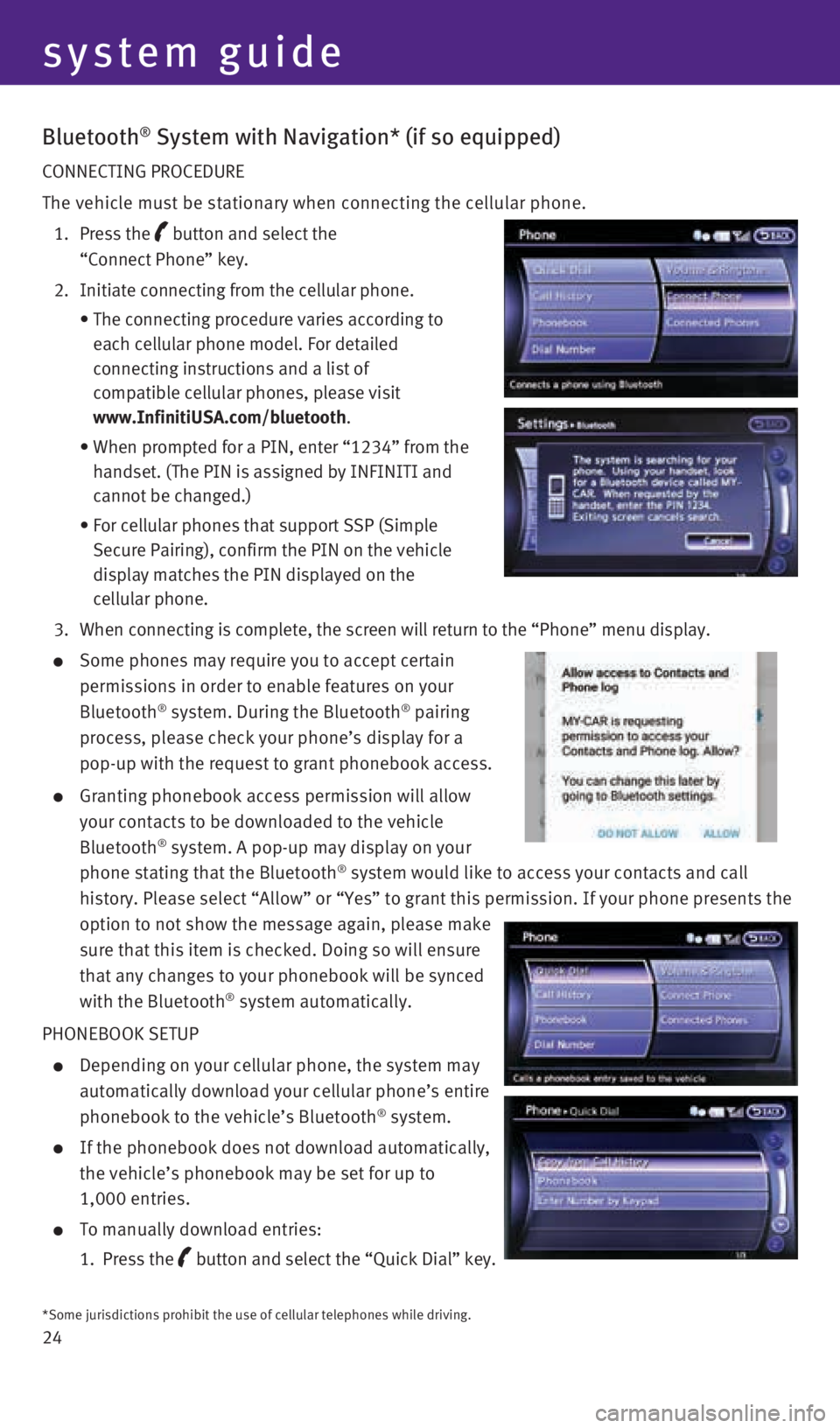
24
Bluetooth® System with Navigation* (if so equipped)
CONNECTING PROCEDURE
The vehicle must be stationary when connecting the cellular phone.
1. Press the
button and select the
“Connect Phone” key.
2. Initiate connecting from the cellular phone.
• The connecting procedure varies according to
each cellular phone model. For detailed
connecting instructions and a list of
compatible cellular phones, please visit
www.InfinitiUSA.com/bluetooth.
• When prompted for a PIN, enter “1234” from the
handset. (The PIN is assigned by INFINITI and
cannot be changed.)
• For cellular phones that support SSP (Simple
Secure Pairing), confirm the PIN on the vehicle
display matches the PIN displayed on the
cellular phone.
3. When connecting is complete, the screen will return to the “Phone”\
menu display.
Some phones may require you to accept certain
permissions in order to enable features on your
Bluetooth
® system. During the Bluetooth® pairing
process, please check your phone’s display for a
pop-up with the request to grant phonebook access.
Granting phonebook access permission will allow
your contacts to be downloaded to the vehicle
Bluetooth
® system. A pop-up may display on your
phone stating that the Bluetooth® system would like to access your contacts and call
history. Please select “Allow” or “Yes” to grant this permis\
sion. If your phone presents the
option to not show the message again, please make
sure that this item is checked. Doing so will ensure
that any changes to your phonebook will be synced
with the Bluetooth
® system automatically.
PHONEBOOK SETUP
Depending on your cellular phone, the system may
automatically download your cellular phone’s entire
phonebook to the vehicle’s Bluetooth
® system.
If the phonebook does not download automatically,
the vehicle’s phonebook may be set for up to
1,000 entries.
To manually download entries:
1. Press the
button and select the “Quick Dial” key.
system guide
*Some jurisdictions prohibit the use of cellular telephones while drivin\
g.
1932612_16a_Q70_HEV_US_pQRG_091715.indd 249/17/15 10:46 AM
Page 27 of 34
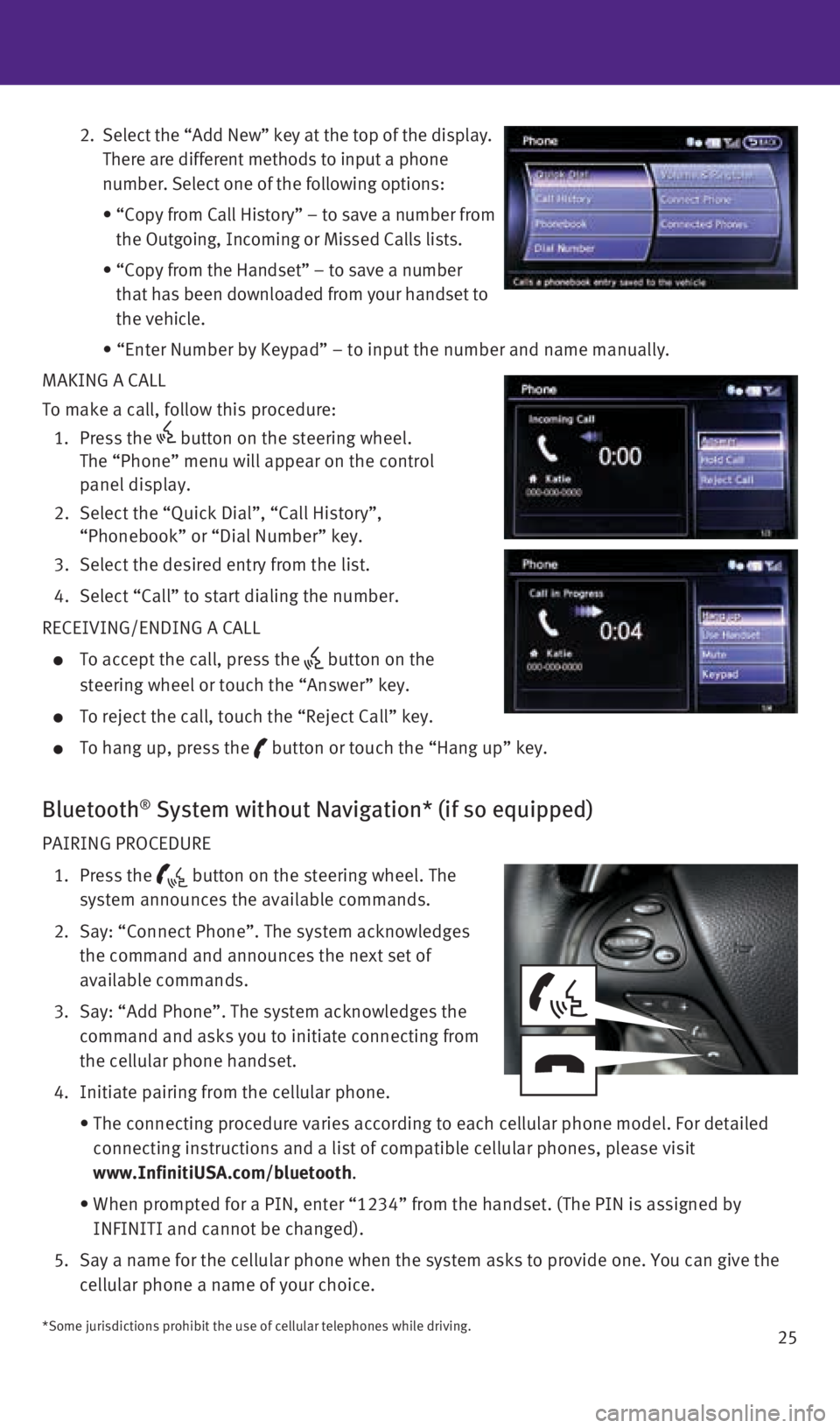
25
2. Select the “Add New” key at the top of the display.
There are different methods to input a phone
number. Select one of the following options:
• “Copy from Call History” – to save a number from
the Outgoing, Incoming or Missed Calls lists.
• “Copy from the Handset” – to save a number
that has been downloaded from your handset to
the vehicle.
• “Enter Number by Keypad” – to input the number and name manually.
MAKING A CALL
To make a call, follow this procedure:
1. Press the
button on the steering wheel.
The “Phone” menu will appear on the control
panel display.
2. Select the “Quick Dial”, “Call History”,
“Phonebook” or “Dial Number” key.
3. Select the desired entry from the list.
4. Select “Call” to start dialing the number.
RECEIVING/ENDING A CALL
To accept the call, press the button on the
steering wheel or touch the “Answer” key.
To reject the call, touch the “Reject Call” key.
To hang up, press the button or touch the “Hang up” key.
Bluetooth® System without Navigation* (if so equipped)
PAIRING PROCEDURE
1. Press the
button on the steering wheel. The
system announces the available commands.
2. Say: “Connect Phone”. The system acknowledges
the command and announces the next set of
available commands.
3. Say: “Add Phone”. The system acknowledges the
command and asks you to initiate connecting from
the cellular phone handset.
4. Initiate pairing from the cellular phone.
• The connecting procedure varies according to each cellular phone model. \
For detailed
connecting instructions and a list of compatible cellular phones, please\
visit
www.InfinitiUSA.com/bluetooth.
• When prompted for a PIN, enter “1234” from the handset. (The PIN \
is assigned by
INFINITI and cannot be changed).
5. Say a name for the cellular phone when the system asks to provide one. Y\
ou can give the
cellular phone a name of your choice.
*Some jurisdictions prohibit the use of cellular telephones while drivin\
g.
1932612_16a_Q70_HEV_US_pQRG_091715.indd 259/17/15 10:46 AM