2016 INFINITI Q50 instrument panel
[x] Cancel search: instrument panelPage 11 of 36

9
Scheduled Maintenance Notification – Receive scheduled maintenance no\
tifications
based on mileage data provided by your vehicle.
Maintenance Alert – Receive notification of a vehicle system malfunct\
ion that triggers
instrument panel warning lights.
Destination Assistance – Receive point-of-interest assistance via a g\
uided IVR (Interactive
Voice Response) or a Response Specialist by touching the
key 3
on the map screen or
the Infiniti InTouch Services web portal.
Destination Send-to-Vehicle – Find and download point-of-interest inf\
ormation from
Google Maps™ mapping service.
Connected Search – Select “Connected Search” from the Destinati\
on menu on the
vehicle’s Infiniti InTouch Navigation to conduct a point-of-interest \
search within a certain
distance of the vehicle’s location.
Drive Zone – Monitor the movement of your vehicle within a specified \
region. Set up
boundaries in the Monitoring section of the Infiniti InTouch Services we\
b portal.
Max Speed Alert – Set a maximum speed on the Infiniti InTouch Service\
s web portal. You
will receive notifications if your vehicle exceeds the maximum speed set\
ting.
Mobile Information Service – Receive the latest news headlines, stock\
quotes and sports
scores by setting up preferences on the Mobile Information Service page \
in the Infiniti
InTouch Services web portal.
Valet Alert – Use to set up a 0.2-mile radius around your vehicle.
•
Activate alerts by touching the “Connect to Voice Menu” key on the\
“InTouch Services”
screen or by touching the
key 3 on the map screen.
•
At the prompt, say “Valet Alert” and then “Activate” or “\
Deactivate”.
1 Driving is serious business. Only use services when safe to do so. Servi\
ces, including automatic crash notification and
SOS, require an active subscription and are dependent upon the telematic\
s device being in an operative condition, its
ability to connect to a wireless network, compatible wireless network av\
ailability, navigation map data, and GPS satellite
signal receptions, the absence of which can limit or prevent the ability\
to reach Customer Care or receive support. AT&T
has announced that on December 31, 2016 AT&T will discontinue 2G network\
service. Vehicles equipped with telematics
hardware compatible for use with the 2G GSM/GPRS cellular network provid\
ed by AT&T will be unable to connect to the 2G
network and unable to access the Infiniti InTouch Services features. You\
must enroll by June 30, 2016 to access the services
on the 2G network through December 31, 2016. Services require compatible\
cellular network provided by AT&T. Cellular
network and GPS signal not available in all areas and/or available at al\
l times. Technology is evolving, and changes to cellular
networks provided by independent companies are not within Infiniti’s \
or Sirius XM Connected Vehicle Service’s (“Sirius XM”)
control. Like other devices that rely on network coverage, once the netw\
ork service is discontinued, Infiniti InTouch services
will not function unless equipment replacements, upgrades, or alternativ\
e network coverage are available at that time,
which neither Infiniti nor Sirius XM can guarantee. Infiniti and Sirius \
XM are not responsible for associated costs that may
be required for continued operation due to cellular network turndown or \
discontinuation (including equipment upgrades, if
available, or roaming charges on alternative networks). Certain vehicle\
services and features, including Google
® compatible
services, provided by independent companies are not within Infiniti’s\
or Sirius XM’s control and are subject to change
without notice or liability to Infiniti or Sirius XM and either of their\
affiliates and agents. Text rates and/or data usage may
apply. Certain services require a PIN for activation. See www.infinitius\
a.com/Intouch for more information. App availability
is dependent upon vehicle model, trim level, packaging, and/or options. \
See www.infinitiusa.com/Intouch/system-details
for complete app availability details. Some apps require the Infiniti In\
Touch companion app installed and logged in with an
active account to function. Never program while driving. GPS mapping may\
not be detailed in all areas or reflect current road
status. Compatible smartphone required. Processing speed may vary. May r\
equire retailer service visit or software upgrade to
activate. Terms and conditions of subscription agreement apply.
2 Laws in some communities may restrict the use of text-to-speech. Check \
local regulations before using this feature.
For more information, refer to the “Viewing technical information (section 7)” of your InTouch Owner’s Manual.
1967179_16b_Q50_US_QRG_012916.indd 91/29/16 1:52 PM
Page 16 of 36

14
Seat Adjustments
POWER SEAT ADJUSTMENTS
To slide the seat forward or backward, push the
switch 1 forward or backward.
To recline the seatback, push the switch 2
forward or backward.
SEAT LIFTER
To adjust the angle of the front portion or height of the seat, push the\
front or rear end of
the
switch 1 up or down.
POWER LUMBAR SUPPORT (if so equipped)
To adjust the seat lumbar support, push the front or back end of the switch 3.
MANUAL LUMBAR SUPPORT (if so equipped)
To adjust the seat lumbar support, move the lever up or down.
SIDE SUPPORT (if so equipped for driver’s seat)
The driver’s seat side support adjusts the support to your torso.
Push the switch 4 away from you to loosen the support or pull the switch 4 toward you
for more support.
MANUAL THIGH EXTENSION (if so equipped)
To slide the thigh extension forward or backward, pull up on the lever 5 under the front of
the seat and slide forward or backward. Release the lever to lock the se\
at in position.
For more information, refer to the “Safety – Seats, seat belts and supplemental restraint system (se\
ction 1)” of your
Owner’s Manual.
1
4
2
3
5
Trunk Lid Release
Using the Intelligent Key while it is in your pocket
or purse:
•
Push the trunk open request switch 1 for
more than 1 second while carrying the Infiniti
Intelligent Key with you.
Using the key fob:
•
Press the HOLD button on the Intelligent Key for
more than 1 second.
•
Push the trunk open request switch 1 while all of
the doors are unlocked.
Using the trunk lid release switch 2 on the
instrument panel:
•
From inside the vehicle, push down on the trunk
lid release switch
2 on the instrument panel.
To completely disable all power to the trunk
lid, push the trunk release power cancel switch
3 located in the glove box to the OFF
position. While in this position, the trunk lid cannot be opened with th\
e trunk open request
switch
1, the HOLD button on the Intelligent Key or the trunk lid release switch 2.
For more information, refer to the “Pre-driving checks and adjustments (section 3)” of your Owner’s Manual.
1
2
3
first drive features
1967179_16b_Q50_US_QRG_012916.indd 141/29/16 1:53 PM
Page 19 of 36

17
Headlight Control Switch
HEADLIGHT CONTROL
Turn the headlight control switch to the
position
1 to turn on the front parking, side
marker, tail, license plate and instrument panel
lights. Turn the switch to the
position 2 to
turn on the headlights.
AUTOLIGHT SYSTEM
The autolight system will automatically turn the headlights on when it i\
s da rk and off when
it is light. The system will keep the headlights on for a period of time\
after you turn the
ignition off and all doors are closed.
To activate the autolight system, turn the headlight control switch to t\
he AUTO position 3
then push the ignition switch to ON. To deactivate the autolight system,\
turn the headlight
control switch to the OFF position,
position 1 or position 2.
HIGH BEAM SELECT
To manually select the high beam function:
1.
Turn the headlight control switch to the
position
2.
2.
Push the headlight control switch 4 forward to
select the high beam function. The blue indicator
light
will illuminate in the instrument panel.
Pull the headlight switch back to the original position to select the lo\
w beam. The blue
indicator light will extinguish.
Pull and release the headlight control switch 5 to flash the headlight high beams on
and off.
HIGH BEAM ASSIST
The High Beam Assist system will operate when the vehicle is driven at a\
pp roximately
22 mph (35 km/h) and above. If an oncoming vehicle or leading vehicle \
appears in front
of your vehicle when the high beam is on, the headlights will automatica\
lly be switched to
the low beam.
Following the procedure below only activates the High Beam Assist system\
. This does not
necessarily turn on the high beam even if there is no other traffic. Bot\
h ambient light and
traffic conditions have to be correct for the high beam to illuminate.
To activate High Beam Assist, turn the headlight control switch to the AUTO position 3
and push the headlight control switch
4 forward
to turn on the high beam. The High Beam Assist
indicator light
will illuminate.
FOG LIGHT SWITCH
The headlights must be on and the low beams
selected for the fog lights to operate.
Turn the switch (inside collar) to the position 6
to turn the fog lights on.
Turn the switch (inside collar) to the OFF position to turn the fog lights off.
6
2
1
3
4
5
1967179_16b_Q50_US_QRG_012916.indd 171/29/16 1:53 PM
Page 24 of 36

22
Conventional (Fixed Speed) Cruise Control (if so equipped)
The cruise control system enables you to set a constant cruising speed o\
nce the vehicle
has reached 25 mph (40 km/h).
The system will automatically maintain the set speed until you tap the b\
rake pedal,
accelerate, cancel or turn the system off.
To activate the cruise control, push the ON/OFF switch on the steering wheel. The CRUISE
indicator light in the instrument panel will illuminate.
To set a cruising speed, accelerate the vehicle to the desired speed, pu\
sh the SET – switch
on the steering wheel and release. The CRUISE SET indicator light in the instrument panel
will illuminate. Take your foot off the accelerator pedal. Your vehicle \
will maintain the
set speed.
To reset at a faster cruising speed, push and hold the RES + switch on the steering wheel.
When the vehicle attains the desired speed, release the switch.
To reset at a slower cruising speed, push and hold the SET – switch on the steering wheel.
Release the switch when the vehicle slows to the desired speed.
To cancel the preset speed, tap the brake pedal or push the CANCEL switch on the
steering wheel.
To turn off cruise control, push the ON/OFF switch on the steering wheel. The CRUISE
indicator light and the CRUISE SET indicator light in the instrument panel will extinguish.
For more information, refer to the “Starting and driving (section 5)” of your Owner’s Manual.
USB (Universal Serial Bus) Connection Port/iPod® Interface
The USB port 1 is located in the center console
under the armrest.
When a compatible USB memory device or iPod® is
plugged into the USB port:
•
A confirmation message appears. Select “Yes”
if you prefer to use the device with Voice
Recognition in which song titles and artist names are registered in the \
system.
•
Compatible audio files stored on the device can be played through the ve\
hicle’s audio
system and front display.
If two USB devices are plugged in at the same time, you are able to use \
Voice Recognition
to choose which one should play. Just press the
button on the steering wheel to activate
Voice Recognition and follow the voice prompts.
This vehicle is equipped with audio and video RCA inputs 2. This will allow you to play
audio and video through your vehicle from an external source.
For more information, refer to the “Getting Started (section 2)”, the “Audio system (section 4)” and the “Voice recognition
(section 10)” of your InTouch Owner’s Manual.
1 2
first drive features
1967179_16b_Q50_US_QRG_012916.indd 221/29/16 1:54 PM
Page 25 of 36
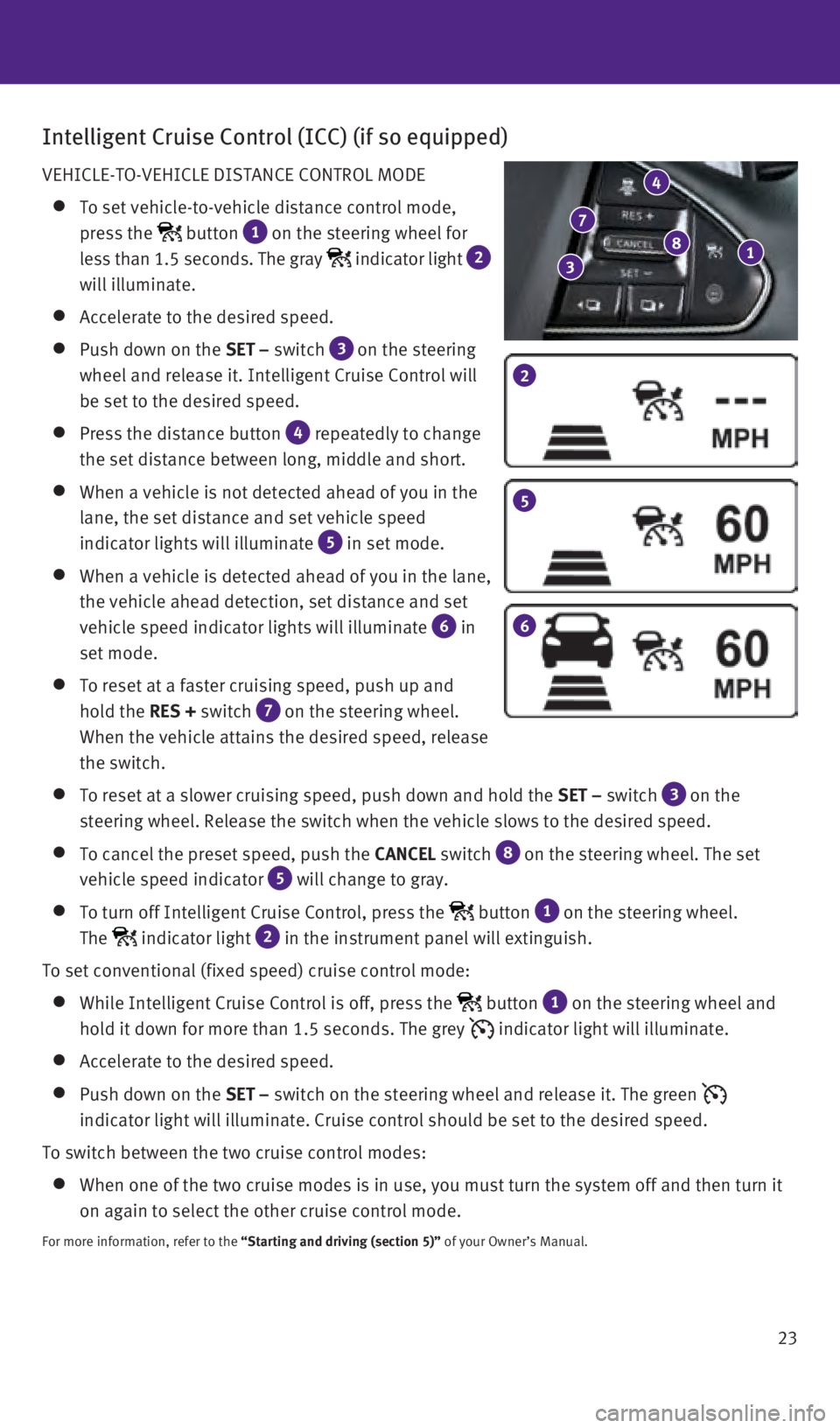
23
Intelligent Cruise Control (ICC) (if so equipped)
VEHICLE-TO-VEHICLE DISTANCE CONTROL MODE
To set vehicle-to-vehicle distance control mode,
press the
button 1 on the steering wheel for
less than 1.5 seconds. The gray
indicator light 2
will illuminate.
Accelerate to the desired speed.
Push down on the SET – switch 3
on the steering
wheel and release it. Intelligent Cruise Control will
be set to the desired speed.
Press the distance button 4 repeatedly to change
the set distance between long, middle and short.
When a vehicle is not detected ahead of you in the
lane, the set distance and set vehicle speed
indicator lights will illuminate
5 in set mode.
When a vehicle is detected ahead of you in the lane,
the vehicle ahead detection, set distance and set
vehicle speed indicator lights will illuminate
6 in
set mode.
To reset at a faster cruising speed, push up and
hold the RES + switch
7 on the steering wheel.
When the vehicle attains the desired speed, release
the switch.
To reset at a slower cruising speed, push down and hold the SET – switch 3
on the
steering wheel. Release the switch when the vehicle slows to the desired\
speed.
To cancel the preset speed, push the CANCEL switch 8
on the steering wheel. The set
vehicle speed indicator
5 will change to gray.
To turn off Intelligent Cruise Control, press the button 1 on the steering wheel.
The
indicator light 2 in the instrument panel will extinguish.
To set conventional (fixed speed) cruise control mode:
While Intelligent Cruise Control is off, press the button 1 on the steering wheel and
hold it down for more than 1.5 seconds. The grey
indicator light will illuminate.
Accelerate to the desired speed.
Push down on the SET – switch on the steering wheel and release it. The green
indicator light will illuminate. Cruise control should be set to the des\
ired speed.
To switch between the two cruise control modes:
When one of the two cruise modes is in use, you must turn the system off\
a nd then turn it
on again to select the other cruise control mode.
For more information, refer to the “Starting and driving (section 5)” of your Owner’s Manual.
2
5
6
1 8
4
7
3
1967179_16b_Q50_US_QRG_012916.indd 231/29/16 1:54 PM