2016 INFINITI Q50 HYBRID navigation
[x] Cancel search: navigationPage 3 of 36

table of contents
new system features
Approaching Vehicle Sound for Pedestrians (VSP) System .............2 Main Interface Switches Overview .................................2
User Registration
...............................................
2
Upper Display..................................................3
essential information
Tire Pressure Monitoring System (TPMS) with Tire Inflation Indicator.....4 Hybrid Awareness ..............................................5
Direct Response Hybrid™ System Warning Light ......................5
Loose Fuel Cap.................................................5
Fuel-filler Door
.................................................
6 Lower Display Maintenance
......................................
6 Driving Aids
...................................................
6 Active Lane Control (if so equipped)................................6
Heated Steering Wheel
..........................................
7 Clock Set/Adjustment
...........................................
7
first drive features
Infiniti InTouch™ Services (if so equipped) . . . . . . . . . . . . . . . . . . . . . . . . . . 8 Infiniti Intelligent Key System ....................................10 Around View® Monitor (AVM) with Moving Object Detection (MOD) .....11 Trunk Lid Release..............................................13 Seat Adjustments..............................................14 Heated Seats
.................................................
14
Automatic Drive Positioner
......................................
15
Assist Charge Gauge
...........................................
15
Starting/Stopping the Hybrid System..............................15 Outside Mirror Control Switch....................................16
Headlight Control Switch........................................16
Wiper and Washer Switch
.......................................
18
Heater and Air Conditioner (automatic)
............................
19
FM/AM/HD Radio
®/SiriusXM® Satellite Radio.......................21 USB (Universal Serial Bus) Connection Port/iPod® Interface...........22 Conventional (Fixed Speed) Cruise Control (if so equipped) ...........22 Intelligent Cruise Control (ICC) (if so equipped).....................23
system guide
Vehicle Information Display .....................................24
Bluetooth® Hands-free Phone System .............................24
System Operating Tips .......................................24 Infiniti InTouch™ Navigation.....................................28
HomeLink® Universal Transceiver.................................30
To view detailed
instructional videos, go to
www.infinitiownersinfo.mobi/2016/q50
or snap this barcode with an appropriate barcode reader.
Additional information about your vehicle is also available in your Owne\
r’s
Manual, InTouch Owner’s Manual and at www.InfinitiUSA.com.
Please see your Owner’s Manual for important safety information
and system operation limitations.
•
A cellular telephone should not be used for any purpose while
driving so full attention may be given to vehicle operation.
• Always wear your seat belt.
• Supplemental air bags do not replace proper seat belt usage.
•
Children 12 and under should always ride in the rear seat
properly secured in child restraints or seat belts according to their
age and weight.
• Do not drink and drive.
For more information, refer to your InTouch Owner’s Manual, the
“Safety –– Seats, seat belts and supplemental restraint system
(section 1)” and the “Starting and driving (section 5)” of your
Owner’s Manual.
Page 4 of 36

2
Approaching Vehicle Sound for Pedestrians (VSP) System
The VSP system helps alert pedestrians to the presence of the vehicle wh\
en it is being
driven at a low-speed.
When the vehicle starts to move, it produces a sound. The sound stops wh\
en the vehicle
speed reaches approximately 19 mph (30 km/h) while accelerating.
This sound will activate again when decelerating to a speed of less than\
16 mph (25 km/h).
For more information, refer to the “Hybrid System Overview (section Hybrid System)” section of your Owner’s Manual.
Main Interface Switches Overview
1 AUDIO – Press to display the main audio screen.
From here, all of the audio functions
can be accessed.
2 MENU – Press to display the main menu screen.
From here, there is access to the navigation
functions and all the applications, including the
Settings application.
3 CLIMATE – Press to display the “CLIMATE” screen. From here, you have a\
ccess to climate
control, heated steering wheel and heated seat functions.
For more information, refer to the “Getting Started (section 2)” of your InTouch Owner’s Manual.
123
new system features
User Registration
Driving positions, navigation, climate controls, etc.,
can be memorized for each user.
To register a new user:
1.
Press the
MENU button. The menu screen
will appear.
2.
Touch the right arrow key until “Edit User” is
displayed. Then touch the “Edit User” key.
3. Touch the “User List” key.
4. Touch the “Add New” key. From here, you can edit Name and Icon.\
5. Select the “OK” key when finished.
For more information, refer to the “Information and settings (section 8)” of your InTouch Owner’s Manual.
Page 10 of 36
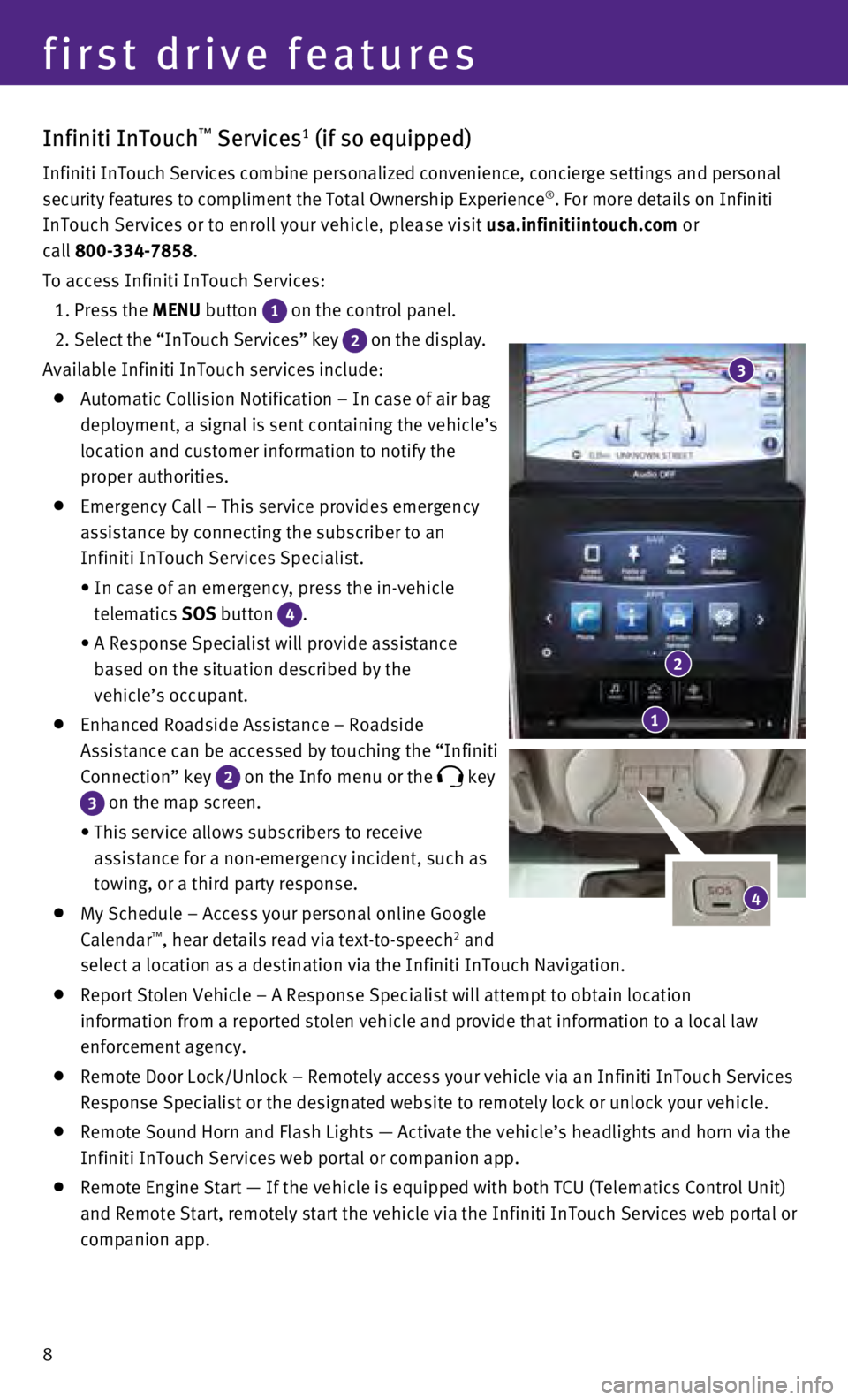
8
first drive features
Infiniti InTouch™ Services1 (if so equipped)
Infiniti InTouch Services combine personalized convenience, concierge se\
ttings and personal
security features to compliment the Total Ownership Experience®. For more details on Infiniti
InTouch Services or to enroll your vehicle, please visit usa.infinitiintouch.com or
call 800-334-7858.
To access Infiniti InTouch Services:
1. Press the
MENU button
1 on the control panel.
2
. Select the “InTouch Services” key
2 on the display.
Available Infiniti InTouch services include:
Automatic Collision Notification – In case of air bag
deployment, a signal is sent containing the vehicle’s
location and customer information to notify the
proper authorities.
Emergency Call – This service provides emergency
assistance by connecting the subscriber to an
Infiniti InTouch Services Specialist.
•
In case of an emergency, press the in-vehicle
telematics
SOS button
4.
•
A Response Specialist will provide assistance
based on the situation described by the
vehicle’s occupant.
Enhanced Roadside Assistance – Roadside
Assistance can be accessed by touching the “Infiniti
Connection” key
2 on the Info menu or the key
3 on the map screen.
•
This service allows subscribers to receive
assistance for a non-emergency incident, such as
towing, or a third party response.
My Schedule – Access your personal online Google
Calendar™, hear details read via text-to-speech2 and
select a location as a destination via the Infiniti InTouch Navigation.
Report Stolen Vehicle – A Response Specialist will attempt to obtain \
location
information from a reported stolen vehicle and provide that information \
to a local law
enforcement agency.
Remote Door Lock/Unlock – Remotely access your vehicle via an Infinit\
i InTouch Services
Response Specialist or the designated website to remotely lock or unlock\
your vehicle.
Remote Sound Horn and Flash Lights — Activate the vehicle’s headli\
ghts and horn via the
Infiniti InTouch Services web portal or companion app.
Remote Engine Start — If the vehicle is equipped with both TCU (Tele\
matics Control Unit)
and Remote Start, remotely start the vehicle via the Infiniti InTouch Se\
rvices web portal or
companion app.
4
1
2
3
Page 11 of 36
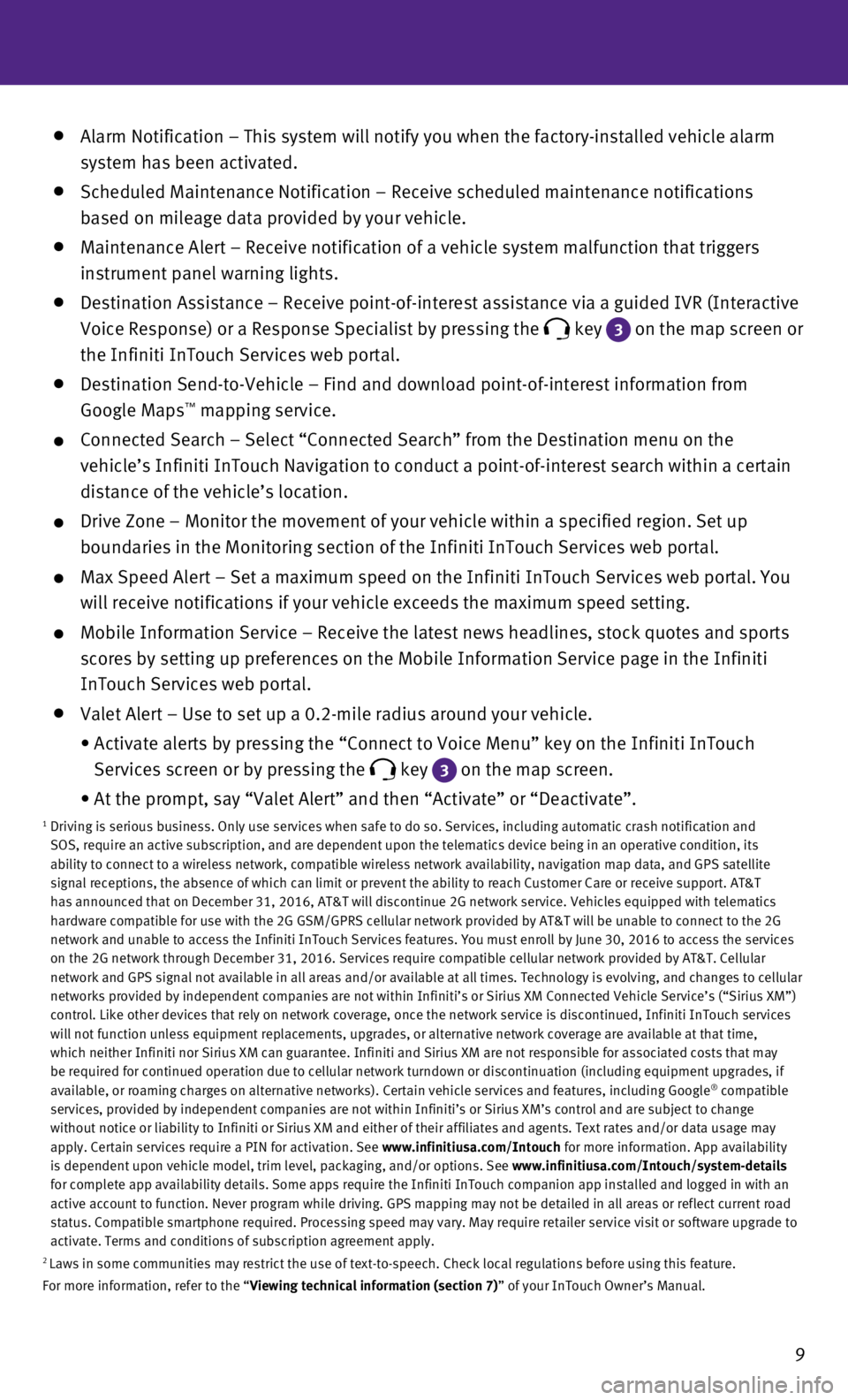
9
Alarm Notification – This system will notify you when the factory-ins\
talled vehicle alarm
system has been activated.
Scheduled Maintenance Notification – Receive scheduled maintenance no\
tifications
based on mileage data provided by your vehicle.
Maintenance Alert – Receive notification of a vehicle system malfunct\
ion that triggers
instrument panel warning lights.
Destination Assistance – Receive point-of-interest assistance via a g\
uided IVR (Interactive
Voice Response) or a Response Specialist by pressing the
key 3
on the map screen or
the Infiniti InTouch Services web portal.
Destination Send-to-Vehicle – Find and download point-of-interest inf\
ormation from
Google Maps™ mapping service.
Connected Search – Select “Connected Search” from the Destinati\
on menu on the
vehicle’s Infiniti InTouch Navigation to conduct a point-of-interest \
search within a certain
distance of the vehicle’s location.
Drive Zone – Monitor the movement of your vehicle within a specified \
region. Set up
boundaries in the Monitoring section of the Infiniti InTouch Services we\
b portal.
Max Speed Alert – Set a maximum speed on the Infiniti InTouch Service\
s web portal. You
will receive notifications if your vehicle exceeds the maximum speed set\
ting.
Mobile Information Service – Receive the latest news headlines, stock\
quotes and sports
scores by setting up preferences on the Mobile Information Service page \
in the Infiniti
InTouch Services web portal.
Valet Alert – Use to set up a 0.2-mile radius around your vehicle.
•
Activate alerts by pressing the “Connect to Voice Menu” key on the\
Infiniti InTouch
Services screen or by pressing the
key 3 on the map screen.
•
At the prompt, say “Valet Alert” and then “Activate” or “\
Deactivate”.1 Driving is serious business. Only use services when safe to do so. Servi\
ces, including automatic crash notification and
SOS, require an active subscription, and are dependent upon the telemati\
cs device being in an operative condition, its
ability to connect to a wireless network, compatible wireless network av\
ailability, navigation map data, and GPS satellite
signal receptions, the absence of which can limit or prevent the ability\
to reach Customer Care or receive support. AT&T
has announced that on December 31, 2016, AT&T will discontinue 2G networ\
k service. Vehicles equipped with telematics
hardware compatible for use with the 2G GSM/GPRS cellular network provid\
ed by AT&T will be unable to connect to the 2G
network and unable to access the Infiniti InTouch Services features. You\
must enroll by June 30, 2016 to access the services
on the 2G network through December 31, 2016. Services require compatible\
cellular network provided by AT&T. Cellular
network and GPS signal not available in all areas and/or available at al\
l times. Technology is evolving, and changes to cellular
networks provided by independent companies are not within Infiniti’s \
or Sirius XM Connected Vehicle Service’s (“Sirius XM”)
control. Like other devices that rely on network coverage, once the netw\
ork service is discontinued, Infiniti InTouch services
will not function unless equipment replacements, upgrades, or alternativ\
e network coverage are available at that time,
which neither Infiniti nor Sirius XM can guarantee. Infiniti and Sirius \
XM are not responsible for associated costs that may
be required for continued operation due to cellular network turndown or \
discontinuation (including equipment upgrades, if
available, or roaming charges on alternative networks). Certain vehicle\
services and features, including Google
® compatible
services, provided by independent companies are not within Infiniti’s\
or Sirius XM’s control and are subject to change
without notice or liability to Infiniti or Sirius XM and either of their\
affiliates and agents. Text rates and/or data usage may
apply. Certain services require a PIN for activation. See www.infinitiusa.com/Intouch for more information. App availability
is dependent upon vehicle model, trim level, packaging, and/or options. \
See www.infinitiusa.com/Intouch/system-details
for complete app availability details. Some apps require the Infiniti In\
Touch companion app installed and logged in with an
active account to function. Never program while driving. GPS mapping may\
not be detailed in all areas or reflect current road
status. Compatible smartphone required. Processing speed may vary. May r\
equire retailer service visit or software upgrade to
activate. Terms and conditions of subscription agreement apply.
2 Laws in some communities may restrict the use of text-to-speech. Check l\
ocal regulations before using this feature.
For more information, refer to the “Viewing technical information (section 7)” of your InTouch Owner’s Manual.
Page 26 of 36

24
Vehicle Information Display
When the or button 1 on the steering
wheel is pressed, the following modes will appear
on the vehicle information display
2 :
•
Fuel Economy
– Displays the current
fuel consumption.
•
Average Speed
– Displays the average vehicle
speed since the last reset.
•
Distance/Time
– Displays the elapsed time and
total distance the vehicle has been driven since
the last reset.
•
Range – Displays the estimated distance
to empty (dte) the vehicle can be driven
before refueling.
•
Navigation
(if so equipped) – Displays the navigation route information when \
route
guidance is set in the Infiniti InTouch Navigation.
• Audio
– Displays the status of the audio information.
• Driving Aids
(if so equipped) – Displays driving aid status.
• Tire Pressure
(if so equipped) – Displays the current tire pressure in each tire\
.
• Chassis Control
– Displays the status of Active Lane Control and Active Trace Contro\
l.
•
Energy Flow
– Displays the energy flow between the engine and the Li-ion battery\
and the
current charge level of the battery.
• EV Odometer
– Displays the total distance traveled using the electric motor only\
.
•
Acceleration Guide – Displays how efficiently the vehicle is being driven based on the \
accelerator pedal position.
• Coolant Temp
– Displays the current temperature of the coolant.
• Warning
– Displays when a warning is present.
Push the TRIP RESET switch 3 for approximately 1 second to reset the currently
displayed trip odometer to zero.
For more information, refer to the “Instruments and controls (section 2)” of your Owner’s Manual.
2
3
1
Bluetooth® Hands-free Phone System
A cellular telephone should not be used
while driving so full attention may be given to
vehicle operation.*
SYSTEM OPERATING TIPS
If the Voice Recognition system does not recognize
your voice commands:
1.
Be sure to wait for the tone/beep before speaking
a command.
2.
Reduce background noise as much as possible by
closing the windows and moonroof.
*Some jurisdictions prohibit the use of cellular telephones while drivin\
g. Bluetooth
® Controls
Microphone
system guide
Page 30 of 36

28
Infiniti InTouch™ Navigation
Your Infiniti InTouch Navigation system can calculate a route from your \
current location
to a preferred destination. The real-time map display and turn-by-turn v\
oice guidance will
lead you along the route.
The Infiniti InTouch Navigation system will continually update your vehi\
cle’s position.
If you have deviated from the original route, it will recalculate the ro\
ute from your
current location.
SYSTEM OPERATION
Move through the menus and on-screen keys by
rotating the Infiniti controller
1 to highlight an
item on the screen and pressing the OK button
2
to select the highlighted item, or touch the desired
key on the touch-screen display.
Press the button 3 to return to the previous
screen. In a settings screen, this button can also
be used to apply the setting. In a character input
screen, this button can also delete the characters
that have been entered.
Press the MAP/VOICE button 4 to display the map.
Press and hold the CAMERA/ button 5 to
switch between the day screen (bright) and the
night screen (dark).
Upper Display 6 – Displays the map and can be
controlled by the Infiniti controller
1.
Lower Display 7 – Displays navigation functions
and is not controlled by the Infiniti controller
1.
Press the MENU button
8 below the lower display
to access the navigation functions.
SETTING A ROUTE
To set a route, first ensure that the correct region is
selected on the touch-screen.
1.
Press the
MENU button
8 below the
lower display.
2.
Touch the “Destination” key 9.
3.
Check the State/Province to make sure it is correct. The default is the \
current location.
4.
Enter the House Number and touch the “OK” key.
5. Enter the Street Name and touch the “List” key.
6. Select preferred Street/City combination*.
7. Touch the “Start” key.
1
4
5
3
2
6
7
9
8
system guide
* If the Street/City list is too long, press the button 3 and touch the “City” key. Then enter the city name, and touch the\
“List” key again.
Page 31 of 36

29
CANCELING A ROUTE
1.
Press the
MENU button
8 below the lower display.
2.
Touch the “Cancel Route” key 10.
ZOOMING IN AND OUT
On the map screen, turn the Infiniti controller 1
right or left to zoom in or out.
MOVING AROUND THE MAP
To scroll the map, slide the Infiniti controller 1 in the direction you want to scroll.
CHANGING THE MAP VIEW
It is possible to switch between different map views: 2D and bird’s-e\
ye view (3D).
To switch to the preferred map view:
1.
Press the
MENU button
8 below the
lower display.
2.
Touch the “Settings” key 11.
3.
Touch the “Navigation” key 12.
4.
Touch the “Map Preferences” key.
5.
Touch the “Map View” key.
6.
From the “Map View” screen, you can choose
North Up (2D), Heading Up (2D) or Birdview (3D)
map views.
VOICE GUIDANCE
To activate voice guidance:
1.
Press the
MENU button
8 below the
lower display.
2.
Touch the “Settings” key 11.
3.
Touch the “Navigation” key 12.
4.
Touch the “Guidance Preferences” key.
5.
Touch the “Voice Guidance” key to toggle voice guidance on or off.\
To adjust the guidance volume, select the “Guidance Volume” key.
To hear the current guidance during a programed route, press and hold th\
e MAP/VOICE
button
4 next to the Infiniti controller 1.
For more information, refer to your InTouch Owner’s Manual.
12
10
11
Page 36 of 36

Printing: January 2016 (03) / QR16EA HV37U0 / Printed in USA
To view detailed instructional videos, go to
www.infinitiownersinfo.mobi/2016/q50
or snap this barcode with an appropriate
barcode reader.
This Quick Reference Guide is intended to provide an overview of some of\
the unique features of your new vehicle.
Please see your Owner’s Manual for important safety information and s\
ystem operation limitations. Features and
equipment in your vehicle may vary depending on model, trim level, optio\
ns selected, order, date of production,
region or availability. Therefore, you may find information about featur\
es or equipment that are not included or
installed on your vehicle.
All information, specifications and illustrations in this Quick Referenc\
e Guide are those in effect at the time
of printing. INFINITI reserves the right to change specifications, perfo\
rmance, design or component suppliers
without notice and without obligation. From time to time, INFINITI may u\
pdate or revise this Quick Reference
Guide to provide owners with the most accurate information currently ava\
ilable. Please carefully read and retain,
with this Quick Reference Guide, all revision updates sent to you by INF\
INITI to ensure you have access to
accurate and up-to-date information regarding your vehicle. Current vers\
ions of vehicle Quick Reference
Guides, Owner’s Manuals and any updates can also be found in the Owne\
r section of the INFINITI website at
https://owners.infinitiusa.com/iowners/navigation/manualsAndGuides. If you have questions concerning any
information in your Owner’s Manual, contact INFINITI Client Support (\
see contact information listed above).
Below is a list of helpful resources that can be used to learn more abou\
t the vehicle’s systems
and feature operations.
• Vehicle Owner’s Manual •
Infiniti Client Support
1-800-662-6200
Support is always available if your Infiniti retailer
cannot assist you or you would like to provide
Infiniti directly with comments or questions.
• Infiniti Roadside Assistance 1-800-662-6200 (option 1)
As part of the Infiniti Total Ownership
Experience
®, Roadside Assistance is
available to you, 24 hours a day 365 days a
year, for emergency roadside assistance.
• Infiniti Elite® Extended Protection Program 1-800-662-6200
Infiniti Elite® Assurance Products provide
you with quality long-term protection
and enhanced peace of mind.
• Infiniti Financial Services Client Support 1-800-627-4437
For client support with your Infiniti
Financial Services loan or lease.
• Infiniti Financial Services www.infinitifinance.com
Use the IFS Online Account Manager to check
your account status, schedule recurring
payments and access important forms.
• Owner Portal 1-855-444-7244
www.owners.InfinitiUSA.com/iowners
Your Infiniti Owner Portal account contains
your personal preferences, vehicle information
and links to key vehicle features and services.
• Infiniti InTouch™ 1-800-334-7858
usa.infinitiintouch.com
The suite of digital alerts and remote services is
your direct link to personal security,
convenience and confidence.
• SiriusXM 1-888-601-6296
For support with your SiriusXM subscription.
• Infiniti USA.com www.InfinitiUSA.com/bluetooth
Reference this site for a list of compatible
cellular phones and instructions on how to
pair your cellular phone to your vehicle.
• Infiniti Electronic Quick Reference Guide (use Quick Response (QR) code or URL below)
Helpful Resources